
There are situations when there is a write protection on the file, which is often achieved through the use of a special attribute. This leads to the fact that the file can be viewed but not edited. Let's see how to use Total Commander program can remove the write protection.
Removing the write protection in Total Commander
Remove the write protection using Total Commander can be a file or a folder with all, and this is done both locally and FTP.Option 1: Removing the write protection of the file
Remove from the file write protection in the file manager Total Commander is quite simple.
- First of all, you need to understand that carrying out such operations, it is required to run the program only as administrator. To do this, right click on the icon Total Commander and select the item "Run as administrator".
- After that, we're looking for the right file via Total Commander interface and select it. Then go in the top horizontal menu and click on the name under "File". In the drop-down menu, select the top-most point - "Change attributes."
- As you can see in the window, to the file has been applied the attribute "Read Only» (r), so we could not edit it.
- To remove the write protection, remove the tick from the attribute "Read-only", and to apply the changes, click on the button «OK».
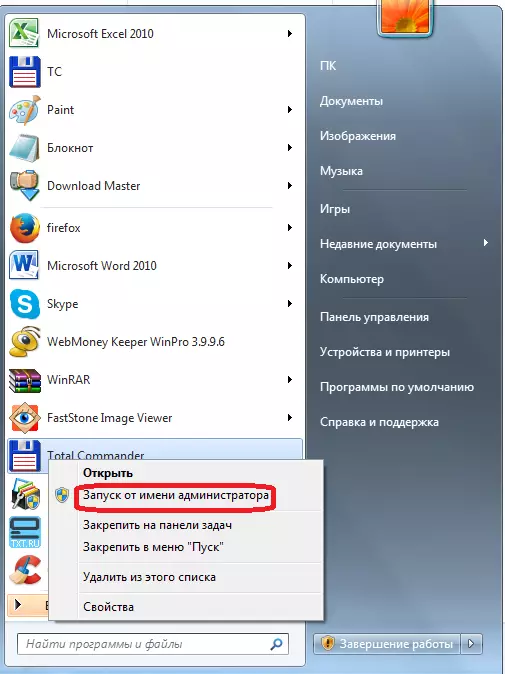
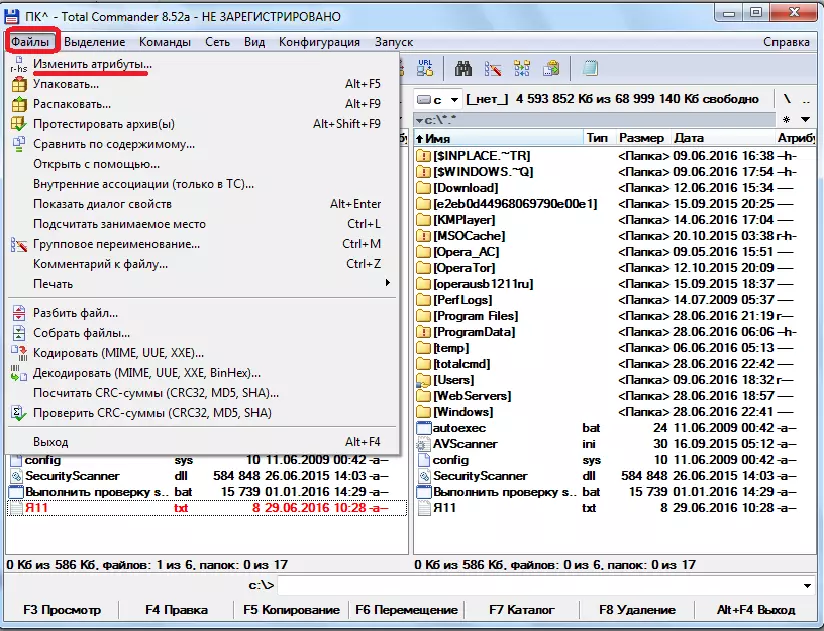

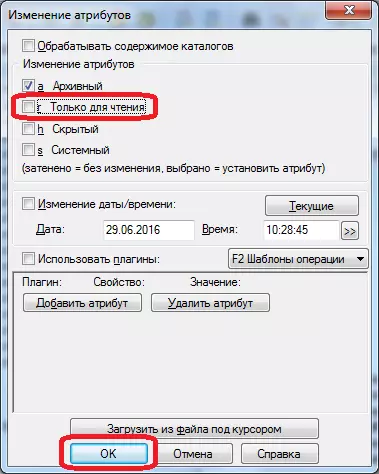
Option 2: Removing the write-protect a folder
Removing write protection from the folder, ie whole directories, there is a similar scenario.
- Select the folder you want and go to the attributes of the function.
- Remove the check mark from the attribute "Read Only". Click on the "OK" button.
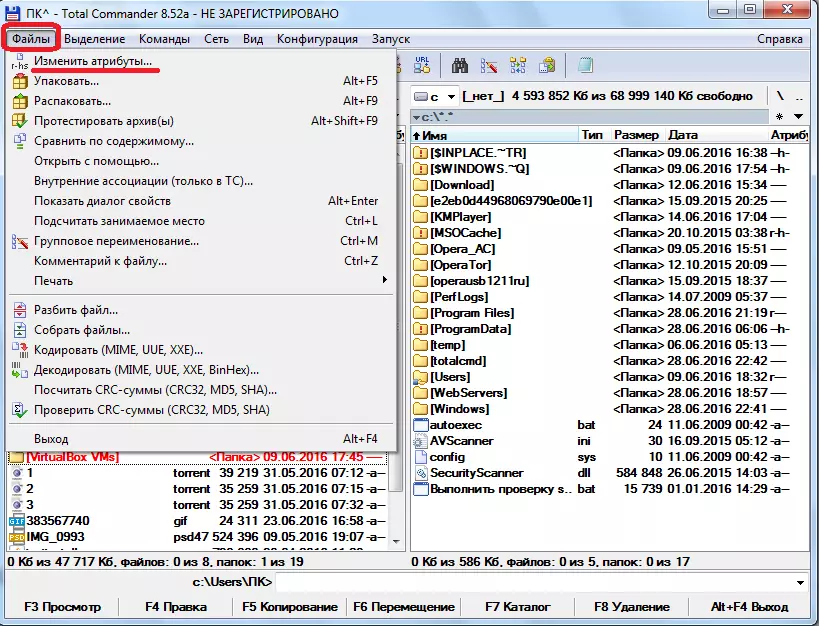
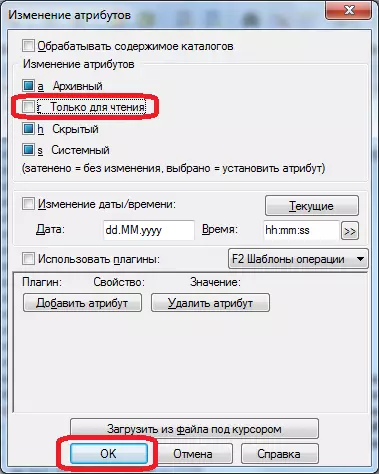
Option 3: Removing protection from an FTP record
Write protection of files and directories arranged on a remote host, when connected thereto by FTP protocol, is removed in a different way.
- We go to the server using an FTP connection.
- When you try to write a file in the «Test» folder the program will generate an error.
- «Test» folder check attributes. To this end, as the last time, go to the section "File" and choose the option "Edit attributes".
- On the folder attribute is set "555", that totally protects it from recording any content, including the owner of the account.
- To remove the protection of the folder from the recording, put a tick opposite the "recording" value in the owner column. Thus, we change the value of attributes to "755". Do not forget to press the "OK" button to save changes. Now the account owner on this server can record any files to the "TEST" folder.
- In the same way, you can open access to members of a group or even all other participants by changing the folder attributes to "775" and "777", respectively. But this is recommended only when opening access for data categories of users is reasonable.



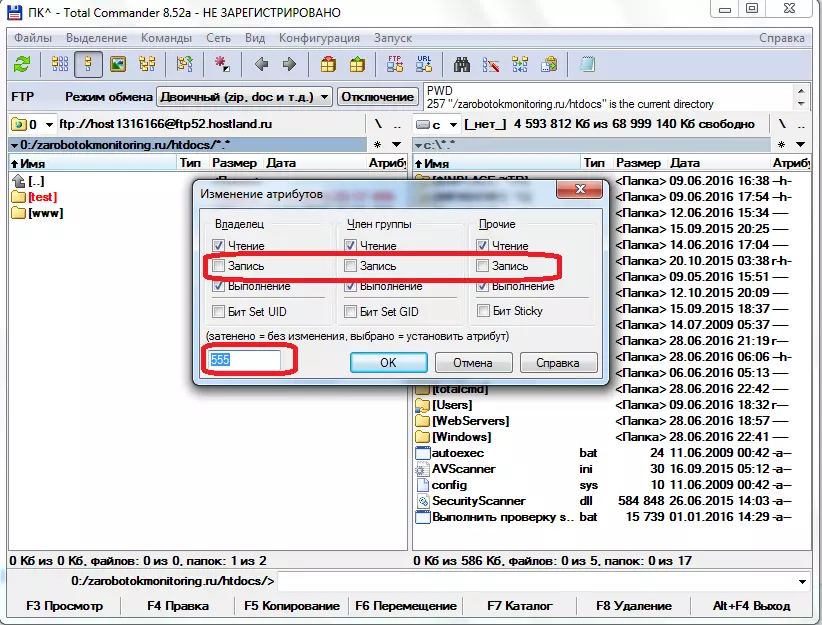


After performing the specified actions, you will easily remove the protection from writing from files and folders to Total Commander both on the hard disk of the computer and on a remote server.
