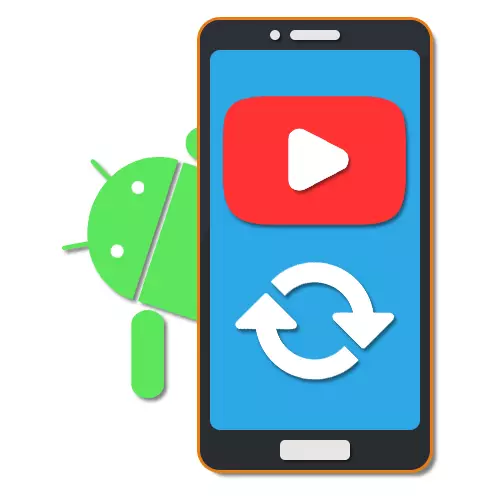
For the Android platform, a large number of applications were issued from different resources, including YouTube, which brings together all the functions of the website and containing unique features. Like any other installed software, youTube is periodically updated with those or other purposes. In the course of the article, we just talk about the procedure for installing new versions on the example of several ways.
YouTube Update on Android
Regardless of the YouTube update device, there are four main methods that fully complement each other with rare exceptions.Method 1: Automatic Update
By default, each application that is installed from the Google Play Market will automatically receive all the necessary updates immediately when the new version is released, preventing the occurrence of problems and without requiring additional actions manually. The only conditions for the correct operation of this option is a stable Internet connection and the inclusion of the auto-updating function in the internal settings of the store.
- Through the menu, open the "Google Play Market" and tap the menu icon in the upper left corner of the screen. Here you need to select the "Settings" section.
- On the next page, find and use the "Auto-update" item and select the appropriate conditions in the pop-up window, depending on the type of connection used, whether "any network" or "only via Wi-Fi". To complete the link "Finish".


For the speedy use of Fresh Youtube Updates, you can try to restart the Internet connection and at least once to open the application. In the future, all the necessary corrections will be stably set at the release of new versions, while maintaining data on the work of YouTube.
Method 2: Google Play Market
In addition to the automatic update function of Google Play applications, the market allows you to install new versions manually through a special partition. This method will be an excellent option in cases where the Internet connection is limited by the volume of traffic, problems arise with updates or simply need to install a new version of YouTube, leaving other in constant condition.
- In the same way, as before, open the "Google Play Market" and expand the main menu in the left corner of the screen. Here you need to choose the "My Applications and Games" section.
- Click the "Update" tab and wait for the check of the installed components. If YouTube has not been updated to the latest version, the corresponding line appears in the list.
- Click on the elder next to it to explore the list of changes made to the latest version. To install fresh fixes, use the "Update" or "Update All" button if you want to make it relevant to each of this list.
- Alternatively, you can go directly to the YouTube page in the play markete and click the "Update" button. This will not affect the installation procedure, but it can be convenient under certain circumstances.




The Utube update procedure in this method, as well as the previous one, is the most recommended for use, since the application is probably coming from the official source and under any circumstances will not affect the operation of the Android device. In addition, it is Google Play Market that allows you to update applications based on the version of the operating system, which reduces compatibility.
Method 3: third-party stores
To date, in addition to the playing market for Android, there is a sufficiently large number of alternative stores, allowing the applications in the same way, while ignoring the regional and many other limitations of official sources. As an example, we will consider only one software for updating YouTube - APKPURE.
Loading and installation
- Before you start updating YouTube, you need to make changes to the "Settings" of the phone. To do this, open the Safety section and enable the "Unknown Sources" option.
Read more: Opening APK files on Android
- Now you have to download APKPure in APK format from the website of the same name. To do this, via any Internet browser, go to the following link, click the "Download APK" button and confirm the saving.
Download apkpure from the official site
- In the list with recent "loads" of the browser, select the file just added. After that, at the bottom of the page, click on "Set" and the procedure is completed.
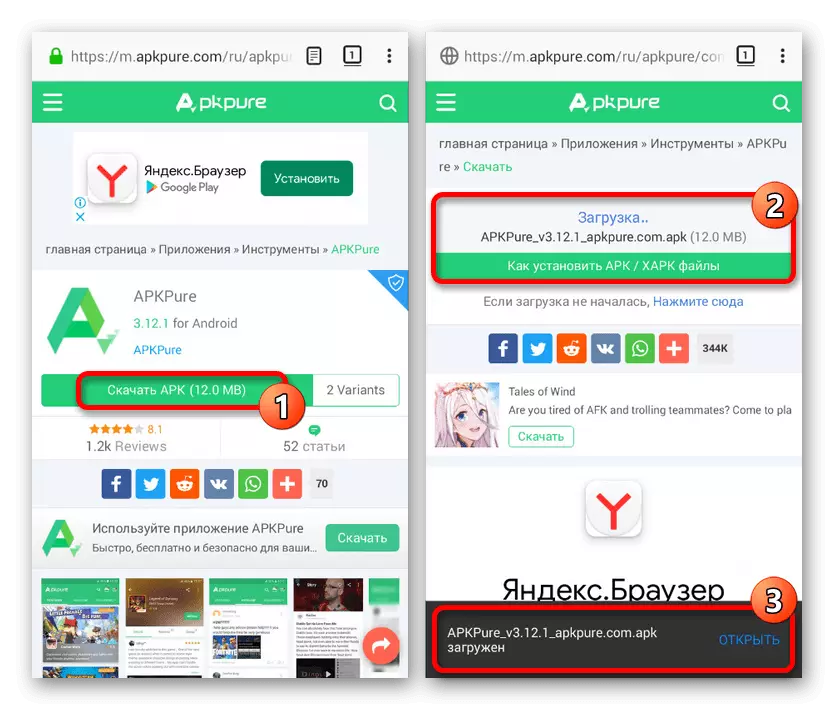
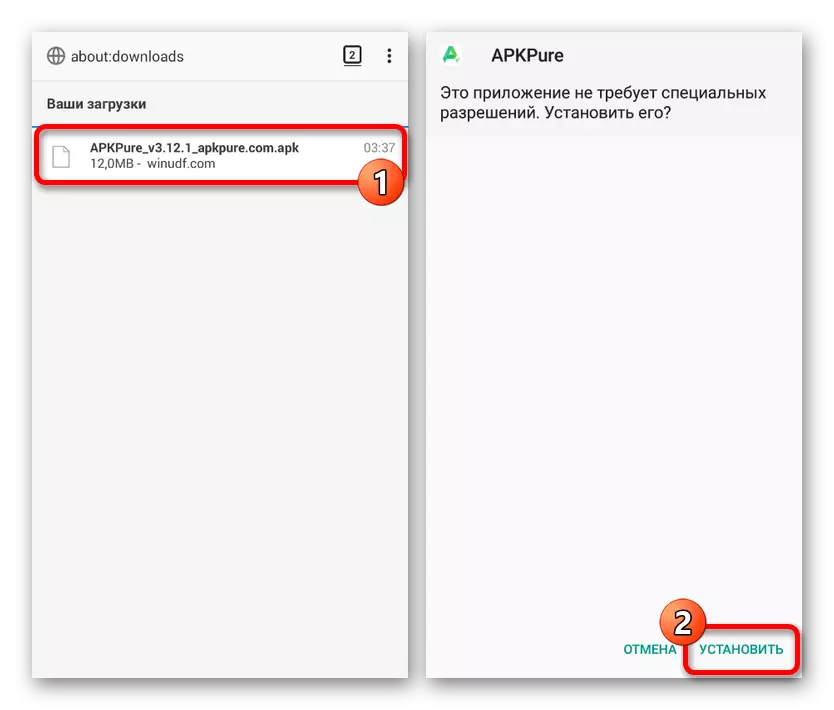
Update YouTube.
- After installation, and sometimes after the first launch, the notification area will appear about the options for updating applications. Tapping for this post, you will immediately go to the installation page of new versions.
- If the notification does not appear, run APKPURE and click on the icon in the upper right corner of the screen. Here on the "Update" tab, find "YouTube" and use the "Update" button.
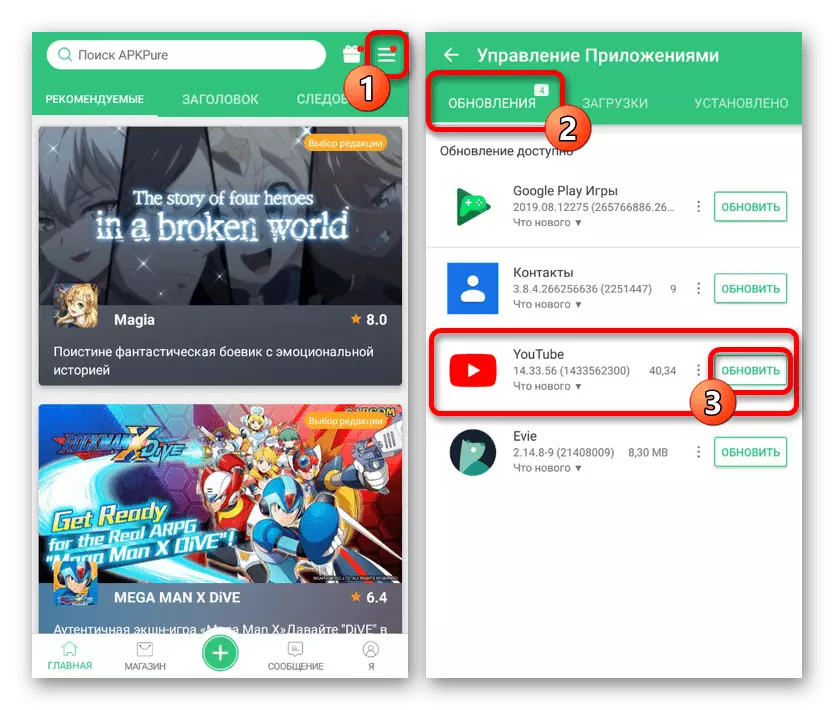
The procedure for downloading a fresh version of the application with automatic installation will begin. Keep track of the download process best on the Download tab.
- Alternatively, you can use the global search for the Apkpure store, find "YouTube" and click the "Update" button. This feature is available both on the search page and after the transition to detailed information.

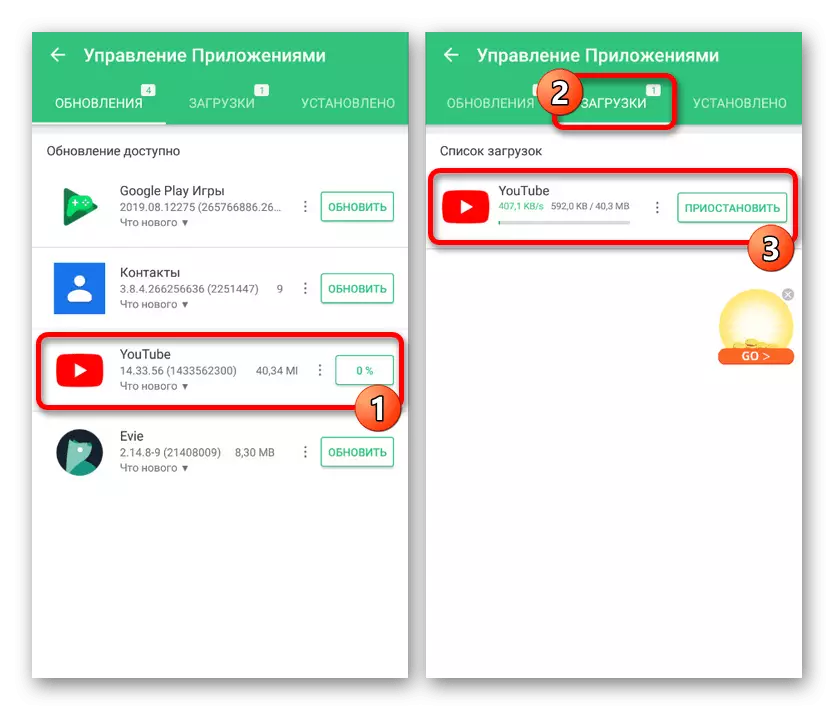

This method is the best and simple enough option in the absence of the playing market. We hope it allowed you to update YouTube without any difficulties.
Method 4: Installation from APK file
On the Android platform, in addition to special programs, a means of adding new applications through the installation APK file is provided. This is often used to install the software that is missing in official sources, but also perfectly suits YouTube.
- As in the previous case, before work with APK file, you need to change the "settings" of the smartphone. Open the Safety section and turn on "Unknown Sources".
- Among the existing sites with application installation files, the best resource for downloading YouTube in APK format is the 4PDA forum, despite the authorization requirement. This is due to the fact that, unlike other analogues, only here you can make a safe download, taking into account the features of the device and the operating system.
YouTube page on 4pda forum

To download, go to the link presented above, perform authorization and in the "Download" block tap on the link with the latest version. After the transition, select the application for your device and confirm the file download.
- Expand the download list in the browser you use or use the file manager. One way or another, click on the downloaded file and confirm the setting using the corresponding button.
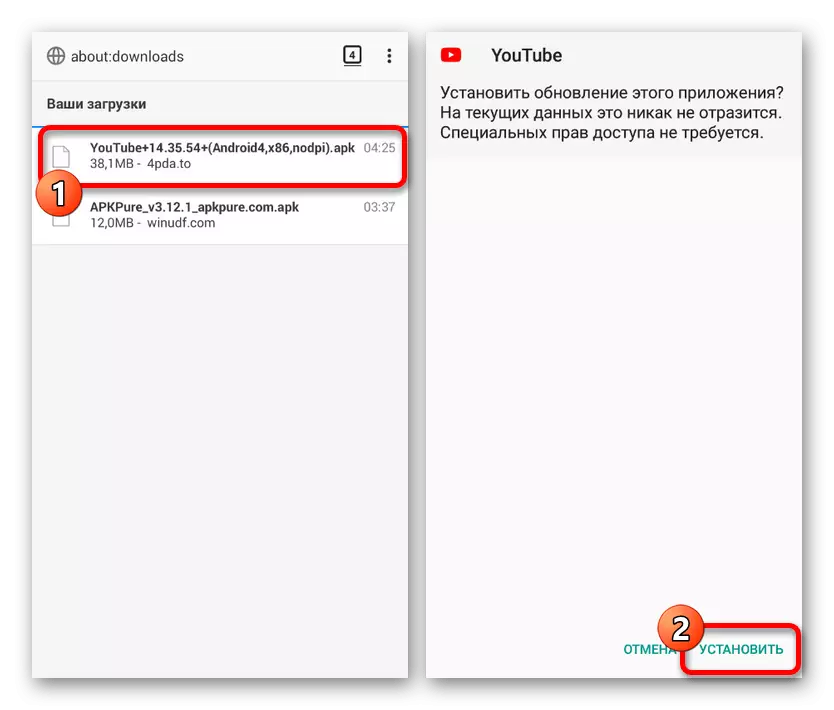
Usually, the new version will be stably installed on top of the existing one, and the updated application will be ready for use. You can learn about a successful update through "Detailed Information" in the "Settings" of the phone or by visiting the YouTube page on Google Play Market.
- If problems arise when upgrade, you can pre-delete software by following one of our instructions. This will make it possible to perform a clean installation of the new version, but with the loss of data on the application of the application.
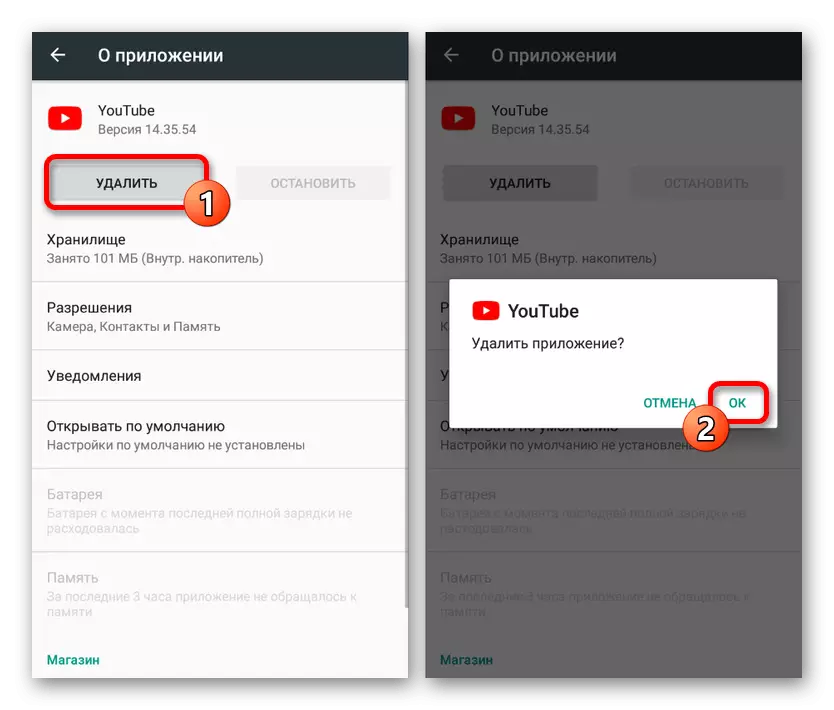
Read more:
How to remove the app on Android
YouTube Removal from Android Devices


This method, as can be seen, is somewhat simpler than the previous one, but basically has a lot in common. An excellent option in the absence of marquet applications that provides original and, if necessary, even modified APK files.
Conclusion
Each presented method allows you to safely install updates for YouTube, saving also data about its operation. If in the process still arise some problems, be sure to read other articles on our website. In some cases, the solution can be to delete fresh updates and setting the old version of software.
See also:
Troubleshooting YouTube update on Android
Fixing Youtube Errors on Android
Deleting Android Application Updates
