
Update (October 2017) : If you are interested in Windows 10 version 1709, installation information here: how to install Windows 10 Fall Creators Update.
In this article - update information to Windows 10 Creators Update in the context of the update installation using the Upgrade Assistant utility, from the original ISO images and through the update center, and not new features and functions.
- Preparing to install update
- Installing Creators Update in Update Assistant (Update Assistant)
- Installation through Windows 10 Update Center
- How to download ISO Windows 10 1703 Creators Update and install the installation from it
Note: To install the update described methods, it is necessary that you have a licensed version of Windows 10 (including a digital license, a product key, as before in this case it is not required). Also take care that the disk system is free space (20-30 GB).
Preparing to install update
Before installing Windows 10 Creators Update update, it may make sense to perform the following actions so that possible problems when updating did not find you surprise:- Create a bootable flash drive with the current version of the system, which can also be used as Windows 10 recovery disk.
- Create a backup of installed drivers.
- Create a backup of Windows 10.
- If possible, save a copy of important data on external drives or on a non-system partition of a hard disk.
- Delete third-party anti-virus products before completing the update (it happens that they cause Internet connection problems and others if present in the system during the update).
- If possible, clean the disk from unnecessary files (the place on the disk system section will not be superfluous when updating) and delete the programs that are not used for a long time.
And one more important point: Note that installing the update, especially on a slow laptop or computer, can take long hours (it can be both 3 hours and 8-10 in some cases) - no need to interrupt it with the power button, as well Start if the laptop is not connected to the power grid or you are not ready to stay without a computer for half a day.
How to get a manual update (using an update assistant)
Even before the renewal is released, Microsoft reported that those users who want to update their system to Windows 10 Creators Update earlier than the beginning of its distribution through the update Center, will be able to do this by initiating the update manually using the Utility "Assistant Update "(Update Assistant).
Starting on April 5, 2017, the update assistant is already available on the https://www.microsoft.com/ru-ru/software-download/windows10/ on the "Update Now" button.
The installation process of Windows 10 Creators Update using an update helper occurs as follows:
- After starting an update assistant and search for updates, you will see a message with an offer to update the computer now.
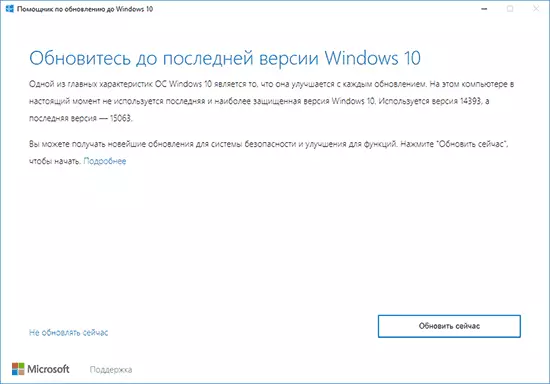
- The next step is to check the compatibility of your system updated.
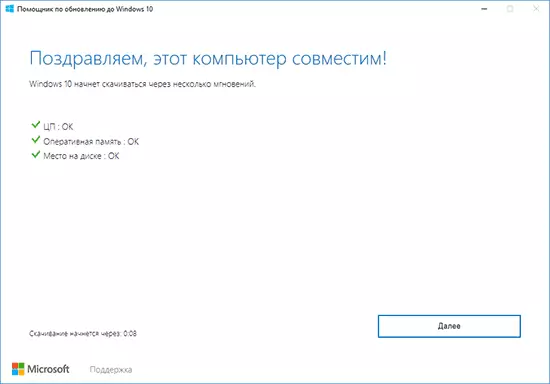
- After that, you have to wait until Windows 10 version 1703 files are downloaded.
- Upon completion of the download, you will be prompted to restart the computer (do not forget to save your work before rebooting).
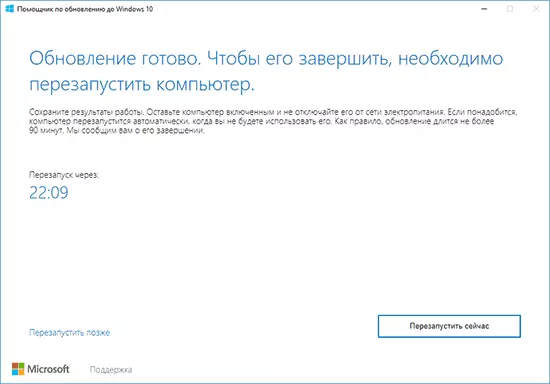
- After the reboot, the automatic process of the update will begin, in which your participation almost does not require, with the exception of the final step, where you need to select the user, and then configure new privacy parameters (I, read, disabled everything).
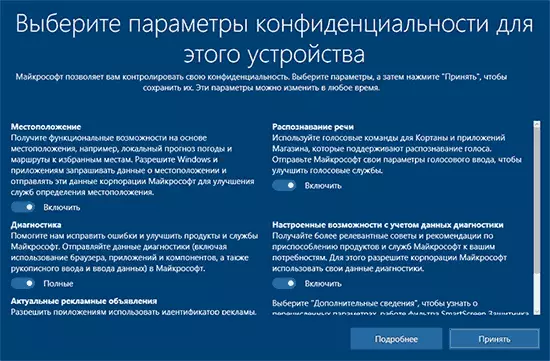
- After rebooting and logging in to the system, for some time the updated Windows 10 will be prepared to the first launch, and then you will see the window with gratitude for installing the update.
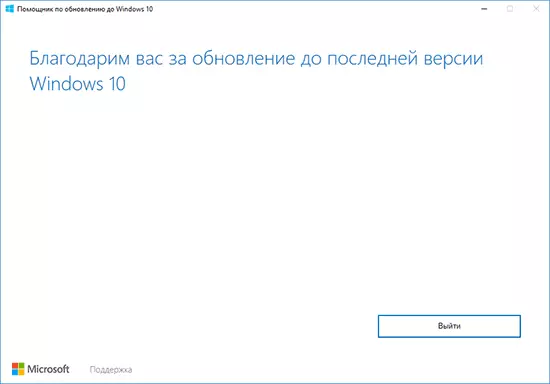
As it went on the fact (personal experience): Installing Creators Update using an update helper conducted on an experimental 5-year-old laptop (I3, 4 GB RAM, independently supplied SSD by 256 GB). The whole process from the beginning took 2-2.5 hours (but here, I am sure, played the role of SSD, on HDD numbers can be multiplied by twice and more). All drivers, including specific and system, are generally working properly.
After installing Creators Update, if on your computer or laptop everything works properly (and rollback will not need), you can clear a significant amount of disk space using the disk cleaning utility, see how to delete Windows.old folder, using the Windows disc cleaning utility Extended mode.
Update through Windows 10 Update Center
Installing Windows 10 Creators Update In the form of an update through the update center, starts from April 11, 2017. At the same time, most likely, how it was with previous similar updates, the process stretches over time, and someone can get it automatically after weeks and months. After the release.
According to Microsoft, in this case, shortly before installing the update, you will see a window with a proposal to configure the parameters of personal data (there are no screenshots in Russian yet).
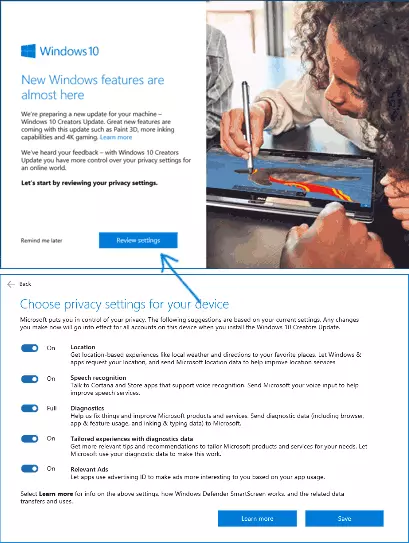
Parameters allow you to enable and disable:
- Location
- Speech recognition
- Sending data diagnostics in Microsoft
- Recommendations based on diagnostic data
- Relevant ads - in explanation to item indicated "Allow applications to use your advertising ID for more interesting ads." Those. Disabling the point will not turn off the advertisement, it simply will not take into account your interests and the collected information.
By description, the installation of the update will not start immediately after saving the confidentiality settings made, and after some time (perhaps hours or days).
Installing Windows 10 Creators Update using an ISO image
As with previous updates, installing Windows 10 version 1703 is available using the ISO image from the Official Microsoft website.Installation in this case will be possible in two ways:
- Mounting an ISO image in the system and start setup.exe with a mounted image.
- Creating a boot drive, downloading a computer or laptop from it and a clean installation of Windows 10 "Update for designers". (See Windows 10 boot flash).
How to download ISO Windows 10 Creators Update (version 1703, assembly 15063)
In addition to updating in an update assistant or through the Windows 10 update center, you can download the original image of Windows 10 version 1703 Creators Update, and you can use the same ways as previously described here: How to download ISO Windows 10 from the Official Microsoft website .
As of the evening on April 5, 2017:
- When the ISO image is loaded using the media creation tool, version 1703 is automatically loaded.
- When loaded by the second of the methods described in the instructions given above, it is possible to select the version between 1703 Creators Update and 1607 Anniversary Update.
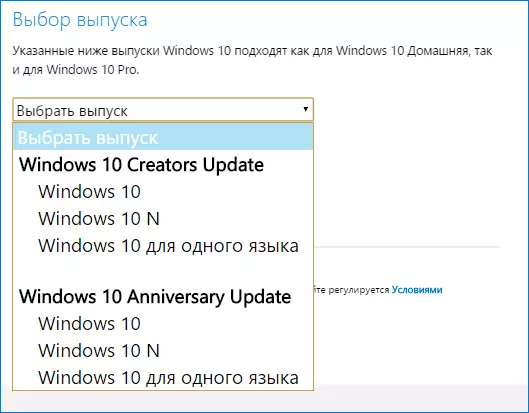
As before, for a clean installation of the system on the same computer, where the licensed Windows 10 was previously installed, the product key is not required (click "I do not have a product key" during installation), the activation will automatically happen after connecting to the Internet (already verified personally).
Finally
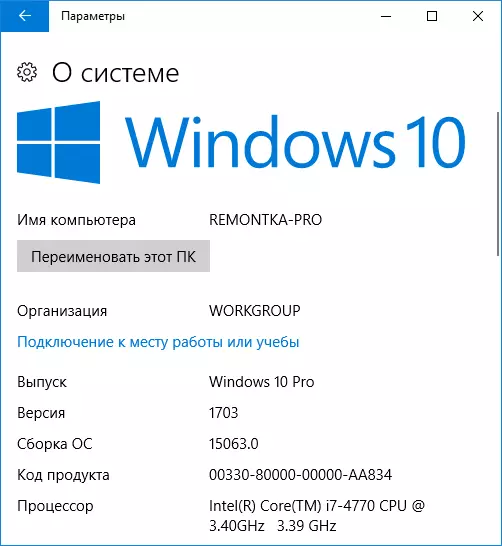
After the official update output of Windows 10 Creators Update on Remontka.Pro will be released an overview article on new features. Also, it is planned to gradually edit and update the existing Windows 10 manuals, as some aspects of the system (the presence of controls, the execution of settings, the installation program interface and others) have changed.
If there are constant among readers, and those who take care to this paragraph and focus in my articles, I have a request to them: noticing in some of my already published inconsistencies in how this is done in advanced update, please write On inconsistencies in the comments for more prompt actualization of the material.
