
- How to download Windows 7 ISO (only for Retail versions, on the product key. The keyless key is described here below.)
- Loading Windows 8 and 8.1 in Media Creation Tool
- How to download Windows 10 ISO using Media Creation Tool or without programs
- How to download Windows 10 Enterprise (trial version for 90 days)
Some options for downloading trial versions of systems were also described. Now it was now discovered a new way (already two) Download original images of ISO Windows 7, 8.1 and Windows 10 64-bit and 32-bit in different editions and in different languages, including the Russian language, which I hurry to share (by the way, I ask and read readers Using Buttons Social. Networks). Below is also a video instruction in this way.
All original ISO windows for download in one place
Those of users who downloaded Windows 10 can know that it is possible to do this not only through the Media Creation Tool utility, but also on a separate page to download ISO. Important: If you need to download ISO Windows 7 maximum, professional, home or initial, then then in the manual, immediately after the first video there is a simpler and fast version of the same method.
Now it turned out that with the help of the same page you can download not only Windows 10 ISO, but also images of Windows 7 and Windows 8.1 in all editors (except Enterprise) and for all supported languages, including Russian.
And now about how to do it. First of all, go to the site https://www.microsoft.com/ru-ru/software-download/windows10iso/. At the same time, use one of the modern browsers - Google Chrome and others based on Chromium, Mozilla Firefox, Edge, Safari in OS X).
Update (June 2017): The method in the described form stopped working. Some additional official ways did not appear. Those. All the same on the official website is available for 10-ki and 8, but 7 no more.
Update (February 2017): The specified page, if you go to it from under Windows, has become redirected to download "Update Tool" (ISO is removed at the end of the address). How to get around - in detail in the second way in this instruction, will open in a new tab: https://remontka.pro/download-windows-10-iso-microsoft/
Note: Previously, this feature was on a separate Microsoft Techbench page, which disappeared from the official site, but the screenshots in the article remained precisely from TechBench. This does not affect the essence of the actions and the necessary steps to download, albeit with a somewhat different pages.
Click in any empty location page with the right mouse button and click "Check the item", "show the item code" or the same item (depends on the brazier, our goal is to call the console, and since the key combination may differ in different browsers, showing such way). After opening the window with the page code, find and select the Console tab (Console).
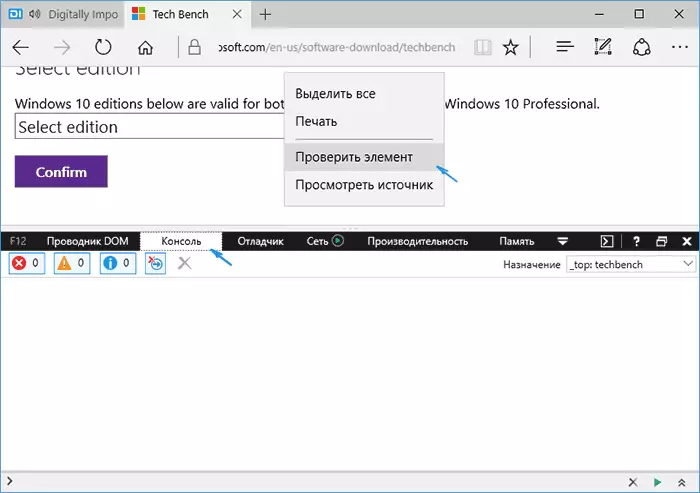
In a separate tab, open the site http://pastebin.com/ehrjzbsv and copy the code from it, represented in the second window (below, the Raw Paste Data item). I do not call the code: As far as I understood, it is edited by changes from Microsoft, and I will not sleep for these changes. The authors of the script - wzor.net, I am not responsible for his work.
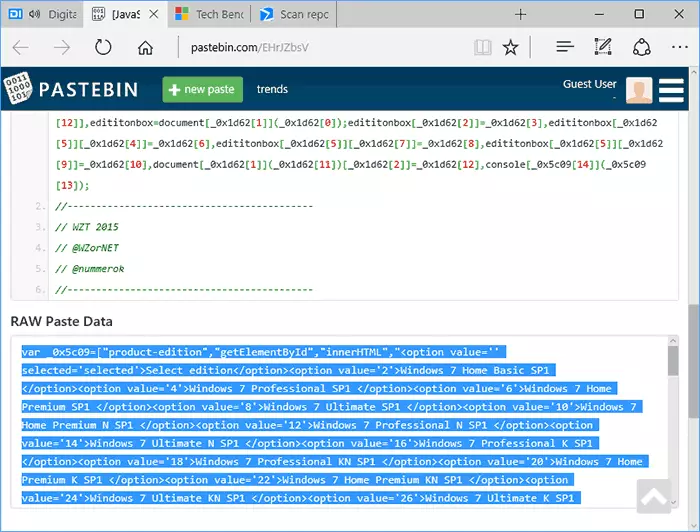
Return to the tab with the ISO Windows 10 download page and insert the code from the exchange buffer into the console input line, then in some browsers it is enough to press "ENTER", in some - "Play" button to start executing the script.

Immediately after execution, you will see that the selection string of the operating system for downloading on the Microsoft Techbench website has changed and the following systems are available in the list:
- Windows 7 SP1 Maximum (Ultimate), home basic, professional, home extended, maximum, x86 and x64 (bit selection occurs already when loading).
- Windows 8.1, 8.1 for one language and professional.
- Windows 10, including a variety of specific versions (Education, for one language). Note: Just Windows 10 contains both professional and home editions in the image, the choice occurs when installed.
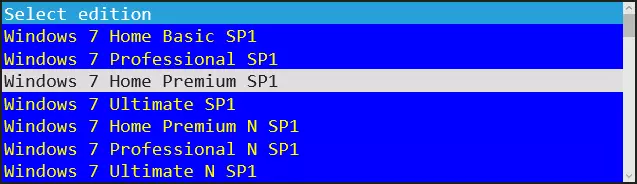
Console can be closed. After that, to download the desired ISO image with Windows:
- Select the desired version and click the "Confirm" button. The check window will appear, can provide a few minutes, but usually faster.
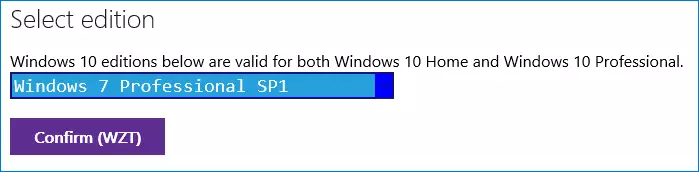
- Select the language language and click Confirm.
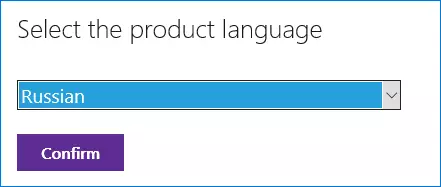
- Download the ISO image of the desired version of Windows to your computer, the link is valid 24 hours.
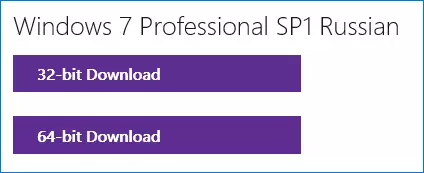
Next, video with a demonstration of manual loading of original images, and after it is another options for the same method, simpler for novice users.
How to download ISO Windows 7, 8.1 and Windows 10 from the official site (earlier - with Microsoft Techbench) - Video
Below is the same thing, but in the video format. One note: It says that there is no maximum Russian for Windows 7, but in fact it is: just I have chosen Windows 7 N Ultimate, and these are different versions.How to download ISO Windows 7 from the Microsoft website without a script and programs
Not all are ready to use third-party programs or unimportant JavaScript to download original ISO images from Microsoft. There is a way to do this and without their use, you will need to perform the following steps (an example for Google Chrome, but similar to most other browsers):
- Go to the https://www.microsoft.com/ru-ru/software-download/windows10iso/ on the official Microsoft website. Update 2017. : The specified page began to redirect all the Windows browsers to another page, with downloading the update tool (without ISO in the address bar), how to avoid - in detail in the second method here https://remontka.pro/download-windows-10-is Microsoft / (opens in a new tab).
- Right-click on the "Select Release" field, and then the View Code Context menu item.
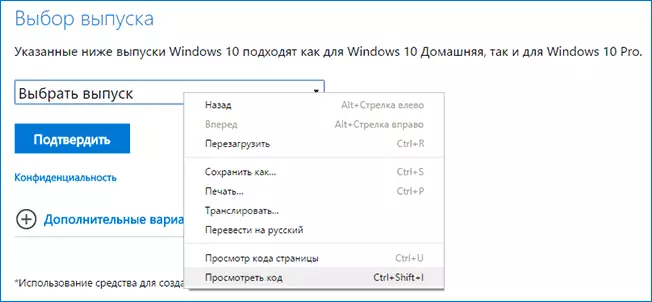
- A developer console with a dedicated select tag opens, open it (left arrow).
- Click on the second (after "select release") by the Option by right-click and select Edit AS HTML. Or twice click by the number specified in "Value ="
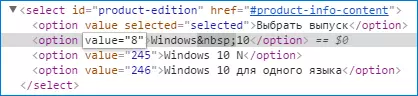
- Instead of a number in Value, specify the other (list below). Press Enter and close the console.
- Select the "Select release" list simply "Windows 10" (first item), confirm, and then - the desired language and confirm again.
- Download the desired ISO Windows 7 x64 or x86 (32-bit) image.
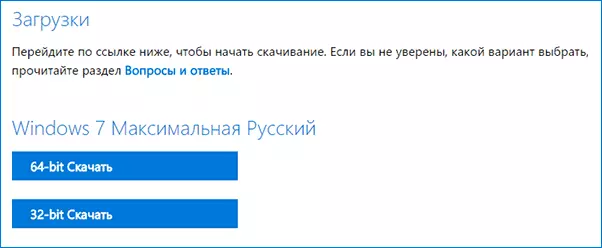
The values you want to specify for various versions of the original Windows 7:
- 28 - Windows 7 Initial SP1
- 2 - Windows 7 Home Basic SP1
- 6 - Windows 7 home extended SP1
- 4 - Windows 7 Professional SP1
- 8 - Windows 7 Maximum (Ultimate) SP1
Here is such a focus. I hope it will be useful for downloading the desired versions of the distributions of the operating system. Below are the video, how to download Windows 7 Ultimate in Russian in this way, if something remains incomprehensible from the previously described steps.
Microsoft Windows and Office Iso Download Tool
Already after the way to download the original Windows images, described above, was "open to the world", a free program appeared that automating this process and not requiring the user entering scripts to the browser console - Microsoft Windows and Office Iso Download Tool. At the current time (October 2017), the program has a Russian interface language, although in the screenshots while English).
After starting the program, you just need to choose which version of Windows you are interested in:
- Windows 7.
- Windows 8.1.
- Windows 10 and Windows 10 Insider Preview
After that, wait a short time when the same page is loaded as in the manual method, with the downloads of the selected OS, after which the steps will look familiar:
- Select the Windows Editor
- Select Language

- Download the version of Windows 32-bit or 64-bit (only 32-bit version is available for some editions).
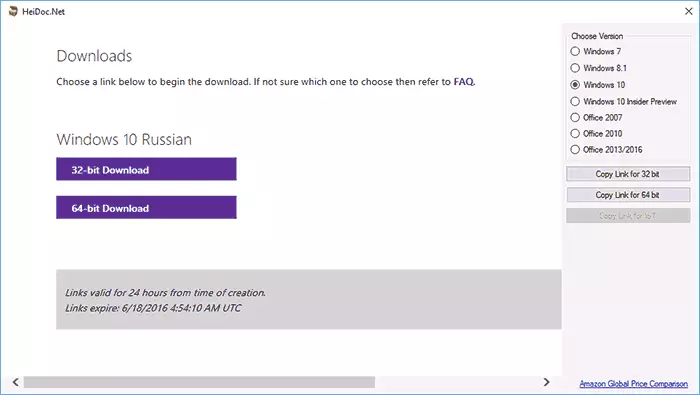
All the most demanded typical images are Windows 10 Pro and Home (combined in one ISO) and Windows 7 Maximum (Ultimate) here and are available for download, as, however, other versions and editions of the system.
Also, using the button on the right (Copy Link) buttons, you can copy the links to the selected image to the clipboard and use your tools to download it (and also make sure that the download occurs from the Microsoft website).
Interestingly, in the program, in addition to Windows images, there are images of Office 2007, 2010, 2013-2016, which can also be in demand.
You can download Microsoft Windows and Office ISO Download Tool from the official website (at the time of writing the material, the program is clean, but be careful and do not forget about checking the downloaded executable files on Virustotal).
To start you need .NET Framework 4.6.1 (if you have Windows 10, then there is already). Also on the specified page there is a version of the program "Legacy Version for .NET Framework 3.5" - download it to use on older OS with the corresponding .NET Framework version.
These are, at the moment, the best ways to download the original ISO with Windows. Unfortunately, these ways from time to time covers Microsoft itself, so at the time of publication it works exactly, and whether it will work in six months - I will not say. And, let's remind you, this time I ask you to share the article, it seems to me that it is important.
