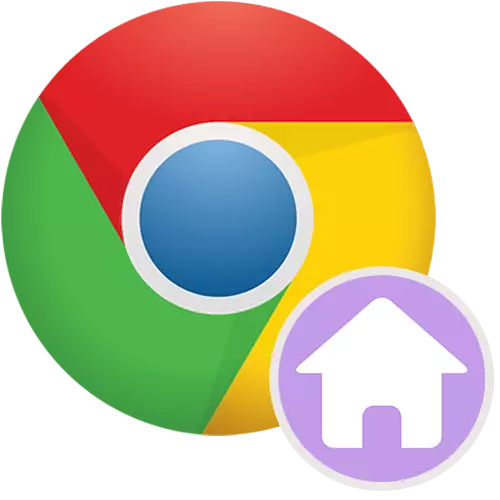
For the convenience of users, the browser may open a specified page, which is called starting or home. If you want, each time you turn on the Google Chrome Internet browser, Google's website is automatically loaded, you will need to implement some settings.
Google Home page in Chrome
To start the browser, do not waste time on the opening of a page, it can be set as the starting. It is how you can make Google the starting page in Google Chrome, we will consider in more detail.
- In the upper right corner of the web browser, click on the menu button and go to "Settings" in the displayed list.
- Find the "Start Chrome" block and select "Set Pages".
- There can already be installed some site that you do not need. To get rid of it, click on the button with three dots next to it.
- Click on "Delete".
- Now select "Set Pages" again and click the "Add page" link.
- Write a search engine address. It will be "Google.ru" or any other domain if you do not want to see the Russian-speaking version of the site. For example, google.com, google.ua, google.kz, etc. Note that this does not affect the country to be used when searching. Conditionally, if you change the domain to ".com", the results of the issuance will still be for Russia, since when searching the service relies on your location.
- Additionally, you can also put the Google master search engine, finding the corresponding block in the settings.
- From the list, specify "Google". Settings can be closed.
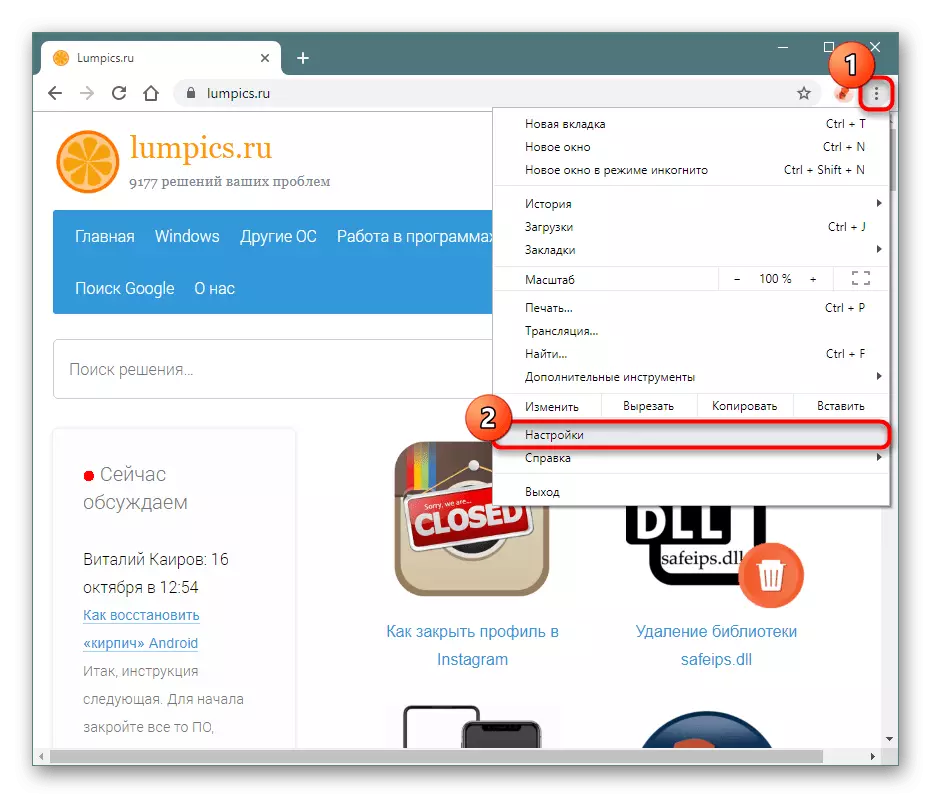

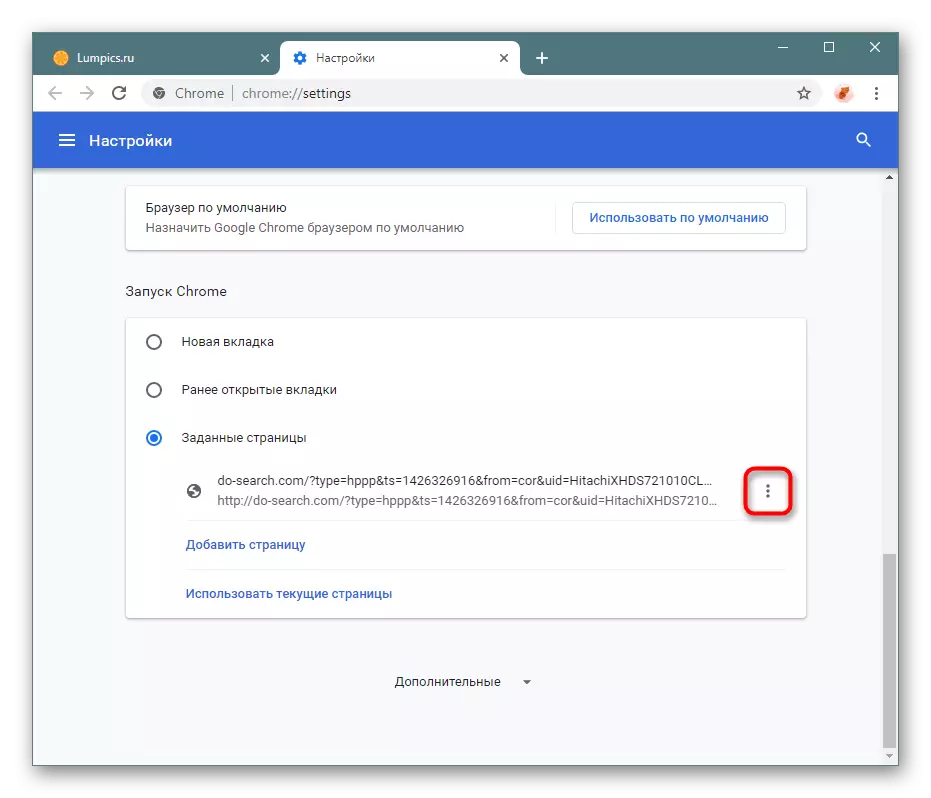
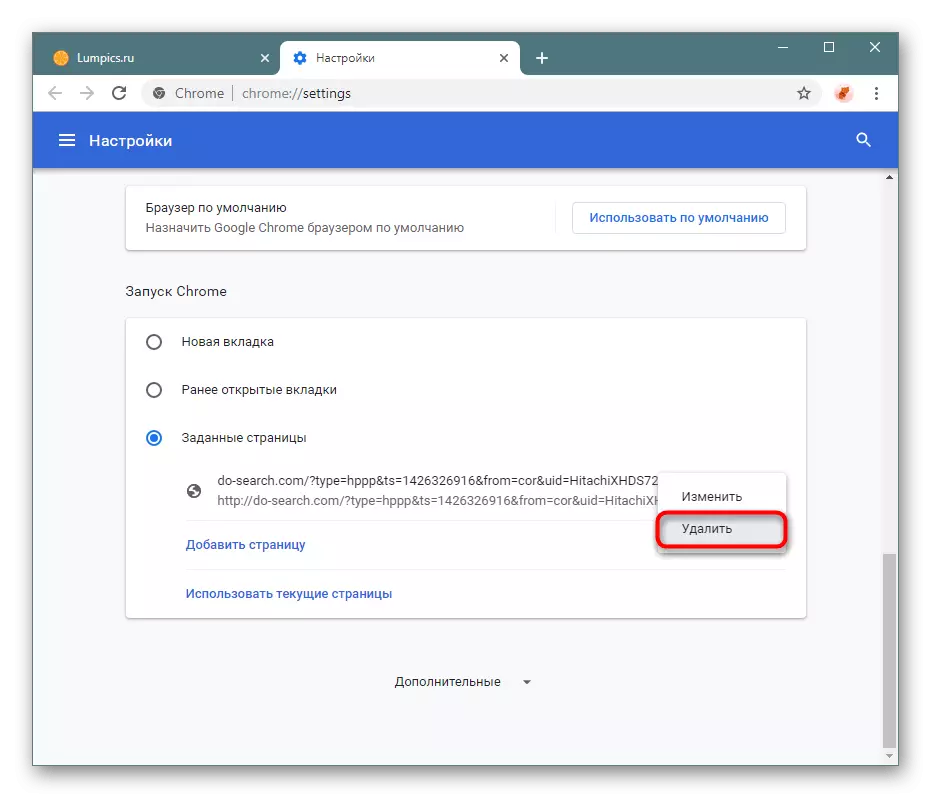
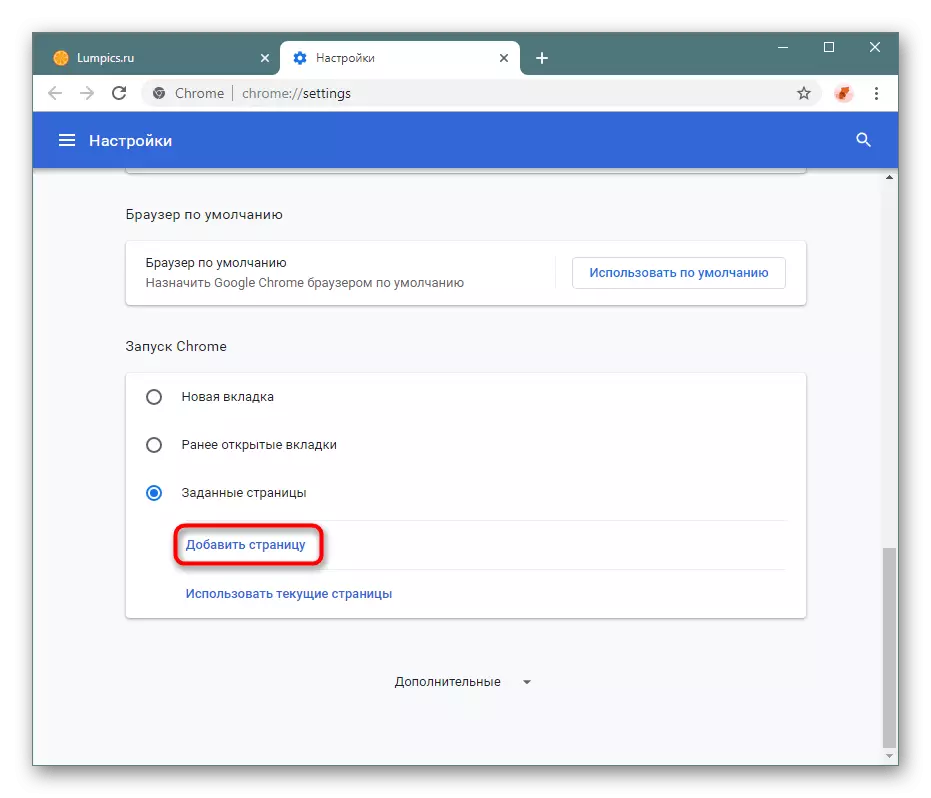
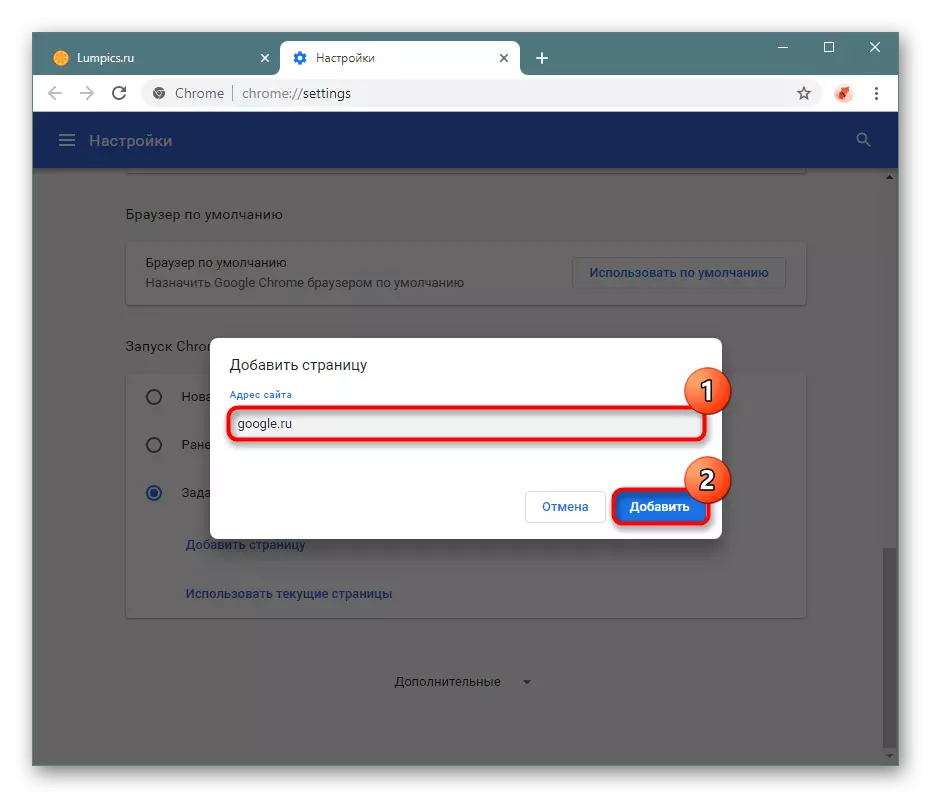
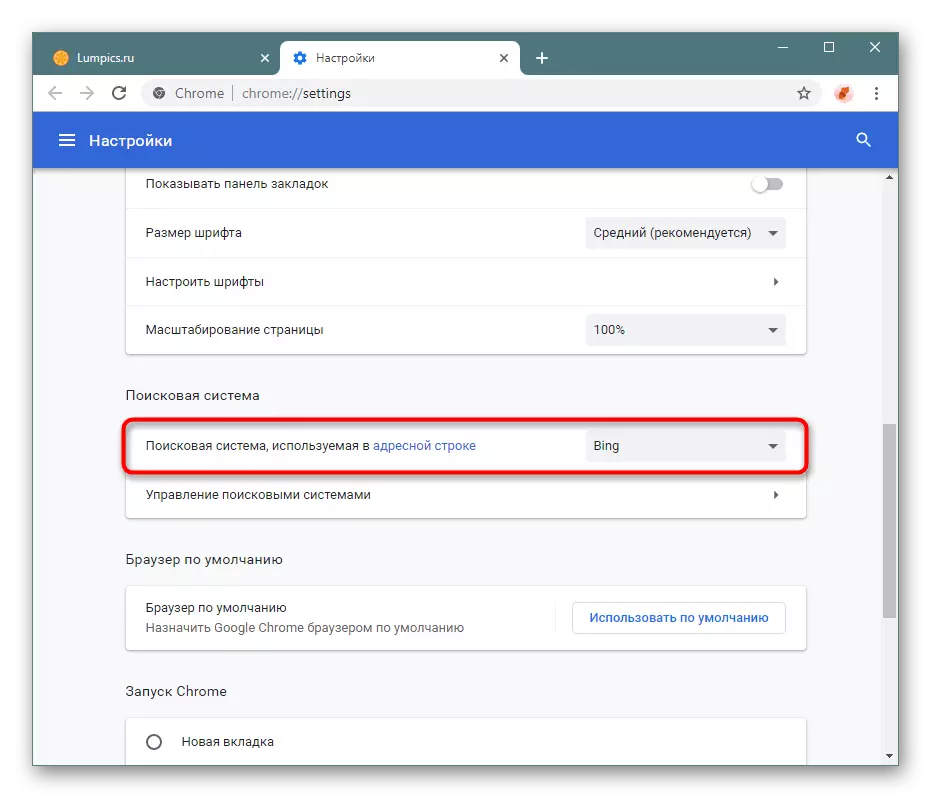
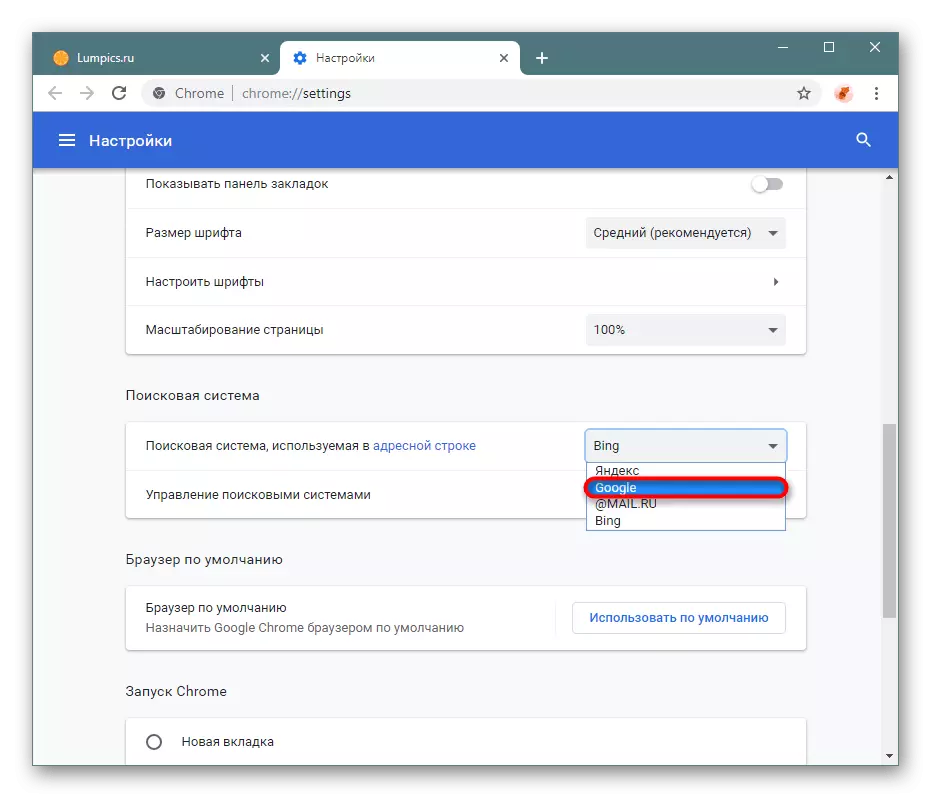
By the way, if you still want to save the previous session (all open tabs at the time of closing Chrome), but at the same time quickly go to Google, you can add a home page button with Google. Thus, you will not need to open a new tab where another search engine can be installed. In the "Settings", find the "Appearance" block and switch the knob to "Show the" Home "button."
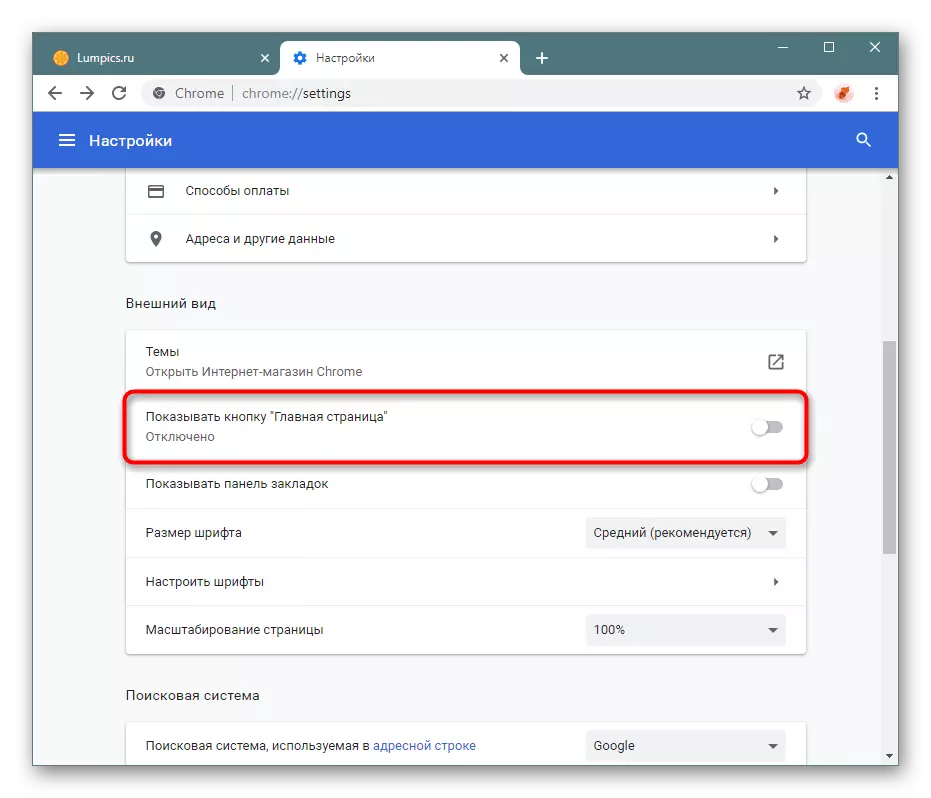
Exhibit a variant of your own address, where by default the Google search engine is already prescribed.
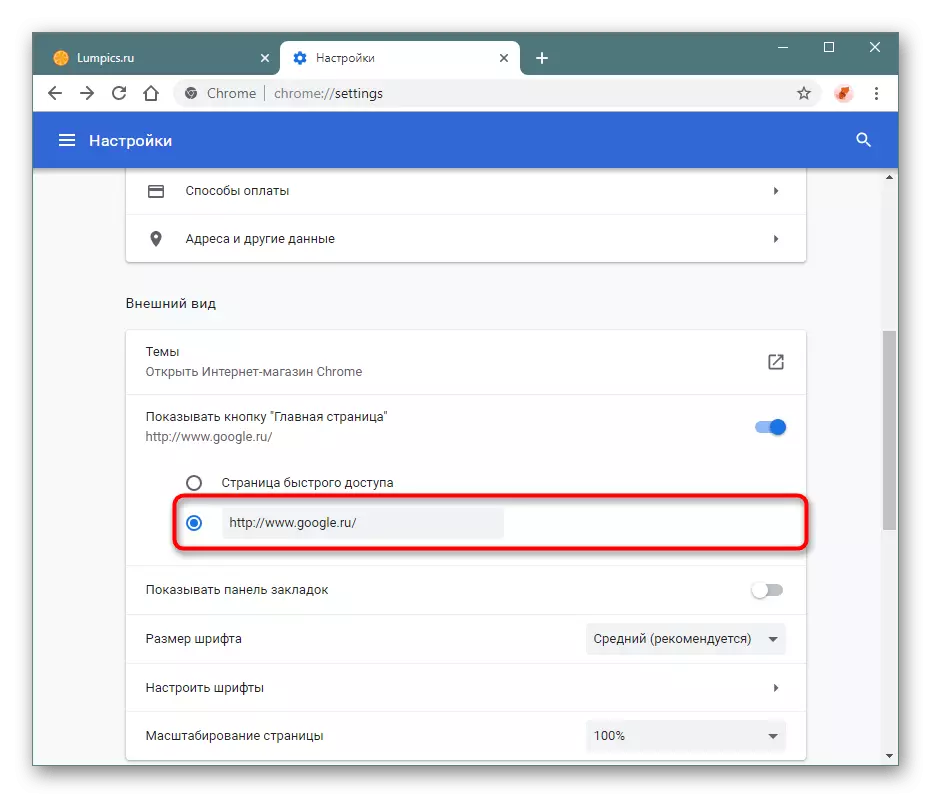
Now the button in the form of a house will always be a little left of the address string, and when you press it on the site of the current open tab, Google search engine will open.
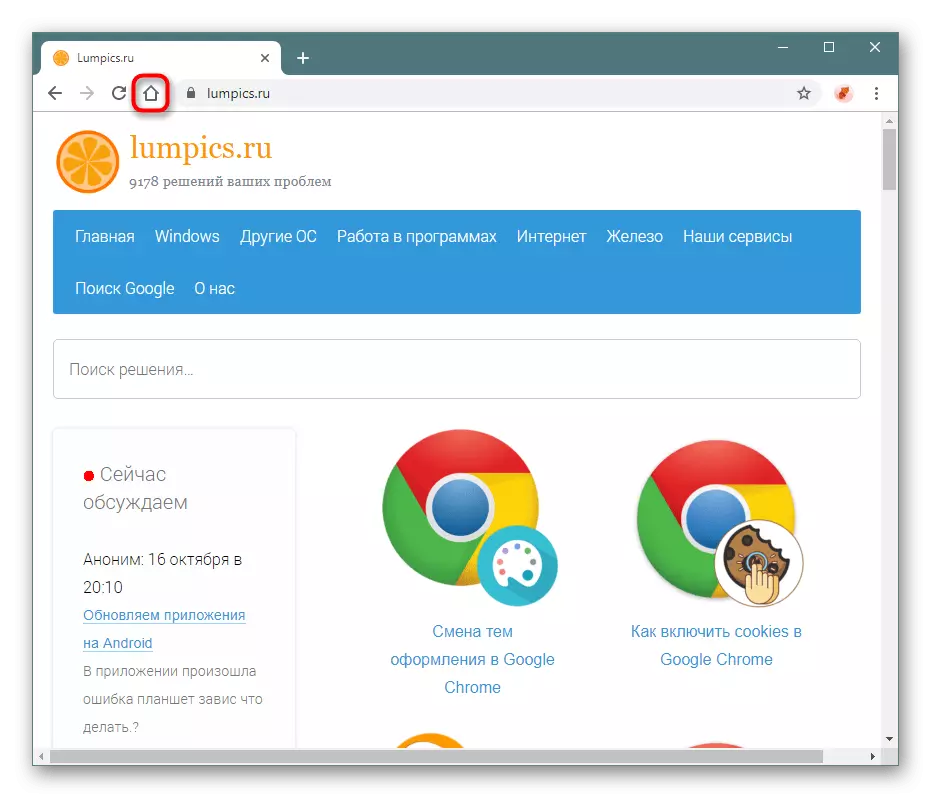
Now, each time the web browser starts, the Google page will immediately be opened instead of the previous session, when searching through the address bar, the Google service will also be used, and pressing the "Home page" button will replace Google-search engine open tab.
