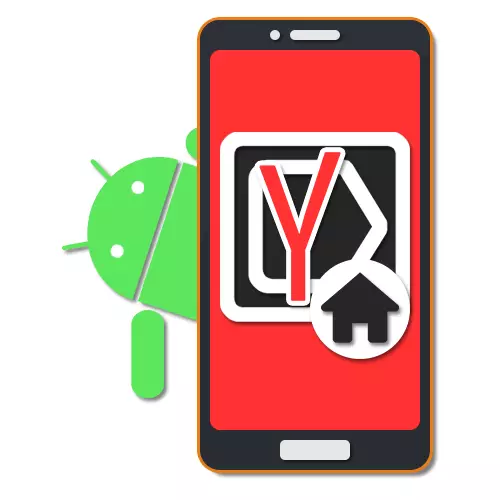
The search engine and Yandex services are very popular in the Russian-speaking Internet segment, making up a very noticeable competition with other analogues like Google. For more convenient use of this search and sufficiently quick access to services, you can install Yandex as the start page of the browser. In the course of this instruction, we will tell about the similar procedure on the example of several applications and problem solving options at once.
Installing Yandex Start Page
Installing Yandex start page in Android Currently, you can in several ways that are reduced mainly to changing the internal parameters of the application manually. Sometimes you can also use automatic tools, but it usually depends on the browser used.Method 1: Browser Home page
The most affordable way of existing ones is to use the internal parameters of the browser directly related to the starting page. We will demonstrate only some of the options, while the majority of similar applications have similar interface and parameters.
Google Chrome.
- As before, open Google Chrome, expand the main menu in the upper right corner and click "Settings". Here you need to find the "main" block and select the "search engine".
- Through the list that has appeared, change the default search to "Yandex" and return to the "Settings" section.
- In the "Basic" block, select Home Page and tap the "Open this page" string.
- Fill in the text field according to the official address - yandex.ru, click "Save", and on this procedure ends.
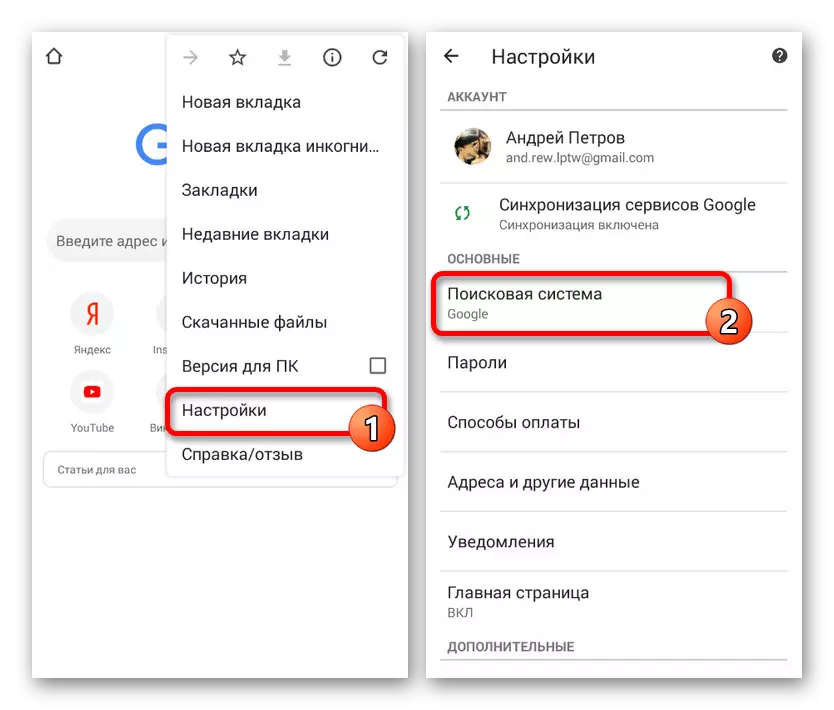
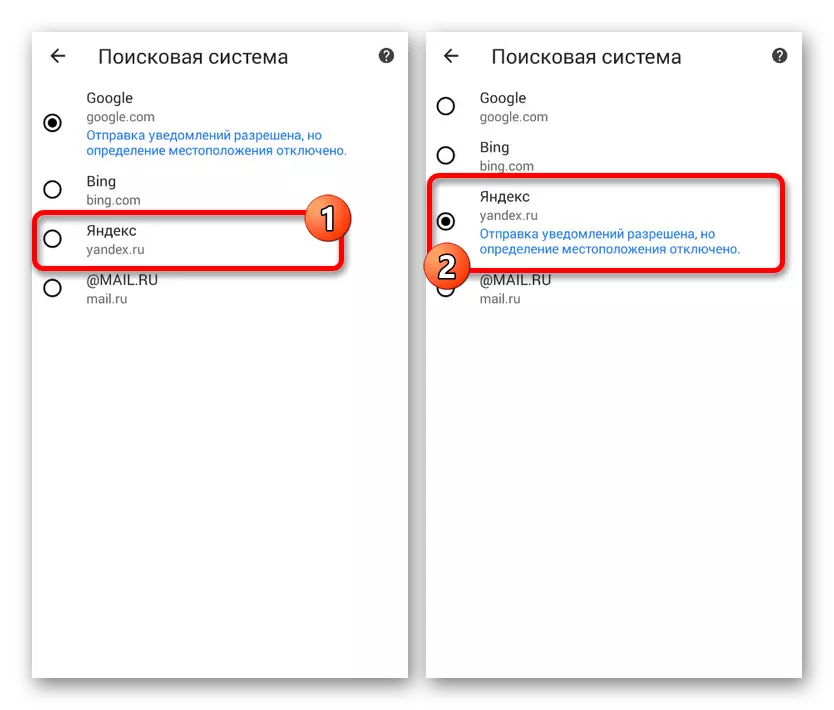
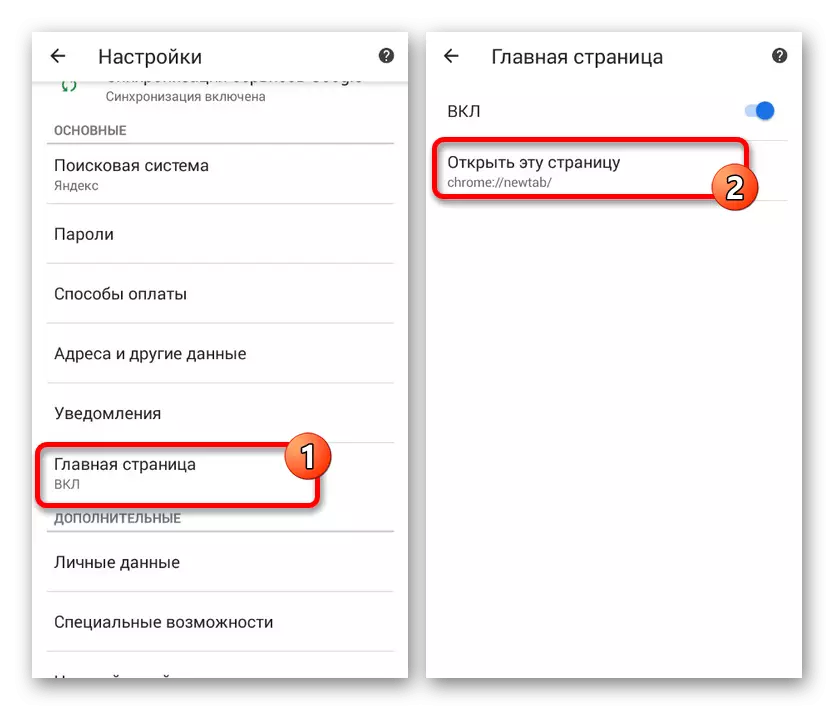
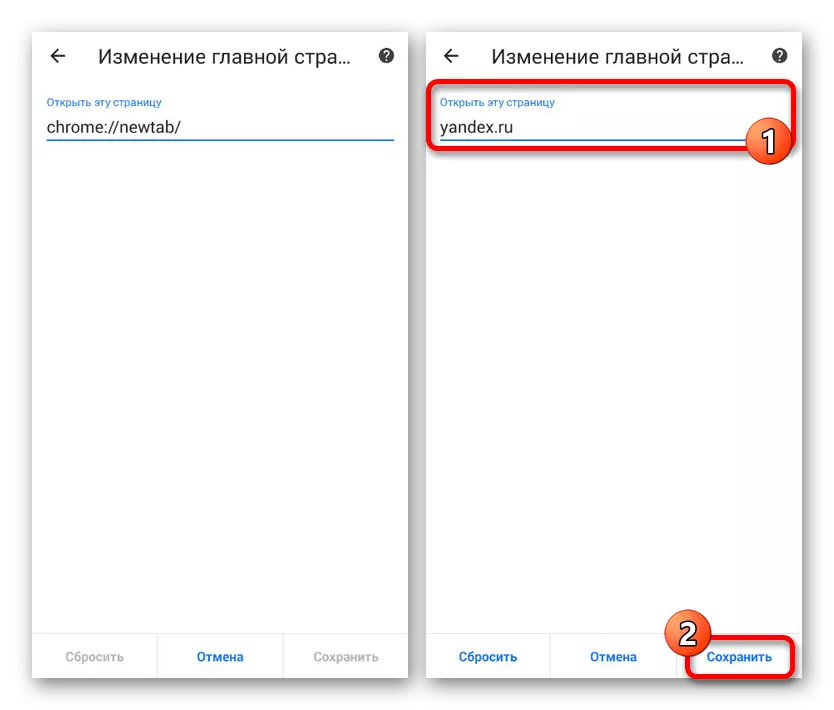
Mozilla Firefox.
- Despite the support of extension store, in Mozilla Firefox on Android, you can install the Yandex start page only through parameters, as in other cases. To do this, open the main menu, select the "Parameters" section and go to "Basic".
- Here you need to choose the item "House" and tap on the "Installing Homepage" line.
- Through the window that opened, select the option "Other", specify the official address of Yandex.ru and click "OK" to save. As a result, after re-launching the Yandex program will be installed as an initial page.
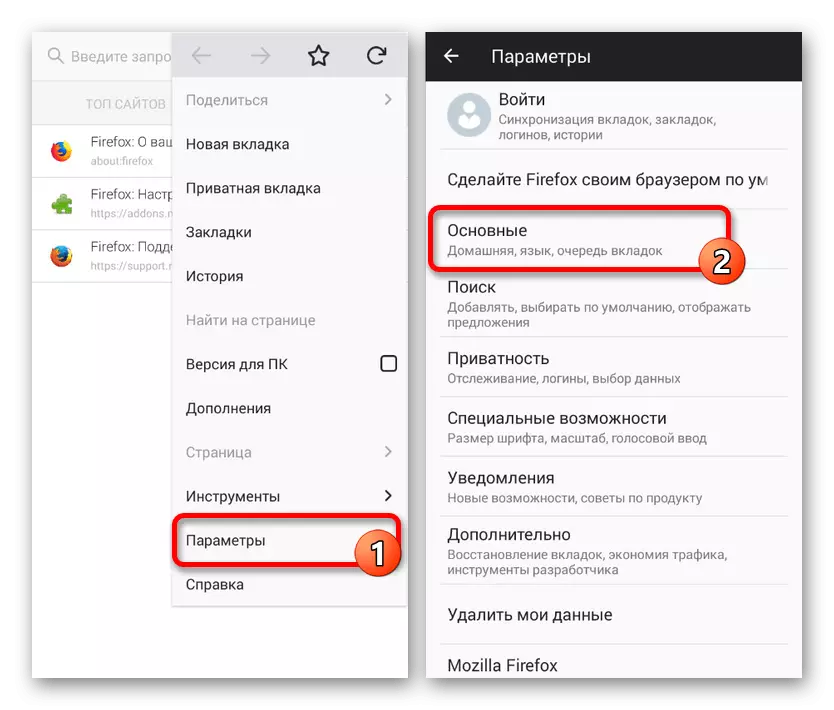
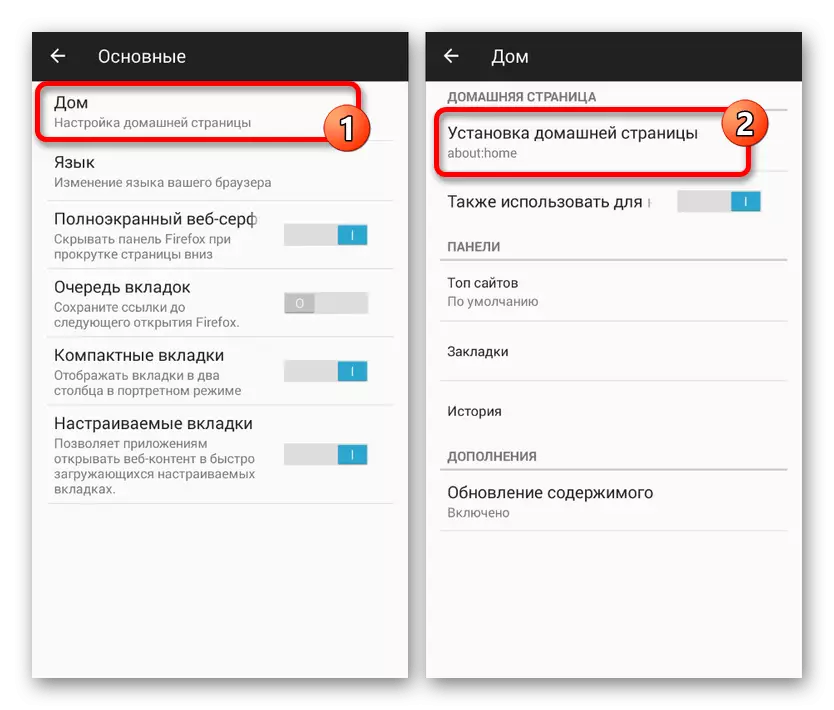
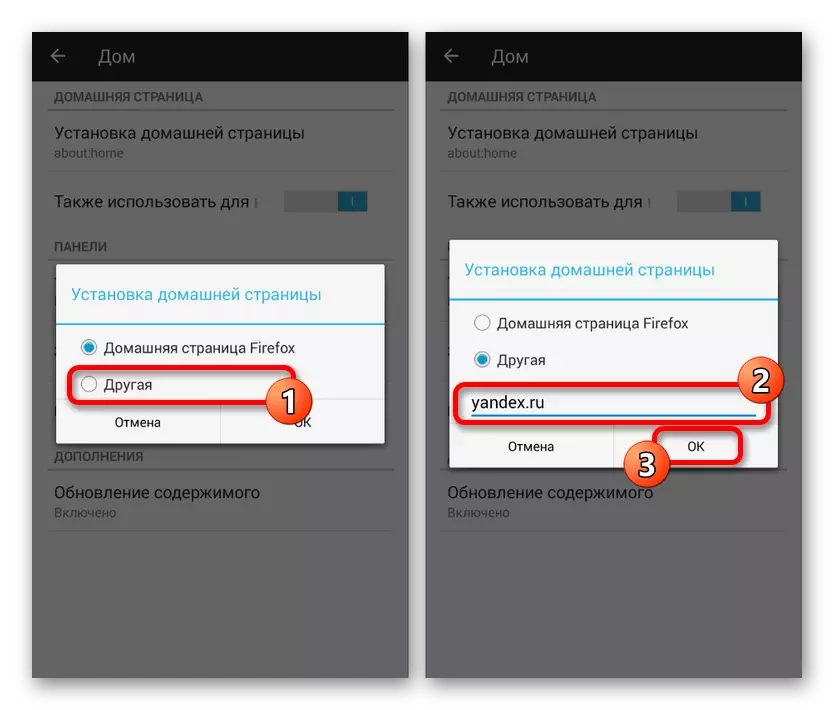
These actions on the example of all major browsers will be enough to install the Yandex start page. At the same time, it is worth considering that some applications do not provide.
Method 2: Installing Yandex.Bauser
Another sufficiently simple solution is to load a special browser from this company. This option is essentially automatic, since by default, Yandex widgets and services are used in the web browser. In addition, only here the start page has a unique design with auxiliary functions.
Download Yandex.Browser from Google Play Market
- Due to the Yandex start screen in this browser, is used by default, the change in settings is not required. At the same time, through the parameters, it is still necessary to disable the session save function so that when you open the application, it is the necessary page, and not old tabs.
- For these purposes, expand the main menu, select "Settings" and find the "Advance" block. Here you need to enable the "Close tabs when leaving the browser" and "Browser start from the new tab screen".
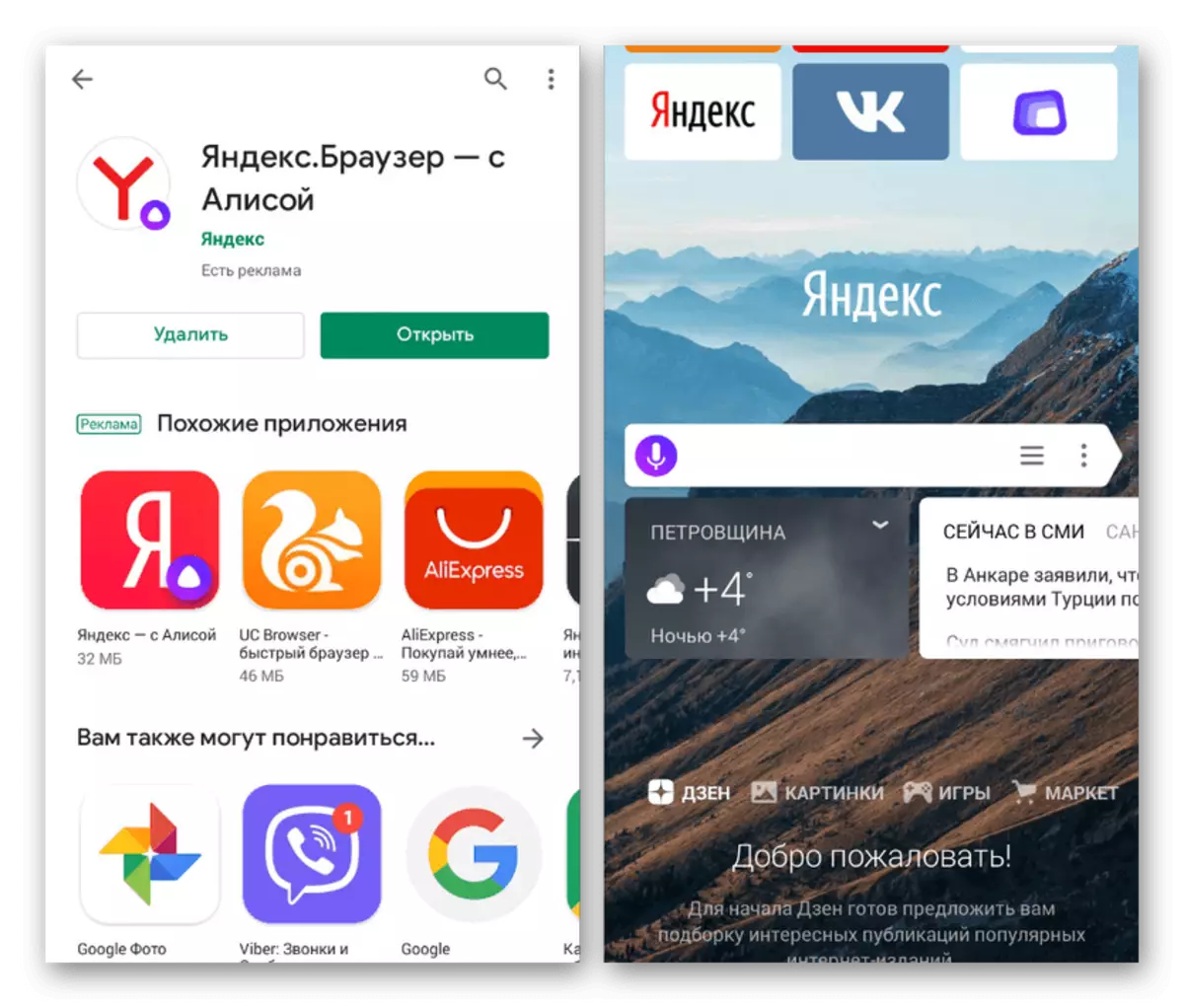
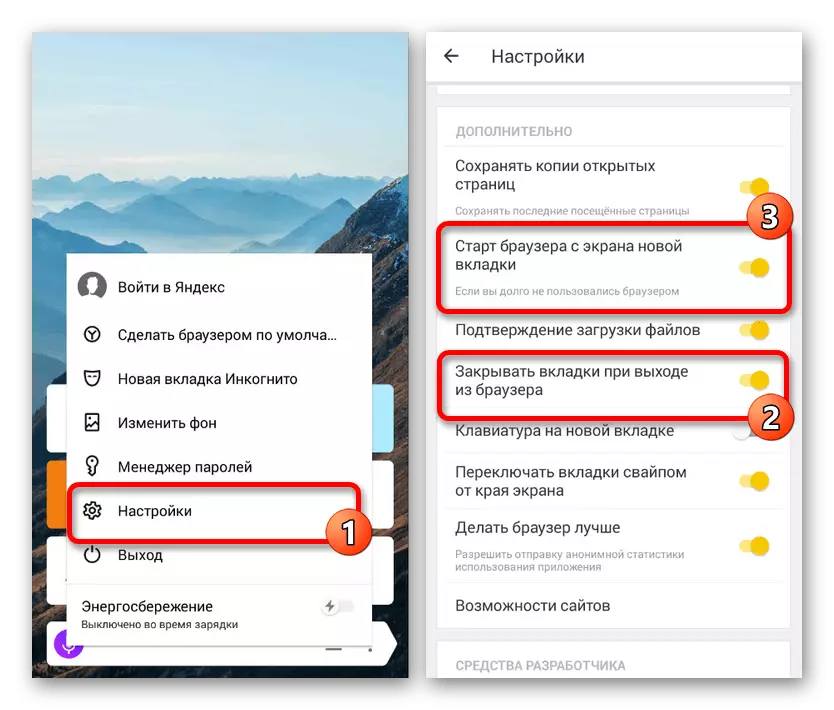
This should be enough to automatically appear the starting page of the Yandex with each re-opening of the browser. Otherwise, it does not have the settings of the initial page.
Method 3: Yandex Services
While previous options allow you to configure only one of the specific browsers, this method is universal. With it, you can immediately add a configured web browser, a set of widgets and much more, settling only one application on the link below. Some of the possible alternatives are Yandex. Loncher, the same as a comprehensive solution, or Yandex. Fields adding a search field and other information to the main screen of the smartphone. The method will be optimal if you use only some company services.
Download Yandex from Google Play Market
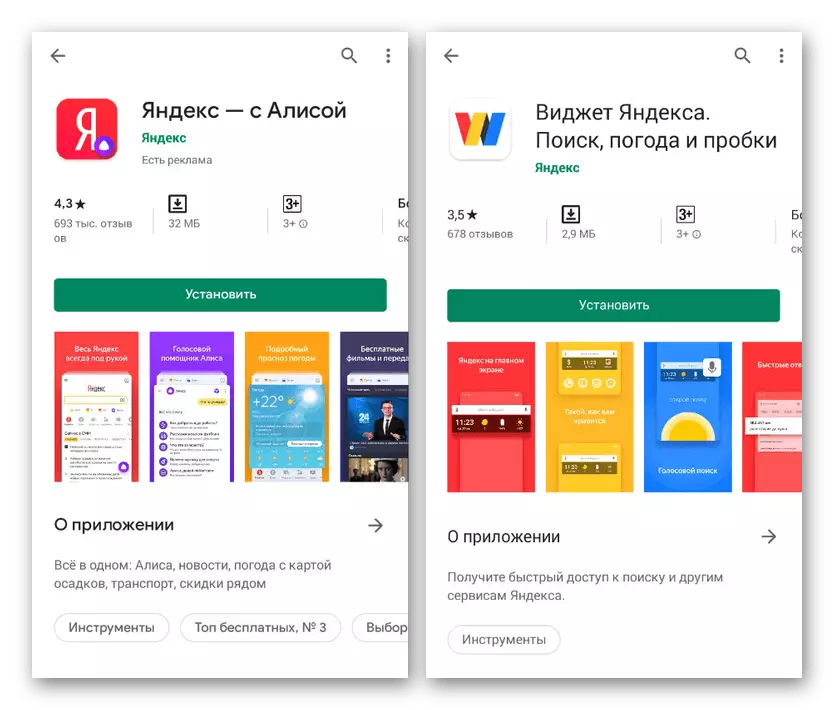
We disassemble all existing ways to use Yandex to start page in Android, including self-changing settings and automatic installation. Each method has a number of features that make it indispensable in certain situations.
