
Often, users face unfamiliar file types, such as documents with CRD extension. Usually they are the data of the outdated Windows CardSpace program or guitar tabs for different kinds of programs, they open with the help of appropriate applications.
How to open CRD.
This type of files that are CardSpace documents cannot be opened by system tools on modern OS from Microsoft, since the corresponding application was present only in Windows to version 95. However, there is a third-party solution for newer windows. The guitar tab in this format can be opened using a regular "notepad".Method 1: Azz Cardfile
AZZ Cardfile program is used to open Windows CardSpace documents.
Download the trial version of Azz Cardfile from the official site
- Run the application and use the "File" items - "Import".
- Next, via the "Explorer" interface, go to the location of the target file and open it.
- The content of the document will be available for reading in the central part of the program window.
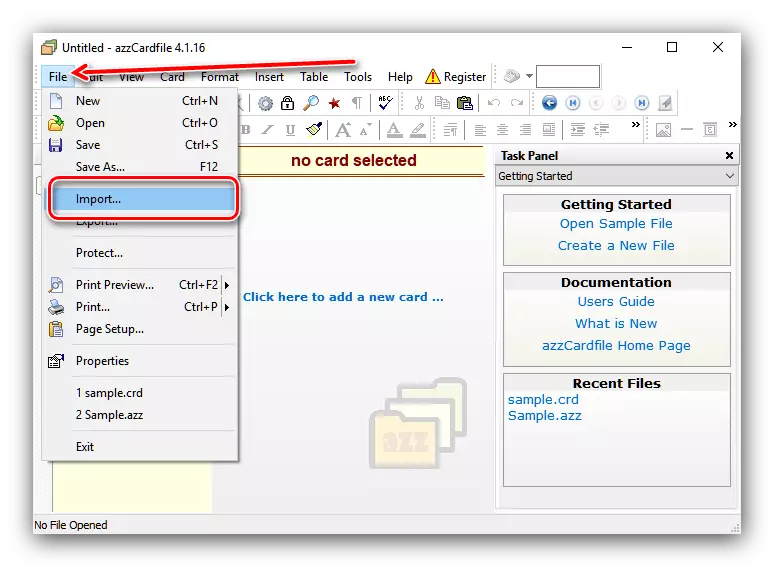

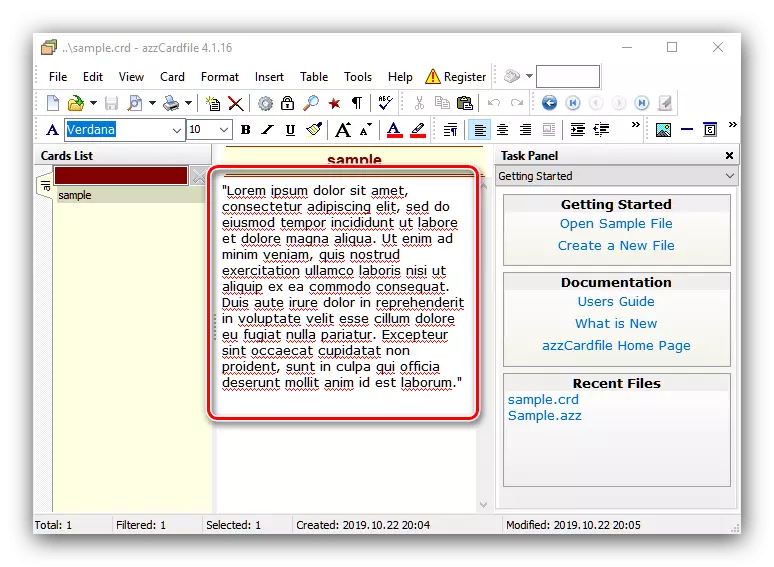
The application is effectively in solving the task, but it does not have Russian localization in it, and free use is possible only within 30 days. However, for a single use, the program is almost perfect.
Method 2: "Notepad"
For guitar tabulatures in CRD format, it is not even necessary to install additional software - the most ordinary "notebook" will cope with the opening of such files.
- Open the "Notepad" in any convenient way, for example, finding it through "Search".
- After starting the application, use its toolbar, the file "File" - "Open".
- Through the "Explorer", open the directory with the desired file. By default, "Notepad" is configured only to open the TXT, so you switch to the "All Files" option in the drop-down menu. After the CRD document appears in the list, select it and click "Open".
- The contents of the file will be available for viewing and editing.
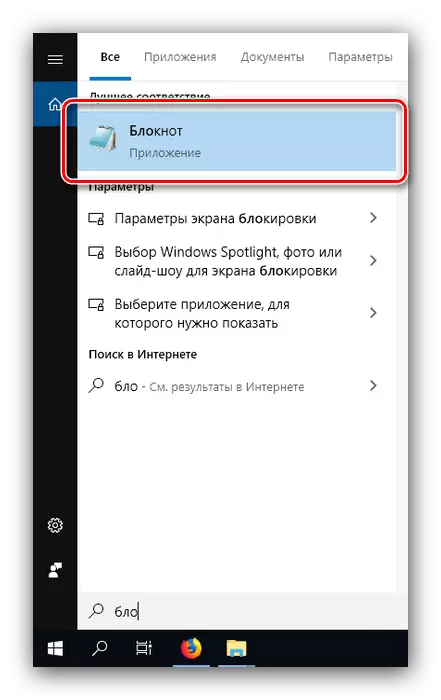
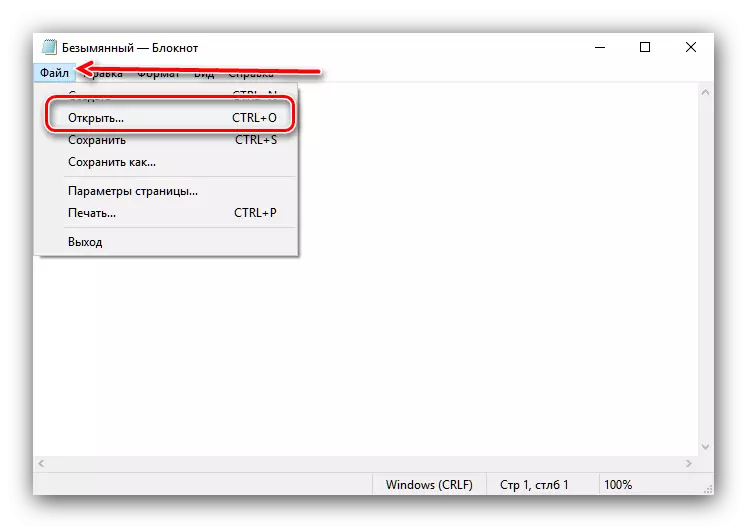
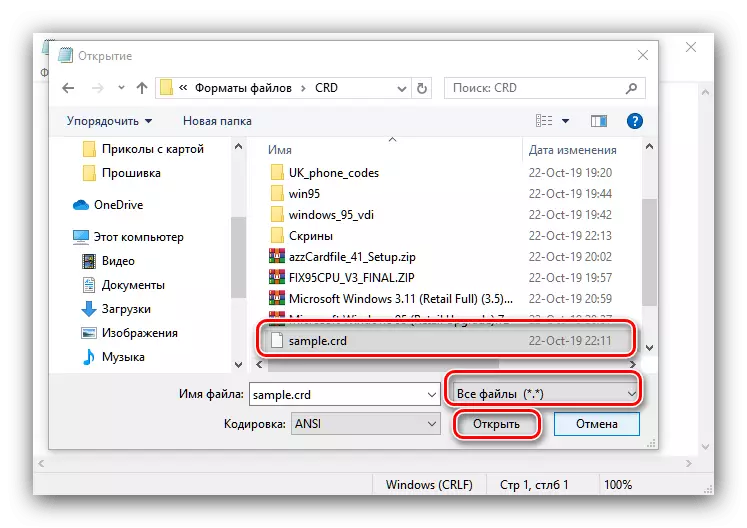
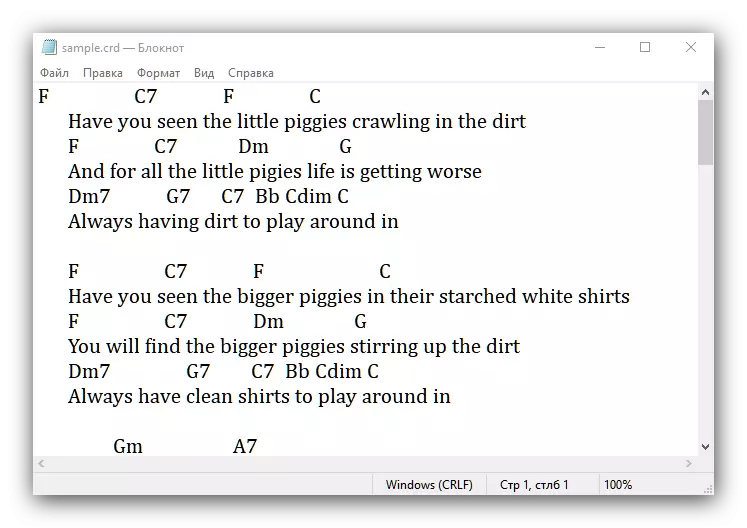
In rare cases, "Notepad" with the opening of CRDs of this type does not cope - this means that the file is damaged. There is nothing to do anything, it is not possible to eliminate the problem possible.
As you can see, open both common variants of CRD files is not difficult.
