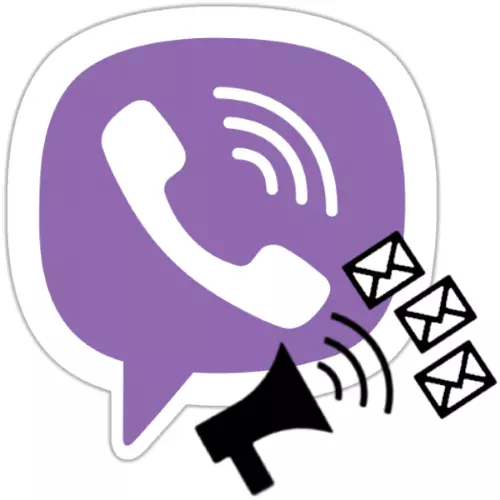
Simultaneous transmission of the same messages to the address of many persons can be very quickly organized by any user Viber. The mass distribution tool is provided in the messenger, and reading the instructions from the article, you will learn to send messages to users from Vaiber on Android-device or iPhone in advance, without opening each contact separately.
Mailing messages in Viber
Before starting working with mailing in Viber, we note the features of the functioning of this communication channel in the subject matter under consideration and the limitations existing here:- The list of mailing recipients in Viber can be formed only from the initiator of the transfer of information received to the address book.
Setup, add / remove participants
- From the Chats tab in the messenger, go to the sending message to the newsletter ("Chat" with an avatar in the form of a horn). Touch the three points in the right corner of the screen and click "Information" in the menu that opens.
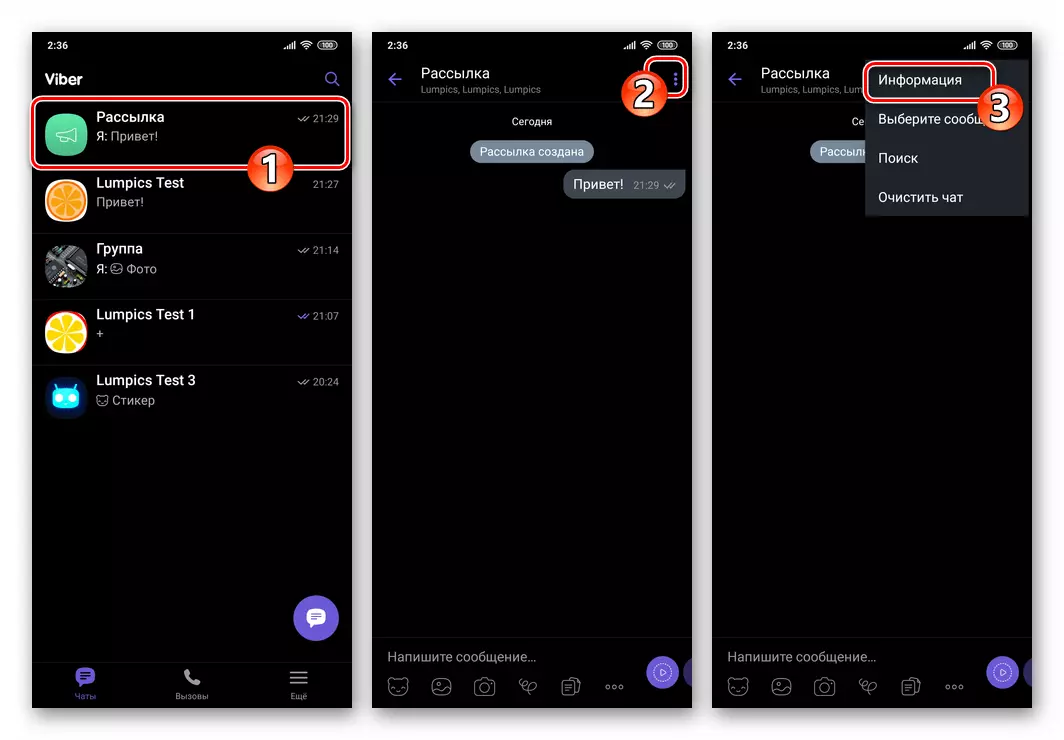
- Click on the default "name" assigned channel at the top of the displayed panel, enter the new name, tap "Save".
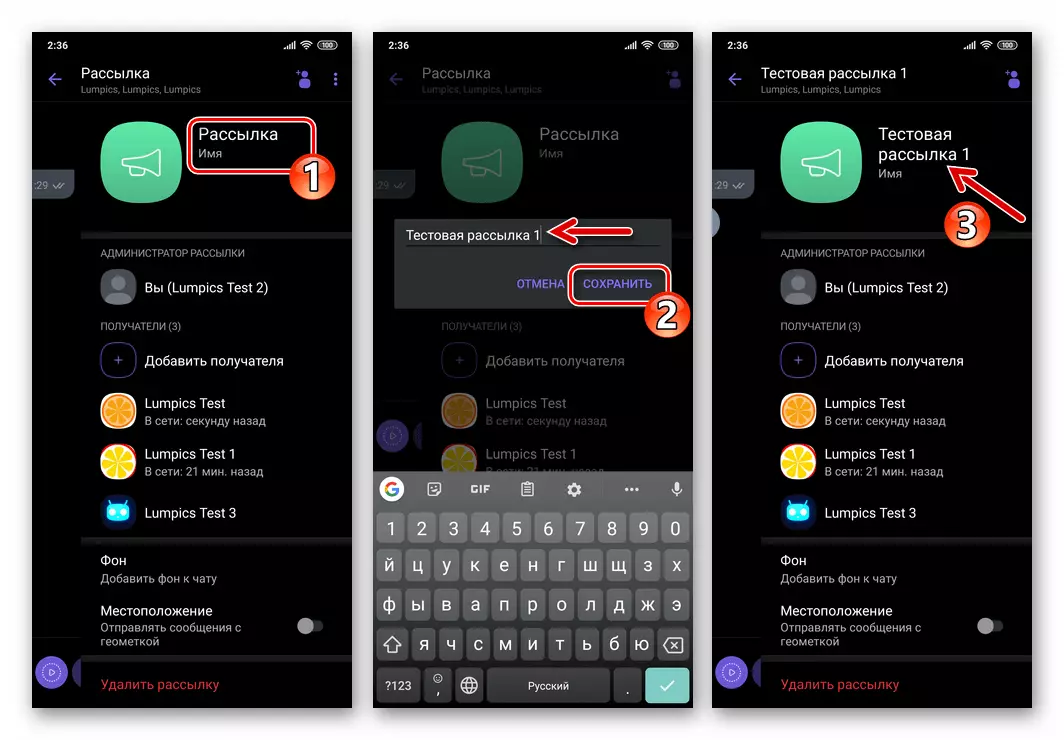
- To replenish the list of recipients:
- Click on the name of the corresponding option in the area with information and parameters or tap the "Add user" icon to the right on behalf of the selection on the creation and sending screen to it.
- Next, check the new recipient in the "Contact" list and click on the checkbox at the top of the screen on the right.
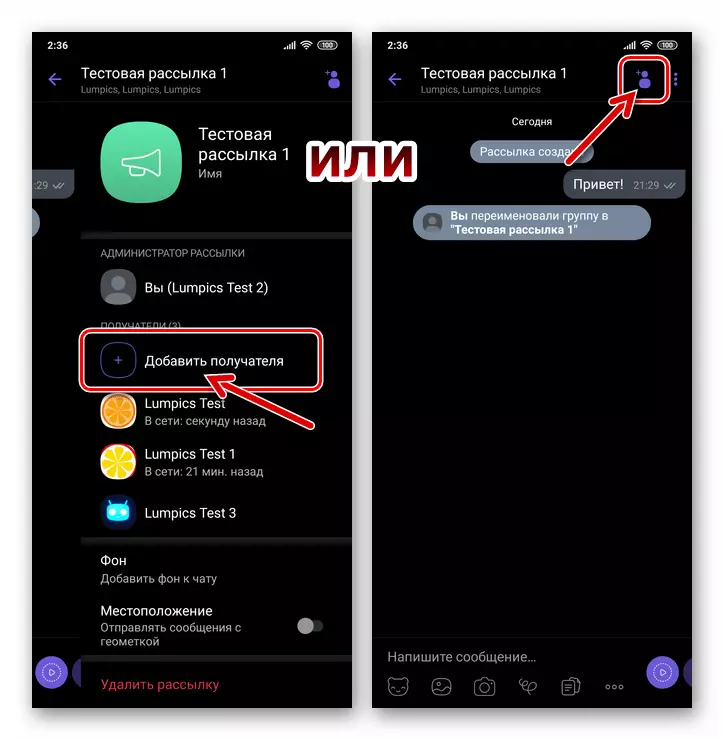
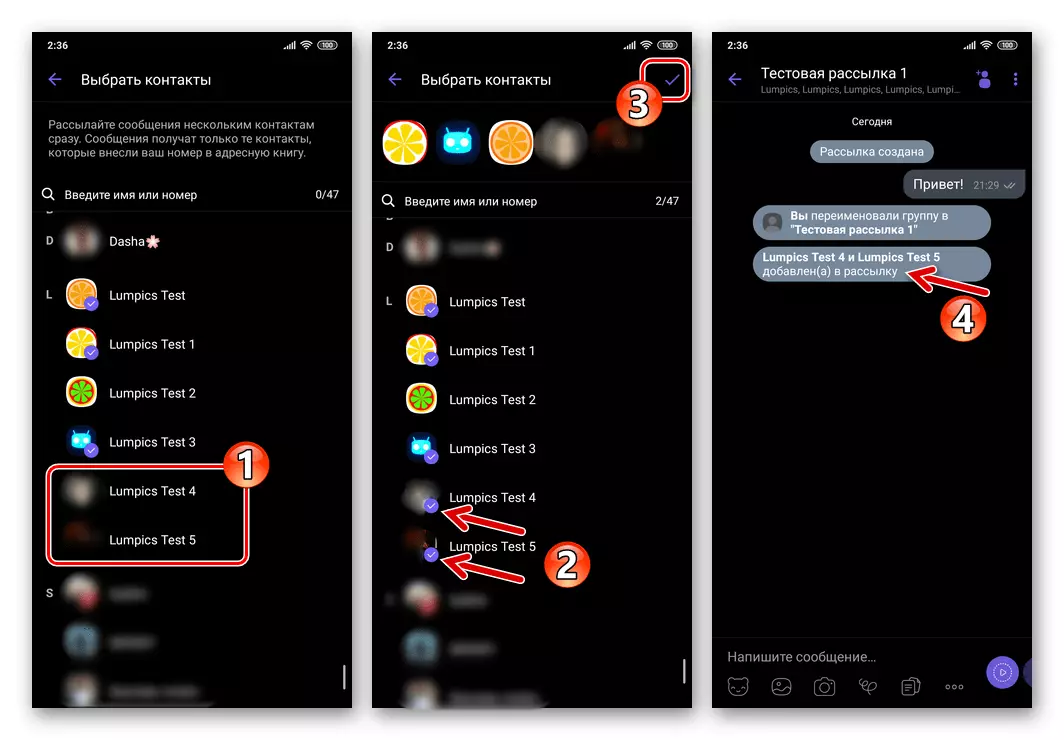
- To delete a particular user from the list of recipients:
- Call the Information Panel. Next, when the "Recipients" is excluded from the list, open the options menu.
- Select "Delete from mailing".
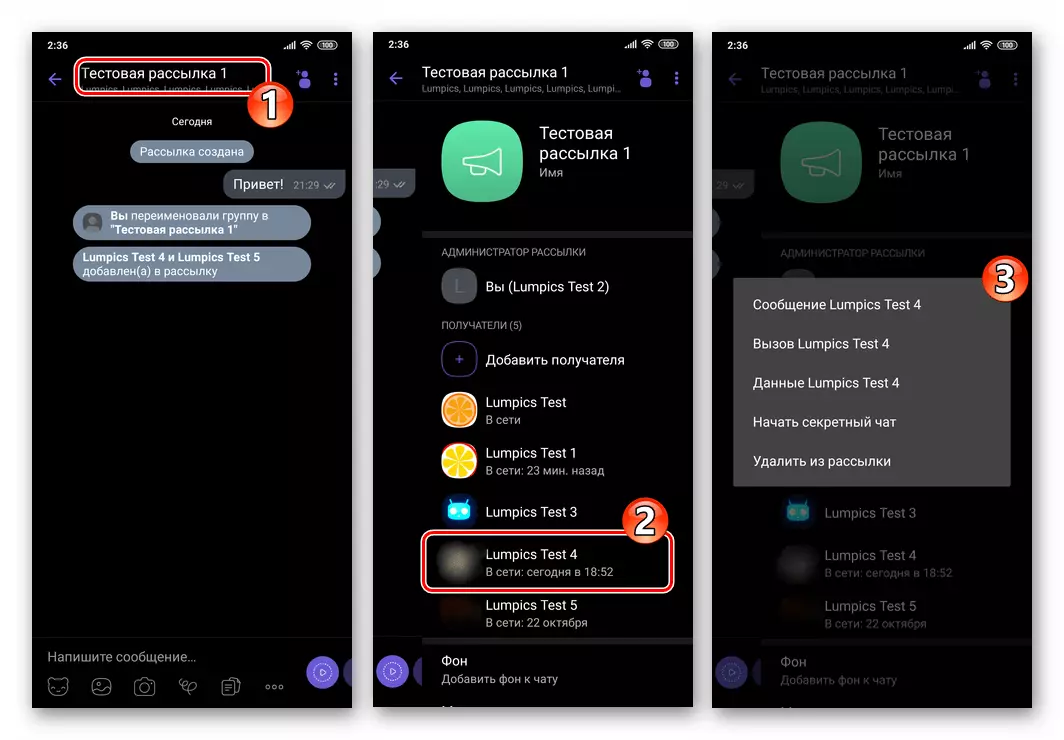
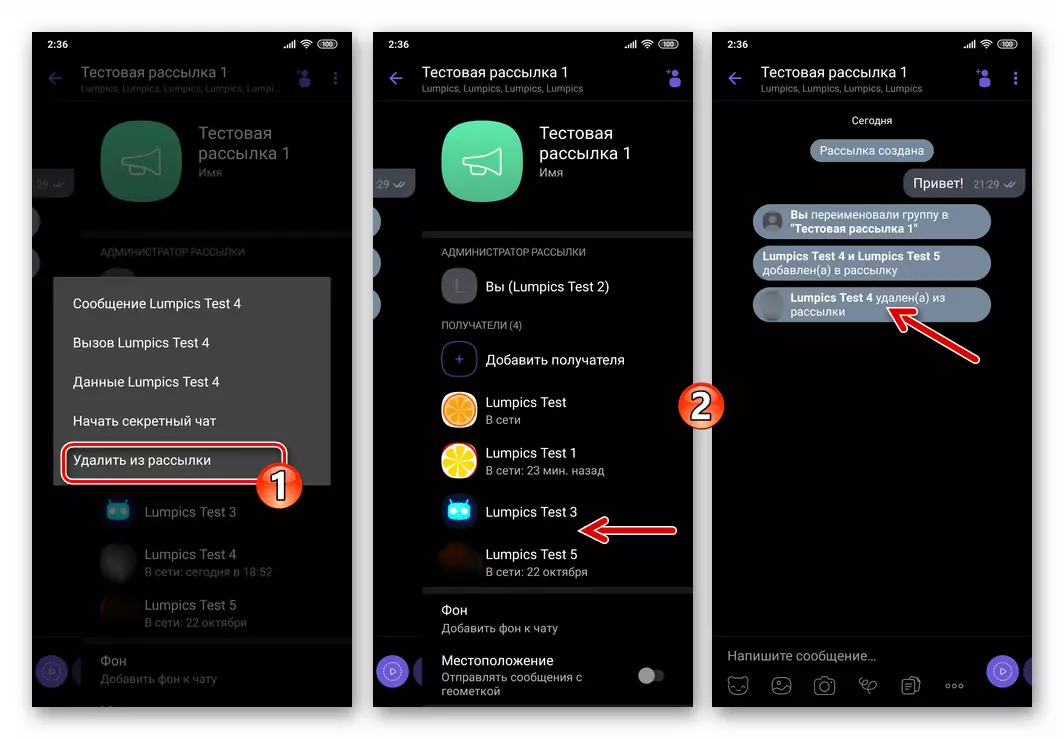
Removal
You can remove your destination sending from the messenger one of two methods:
- From the tab "Chats". Click the title of the message to the list of recipients of messages and do not stop the impact before the menu appears. Touch "Delete Chat" and then confirm the request received from the Viber.
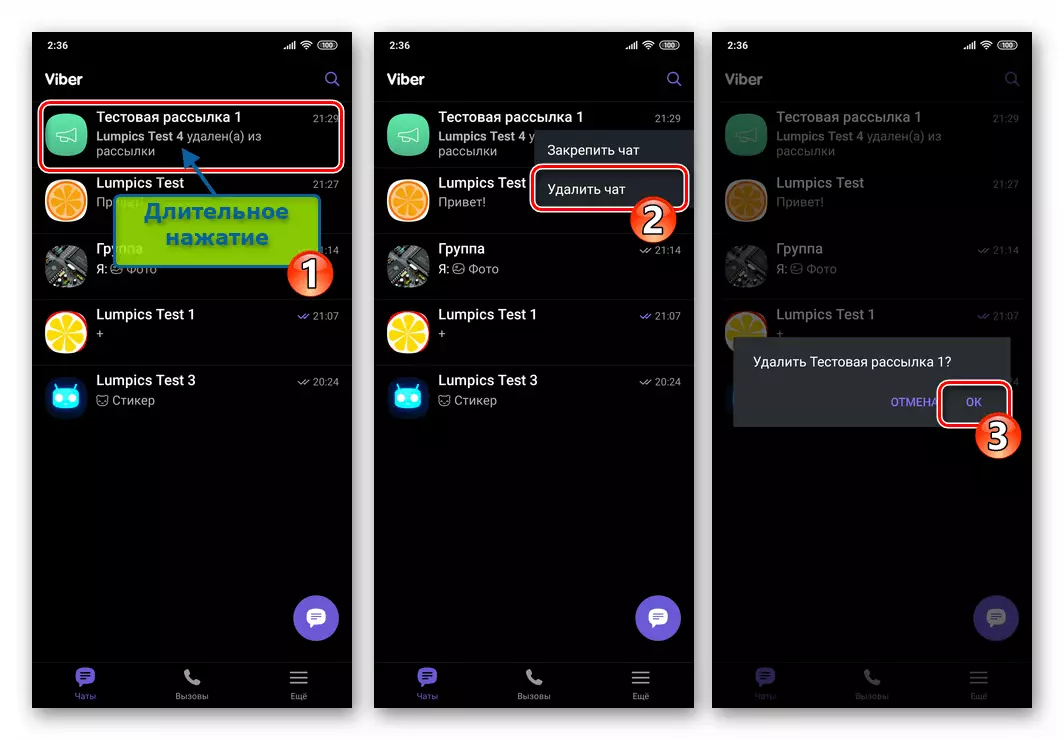
- Go to the formation and sending messages via a removed channel, call the Information panel. If necessary, scroll the list of parameters to the bottom, and then tap on "Delete Newsletter". Confirm your intentions, touching "OK" in the messenger request.
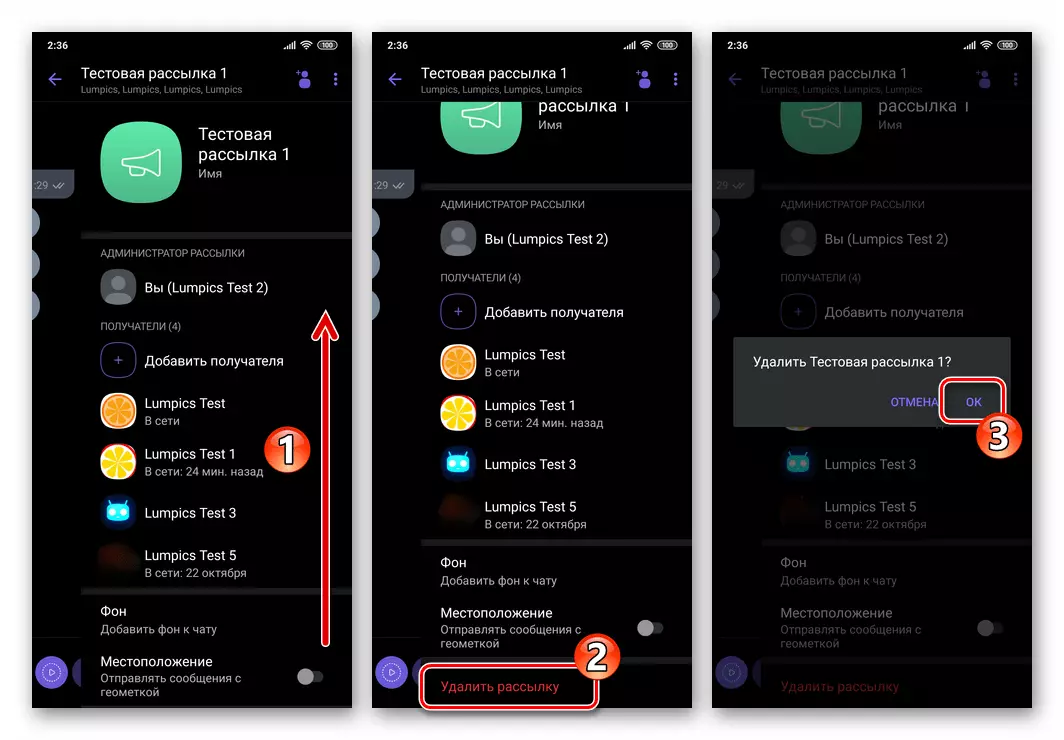
iOS.
Through the Viber application for the iPhone, the organization of mailings and management of them in the messenger is as follows.Creating a list of recipients
- Run the Vaiber in the Ayos environment and go to the "Chats" section of the program if another tab opens.

- Click on the "New Chat" button at the top of the screen on the right. Next, select the "Create Newsletter" function.
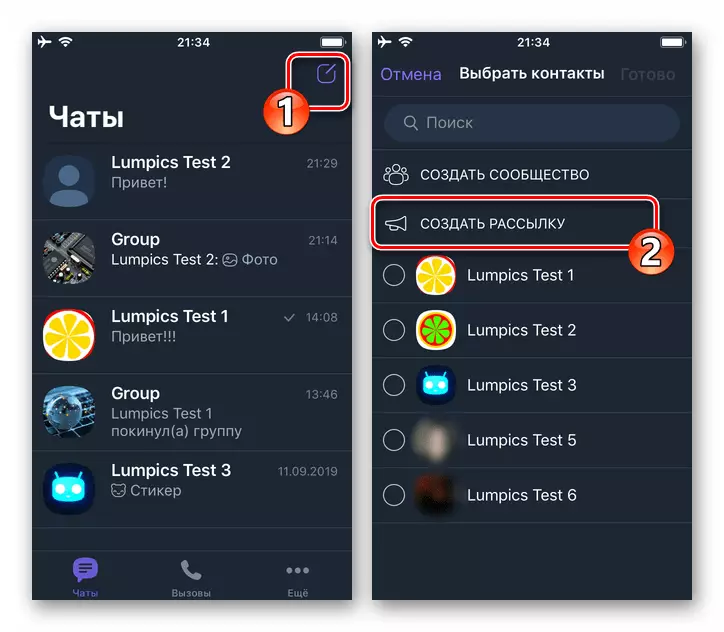
- Set the rates in round checkboxes located to the right of the contact names that form the initial list of recipients of your messages. After completing the selection, tap "Finish" at the top of the screen on the right.
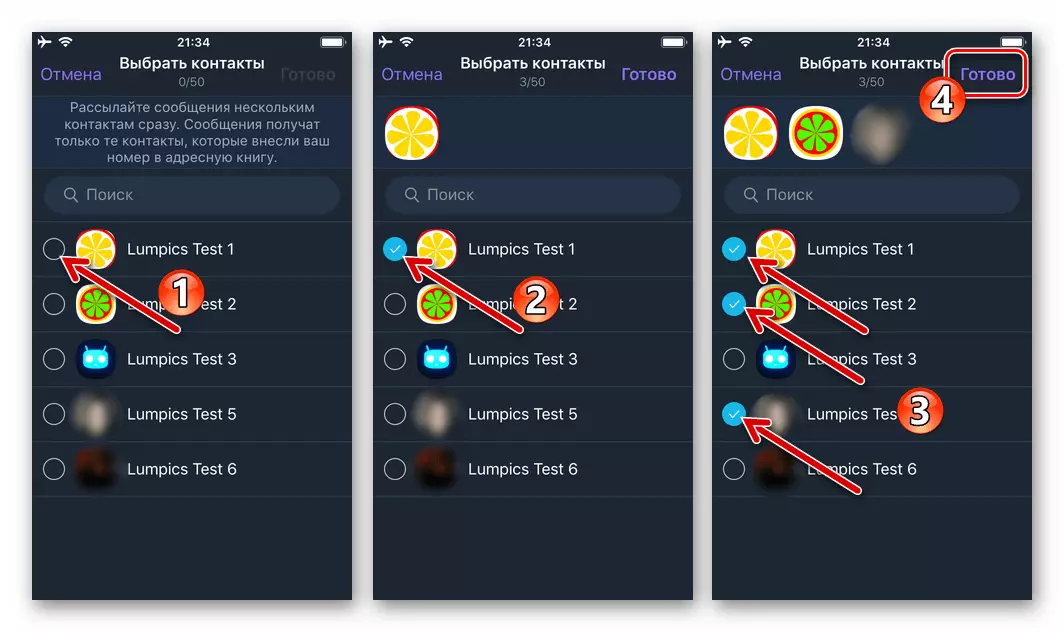
- On this task, you can read the solved - the message delivery channel of the Viber user group is simultaneously created and ready to perform its functions, but additionally it can be configured by acting as described later in this article.
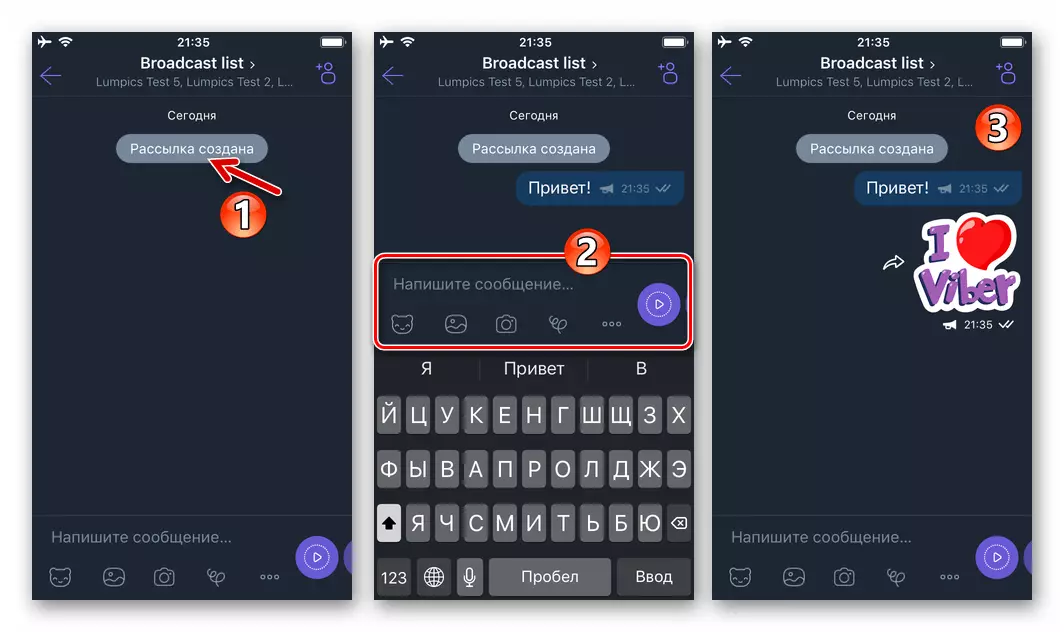
Setup, add / remove participants
- From the "Chats" tab in the Messenger application, open the created newsletter (indicated by the "RUP" icon). Slide the sending screen left to the left, which will open the options menu.
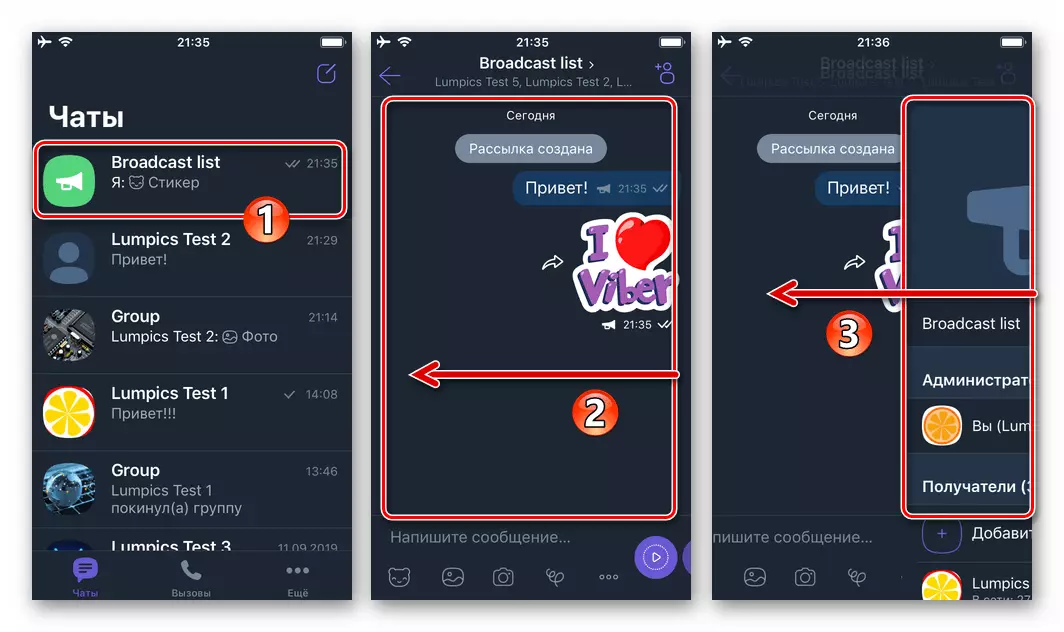
- Channel renaming is not a necessity, but will help to navigate if it is planned to create several different recipient lists. Click on the default sending name "Broadcast List". On the next screen, we will erase the standard name, enter your and tap "ready."
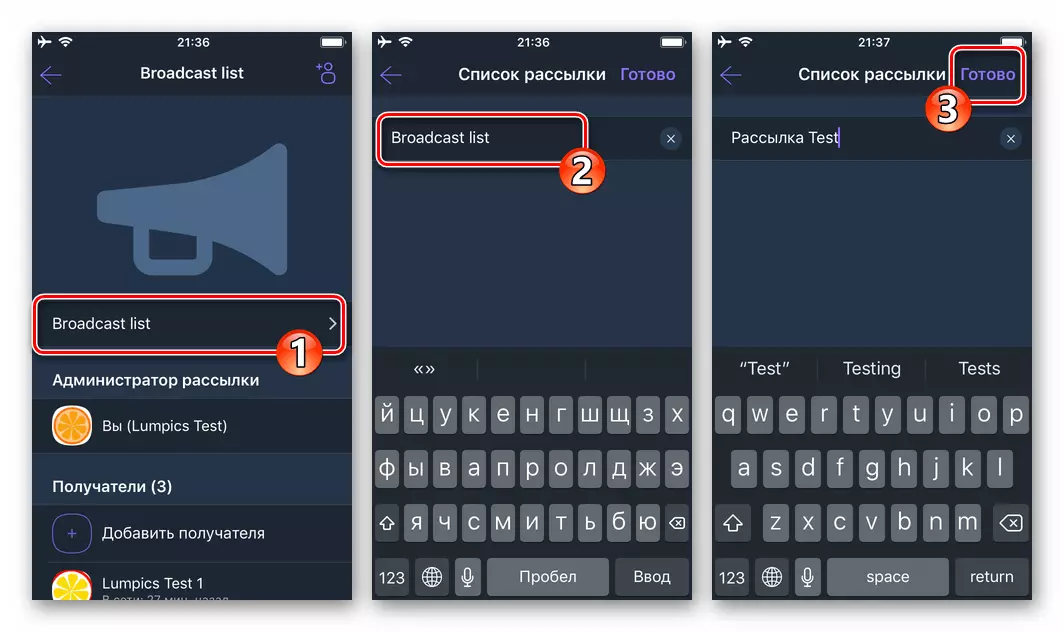
- Adding participants.
- To invoke the list of the list of simultaneous recipients of your messages, tap the Add icon on the sending screen screen or discard the name of the corresponding option in the Channel Information Panel.
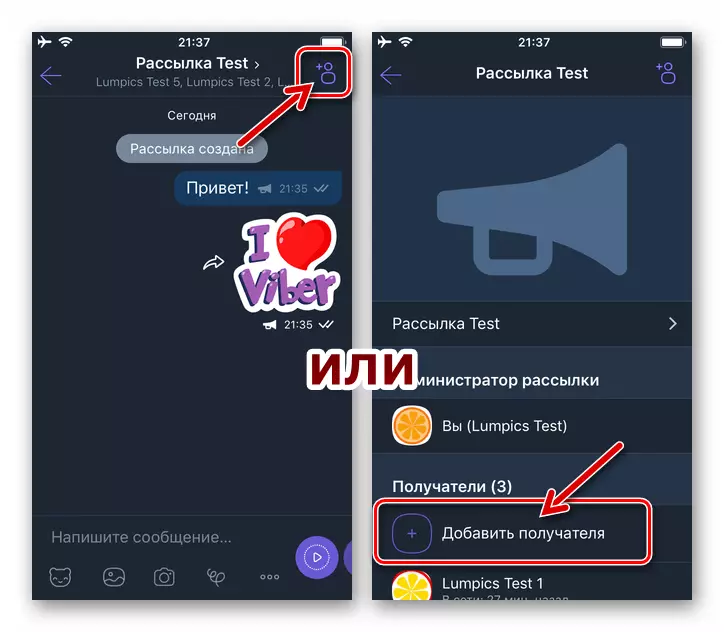
- Next, check the names of users added to the list of information recipients. After completing the selection, click Finish.
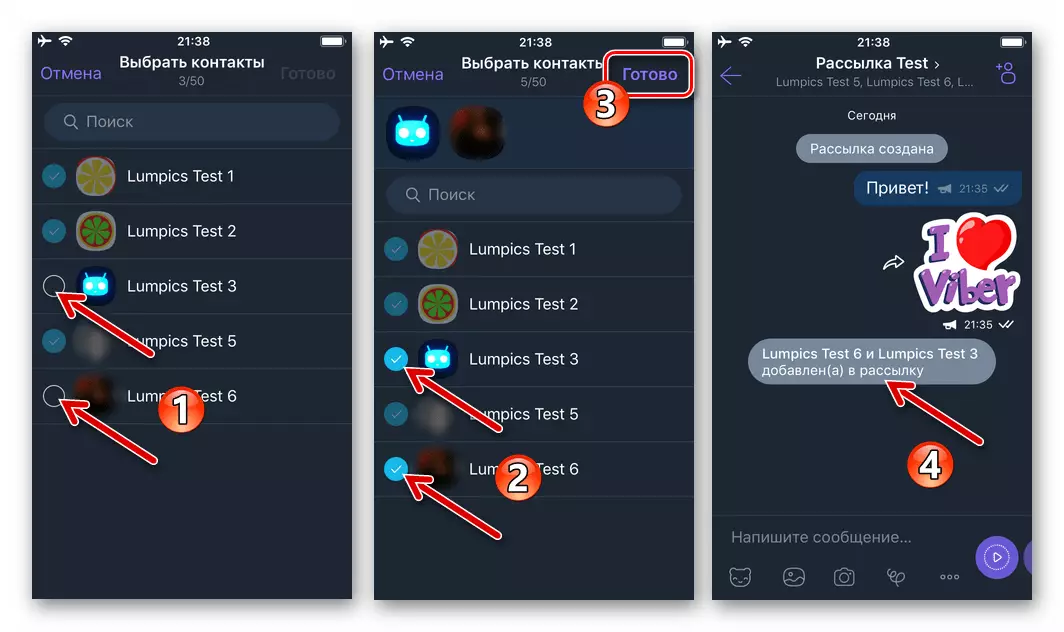
- To invoke the list of the list of simultaneous recipients of your messages, tap the Add icon on the sending screen screen or discard the name of the corresponding option in the Channel Information Panel.
- Removal of the participant:
- Open the mailing parameters screen, in the "Recipient" list, tap the name of the user's information being excluded from the Delivery channel - will result in the action menu.
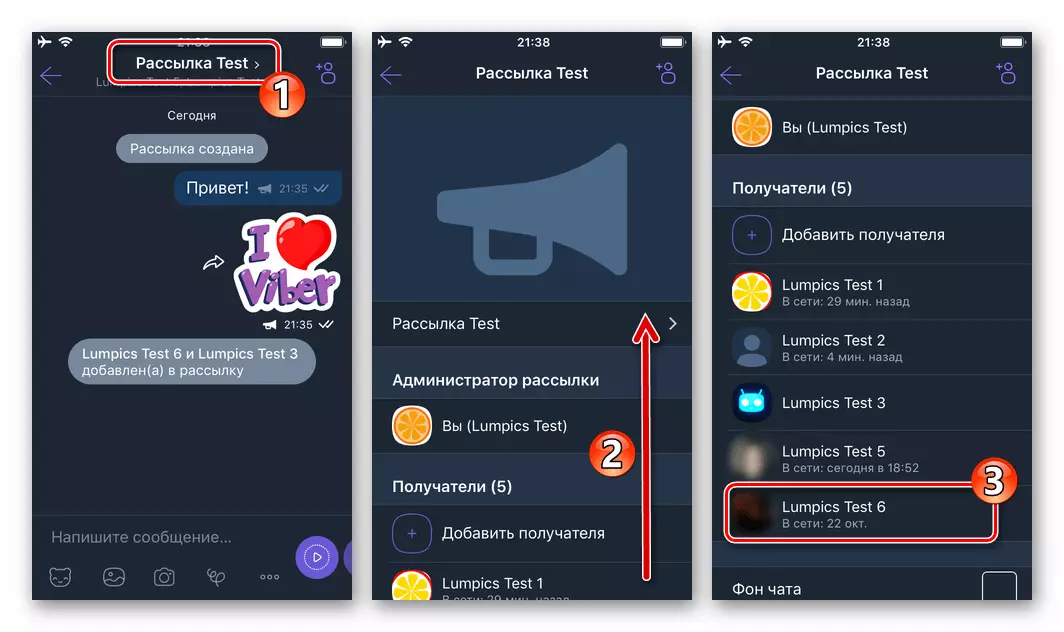
- Select "Delete from mailing" and tap "OK" in the messenger request window.
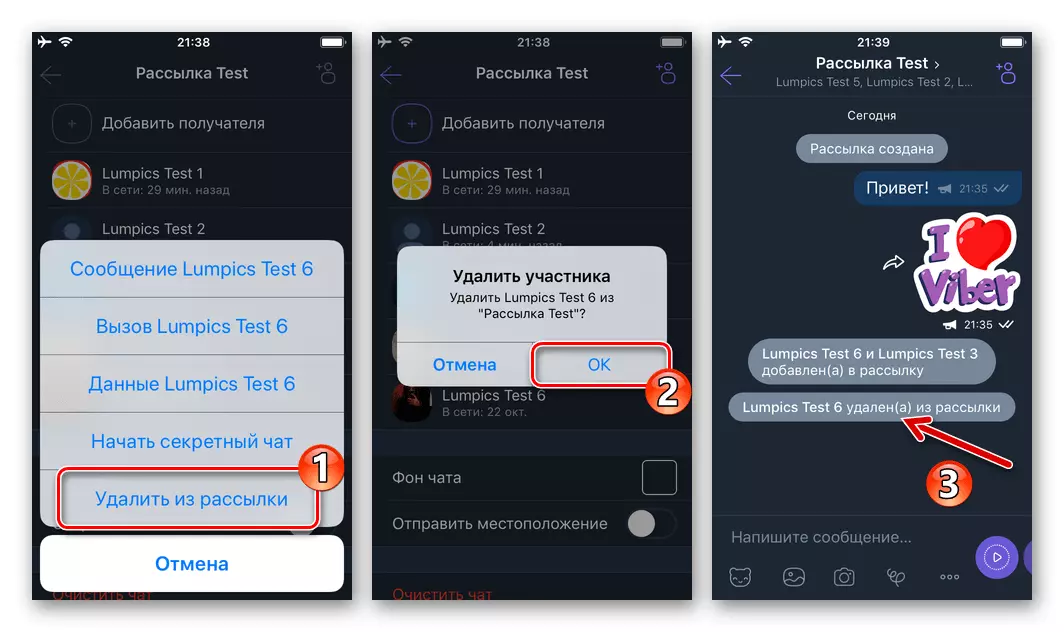
- Open the mailing parameters screen, in the "Recipient" list, tap the name of the user's information being excluded from the Delivery channel - will result in the action menu.
Removal
- On the Messenger Chats tab, find the newsletter and slide her header left. Tap the Delete button displayed and confirm the application request.
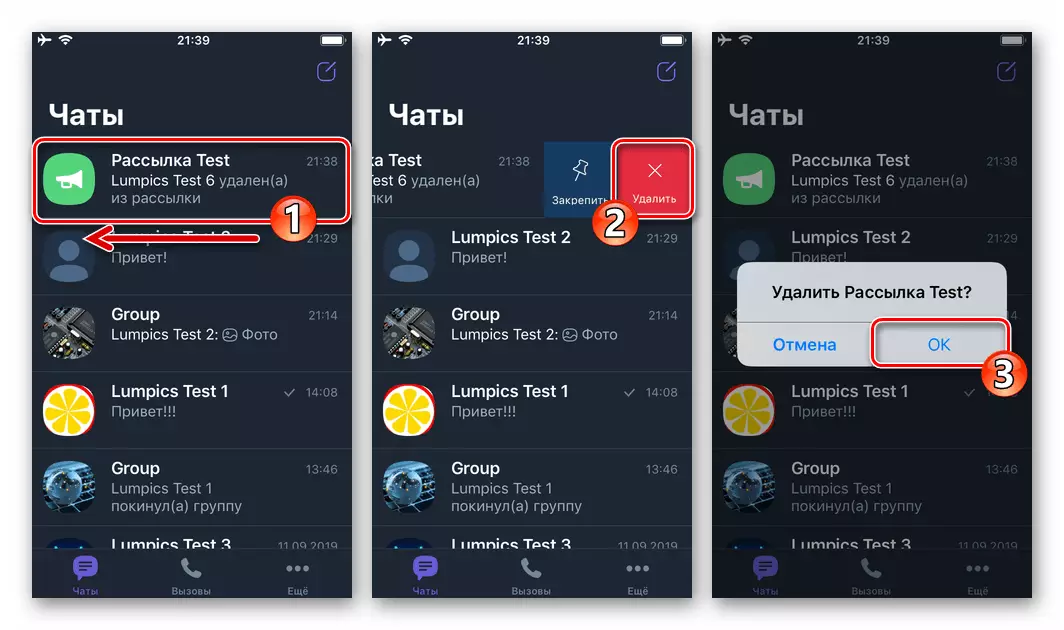
- Second Method - Open the sending screen of contact messages, call the options panel. Scroll through information at the bottom where the "Delete Mailing List" function is detected - tap on its name. Confirm your intentions, touched upon "OK" under the request received from Viber.

Windows
The Viber application for the computer is subject to the absence of many opportunities in mobile versions of the client. This also applies to the mailings - use to create and manage the message delivery channels at the same time multiple addresses "main" installed on your Android device or iPhone messenger.Conclusion
Efficient use of the Viber tools intended to create and manage them does not cause any difficulties, and the possibilities of the considered mass delivery channel are almost always enough to implement the goals of most Messenger users.
- From the Chats tab in the messenger, go to the sending message to the newsletter ("Chat" with an avatar in the form of a horn). Touch the three points in the right corner of the screen and click "Information" in the menu that opens.
