
In this manual, a step-by-step description of how to completely disable the update to Windows 10 with 7-ki or 8.1 so that the usual updates of the current system continue to be installed, and the computer has stopped reminding the new version. At the same time, just in case will tell how if necessary, return everything to its original state. It may also be useful: how to remove Windows 10 and return Windows 7 or 8 how to disable Windows 10 updates.
All actions below are shown in Windows 7, but must work in the same way and in Windows 8.1, though the last option is not verified personally. Update: Additional steps have been added to prevent installation of Windows 10 after the release of the next updates in early October 2015 (and May 2016).
New Information (May-June 2016) : In recent days, Microsoft has started to install an update: the user sees a message that your update to Windows 10 is almost ready and reports that the update process starts after a few minutes. And if you used to simply close the window, now it does not work. Therefore, I add a way to prevent an automatic update in this systuction (but then, for the end of the update, it is still necessary to perform the steps described in the steps described in the manual).
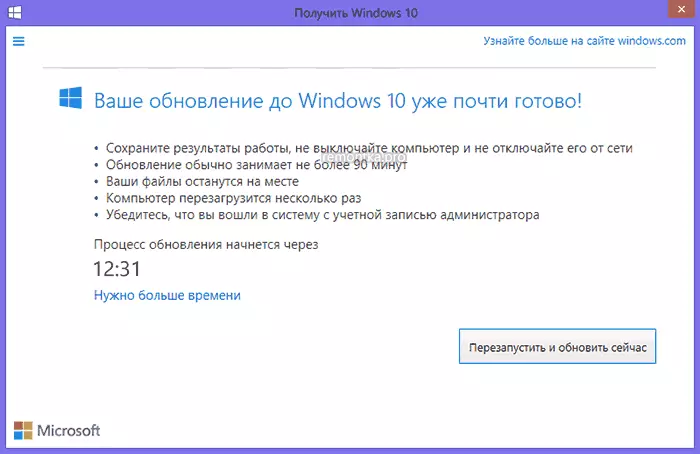
On the screen with this message, click on "You need more time", and in the next window, click "Cancel Planned Update". And your computer or laptop will not quickly reboot and will not start setting a new system.
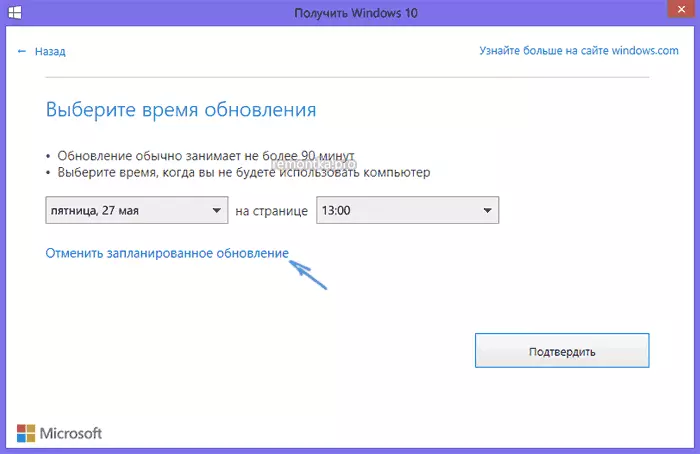
Also consider that these windows with the Microsoft update often changes (i.e., they may not look like I have shown above), but until they reached the ability to remove the ability to cancel the update. Another example of a window from the English version of Windows (Canceling the update installation occurs in the same way, only the desired item looks a little differently.
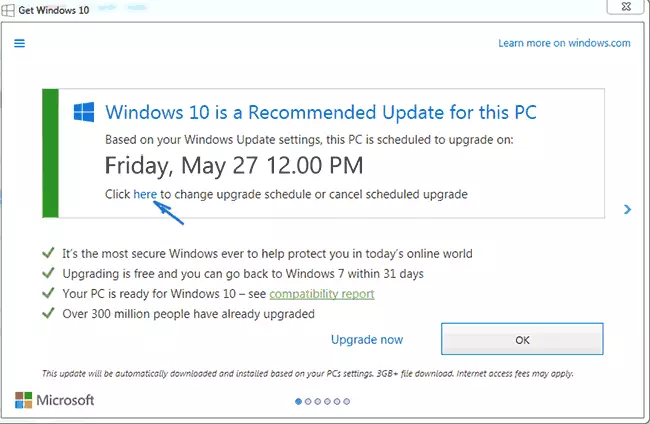
Further described steps show how to completely disable the update to Windows 10 from the current system and not to receive any non-evaluations.
Install the 2015 update center customer update from Microsoft
The first step necessary in order for all other steps to block the update to Windows 10, worked correctly - download and install Windows Update Customer Update from the Official Microsoft website (Scroll to the following Pages slightly down to see the download files).- https://support.microsoft.com/ru-ru/kb/3075851 - for Windows 7
- https://support.microsoft.com/ru-ru/kb/3065988 - for Windows 8.1
After loading and installing the specified components, restart the computer before switching to the next step - directly refuse to update.
Disable Windows 10 update in the registry editor
After rebooting, run the registry editor, for which press Win keys (key with the Windows emblem) + R and enter the regedit then press ENTER. In the left part of the registry editor, open the HKEY_LOCAL_MACHINE \ SOFTWARE \ POLICIES \ Microsoft \ Windows \ Windows
If the section is present in this section (also on the left, not to the right) windowsupdate, then open it. If not, most likely - right-click on the current section - Create - section, and give it the WindowsUpdate name. After that, go to the newly created section.
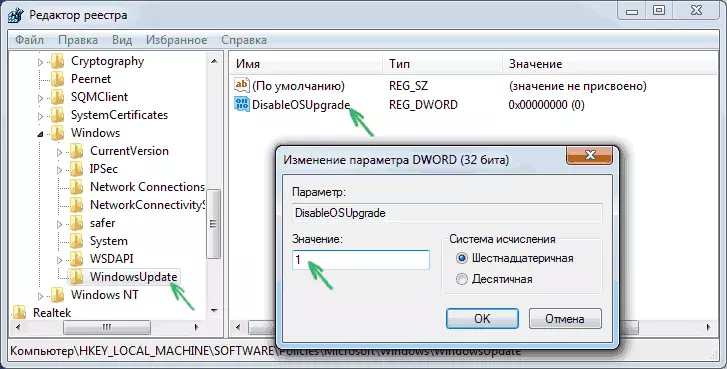
Now, on the right side of the registry editor, right-click on an empty place - create - parameter DWORD 32 bits and set it the name DisableOSupgrade after which you double-click on the newly created parameter and specify it 1 (one).
Close the registry editor and restart the computer. Now it makes sense to clean your computer from the Windows 10 installation files and remove the "Get Windows 10" icon from the taskbar if you have not done this earlier.
Additional Information (2016): Microsoft has released its update blocking instructions to Windows 10. For regular users (home and professional versions of Windows 7 and Windows 8.1), you should change the two registry parameter values (the change in the first of which is just shown above, HKLM means HKEY_LOCAL_MACHINE ), use a 32-bit DWORD even in 64-bit systems, if there are no parameters with such names, create them manually:
- HKLM \ Software \ Policies \ Microsoft \ Windows \ WindowsUpdate, DWORD: DisableOSUpgrade = 1
- HKLM \ Software \ Microsoft \ Windows \ Currentversion \ WindowsUpdate \ Osupgrade, DWORD: ReServationSallowed = 0
- Additionally, I recommend putting HKLM \ Software \ Policies \ Microsoft \ Windows \ GWX, DWORD value: disablegwx = 1
After changing the specified registry parameters, I recommend to restart the computer. If manual change in the registry parameter data is too complicated for you, you can use the free NEVER 10 program to disable updates and delete installation files in automatic mode.
Microsoft's instruction itself is available on the https://support.microsoft.com/ru-ru/kb/3080351How to delete a $ Windows folder. ~ Bt
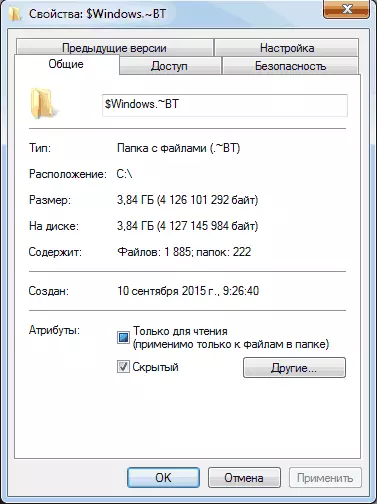
The update center downloads the Windows 10 setup files to the hidden folder of $ Windows. ~ BT on the disk system section, occupy these files about 4 gigabytes and make sense from being on your computer if you decide not to update to Windows 10, no.
In order to delete the $ Windows folder. ~ BT, press Win + R keys and then enter the CleanMGR and press OK or ENTER. After a while, the disk cleaning utility will start. In it, click "Clear System Files" and wait.
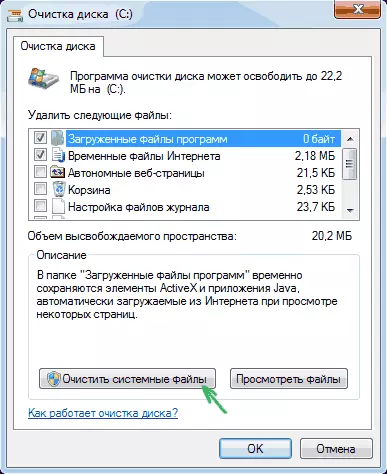
In the next window, mark the "Temporary Windows Settings" item and click OK. After cleaning is completed, also restart the computer (the cleaning utility will delete what could not be removed in the working system).
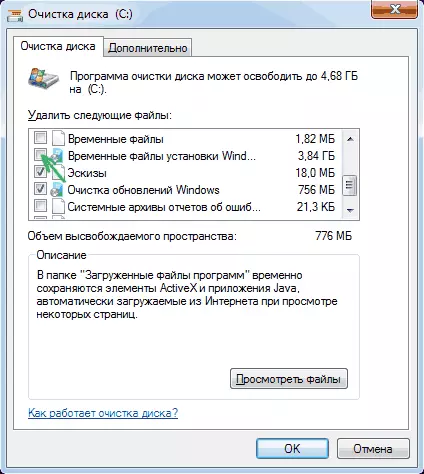
How to remove the icon to get Windows 10 (gwx.exe)
In general, I already wrote about how to remove the icon to reserve Windows 10 from the taskbar, but I will describe the process and here for completeness of the picture, and at the same time I will make it more detailed and include some additional information that may be useful.
First of all, go to the Control Panel - Windows Update Center and select "Installed Updates". Find the KB3035583 update in the list, click on it right-click and select "Delete". After deleting, restart your computer and go to the update center.
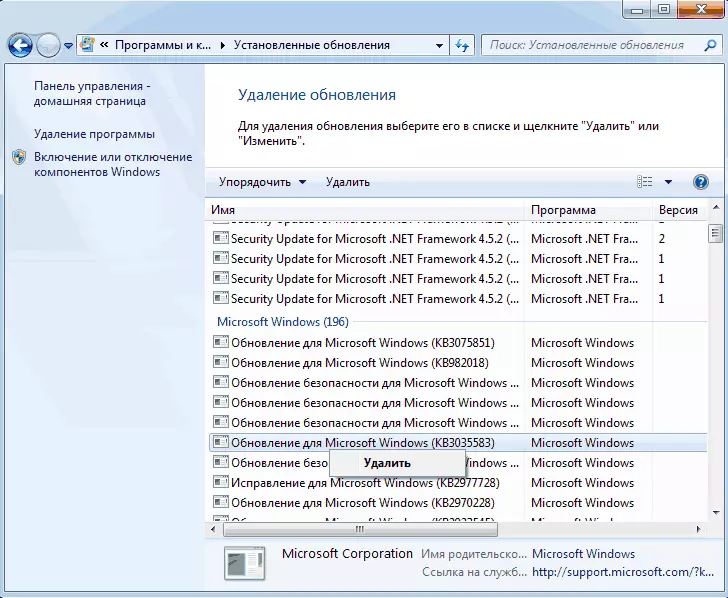
In the update center, click on the menu item on the left "Search for Updates", wait, and then click on "Important Updates Found" item, you will again need to see KB3035583 in the list. Click on it right-click and select "Hide update".
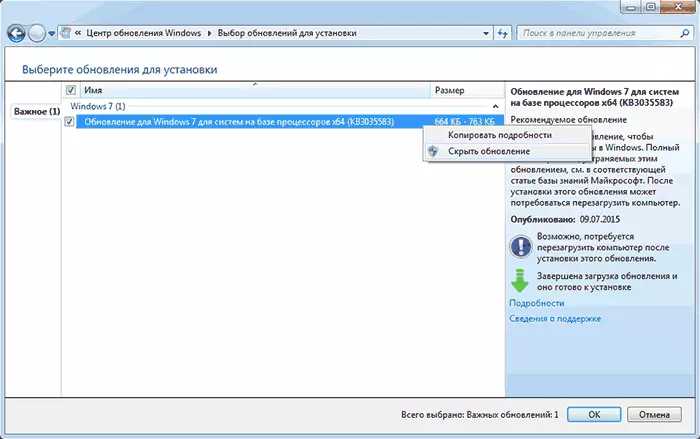
This should be enough to remove the new OS icon, and all the actions that were fulfilled before - to completely abandon Windows 10 installation.
If for some reason the icon appeared again, then again perform all the described actions to delete it, and immediately after that in the registry editor, create a section HKEY_LOCAL_MACHINE \ Software \ Policies \ Microsoft \ Windows \ GWX inside which create a DWORD32 value named DisableGWX and value 1, - now exactly should work.
Update: Microsoft really wants you to get Windows 10
Until October 7-9, 2015, the actions described above successfully led to the fact that the proposal to upgrade to Windows 10 did not appear, the installation files were not downloaded, in general, the goal was achieved.However, after the release of the next compatibility updates, Windows 7 and 8.1 during this period, everything returned to its original state: users are again proposed to install a new OS.
An accurately proven path, besides the complete shutdown of the installation of updates or Windows Update (which will lead to the fact that no updates will be installed at all. However, the critical security updates can be downloaded independently from the Microsoft website and install them manually) I can not offer yet.
From what I can offer (but personally has not yet been tested, just nowhere), in the same way that it was described to update KB3035583, delete and hide the following updates from those that were installed lately:
- KB2952664, KB2977759, KB3083710 - For Windows 7 (the second update in the list may not be on your computer, it is not critical).
- KB2976978, KB3083711 - for Windows 8.1
I hope these actions will help (by the way, if not difficult - inform the comments, it worked or not). Additionally: Also, the GWX Control Panel program appeared on the Internet, which removes this icon automatically, but she personally did not have been tested (if you use, check before running on virustotal.com).
How to return everything in the original condition
If you have changed my mind and decided to still install the update to Windows 10, then the steps will look like this:
- In the center of updates, go to the list of hidden updates and turn on KB3035583 again
- In the registry editor, change the value of the DisableOSupgrade parameter or remove this parameter at all.
After that, simply install all the necessary updates, restart the computer, and after a short time you will be offered to get Windows 10.
