
Those who think is whether it is worth using this free protection, and maybe change the usual free or even paid antivirus, I propose to get acquainted with the possibilities, interface and other information about Qihoo 360 Total Security, which can be useful when making such a solution. It can also be useful: the best antivirus for Windows 10.
Note: From the moment of writing the material, the antivirus was updated several times and today contains more functions and capabilities (although the overview remains relevant), for example, it is possible to decipher files encrypted with extortionable viruses, additional tools for optimization and acceleration of the system.
Loading and installation
In order to download free 360 Total Security in Russian, use the official page https://www.360totalSecurity.com/ru/
Upon completion of the download, start the file and go through a simple installation process: you need to accept a license agreement, and in the settings you can, if you wish to select a folder for installation.
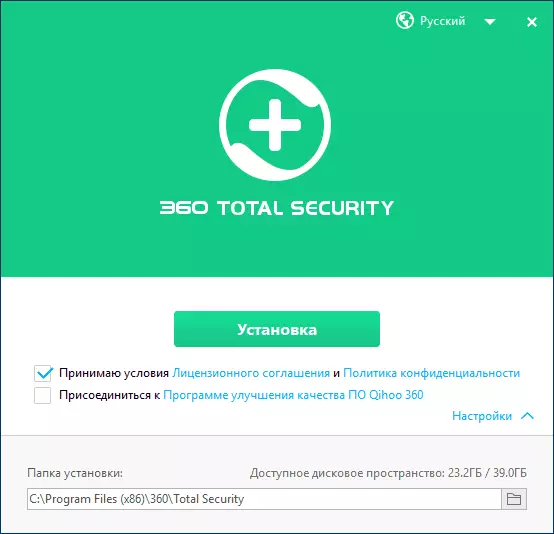
Attention: Do not install the second antivirus if you already have an antivirus on your computer (not counting the built-in Windows Defender, it will turn off automatically), it may lead to conflicts of software and problems in Windows. If you change the antivirus program, completely remove the previous one.
First launch 360 Total Security
Upon completion, the main antivirus window will automatically run with the proposal to start a complete check of the system, consisting of optimizing the system, scanning viruses, cleaning temporary files and check Wi-Fi security and automatic correction of problems when they are detected.
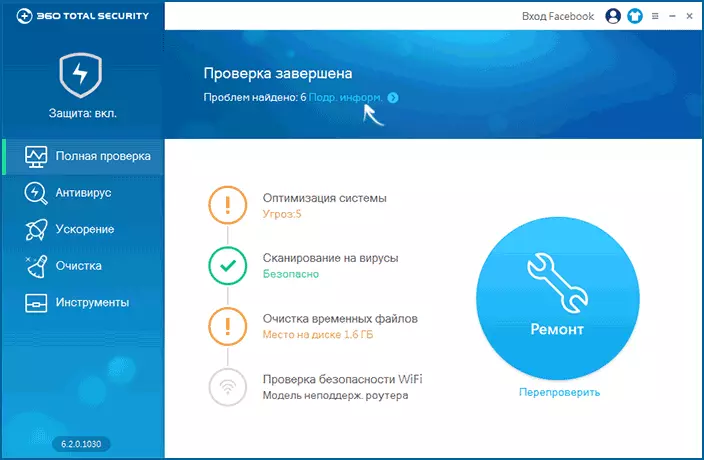
Personally, I prefer to perform each of these items separately (and not only in this antivirus), but if you do not want to delve into, you can rely on automatic work: in most cases it will not cause any problems.
If it requires detailed information on found problems and choosing an action for each of them, you can click on the "sub. Inform. " And, after analyzing information, choose what needs to be corrected, and what is not.
Note: In the "System Optimization" item, when you find the options to speed up Windows, 360 Total Security writes that "threats" are found. In fact, it is not at all threats, but only programs and tasks in the autoload that can be disabled.
Antivirus functions, connection of additional engines
By selecting the "Antivirus" item in the menu 360 Total Security, you can perform fast, complete or selective scan of a computer or individual locations on viruses, view files in quarantine, add files, folders and sites to the White List. The scan process itself is not much different from the one that you could see in other antiviruses.
One of the most interesting features: You can connect two additional antivirus engines (virus signature databases and scanning algorithms) - BitDefender and Avira (both are also included in the list of best antiviruses).
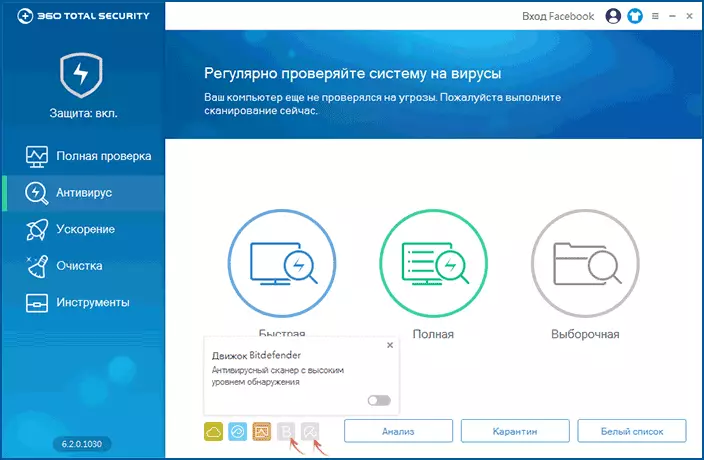
To connect, click on the icons of these antiviruses (with the letter B and the umbrella) and turn them on using the switch (after that the automatic background loading of the required components will begin). With such an inclusion, these anti-virus engines are activated when scanning on demand. In the event that you need them to be used for both active protection, click on "Protect On" on the left at the top, then select the "Custom" tab and turn them on in the "System Protection" section (Note: The active operation of several engines can lead to elevated Consumption of computer resources).
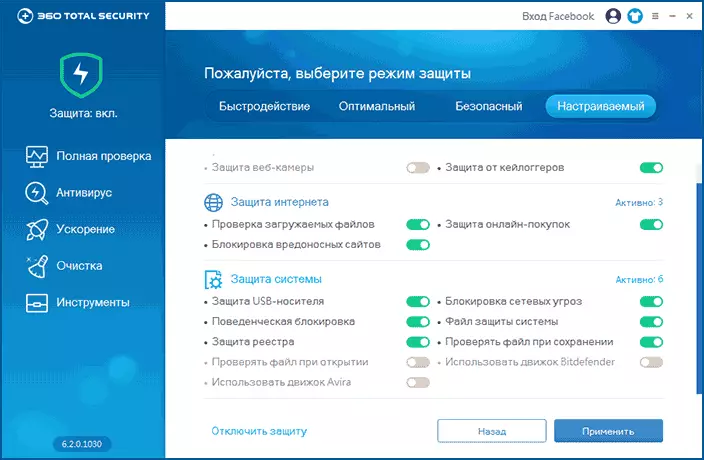
At any time, you can also check the specific file for viruses using the right click and call "Scan 360 Total Security" from the context menu.
Almost all the necessary antivirus functions, such as active protection and integration in the Explorer menu, are enabled by default immediately after installation.
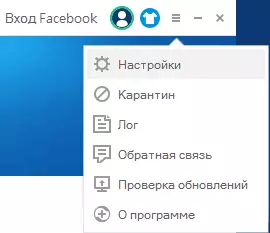
The exception is the protection in the browser, which can be enabled Advanced: To do this, go to the settings and in the "Active Protection" item on the Internet tab, set "Protection from Web Threats 360" for your browser (Google Chrome, Mozilla Firefox, Opera and Yandex browser).
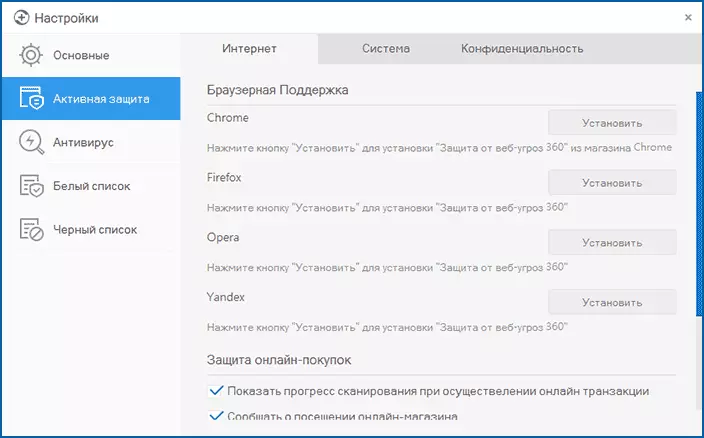
Journal 360 Total Security (full report on the actions of threats found, errors) You can find by clicking on the menu button and selecting the "Log" item. There are no log export functions to text files, but you can copy entries from it to the clipboard.
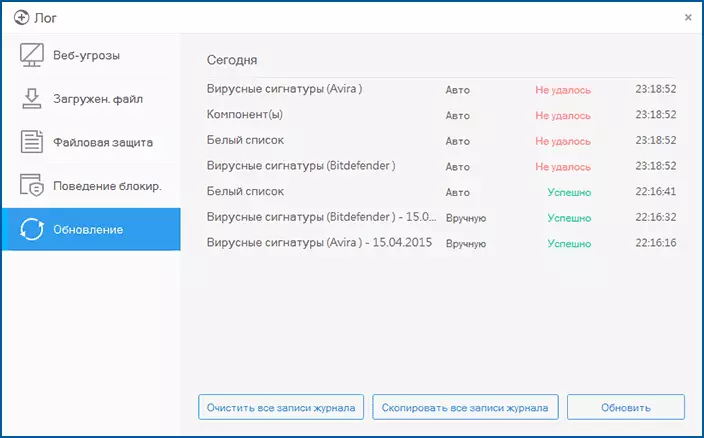
Additional features and tools
In addition to anti-virus functions, in 360 Total Security there is a set of tools for additional protection, as well as speeding up and optimizing a computer with Windows.
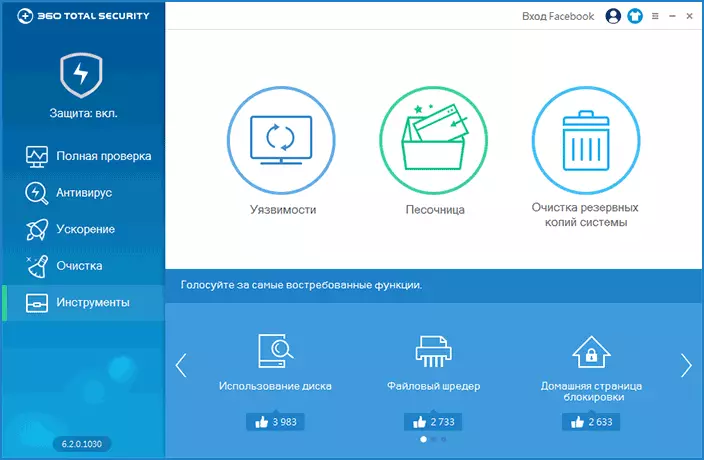
Security
I will start with the security features that can be found in the menu in the "Tools" item is "vulnerabilities" and "sandbox".
Using the Vulnerability feature, you can check your Windows system for certain security problems and automatically install the necessary updates and patches (corrections). Also, in the "Patches list" section, if necessary, you can delete Windows Updates.
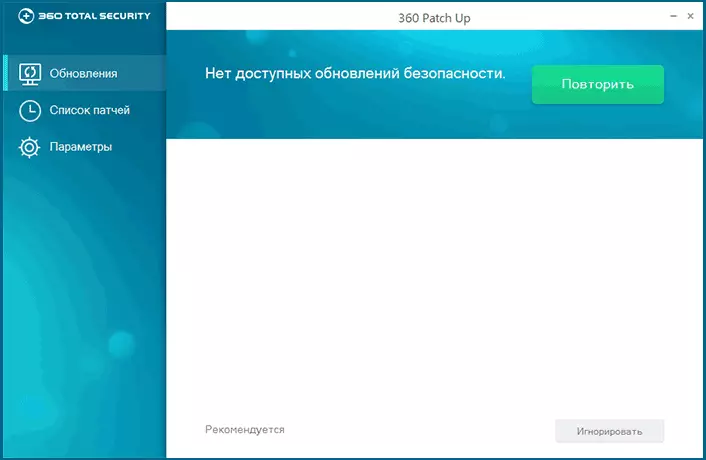
The sandbox (disabled by default) allows you to run dubious and potentially dangerous files in an area isolated from the rest of the environment, thereby preventing the installation of unwanted programs or changing system parameters.
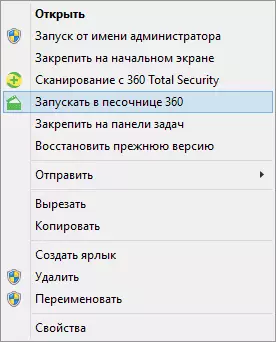
For convenient launch of programs in the sandbox, you can first turn on the sandbox in the tools, and then use the right click of the mouse and select "Run in Sandbox 360" when starting the program.
Note: In the preliminary version of Windows 10, the sandbox failed me.
Cleaning and system optimization
And finally, about the built-in Windows acceleration features and clean the system from unnecessary files and other elements.
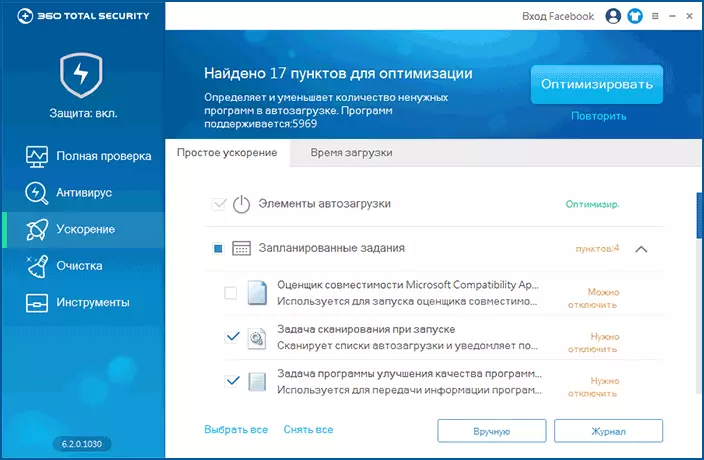
The "Acceleration" item allows you to automatically analyze the Windows startup, tasks in the task scheduler, service and Internet connection parameters. After analysis, you will be presented to disconnect and optimize items, for the automatic use of which you can simply click the "Optimize" button. On the Download Time tab, you can get acquainted with the schedule on which it is shown when and how much time it took to fully load the system and how much it improved after optimization (you need to restart the computer).
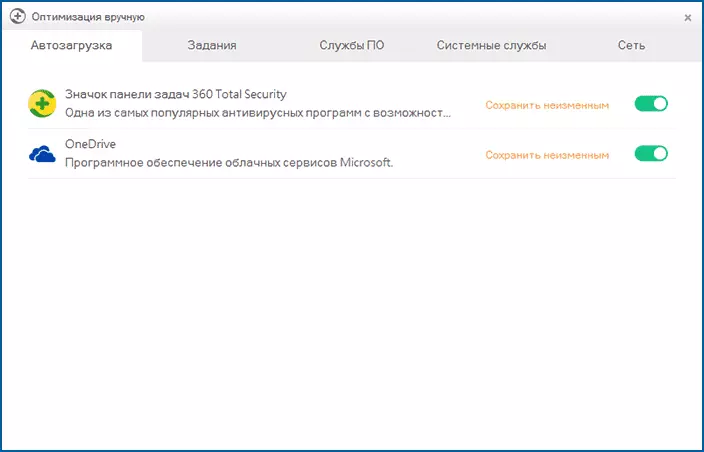
If you wish, you can click "manually" and independently disable items in autoload, tasks and services. By the way, if some necessary service is not included, you will see the recommendation "you need to include", which can also be very useful if any functions of Windows operate not as needed.
Using the "Cleaning" item in the 360 Total Security menu, you can quickly clear the cache and browser logs and application logs, temporary Windows files and make a place on the hard disk of the computer (and highly significant compared to many system cleaning utilities).
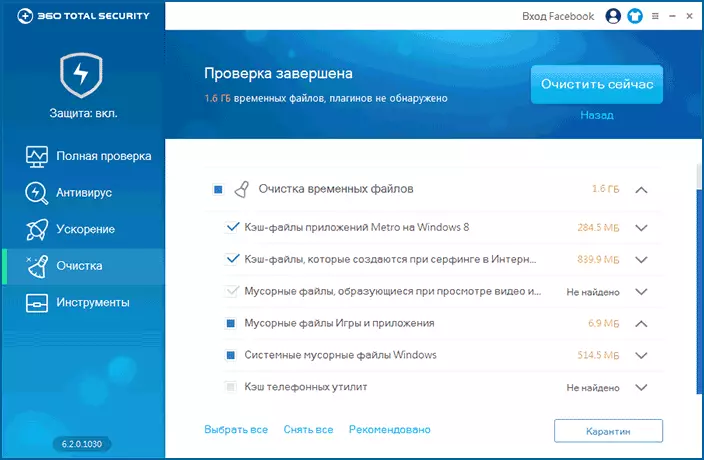
And finally, using the tools item - Clearing backups of the system, you can free up even more hard disk space through unused backup updates and drivers and delete the contents of the Windows SXS folder in automatic mode.
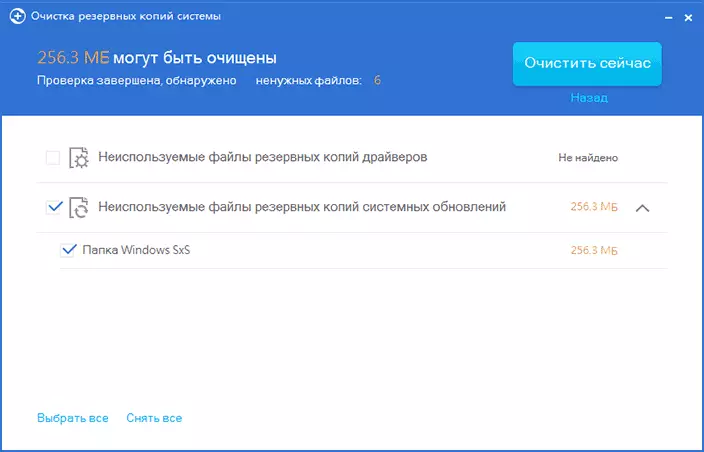
In addition to the above, Anti-Virus 360 Total Security is performed by default following the following tasks:
- Checking the files downloaded from the Internet and blocking sites with viruses
- USB protection flash drives and external hard drives
- Locking network threats
- Protection against keyloggers (programs that are intercepting the keys you click, for example, when entering a password, and send them to intruders)
Well, at the same time, this is perhaps the only antivirus known to me, which supports the themes of design (skins), to see which you can press on the button with a t-shirt at the top.
Outcome
According to the tests of independent antivirus laboratories, 360 Total Security detects almost all possible threats, it works fast, not too loading the computer and is convenient to use. The first is also confirmed by user feedback (including reviews in comments on my site), I confirm the second item, and in the latter - there may be different tastes and habits, but, in general, I agree.
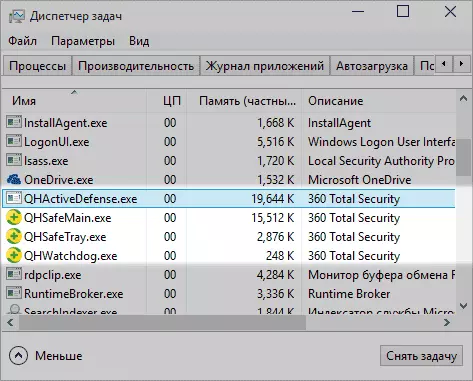
My opinion is that if you need a free antivirus, that is, all the reasons to stop your choice precisely on this option: Most likely, you will not regret, but the security of your computer and the system will be at the highest level (as far as it depends on Antivirus, as many safety aspects rest in the user).
