
It is known that the effectiveness of the execution of any Android device of its purpose does not lastly depends on the functioning of its system software. To achieve a proper level of performance of its device, users are quite often resorted to the complex of measures united by the concept of "firmware". The following material considered available to all ways to organize reinstalling the mobile OS on the smartphone Meizu M6. and related procedure manipulation.
After reading the instructions proposed further in the article, you will probably conclude that the organization of the Android reinstallation process on Meizu M6 is not characterized by special difficulties, and this is true. Approaching the task to solve the task prepared, even a novice user will be able to update, reinstall and even restore the victim the system shell of the smartphone - Flyme Os. . However, do not forget:
All procedures implying interference with the mobile operating system are characterized by a certain degree of risk! Conduct manipulations on your own fear and risk and full of responsibility for possible negative consequences!
Important information and preparation
Before you have any interference with the M6 system software, it is extremely desirable to prepare and armedize the information below - this will avoid firmware errors directly, save the device from damage and save your own information.MEIZU M6 modifications
M6 MEZ model was produced in two versions - 711Q. ("Chinese") and 711h ("International"). To find out which version of the device we will flash, you need:
- Look at the packaging of the device:
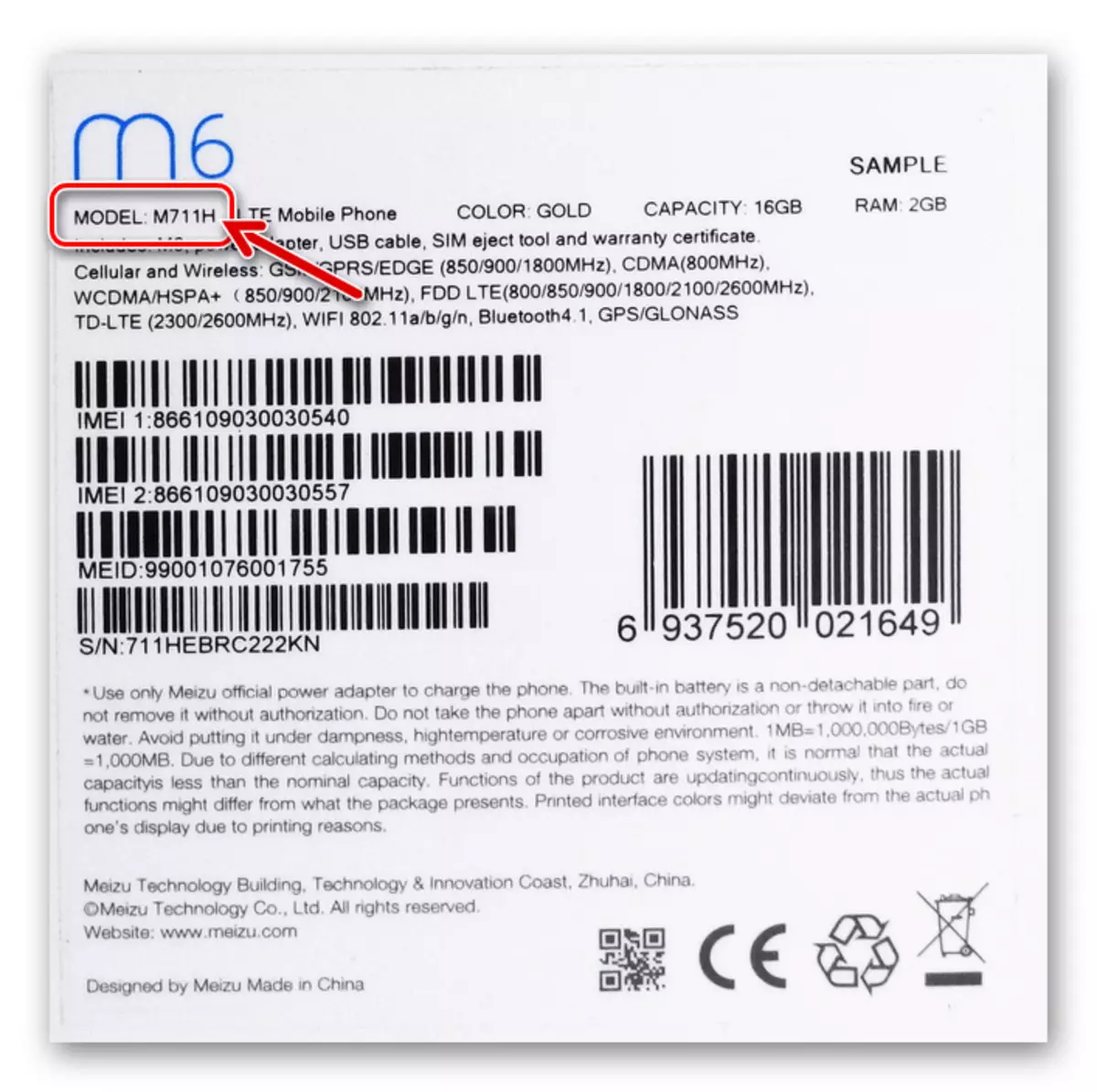
- Either go to the Flyme OS environment along the "Settings" path - "On the phone" to find out the value of the "Serial number" displayed by the opened screen.
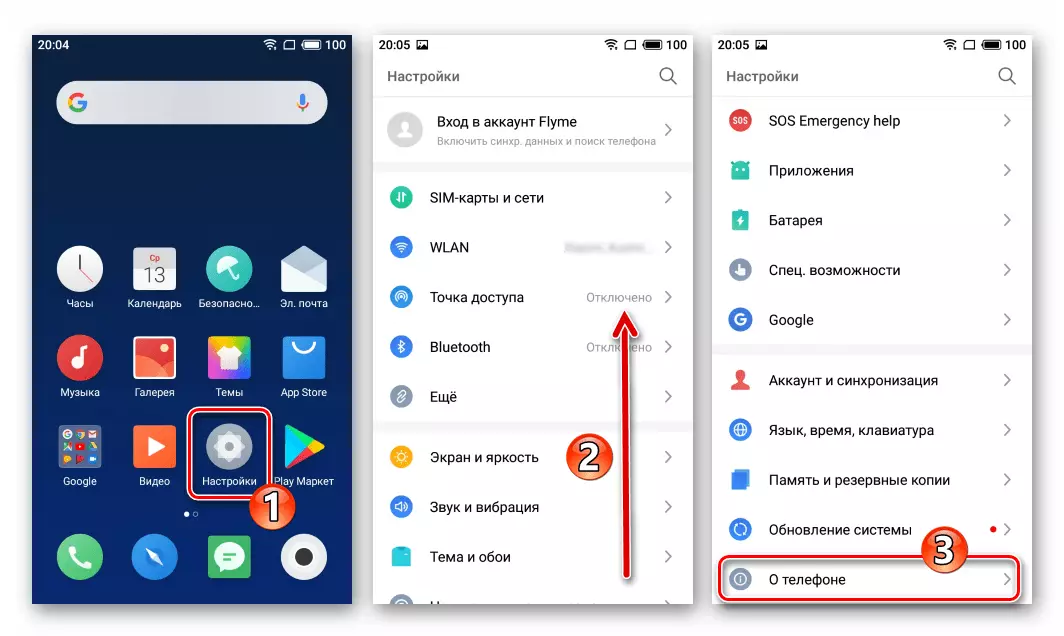
The first four serial symbols indicate the modification of the smartphone to which it is assigned.
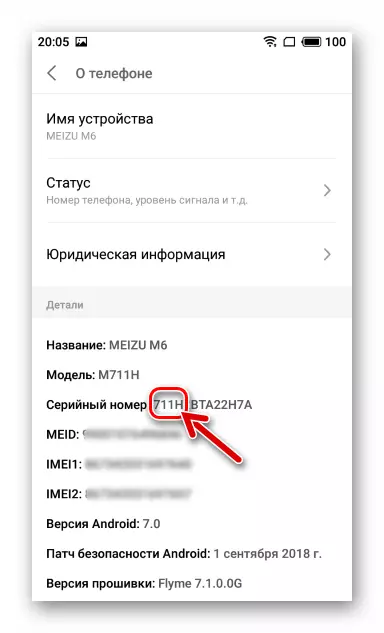
Types of firmware and their download
In accordance with the modification, the firmware of one of three types can be installed on the MEIZU M6 - "A" (711Q), "G" (711H), "RU" (711H). To find out what kind of system controls an indulgent instance of the device, possibly the same way as the identifier of the model, that is, looking in the "On Phone" section "Settings" Flyme OS.
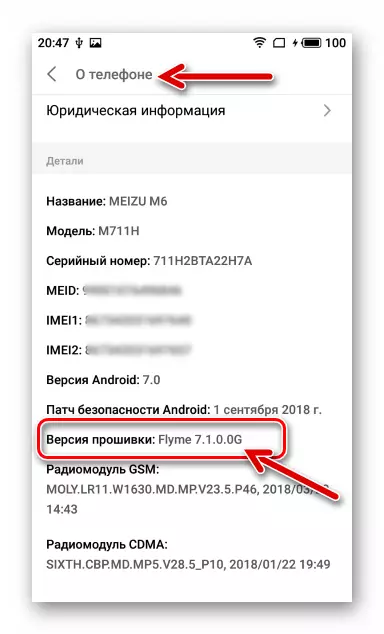
These variants of the mobile operating system for MAZ M6 are characterized by the following differences:
- A - Cars are designed for functioning in China, there are no Russian-speaking localization and Google services. This substantial disadvantage for Russian-language users is leveled by a more frequent updating of "Chinese" systems in comparison with international, subjectively higher stability and functionality.
Download A-Firmware (China) MEIZU M6 Smartphone C Official Site
- G. -Eversion (Global) is aimed at using worldwide, therefore the interface translation into many languages and the usual opportunities from the "Corporation" in them are integrated into them.
Download G-firmware (global) MEIZU M6 smartphone with official website
- Ru -Repering for Mason M6 was installed on the official smartphones imported to Russia, in fact no different from the Global option, but it was released in the only version - 6.2.0.0 And not updated since the existence of the model. In most cases, users seek to leave this version to the international version of the fleece OS.
Download firmware 6.2.0.0u MEIZU M6 smartphone with official website
Regarding the possibility of installing a "inappropriate" index of the M6 firmware MAZ model, it should be noted:
- On devices 711h Virtually no restrictions, you can install any types of fly option, the transition from Flyme "A" to "G" and vice versa is not accompanied by overcoming any obstacles, the OS packages are integrated with one of the "standard" methods that are described in the second part of our article.
- On the 711Q. without additional, and in the case of this modification of risky (!) and therefore not offered within the framework of this material, it is possible to establish only A. - Locker! The owners of modifications can use any of the instructions for installing the OS from the following in the article, but are loaded with the purpose of installing solely packages with "Chinese" assemblies of system software!
Stable versions of firmware for Meizu M6 existing on the time of writing articles, in addition to the official site, can be downloaded from the following links:
Download Flyme 7.1.2.0G firmware for MEIZU M6 smartphone (711h)
Download Flyme 7.3.0.0 firmware for MEIZU M6 smartphone
Bacup
The full and most effective in terms of further work reinstalling Flyme OS involves pre-cleaning the M6 memory from the user information contained in it. If the phone store contains information that have a certain value for you before you begin the firmware of the device, you should create their backup.
Recovery
- Install a microSD card with backup to the device. Open "Copying and Restoring" from the "Memory and Backup" section in the device settings.
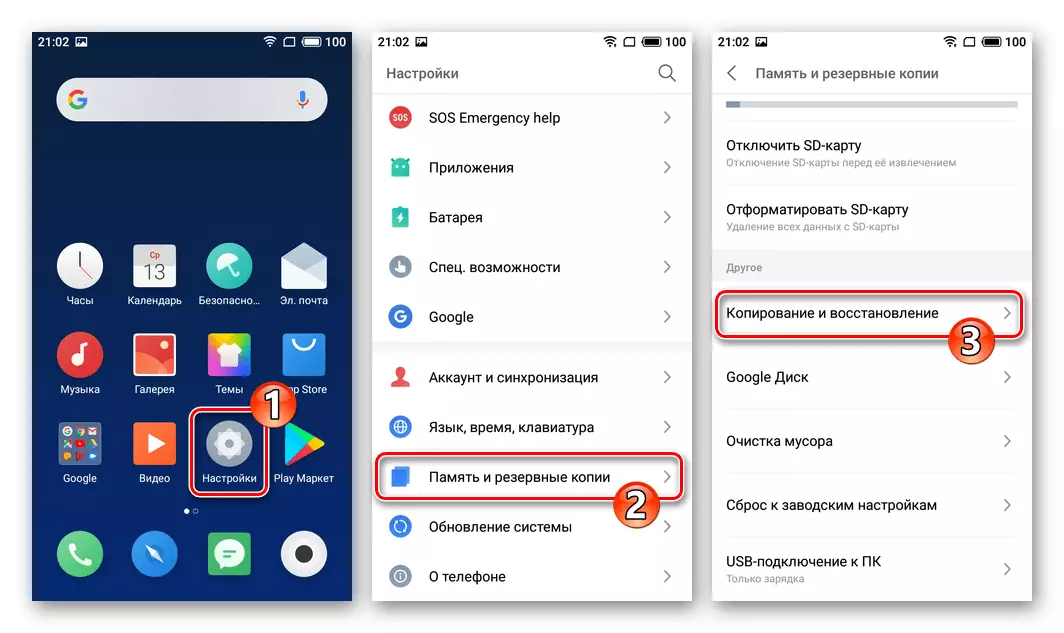
- Touch the name of the backup (creation date) from which you want to extract the data. Next, if there is a need to remove the checkboxes from checkboxes near the names of the data types not to be deployed on the phone. Touch "Restore".
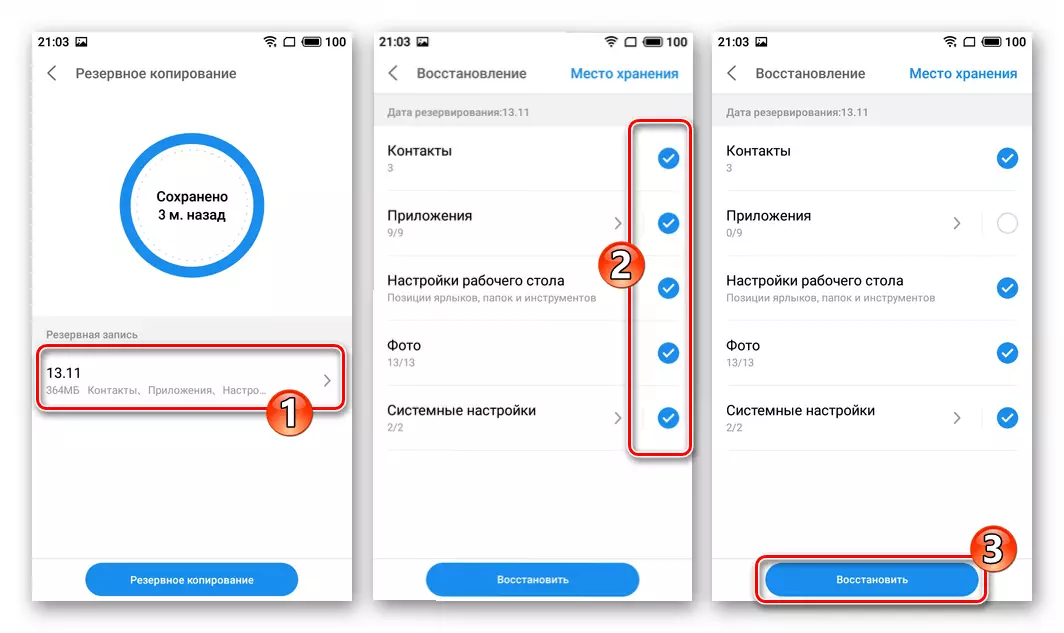
- Expect the completion of the procedure for retrieving information from a backup, and then tap "ready" and restart the smartphone.
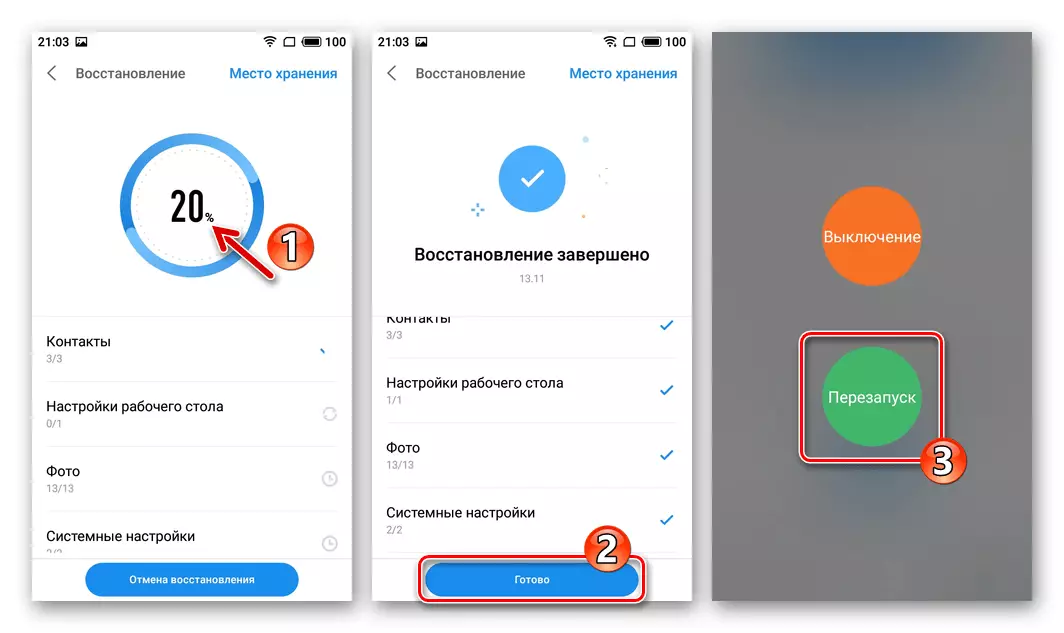
Rut-right
Some possibilities for upgrading Flymos, for example, installing specific additions, deleting system applications Russification of the Chinese firmware interface becomes available only after activating on the superuser privilege device.
If your device is managed by Flyme OS 6, no problems have to receive root rights, use the instructions that actually actually move to all MEZ models operating under the direction of the specified version of the android shell:
Read more: Obtaining the privileges of the superuser in the Flyme OS 6 environment
In the case of the seventh version of the branded system software on M6 (in the example of the assembly Flyme 7.1.0G. ), Privileges are activated by attracting third-party software and, one can say non-standard manipulations.
- Download the following links and place the APK files of two applications in the smartphone storage:
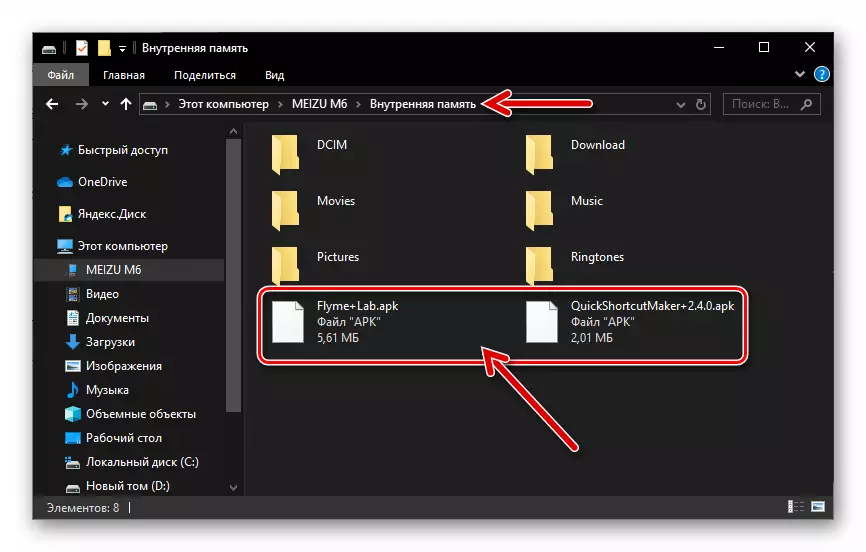
Download arch file Quick Shortcut Maker
Download APK file Flymelab
Install the received software tools to your device.
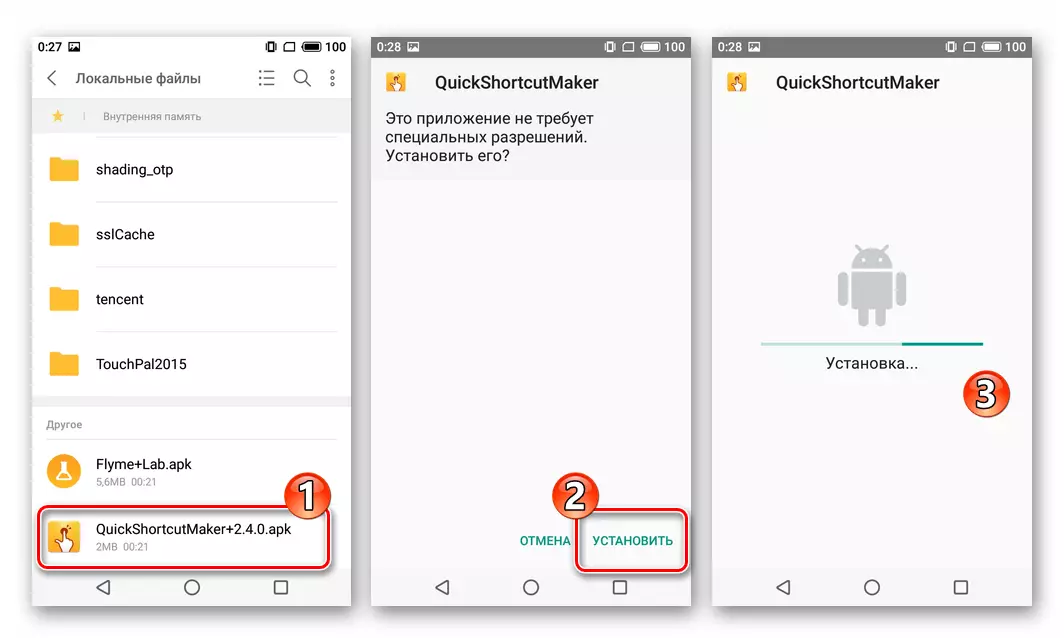
Transition to recovery
The main tool for the firmware of all MEIZU phones is the manufacturer of the recovery environment (recovery). Almost every M6 user in a particular situation may need to translate the device to the specified state - to do it is very simple.
- In independence from what is happening on the device (by default, it should be turned off by default, but it is also possible to call the recovery and it is also possible for an infinitely restarting device) Press and hold the "VOL +" and "POWER" keys. Activities on both buttons continue to the sensation of vibration and appearance on the smartphone screen Butter "Meizu" - at this moment release the "Power" key, and "Zoom in volume" continue to hold.
- As a result, the recovery environment will be launched, the interface of which on all models of the manufacturer looks like this:
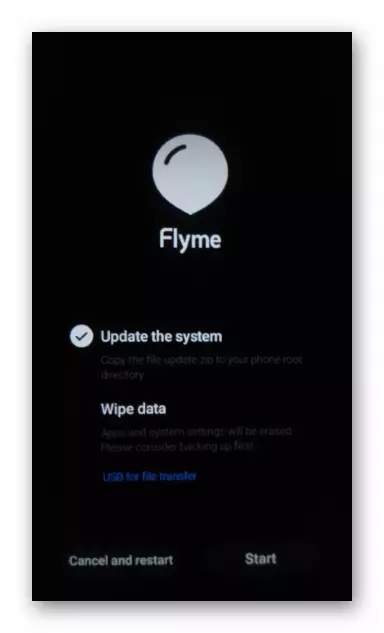
- To exit the "Recovery" mode and run the phone in Android, tap the "Cancel and Restart" button.
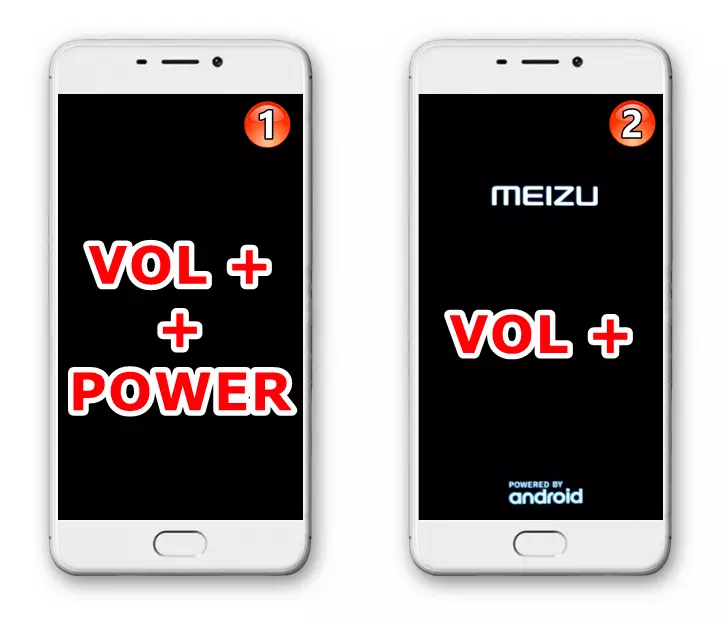
Full reset of the apparatus
In situations where the MEZ software part M6 has ceased to perform its functions properly ("brakes", "glitches" are observed), but it does not require update Flyme OS or a change of its type, return the phone to adequate condition helps full cleaning Its memory and redefine the parameters affecting the operation of the system is the "Hard Reset" operation. Among other things, the following procedure can be performed before reinstalling the Operations "Fashion 3" from the following in the article - it allows you to install the system software really "from scratch".
- Translate the device to the "recovery" state.
- Constantly press five times on the "VOL +" button, then immediately - five times "Vol -". On the displayed as a result of the screen, click "Clear".
- Next, expect the completion of the formatting procedure of individual sections of the device repository and return to the "Factory" state. Android-shell eventually starts automatically, demonstrating the screen from which the choice of the basic parameters of Flyme OS begins.
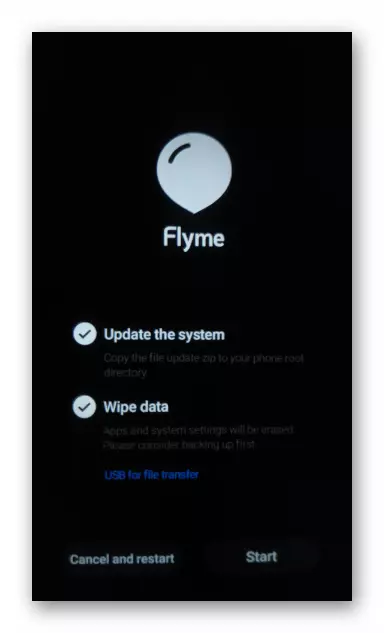
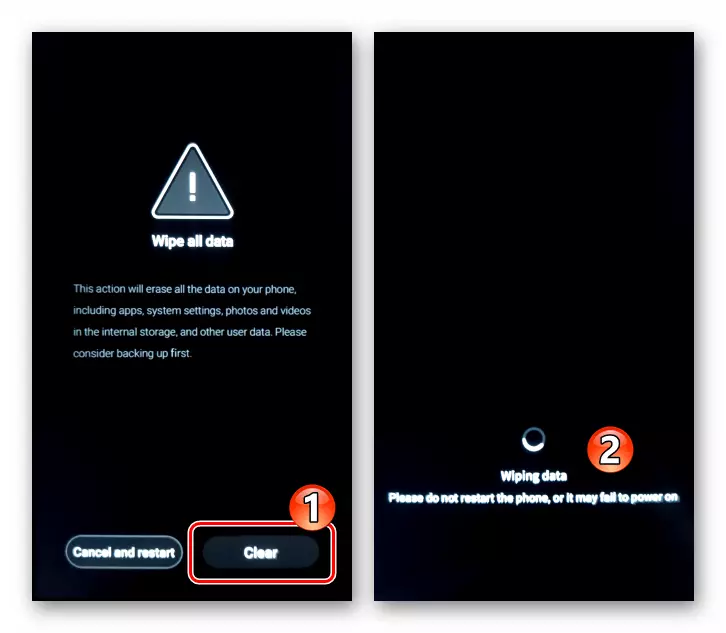
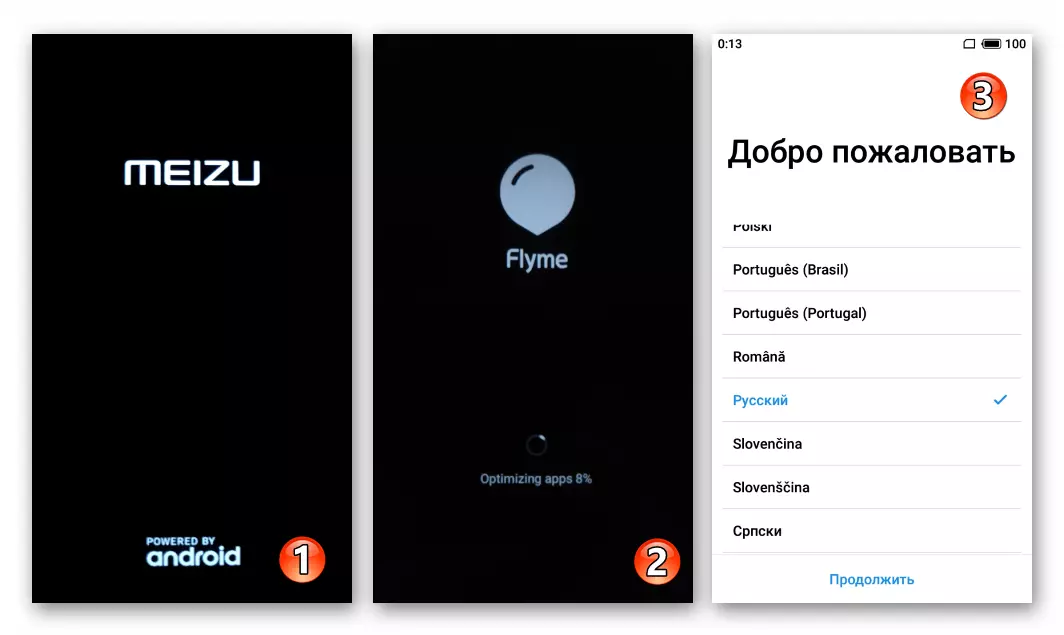
Recommendations
- Do not initiate flashing MEIZU M6 if the device battery is charged less than 50% (the best solution will increase the charge level up to 100% before any manipulation).
- Cut out the OS reinstallation with the removal of data - in such a way it is possible to avoid multiple problems associated with the presence of the previous operating system in the device's memory and operating on the Android applications earlier on the phone.
- Remove the SIM card from the device during the period of its firmware.
MEIZU M6 firmware
Having studied the above information, you can assume that 70% of the path to the successful reinstall OS on the model under consideration, it remains to decide on the method of integrating the firmware to the phone. In relation to Mase M6, several options are applicable, - choose the most effective depending on the current state of the system on the device and the desired end result.Method 1: System Update
If you are faced with the task of getting the latest version of the stable firmware on Meizu M6, you should not exactly ignore the "Updating system" integrated in Flyme OS. This is the easiest tool for updating the mobile OS operating on all instances of the smartphone.
- Connect the phone to the Wi-Fi network and go to "Settings". Scroll through the list of parameters to the bottom, click "Update System".
- On the screen that opens, tap "Log in", which will lead to the launch of the check procedure to increase the firmware version, that is, the search for its update on the Meizu server. If you have a newer version of the VS flyer than the device manager, the assembly number of the system intended to install the system is displayed on the M6 screen, as well as the "Download Now" button - click on it.
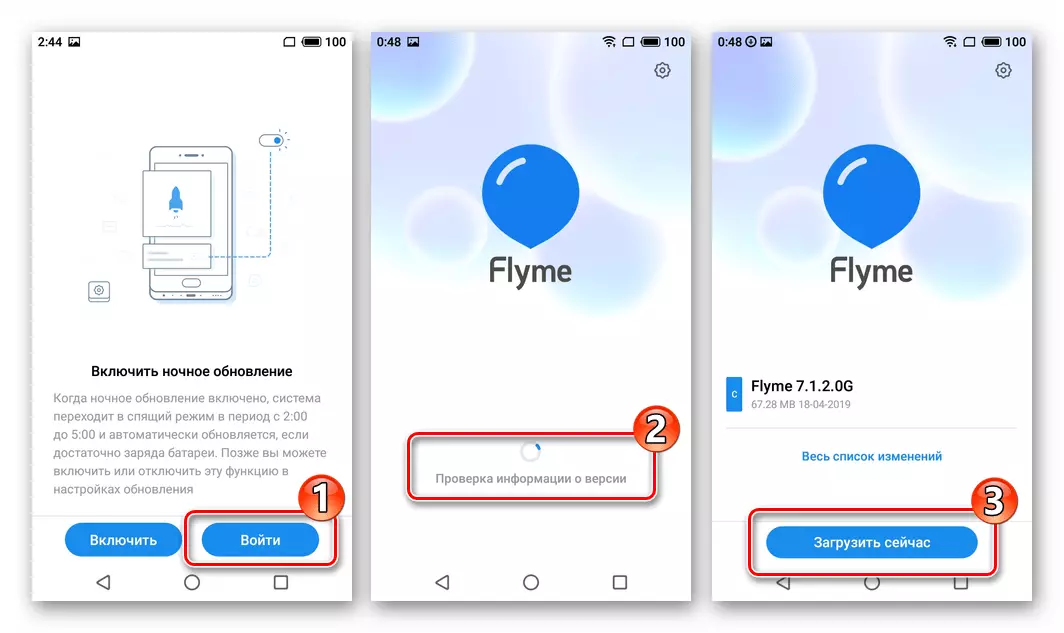
- Next, expect to download the package of updated system software components.
- At the end of downloading the necessary files and check them, tap "Update Now", after which the device will automatically restart and starts installing the new version of its operating system.
- After all necessary operations, the smartphone will automatically start to the updated Android-shell and will demonstrate a notification of the successful completion of the OS version of the update.
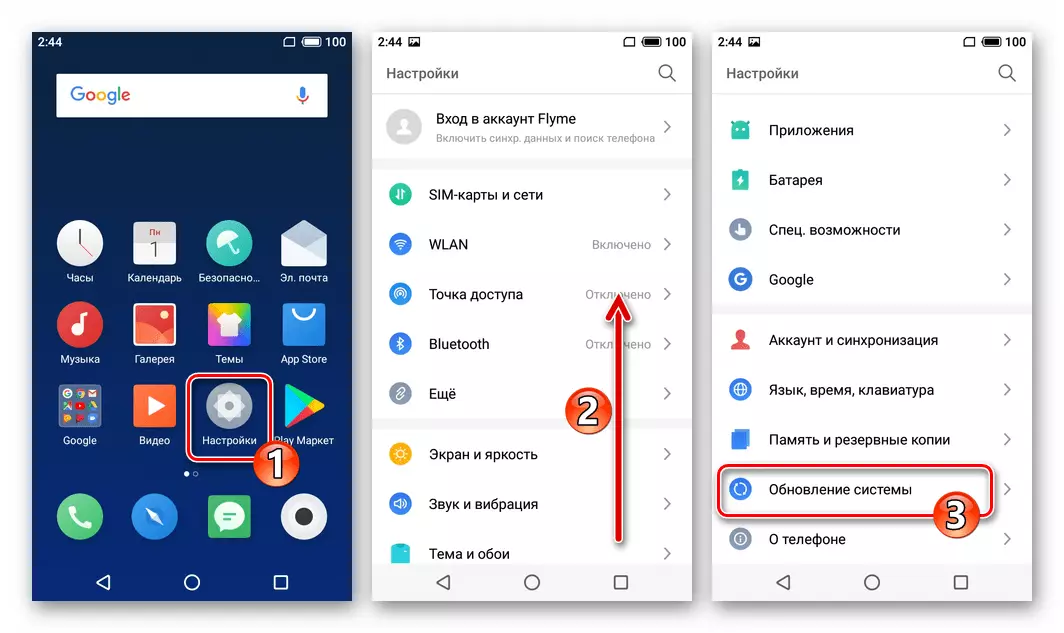
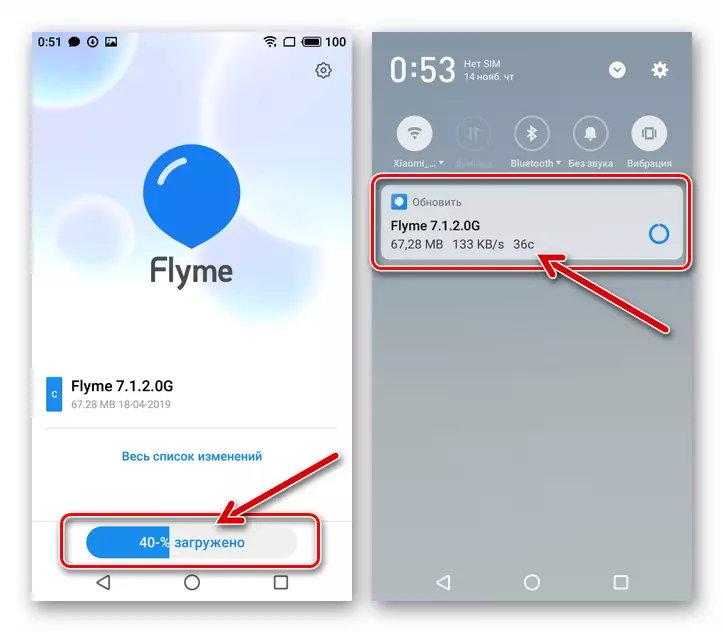
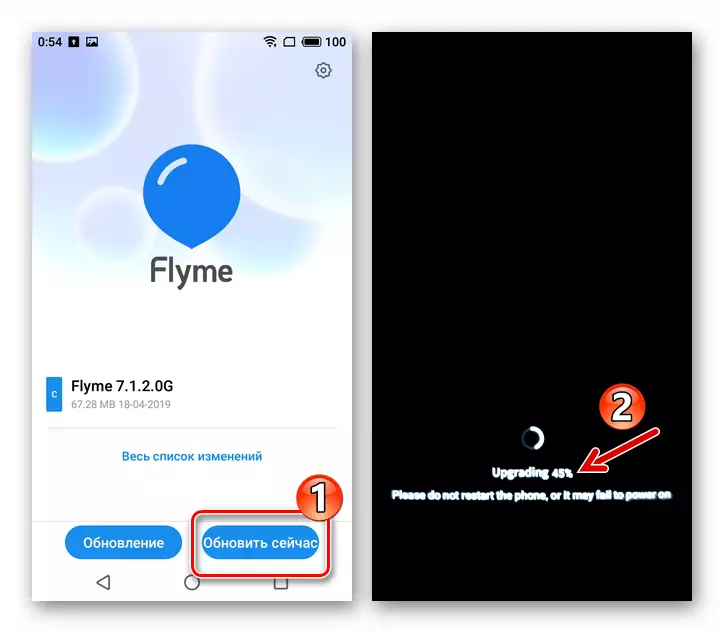
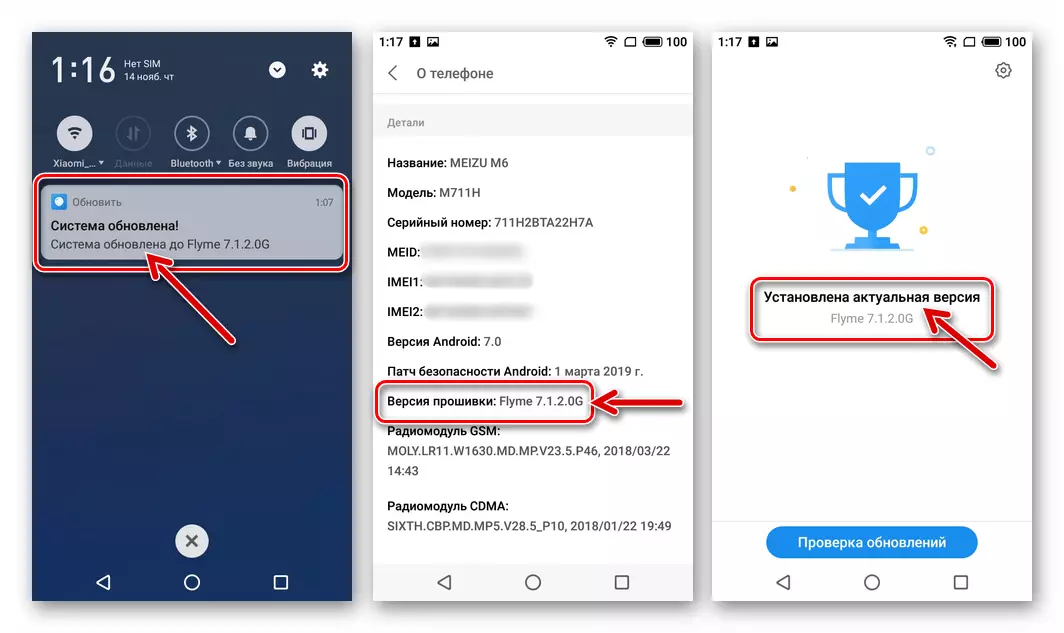
Method 2: Install Flyme OS "From File"
The following instruction describes the simplest method of deploying copied to Meizu M6 firmware. Applying the proposed approach, it is possible to effectively update / lower the version of Flymos or (only on 711h !) Go from one type of system to another (for example, Global — Ru or vice versa).
- Download the zip file containing an estimated OS assembly to install and place it in the device's memory.
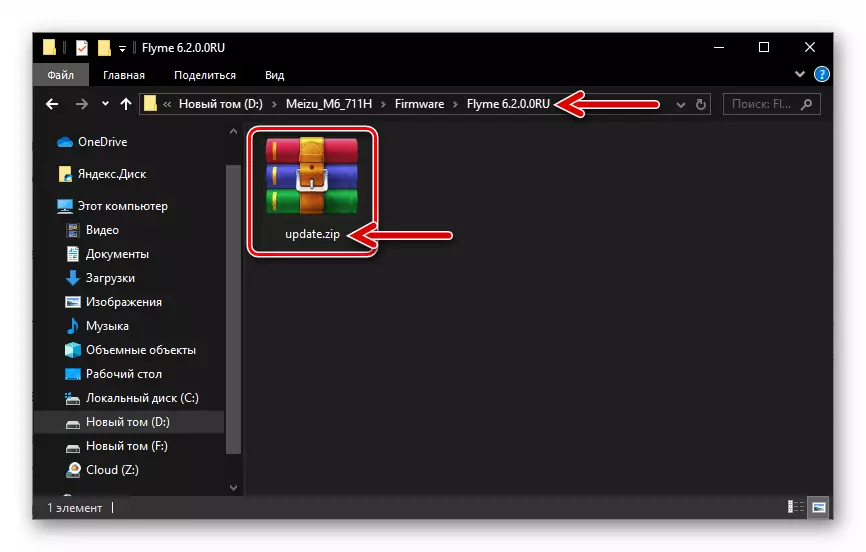
You can use both the internal storage and a removable drive, but do not rename the archive - its name must be Update.zip..
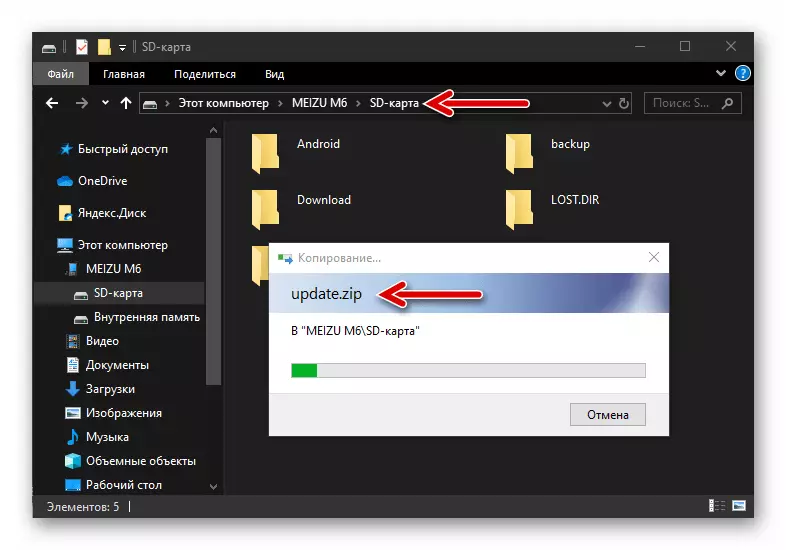
- Connect the M6 to the Internet (you need to verify the package from the OS). Open the "Explorer" preset on the phone, go along the path where the installation file is located, click on its name.
- Wait a bit ending checking the system software package installed. In the window that appears, install the checkbox "Clear Data", then tap "Update Now".
- As a result, the device will automatically reboot and initiates all operations associated with the installation of the system. In the process of their execution, do not undertake any actions, it is better not to touch the phone at all until the Flyme OS selection screen appears.
- Determine the basic parameters of the installed system software, after which the flashing procedure of MAZ M6 is considered completed.
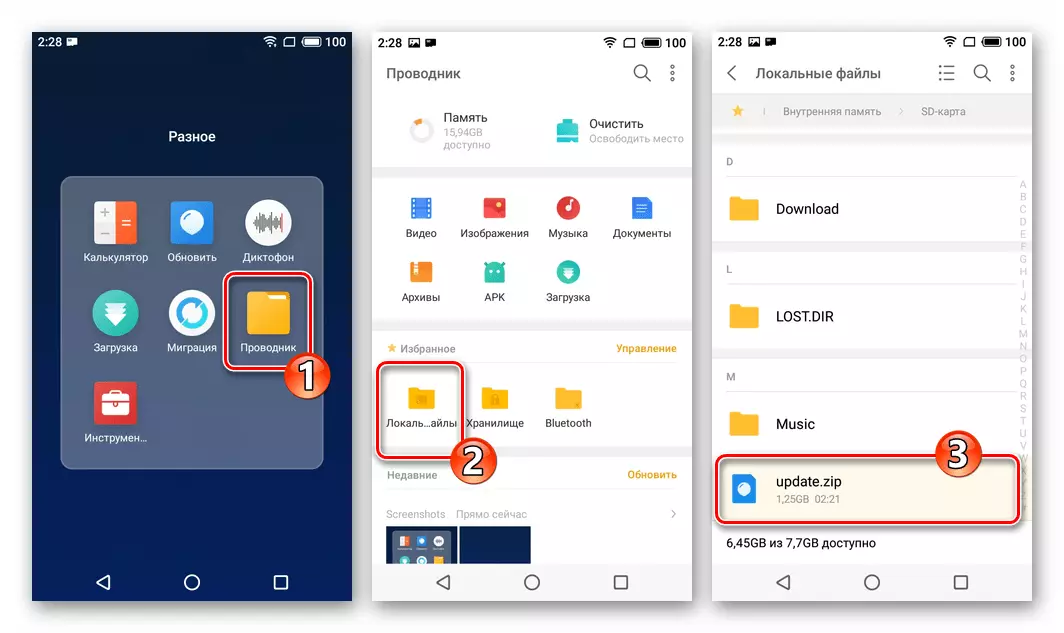
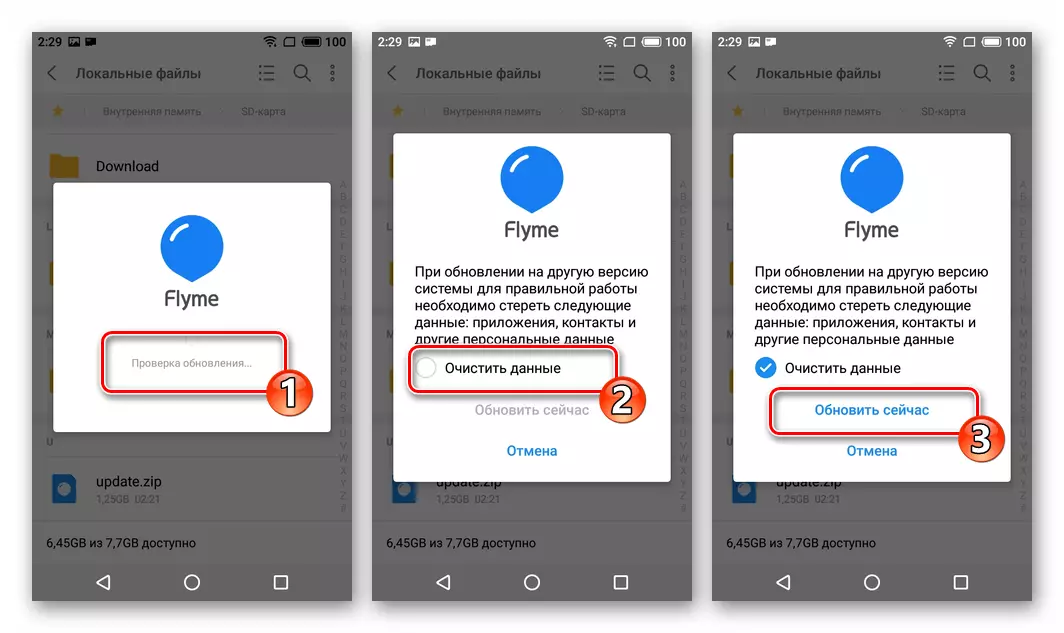
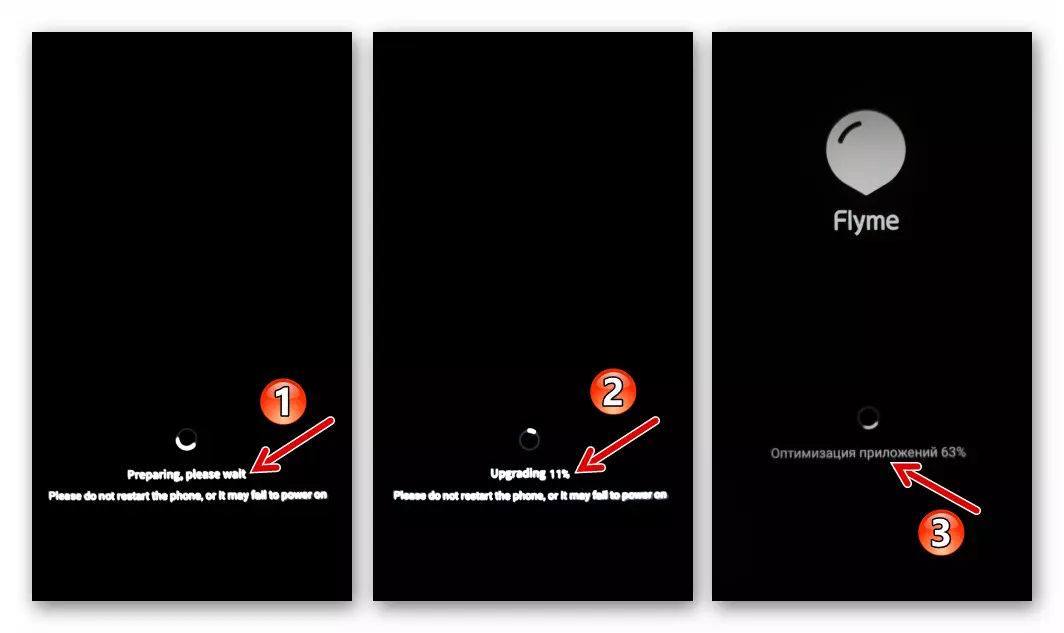

Method 3: Recovery
As mentioned above, the recovery medium of Meizu M6 is the only official and very effective tool for installing system software on the device. Enter recovery to solve the task of reinstalling Flyme OS is possible by passing one of two ways.
- Download the firmware desired to install the version. Check and, if necessary, bring the downloaded file in line - its name must be exclusively Update.zip. And no other.
- Place the installed package on the smartphone memory card or in its internal storage (with any choice of the drive - must be in its root directory!).
- Restart the phone into the recovery.
- On the recovery environment screen, set the mark near the Wipe Data item, then click "Start".
- All further manipulations, the device will conduct independently - it is not strongly recommended to interrupt the process by pressing any keys on the device and / or carrying out other actions.
- The Flyme OS reinstallation procedure is completed by the appearance of the ability to select the screen of the system shell interface. Determine the main mobile operating system settings, after which you can restore user data and operate the phone as usual.

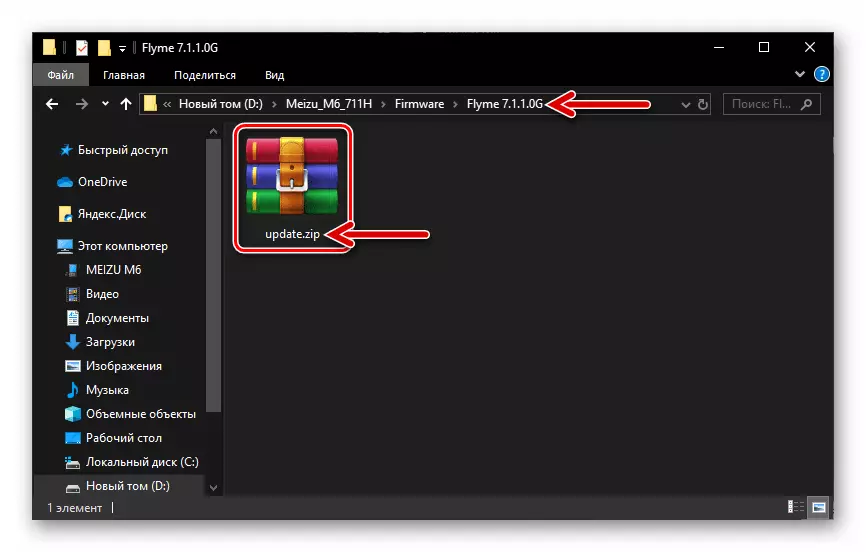
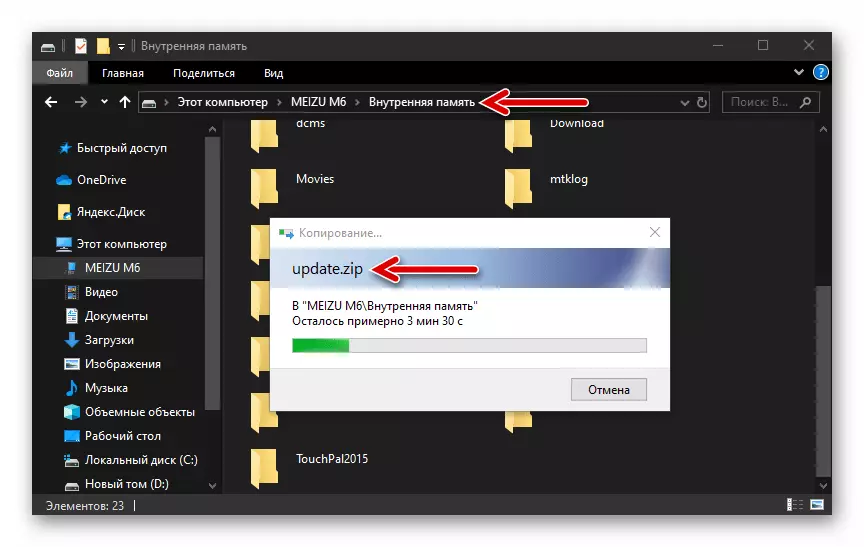
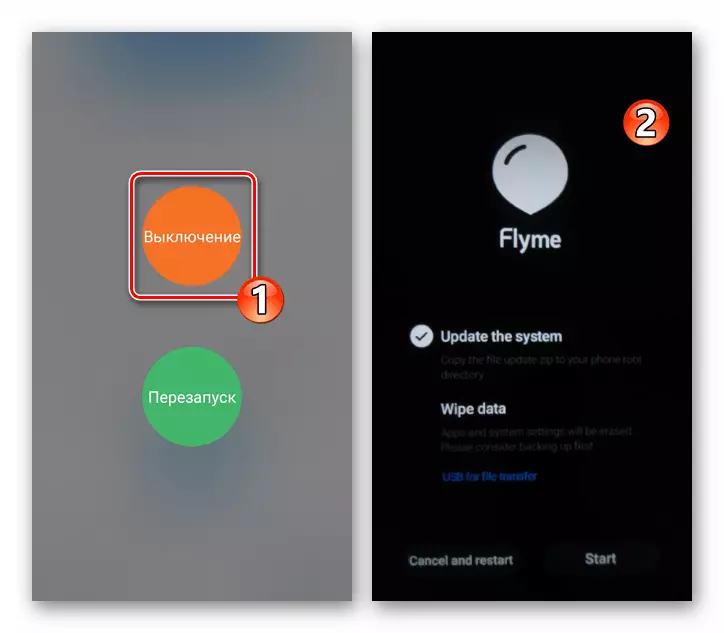
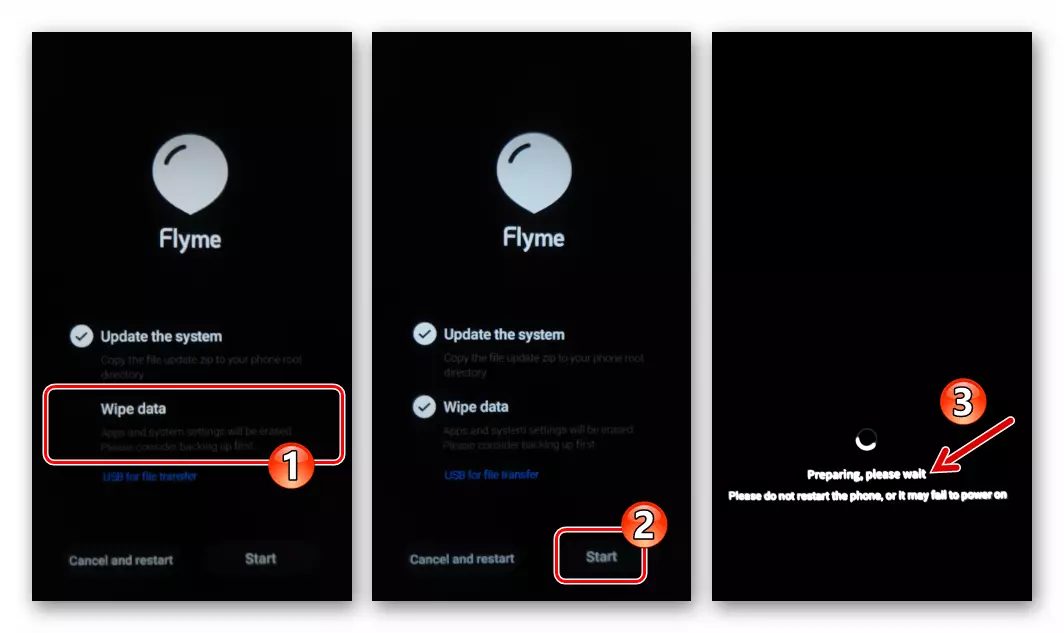
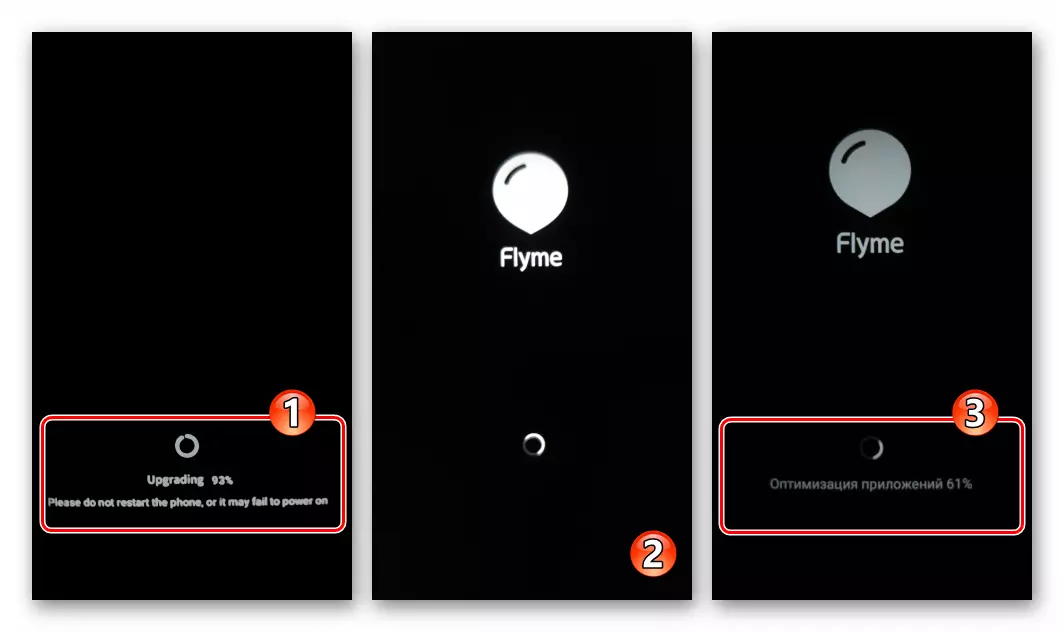
In a situation when the MEYSE operating system M6 lost the ability to start normally, that is, the smartphone demonstrates the boot logo infinitely, reboots during the start of the OS fly, etc., the output is essentially executing the previous instruction in full, but using another method of providing the environment Package recovery with system software components.
- Download the file installed in Meizu M6 firmware to the computer disk. Turn the device to the "Recovery" state and connect it to the PC. In the WINDOVS conductor, open the removable "Recovery" removable device as a result of pairing a smartphone and put the file there. Update.zip..
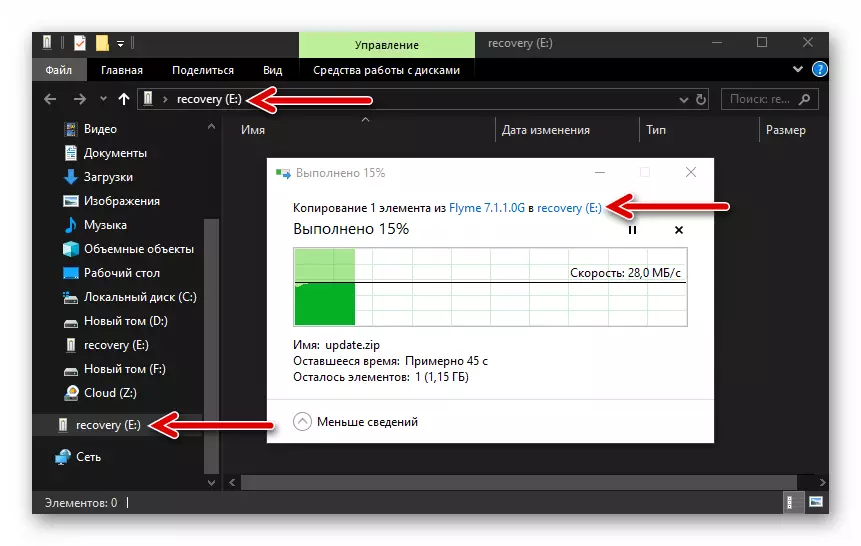
- Disconnect the phone from the PC and then follow steps No. 4-6 of the previous instruction from this article.
Method 4: Installing Flyme OS 8 (s), Russification, Google Services
The experienced owners of Meizu devices know that the "Chinese" firmware receive official updates much earlier "global", and often seek to establish A-assemblies of the Flym OS, so that it is possible to access the latest functions and capabilities of the Android-shell as quickly as possible. The main problem with this approach is the unusual language of the interface and the inability to use Google services immediately after installing the system, which, however, is fixable.
Next, the installation process is not officially not released (at the time of creation of this material) for the smartphone under consideration Flyme OS 8. , partial Russification of this system, as well as integration to the Play Market and other Google applications. In general, everything below is applicable to any A-assembly of the MEIZU brand shell.
- Download the "Chinese" firmware and install it on the phone, acting according to the manual "Method 2" or "3" from the above in the material. In our example, the alpha assembly of the newest system software for MAZ M6 is used, available for downloading by reference:

Download Flyme OS 8 Firmware for MEIZU M6 Smartphone
- Activate on the Rut-right smartphone. In an alpha assembly environment, the eighth version of the Android-shell mez is made as follows:
- Log in to your Meizu account ("Settings" - "Login Flyme Account").
- Go to the "FingerPrint, Password & Security" settings and click on Root Permission.
- Srack the information displayed on the screen, set the checkbox "Accept" checkbox, then tap "OK".
- Enter the password from the fly account and touch OK. The smartphone will reboot, and as a result you will be able to provide root privilege applications.
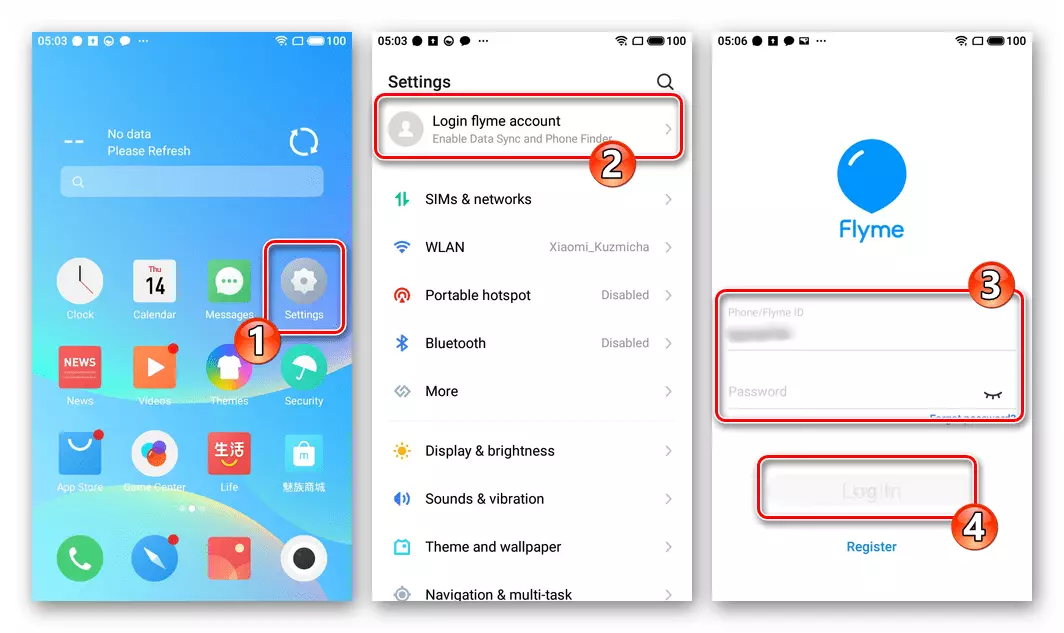
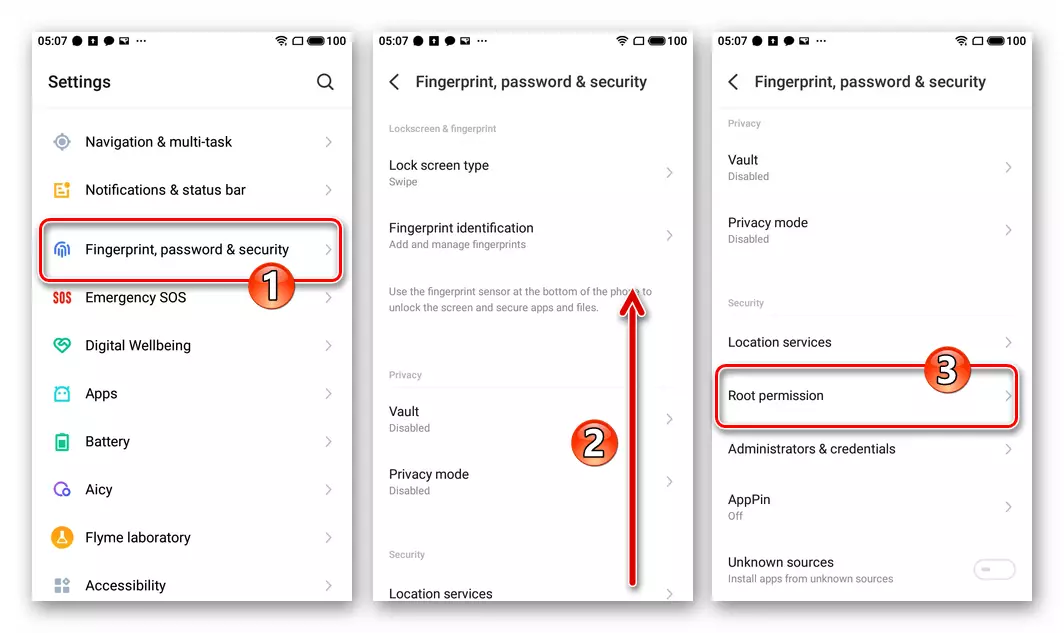

- For Russification, use the software that received the name Florus.:
- Download two APK files on the following links and place them in the phone storage:
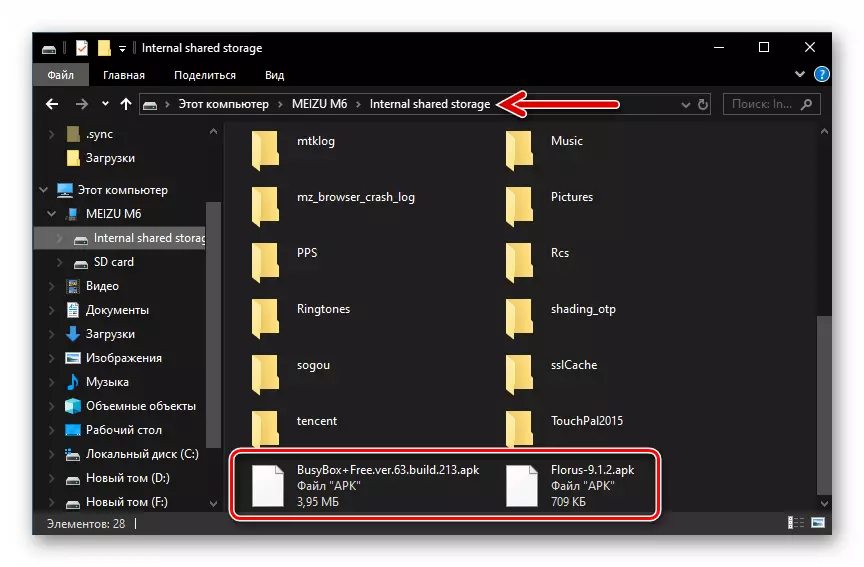
Download Florus app for Russification Flyme OS
Download APK file BUSYBOX Installer for Android
- Go to "Settings", open "Fingerprint, Password & Security", activate the "Unknow sources" option located at the bottom of the opened list.
- Run the file manager "Files" (from the folder "Folder" on the desktop). In the "Explore", open the directory where the above-mentioned APK files are placed.
- Run deployment in the installer system Busybox. , Tap on the name of its distribution. Click "Continue", wait for the installation of the tools and then tap "Open".
- Grant the superuser privilege application that touches the "Allow" under the screen that appears by the screen from the bottom and then "Still Allow" in the displayed window.
- Tap the red cross in the area with information about the program. Click on the "Install" button on the BUSYBOX screen, wait for the integration of the necessary components to be completed.
- Set the MEIZU smartphone firmware crack by opening a file Florus-9.1.2.apk. From the "Explorer" Flyme OS.
- Run the Florus application, click "Install Russian Localization".
- Give the root privilege tool, wait a bit, then click "Yes" in the window with a proposal to restart the phone.
- After restarting the device, you will be able to estimate the result of the work of the florus - most of the items in the "settings" and the signatures of various elements of the Flym OS 8 interface are now translated into Russian.
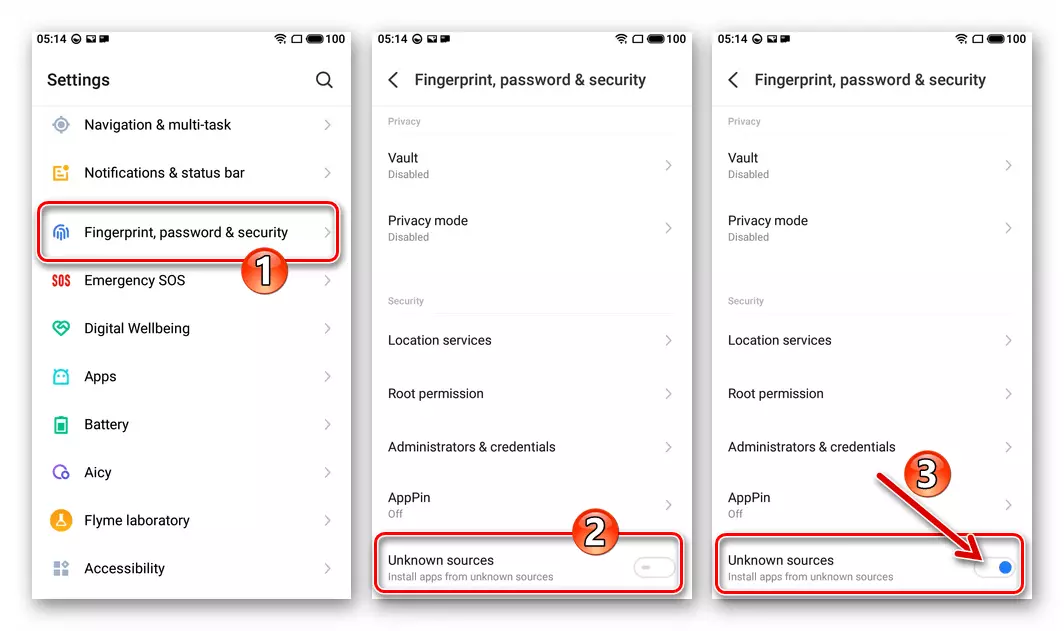
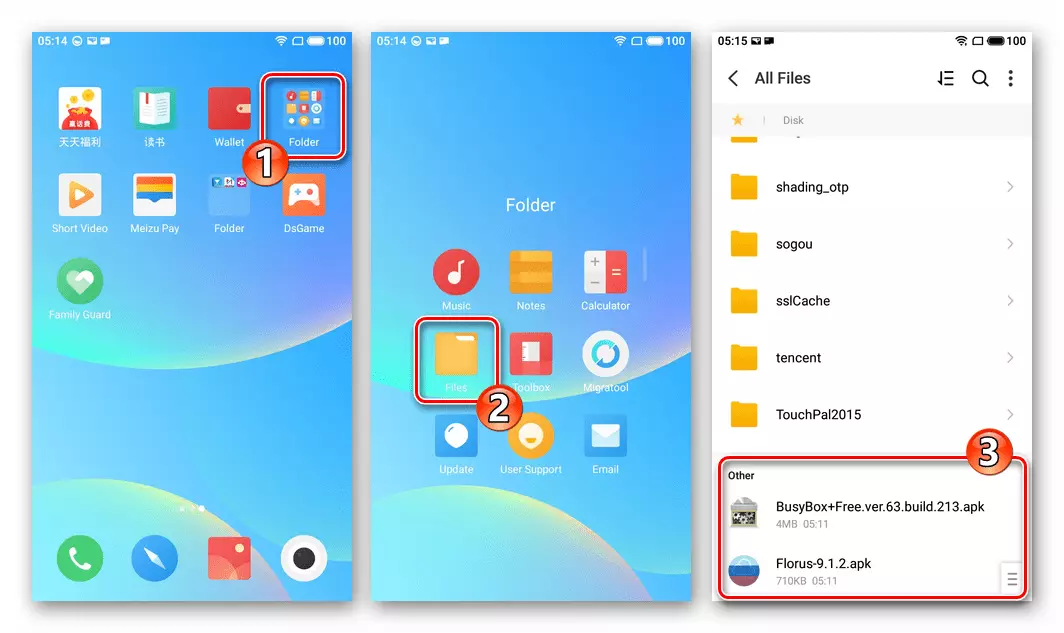

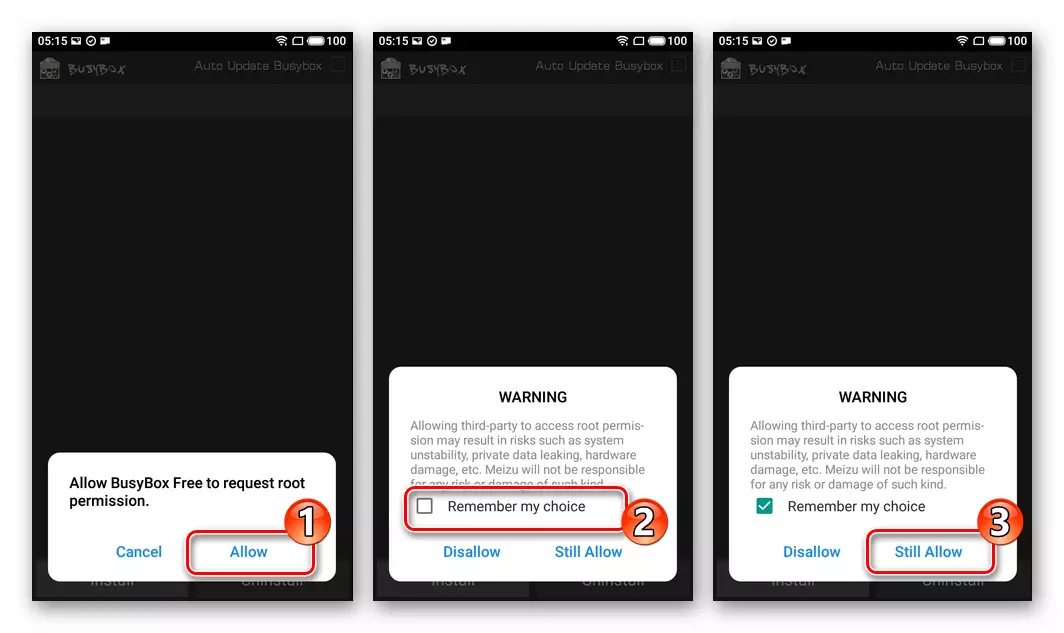

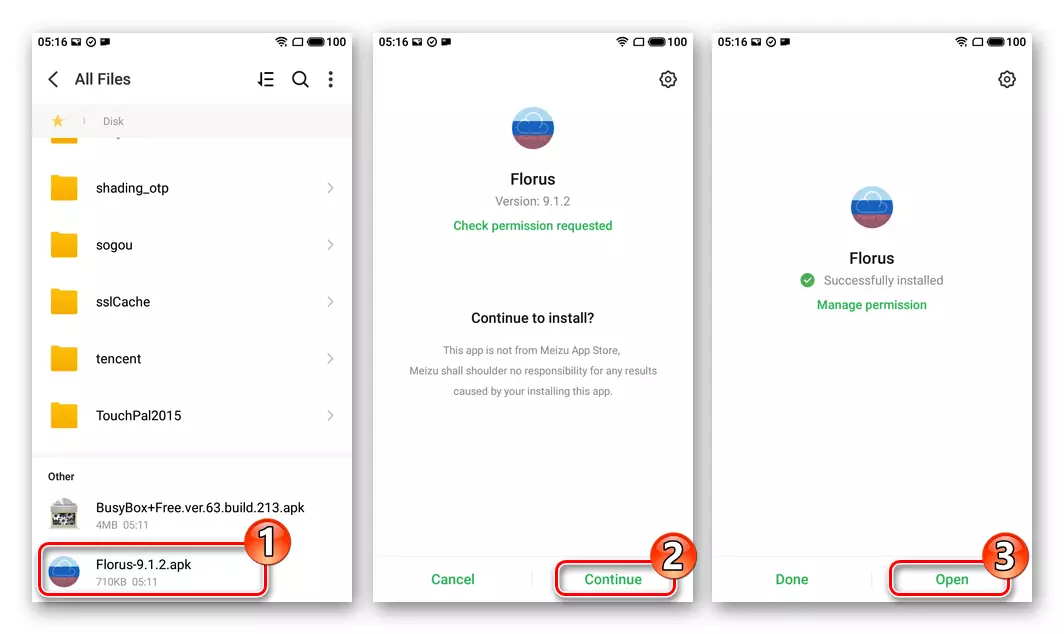

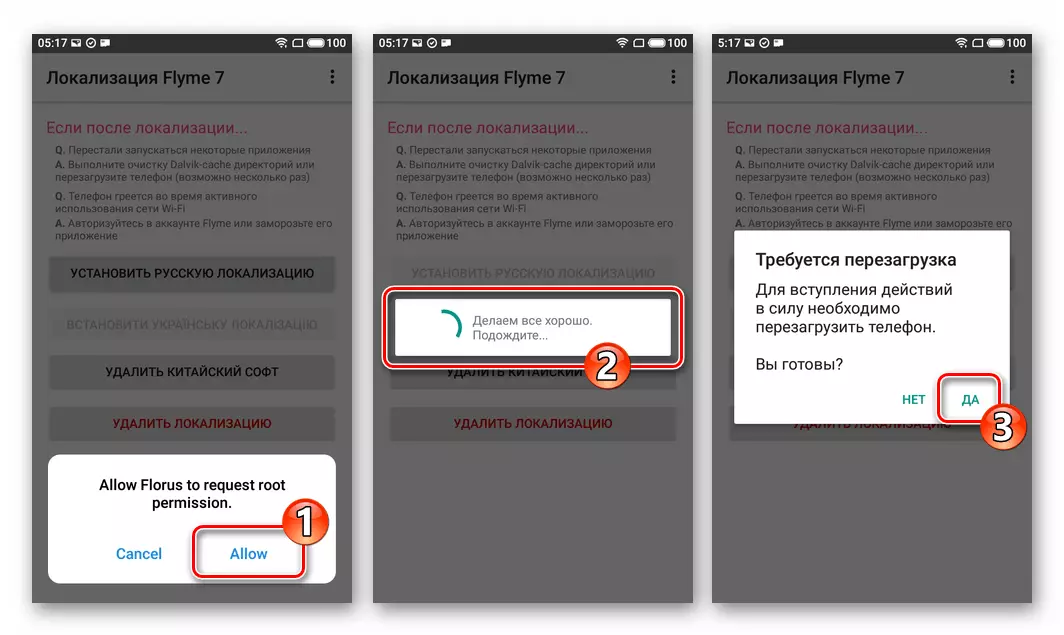
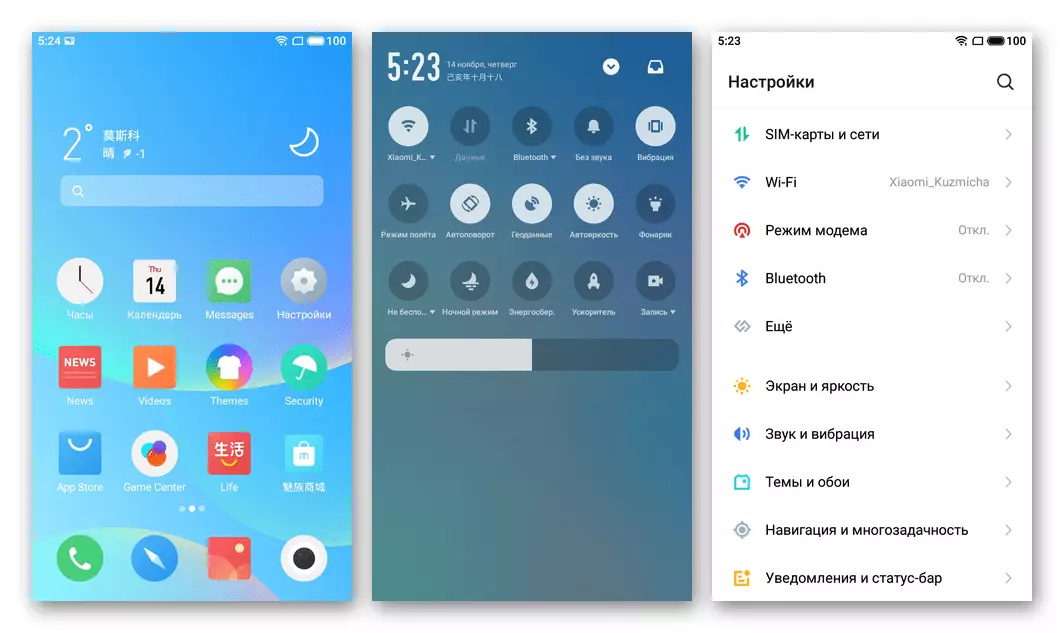
- Download two APK files on the following links and place them in the phone storage:
- Now you can install Google Services transformed M6, including Play Market. Make it quite simple if you use available in Mase of APP Stor. Software tool - Gms Installer.
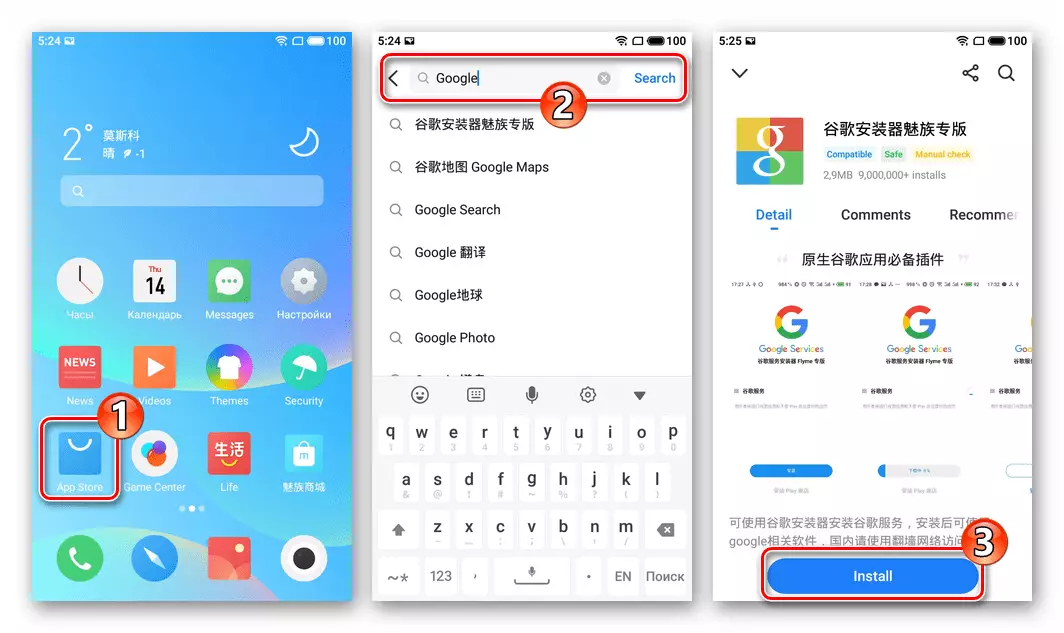
In detail, the procedure for integrating familiar to most applications is described in a separate material on our website - use the instructions for the following link.
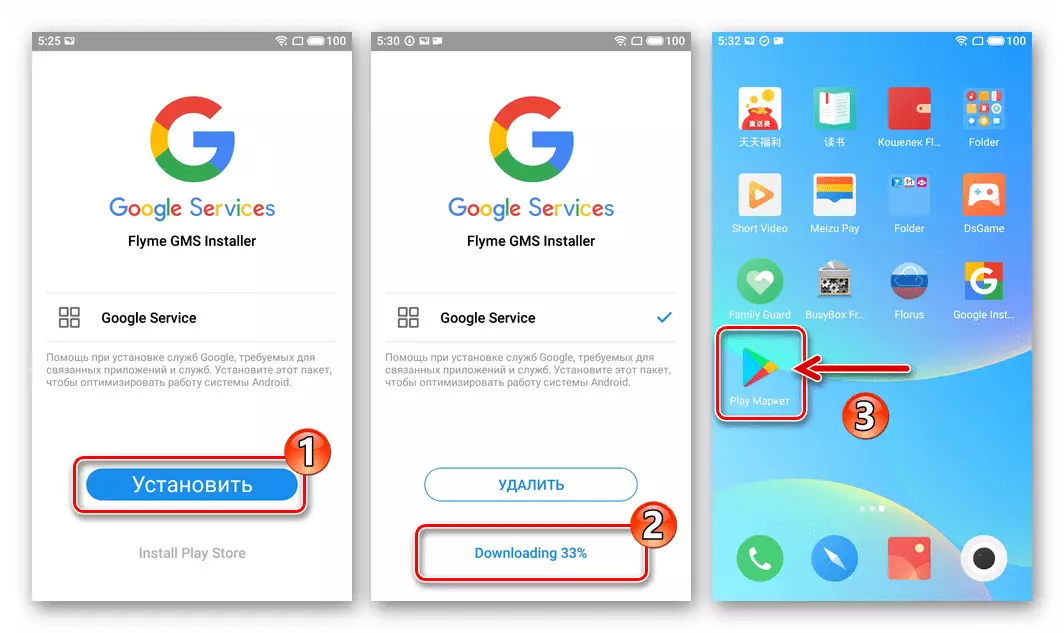
Read more: Installing Play Market and other Google Services on MEIZU smartphones
Note that when you decide to execute instructions, you may be available for the model Beta- or Stable version of Flyme OS 8 - check them in the firmware downloads on the manufacturer's official website and, if possible, use more stable than "Alpha" solutions!
Method 5: Sparking (Sp Flash Tool)
With serious damage to the system for Meizu M6, which can lead to a complete absence of any "signs of life" (does not respond to pressing hardware keys and connecting the charger) You can try to restore the device's performance by flashing it from a computer with a universal for MTK - Software Software - SP Flash Tool.
Important! Verified only on modifications 711h Lucky Use the following algorithm only if it is really necessary (firmware by other methods is unrealized)! To achieve a positive result, and not aggravate the situation, follow the instructions as carefully!
- Download the archive to the following link and unpack it on the PC disk. As a result, a catalog containing three folders should be obtained:
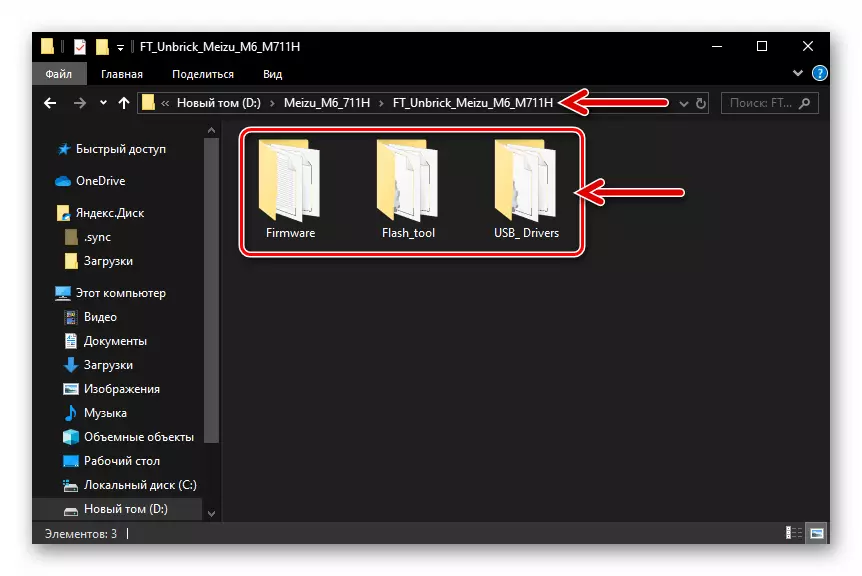
Download MEIZU M6 smartphone firmware for SP Flash Tool
- To avoid drivers, deactivate their digital signature check in Windows.
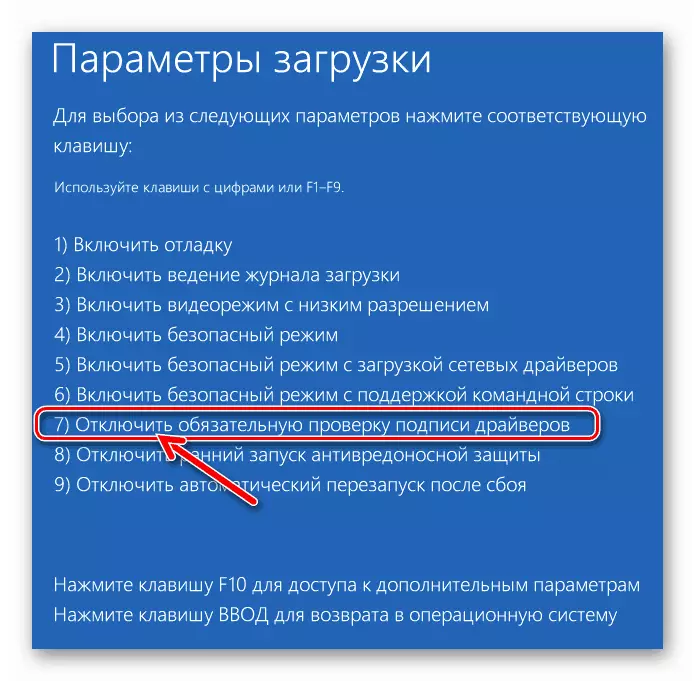
Read more: How to deactivate Digital driver signature check in OC Windows
- On the computer, open the Device Manager ("Du") and, watching the list of devices, connect the cable, conjugate with the USB port of the PC to MEZ M6. As a result of the "Du" for a couple of seconds will demonstrate the name of the new device. If it is "MediaTek Preloader USB VCOM (Android)" in the "Ports (COM and LPT)" section, disconnect the phone from the computer and proceed to the next step.

In the case when the unknown device "MT65xx Preloader" displays, set the driver from the "USB_DRIVERS" folder (file CDC-ACM.INF. ) Manually.
Read more: Installing MTK Preloader drivers manually
- Go to the "Flash_Tool" directory and open the file in it Flash_Tool.exe..
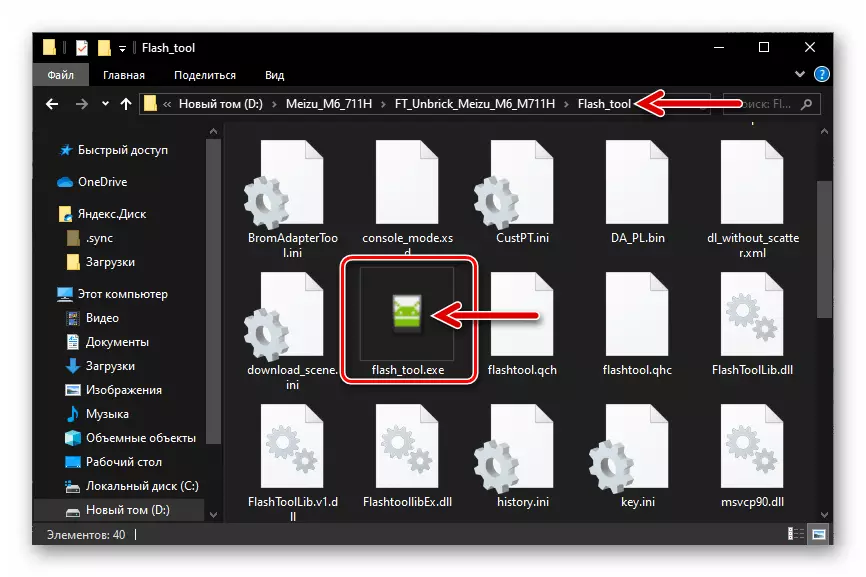
- Click on the "Scartter-Loading" button in the running firmware window.
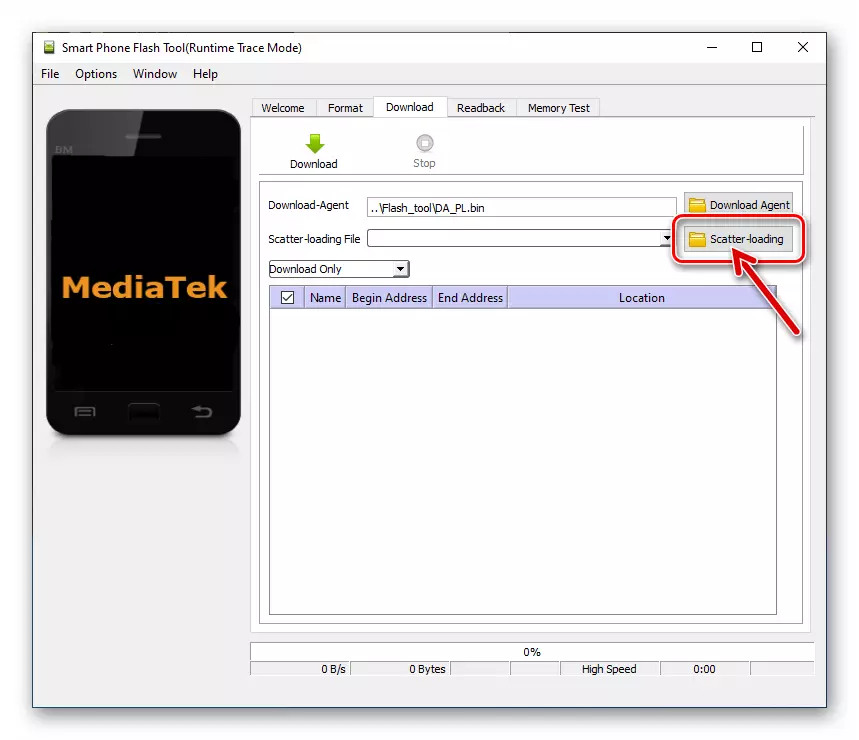
- In the Open Scatter File window, go to the "Firmware" folder, highlight the file Mt6750_android_scatter.txt , Click "Open".
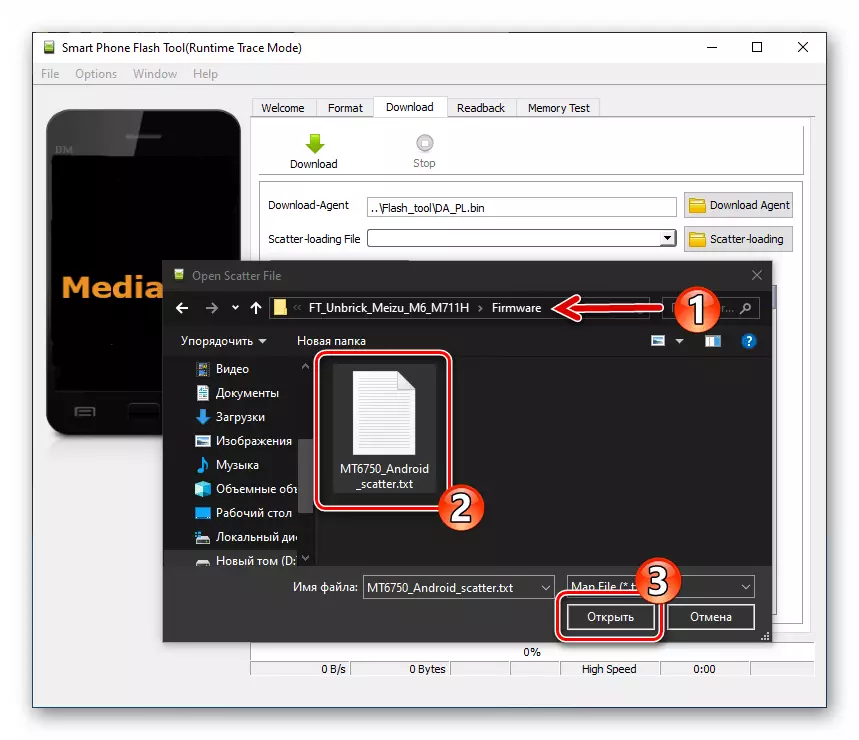
- Wait for the verification of verification of checksums loaded into the component program.

- Remove the checkbox near the first paragraph of the Preloader point in the main area of the Flashtula window.
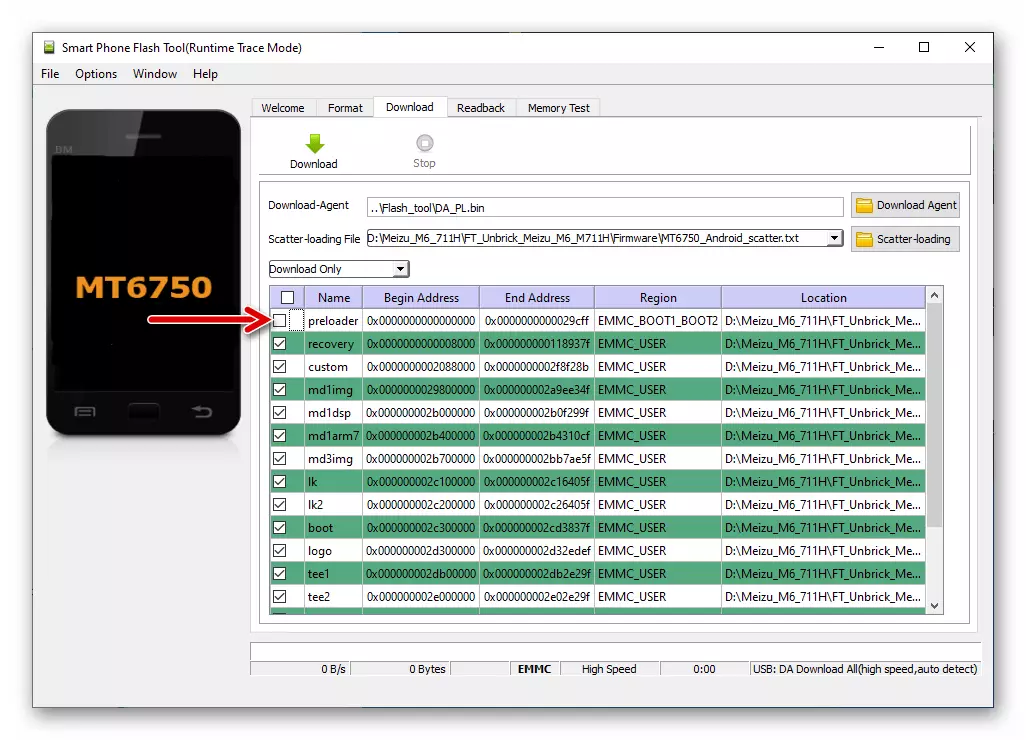
- Check the matching of the program window captured on the screenshot below, then click the "Download" button.
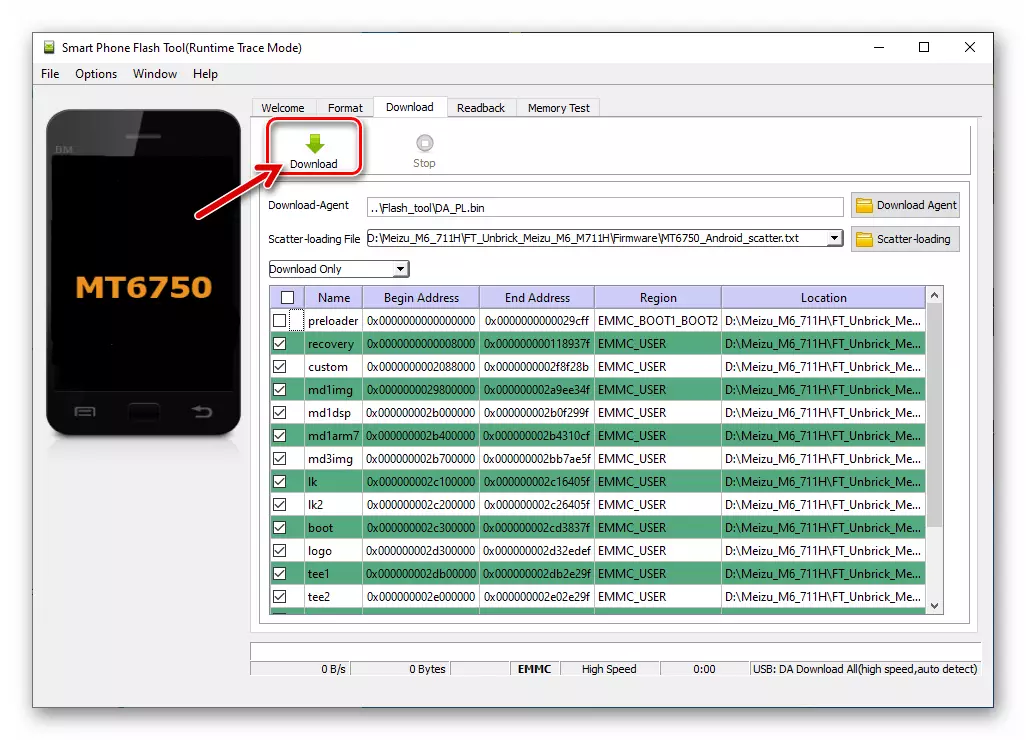
- Now connect the smartphone to the computer.
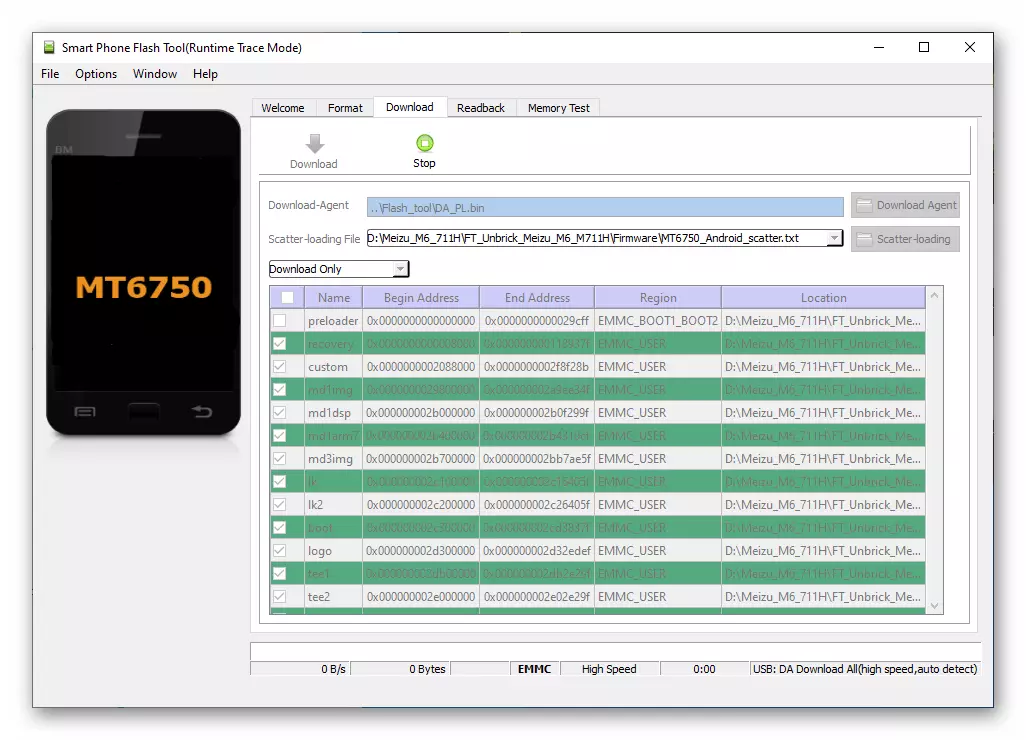
- If you all have done correctly and the inoperability of Meizu M6 is really caused by damage to its program part, the device firmware will begin, what is the statistical bar in the bottom of the SP Flash Tool fill in the lower part of the SP Flash Tool window.
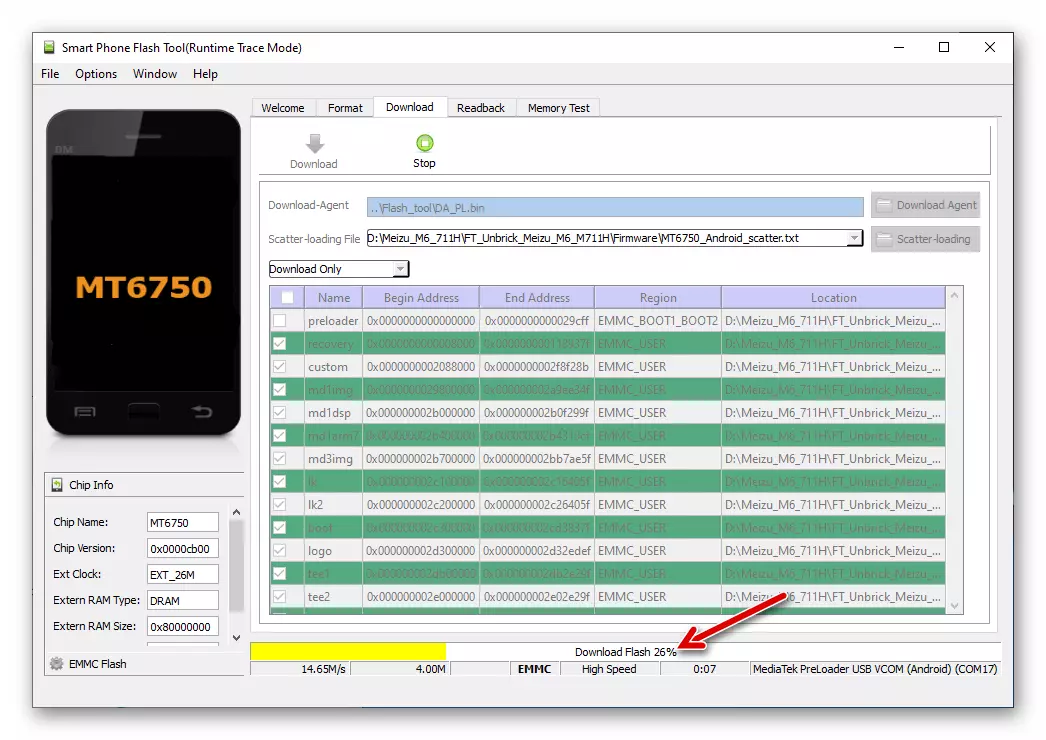
- Expect the end of the overwriting of the device's memory areas - approximately 5-7 minutes after the start of the procedure, the "Download OK" window appears, indicating that the procedure has been successfully completed.
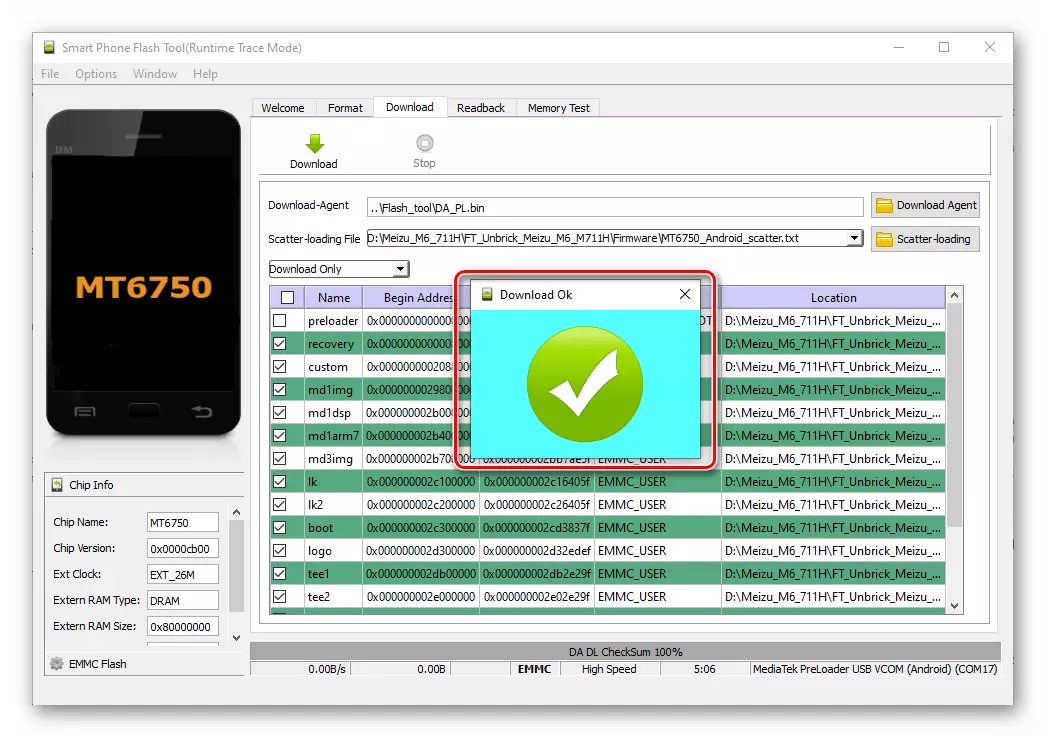
- Disconnect the USB cable from the device. For a long time, press the "POWER" key of the smartphone - until the "Meizu" boot logo appears on its screen. Now it remains to wait for the display of the android-shell welcome screen and conduct an initial system setting.

- After fulfilling the above, you get on the phone a fully operational assembly of OS 6.2.0.1g which can be updated to the latest version of any of the ways proposed above in the article.
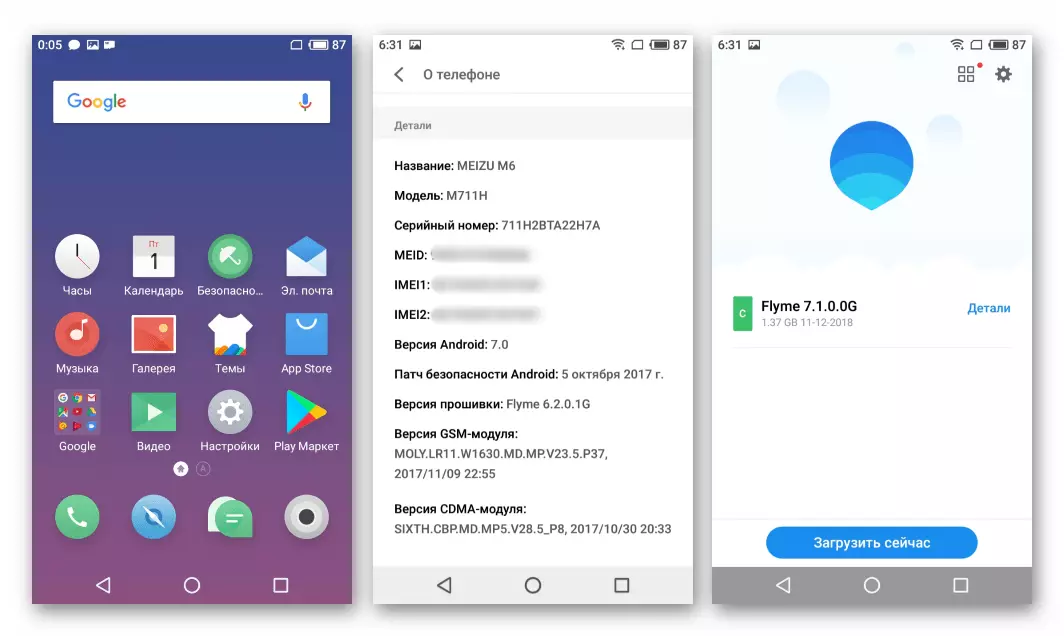
Conclusion
The methods considered in the material methods of reinstalling Flyme OS on the MEIZU M6 smartphone, as you can see are not complex, and therefore are available to fulfill all the owners of the model in "home conditions". It is only important to carefully follow the instructions - then the re-flashing of the device will not deliver almost no hassle.
