
It will not only be about how to connect the front USB port or make the headphone and microphone connected to the front panel, but also to connect the main elements of the system unit (button and power indicator, the hard disk performance indicator) with the motherboard and Make it right (from that and let's start).
Power button and indicator
This part of the instruction will be useful if you decide to assemble the computer yourself, or you had a chance to disassemble, for example, for cleaning from dust and now you do not know what and where to connect. About directly connectors will be written below.
The computer's turning button, as well as the LED indicators on the front panel, are connected using four (sometimes three) connectors you can see in the photo. Additionally, there may also be a connector to connect the speaker embedded in the system unit. It used to be more, but there is no hardware reboot button on modern computers.
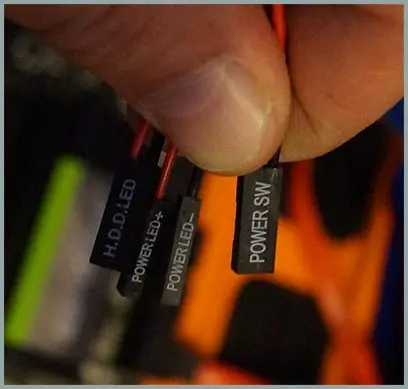
- Power SW - Power Switch (Red Wire - Plus, Black - Minus).
- HDD LED - hard disk performance indicator.
- Power LED + and POWER LED - - two connector for power indicator.
All these connectors are connected in one place on a motherboard, which is easy to distinguish from others: usually located below, signed by the word like Panel, and also has signatures that and where to connect. In the picture below, I tried in detail to show how to connect correctly elements of the front panel in accordance with the legend, in a similar way, this can be repeated on any other system unit.

I hope this difficulties will not arise - everything is quite simple, and the signatures are unambiguous.
Connecting USB ports on the front panel

In order to connect the front USB ports (as well as a card reader if available), all you need to do is to find the corresponding connectors on the motherboard (there may be several of them), which look like in the photo below and stick in them the corresponding connectors moving from the front panel of the system unit. It will not be wrong: Contacts there and there correspond to each other, and the connectors are usually supplied with signatures.

Usually, the difference is wherever you connect the front connector. But for some motherboards, it exists: as they can be with support for USB 3.0 and without it (read the instructions for the motherboard or carefully read the signatures).
Connect access to headphones and microphone
To connect audio connectors - headphones output on the front panel, as well as the microphone, uses about the same port of the motherboard, as for USB, only with a slightly different location of the contacts. As a signature, look for Audio, HD_AUDIO, AC97, the connector is usually located not far from the audio chip.

As in the previous case, in order not to make a mistake to carefully read the inscriptions on the fact that they stick and where they stick. However, even if you have an error on your part, it is not more likely to connect the connectors. (If after connecting the headphones or the microphone from the front panel does not work anyway, check the settings of the playback and recording devices in Windows).

Additionally
Also, if you have fans on the front and rear panel of the system unit, do not forget to connect them to the appropriate connectors of the SYS_FAN motherboard (the inscription may differ slightly).

However, in some cases, such as I have, the fans are connected otherwise, if you need to manage the speed of rotation from the front panel - the instruction from the manufacturer of the computer body (and I will help, if you write a comment describing the problem).
