
Effective use of Viber without the timely alert notification of the service participant about the events occurring in its framework is hardly possible, but the endless notification flow can be a real problem for active users. The article describes the methods of installing a ban on a demonstration of all or individual notices functioning in the Android, iOS environment and Windows applications of the messenger.
Disable audio notifications
Most often by Viber users, regardless of the device used to access the system of information, turn off audio alerts, because at certain points they can disturb not only the person who is intended, but also others. Solving the task of partial or complete "delete" work of Vaiber applications We have already been described in a separate material on our website, - if you need to turn off the sounds exclusively to the messenger, refer to the following links to the following link:Read more: How to turn off the sound in Viber for Android, iOS and Windows
How to disable notifications in viber
The following instructions are proposed, performing which you can provide the complete absence of visual alerts from Weber on a separate device. Action options involving the configuration of the parameters under consideration, several, and specific algorithms mainly depend on the OS, in which the data exchange client application is functioning. Consider how the task is solved from the header of the article on Android devices, iPhone and Windows PC in order.
Android
Viber Users for Android regulates receiving notifications from the messenger, applying one of the three approaches below. Depending on the situation, your preferences and the desired result, select the most efficient method or combine their use.Method 1: Separate chats
The largest alerts to any user Vaiber comes from groups and communities, which he is a member. Therefore, increasing its own comfort when using the messenger, first of all, it should be limited to the receipt of notifications about the activity of users of individual group chats - to do it is very easy.
- Run Viber and go to a bias trouble free of charge or community.

- Tape on three points at the top of the screen on the right, call the menu and select "Information" in it.

Either simply slide the results of the correspondence to the left.

- Scroll through the displayed list of options - in its bottom it is detected to "disable for 30 days". Turn the switch near the name of this function to the "Included" position.

- Now you can find out about the activity of participants and administrators of a separate public, only by opening it specifically - it is possible to pull it on the header, from now on, placed at the end of the list on the tab "Chats" of the Messenger. As you can see, the "sleep mode" can be installed only for a month, so after its passage, previous items of this instruction will need to be renovated.
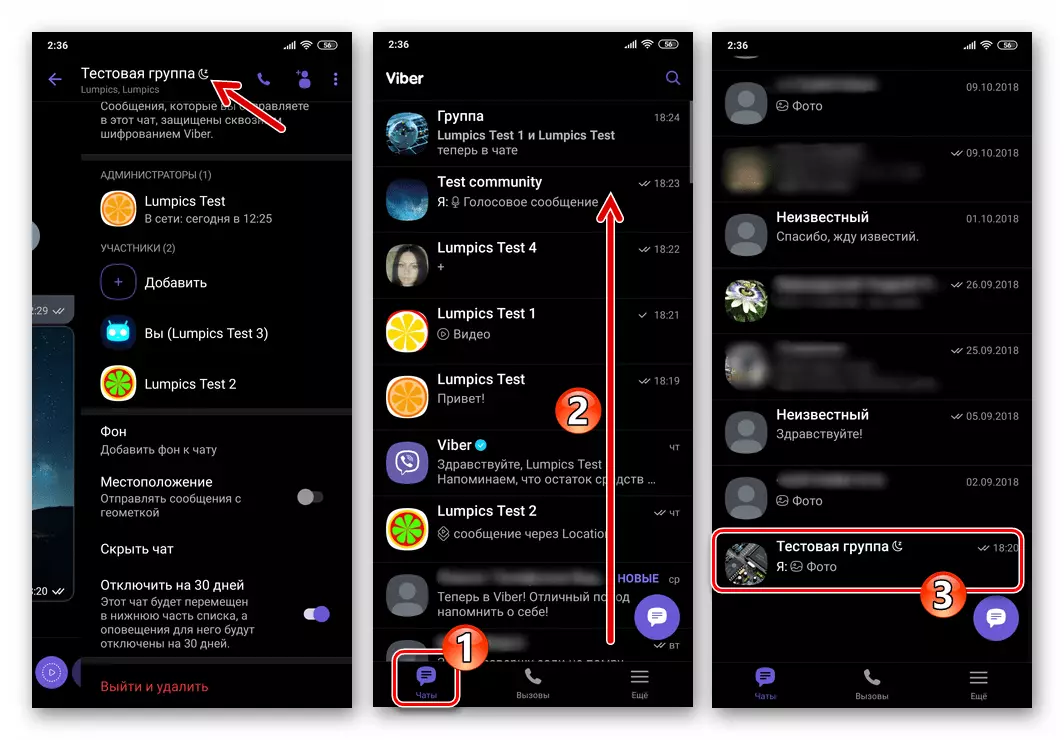
Separate dialogs
The instruction proposed above is available only for communication channels organized for the Weber user group, and exclude a separate dialogue from the list of signals to you about the activity of the interlocutor directly impossible. At the same time, you have the opportunity to use the "Hide Chat" function, which decides including the task from the title of our article in relation to a separate conversation.

Read more: How to hide dialogue or group chat in Viber Messenger for Android
Method 2: Messenger Settings
To control the used Viber for android notifications in the "settings" of this application provides for a special section in which should be applied if you need to deactivate all alerts or their individual categories.
- Run the messenger, go to the "More" tab, tap "Settings".

- From the parameter list displayed on the screen, open the "Notifications" section.

- Next, remove the marks near the names of the types of visual alerts that you do not want to receive:
- "Preview Messages" - Deactivate the display of an incoming message in the menu bar of your device.
- "The contact joined Viber" - Disconnect the alerts sent by the messenger when someone entered into your device's address book for the first time activates the account in Vaiber.
- "Pop-ups" - disable the ability to display alerts about each received message in the pop-up window.
- "Turning on the Screen" - Delivery of the checkbox Sets the reacting of the locked screen of the device to Vaiber attempts to inform the user about a different event.


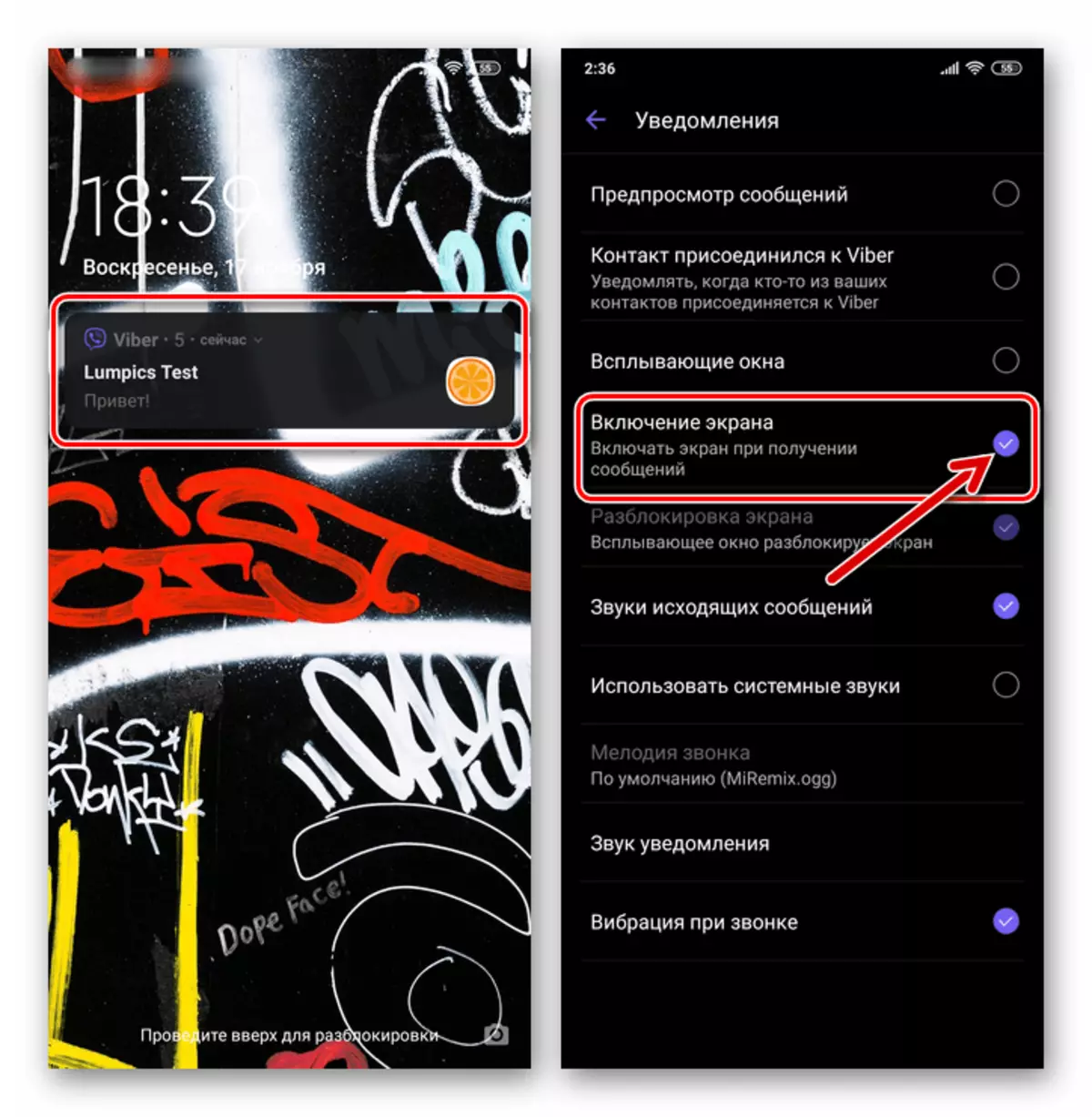
- After completing the definition of parameters, exit the "settings" of Weber. Now the messenger will remind his presence on the device only in permitted situations.

Method 3: Android
Managing Viber Notices By using the toolbox provided in the mobile OS allows you to adjust the receipt of notifications of various types more flexibly. In addition, established by Android prohibitions, it can be said to be more difficult to overcome the application, aspiring, regardless of the user's desire to inform it about the events within the service.
Application Settings in Android
- Any preferred way to go to Android "Settings".

- Open the "Applications" section and click All Applications. Next, find "Viber" among the software installed on the device and tap it.

- On the screen describing the application and the options available in its regard, click "Notifications".

- Further:
- In order to establish a ban on a demonstration of all Messenger notices, deactivate "Show notifications".
- If there is a need to disable the receipt of certain types of alerts, do it by translating the corresponding switches to the "off" position.


- Close "Settings" Mobile OS. Now Viber will signal the activity of other participants in accordance with the configuration you defined.

Android Notifications Center
- In the "Settings" of the OS, find the parameter section entitled "Notifications". On the next screen, the listed list "Recently sent", find "Viber".
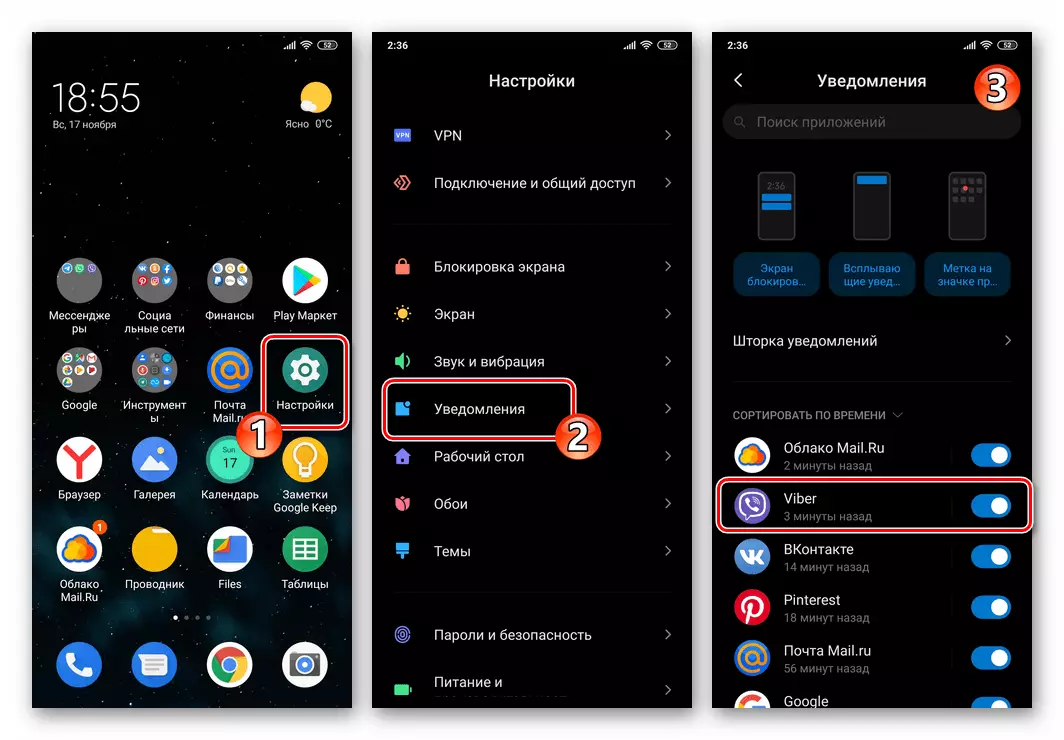
- Next you can:
- Disable notifications completely - put the switch to the right of the name of the messenger to the "Off" position.
- Go to the selection of the category of disabled alerts - tap by the name of the messenger. Then proceed as described in paragraphs No. 4-5 from the previous instructions in this article.

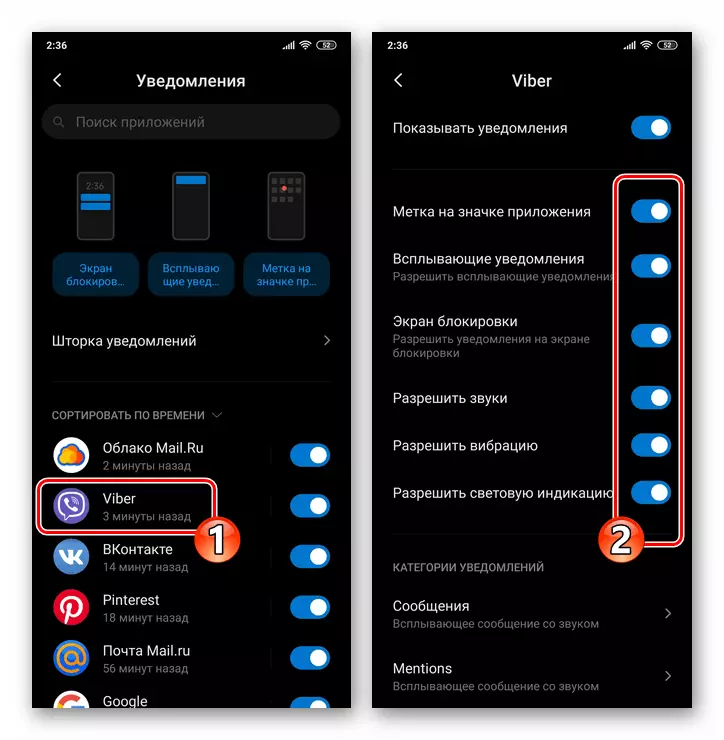
iOS.
The control of the generated Viber for iOS notifications on the iPhone is organized very simple. At any time, you can prohibit the receipt of individual type notices or disable them completely.Method 1: Separate chats
If your goal is to deactivate notifications about the activity of participants and administrators of a separate group or community in Vaiber, follow such an algorithm:
- Run the messenger and open the group chat, the participants of which distract you from important things with their activity.
- Tap the chat header, which will open the screen with information and settings. Sign out the opening list and tap "Disable for 30 days."
- As a result, the communication channel header will move to the easiest of the list on the Chats tab, and the report received within its framework will make themselves felt solely by the number located in the region with the name of the group of the meter. At the same time, no restrictions on the correspondence process within the group chat is not overlapped, you can continue to receive and send information as usual.


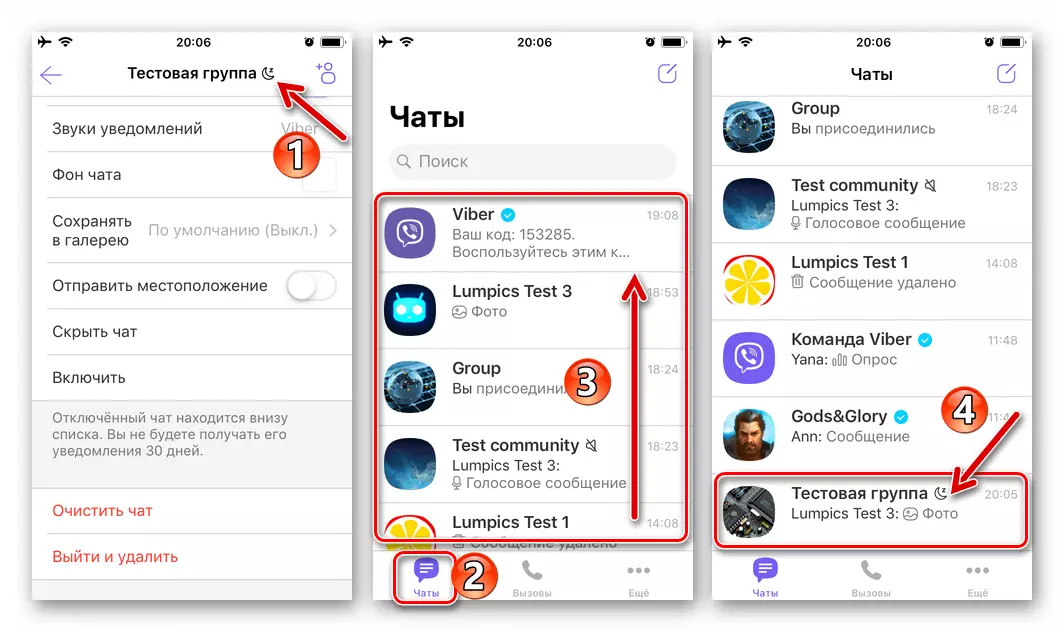
Separate dialogs
The messenger does not provide for the possibility of prohibiting the receipt of alerts on the activity of the participant of a separate dialogue directly, but you can use the "Hide Chat" function, involving the solution of our task.

Read more: How to hide chat in Viber on iPhone
Method 2: Messenger Settings
The Viber Developers for the iPhone provided in this version of the messenger the possibility of a fairly flexible adjustment of the parameters of the application operation and contains means tools that allow you to fully or partially disable the notifications to the device.
- In Vaiber for Ayos, open the "More" tab, then go to "Settings".
- Click "Notifications", which will open access to adjust the parameters of the receipt of notifications about the activity of other service participants.
- Deactivating the switches located near the names of the categories, you can almost completely prohibit the application to demonstrate any information about the events that happen in it. Disable in the client settings, only the message meter cannot be displayed in the header area of each correspondence on the Chats tab of the program.



Method 3: IOS Funds
The behavior of almost all iOS programs largely depends on the iPhone permissions provided by it. In accordance with this principle, it is possible to prohibit the messenger to send notices using the instruments provided for in the "apple" OS.
- Open the "Settings" of the iPhone, go to the "Notifications" section.
- In the list of software on the screen that opens, find "Viber" and tap it.
- Next, double-opera:
- Deactivate the "Notifications tolerance" switch to prohibit the Wireer client to send you any alerts without exception. Exit the "IOS settings" and open the messenger, where instead of the list of available chats you will see a warning about the impossibility of displaying notifications - tap here "close".
- If you only disable individual alert types, remove the corresponding marks under the elements in the "Warning" area, as well as translate the switches near the names of unnecessary options to the "Off" position.




Program Parameters in "Settings" iOS
To the possibility of adjusting the parameters for obtaining notifications from Vaiber by means of IYOS, you can access another one, in addition to the above, by way:
- Open the "IOS settings", scroll up and in the list installed on iPhone applications tap "Viber".
- On the "Allow Access Program Viber" screen, tap "Notifications". Next, follow the last item from the previous instructions in this article.
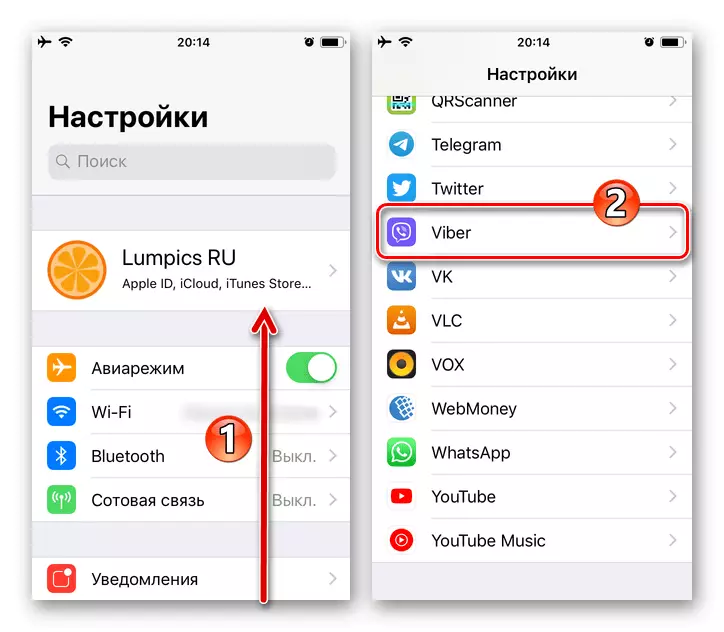

Windows
Setting the receipt of visual alerts about what is happening in Viber for PC is somewhat limited in comparison with the vessel vessels for mobile OS, but nevertheless lead the program in compliance with its own understanding of comfortable work is possible.Method 1: Separate groups and communities
- Run the Viber on the computer and open the group channel of communication by clicking on his title in the "Conversations" list.
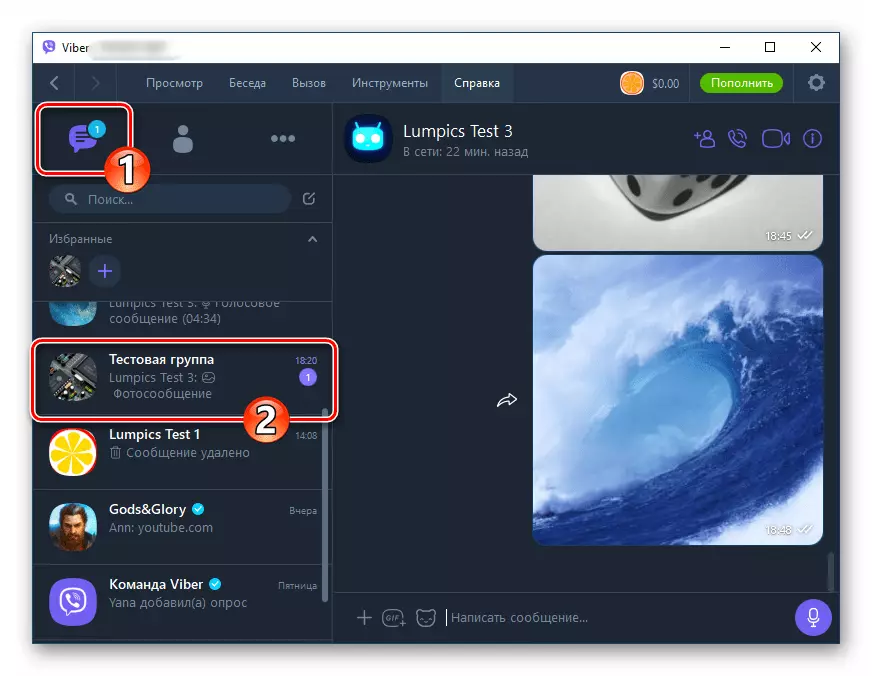
- Click on the I "I" icon near the group name or community over the messaging area.

- As a result, the field of the Wyber window will display the area with the chat settings, scroll through the information available here at the bottom with the mouse wheel.

- Click on the "Do not disturb 30 days" the switch located near the item.

Thus activating it.

- As a result, the selected chat moves to the end of the list available, and the Sleep Mode icon will appear in the header area. Notifications from such a group will not be disturbed for a month, then two previous points of instructions will need to be renovated.

Method 2: Messenger Settings
Disable visual alerts on the arrival of new messages displayed by Viberian for Windows is possible by adjusting the "settings" of the application.
- In the Main Menu of the Messenger window, click on the "Tools".
- Next, select "Setting Notifications ..." in the menu that opens.
- Move the "Show notifications for ..." located in the area of "Show notifications for ..." the windows of the radio button in the "call only" position.
- Close the settings window by clicking on the cross - the ban on the demonstration of visual alerts about the arrival of all messages in the messenger is activated.
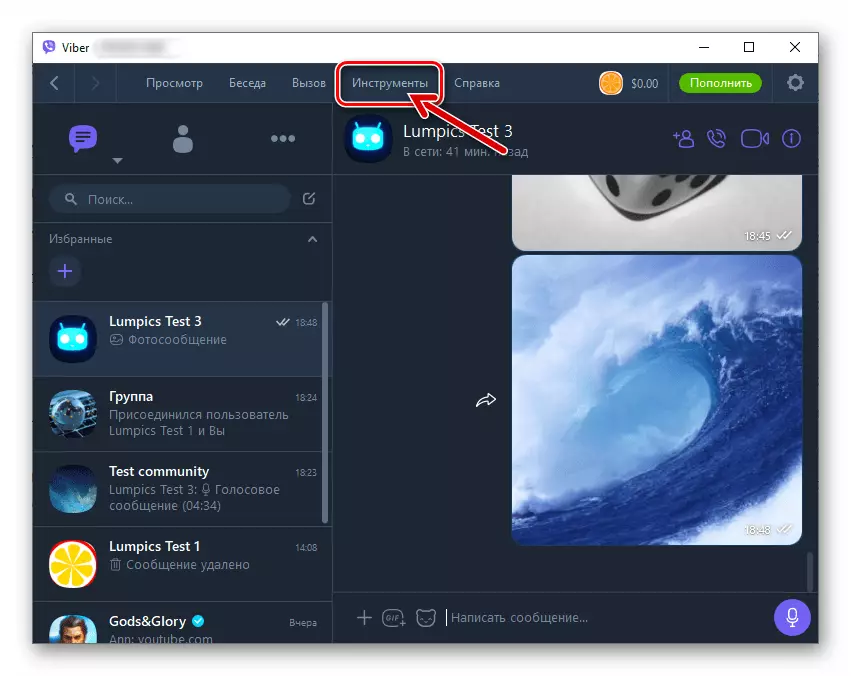

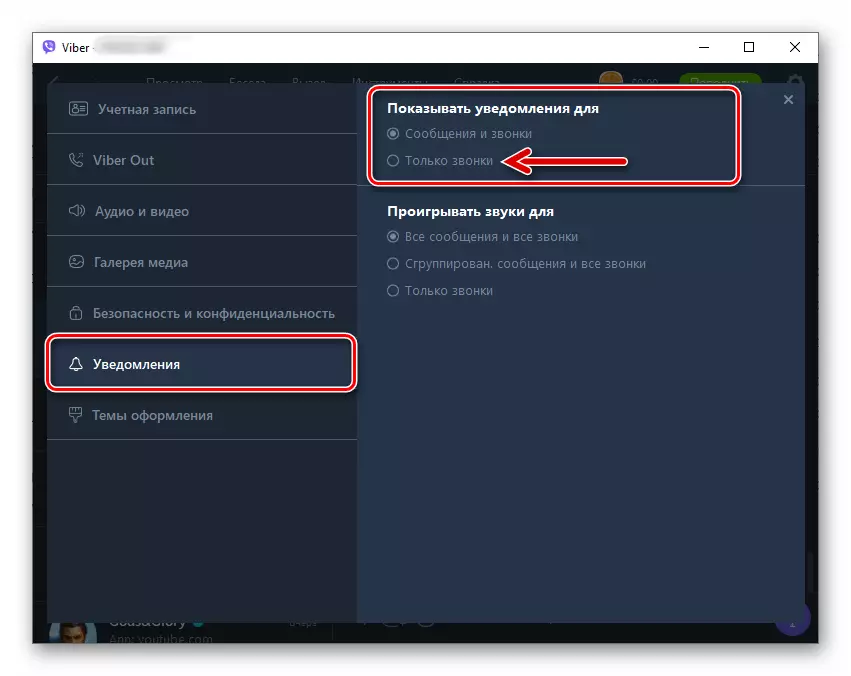
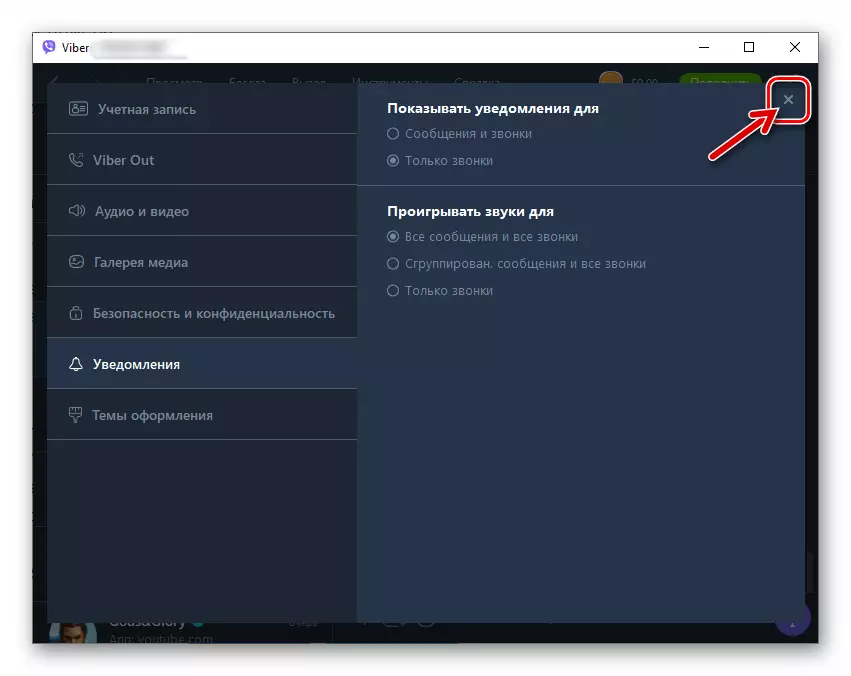
Conclusion
Installing a temporary or permanent ban on a demonstration of individuals or all visual alerts about the events occurring in the application, as you can see, is very simple. Knowing how to configure the messenger, you can easily provide a high level of comfort during its operation, as well as ensure the effectiveness of the tasks assigned to the considered tool.
