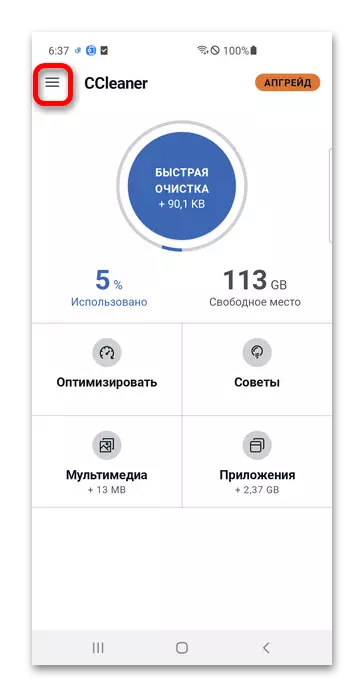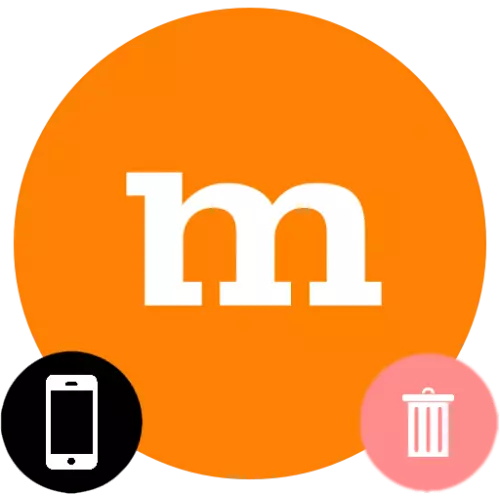
Important! This article is devoted to the removal of the program, not an account. After performing the steps presented in the instructions below, the account on the mamba will remain.
In some shells, such as Samsung One UI, the procedure for action is slightly different from the above:
- Open the menu of the applications installed on the device, find the mamba icon and complete the long tap on it.
- Click "Delete".
- Confirm your actions, tapping "OK".

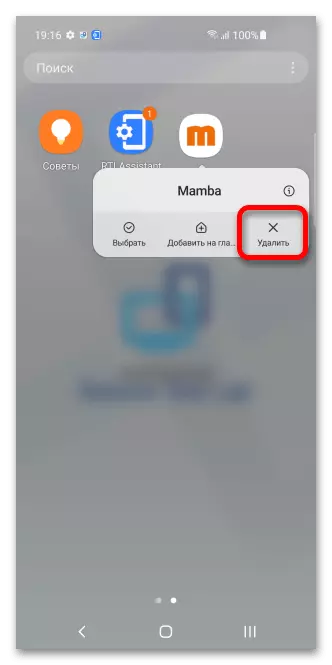

Method 2: "Settings"
Through the application parameters section, you can delete any software, with the exception of the mandatory software system.
Note! This manual is relevant for all Android devices, but the procedure and the name of the buttons may differ slightly from the screenshots made on the Samsung Galaxy S10.
- Open the "Settings" through the main menu or quick access panel.
- Go to the "Applications" section, which can also be called "applications and notifications". Next, if only recently running programs are displayed, tap "Show all applications".
- Find the MAMBA program in the list and click on its name or icon.
- Use the "Delete" button, which can be both in the top and at the bottom of the screen.
- Tap "OK" to complete.
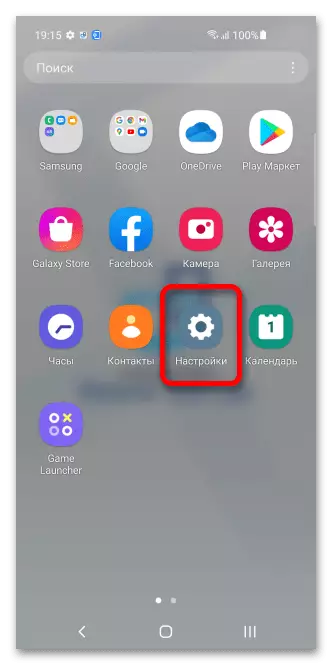
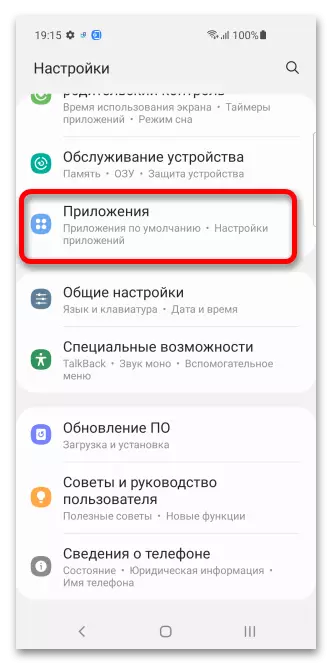
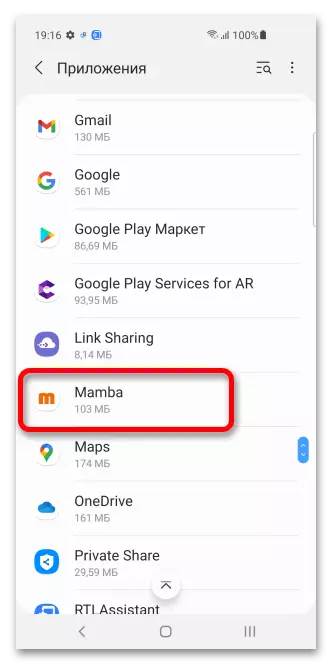
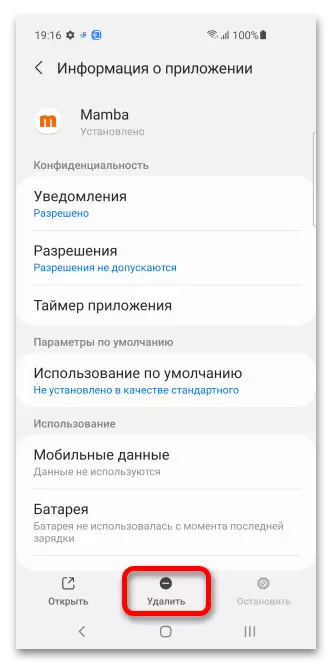
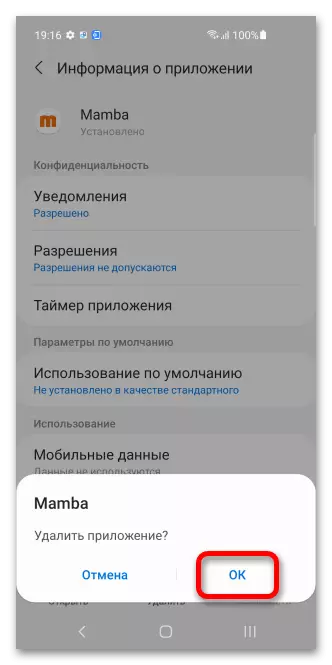
Method 3: Google Play
Mamba is located in Play Market, so it can be removed as follows.Method 4: CCleaner
You can use any program designed to clean the device from temporary files and unnecessary applications to remove the MAMBA from the smartphone. An example will fully serve as a popular CCleaner.
- After downloading the CCleaner and spending the primary setting proposed software, go to the main application screen and open the side menu.