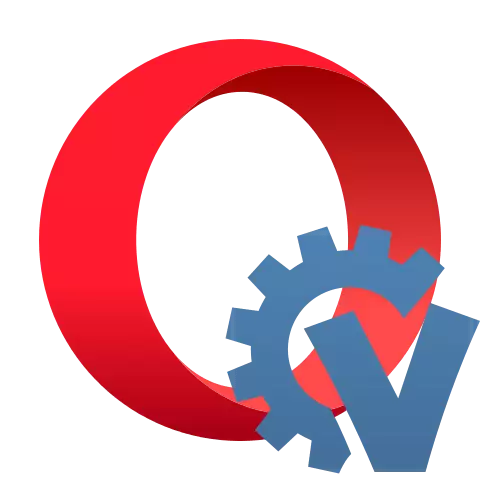
For convenient interaction with social networks now often produce special extensions for browsers. One of the best and functional solutions for communication in the social network Vkontakte is the Vkopt for Opera.
Work with Vkopt for Opera
Consider in detail how to set the VKOPT supplement to the Opera browser, set it up, and also directly use the functionality when surfing in the social network VKontakte.Stage 1: Installation
Due to the fact that the developers of the chromium technology, on the basis of which opera, considered some extension functions potentially able to disrupt the copyright of the copyright holders of the media system, it was removed from Opera's official store supplements. As a result, the usual way to install Vkopt will not work. However, there is a workaround option.
Attention! The editorial office of our site does not advise your readers to use Vkopt to download pirate content to avoid problems with the law. We recommend downloading only photos and videos that are in open public.
You can install Vkopt for Opera through the developer mode of this browser.
Download archive with vkopt for Opera
- By the link above, download the latest extension version for the Opera - file browser, the name of which ends on "chrome.zip". This version must be marked with "Latest Release".
- Next, unpack the contents of the downloaded zip archive into a separate directory.

Lesson: how to open a zip archive
- Click Opera logo in the upper left corner of the browser interface. Then you repeatedly go to "Expansion" in the opening menus.
- In the upper right corner of the window displayed, pay attention to the "Developer Mode" switch. If it is not active, click on it.
- After that, at the top of the window, the "Download Unpassed Extension" button should appear, which should be clicked.
- A catalog selection window opens. Go to it to the directory where the contents of the archive with the extension have previously unpacked and click the folder selection.
- After that, Vkopt will be added to the list of installed extensions and activated, and the add-on icon will appear on the browser toolbar. Now you can use it when surfing in the social network Vkontakte.


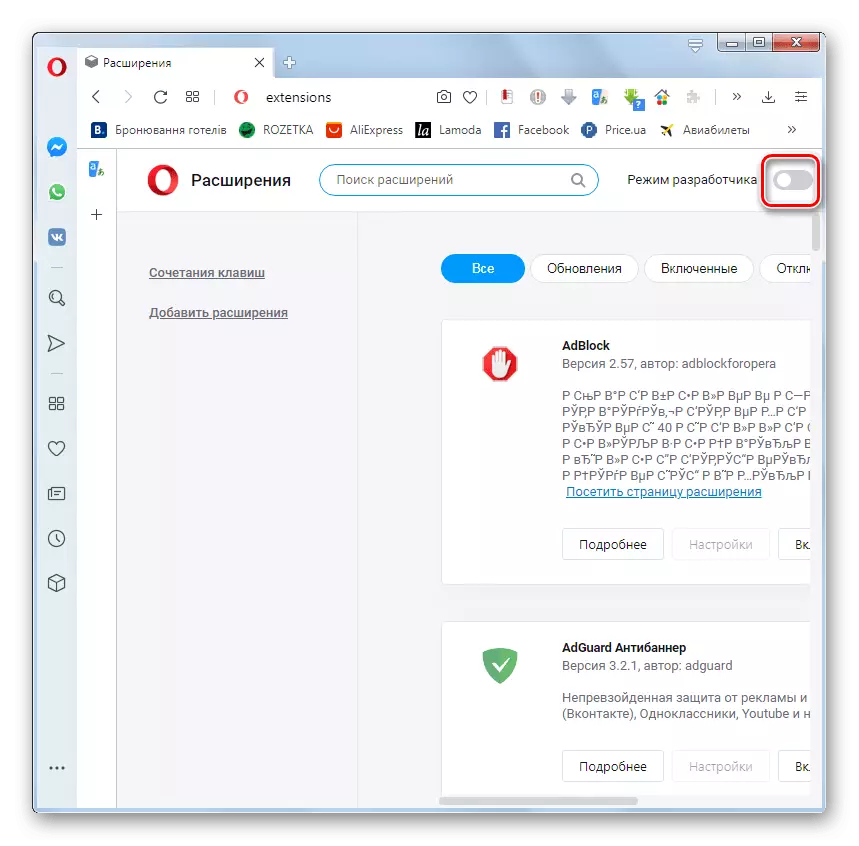

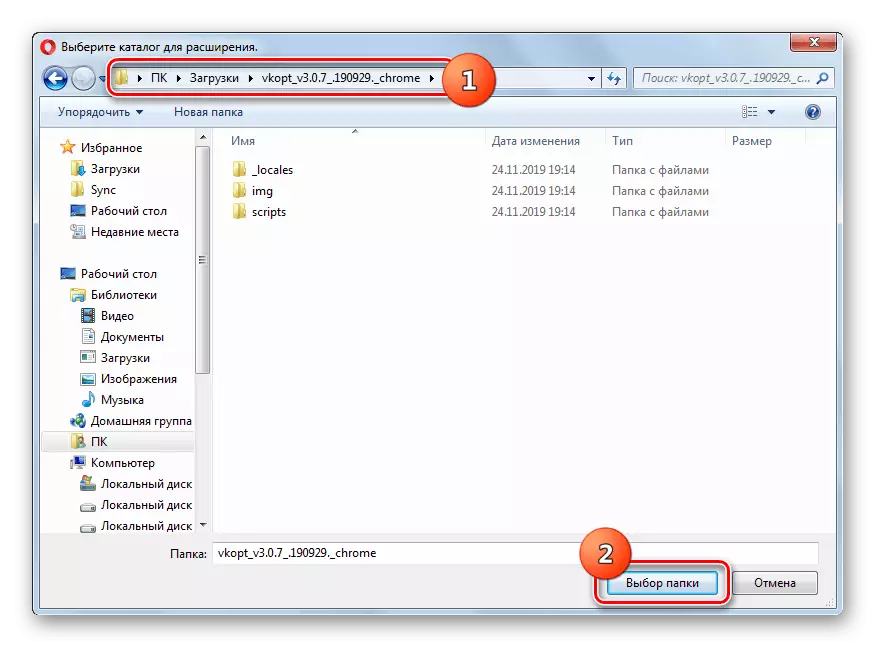
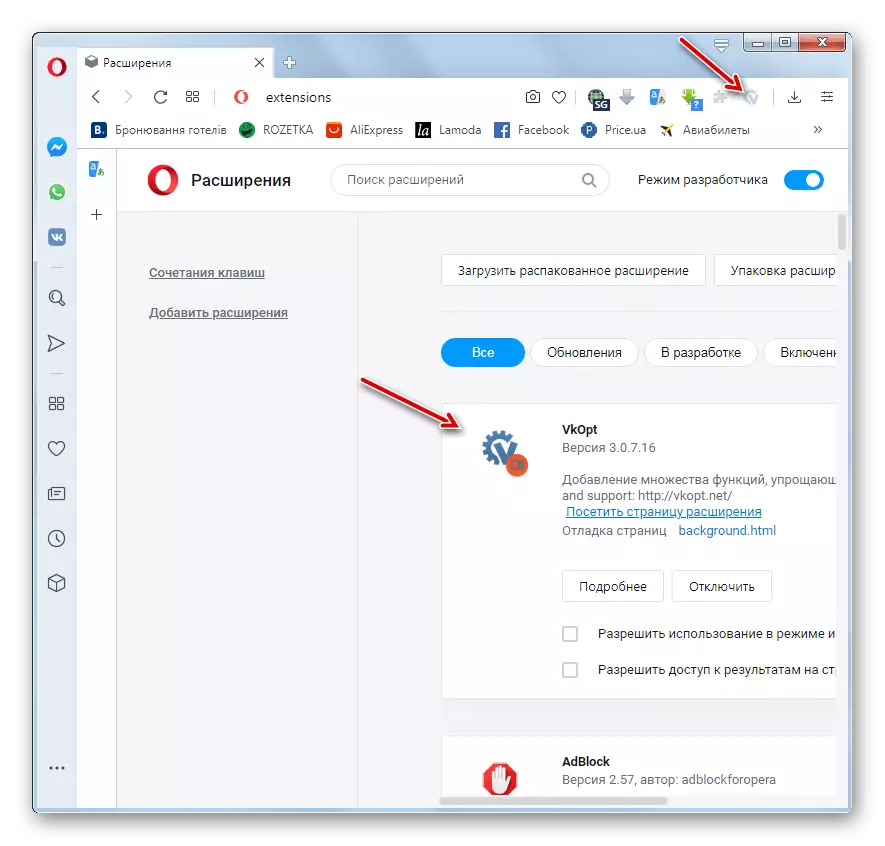
The advantage of this method of installation is its relative simplicity. The main disadvantage is that when the release of new updates will have to reinstall the extension manually every time.
There is also a method of installation in which there is no lack described above, that is, there is an automatic update. True, the algorithm for its execution is somewhat more complicated, since the addition is installed as a user script.
- First you need to install an extension that allows you to implement Opera-scripts into the opera browser. For example, you can use TAMPERMONKEY. It is installed in the standard way. Go to the page of this extension in the official store addition stores on the link below and click on the "Add to Opera" button.
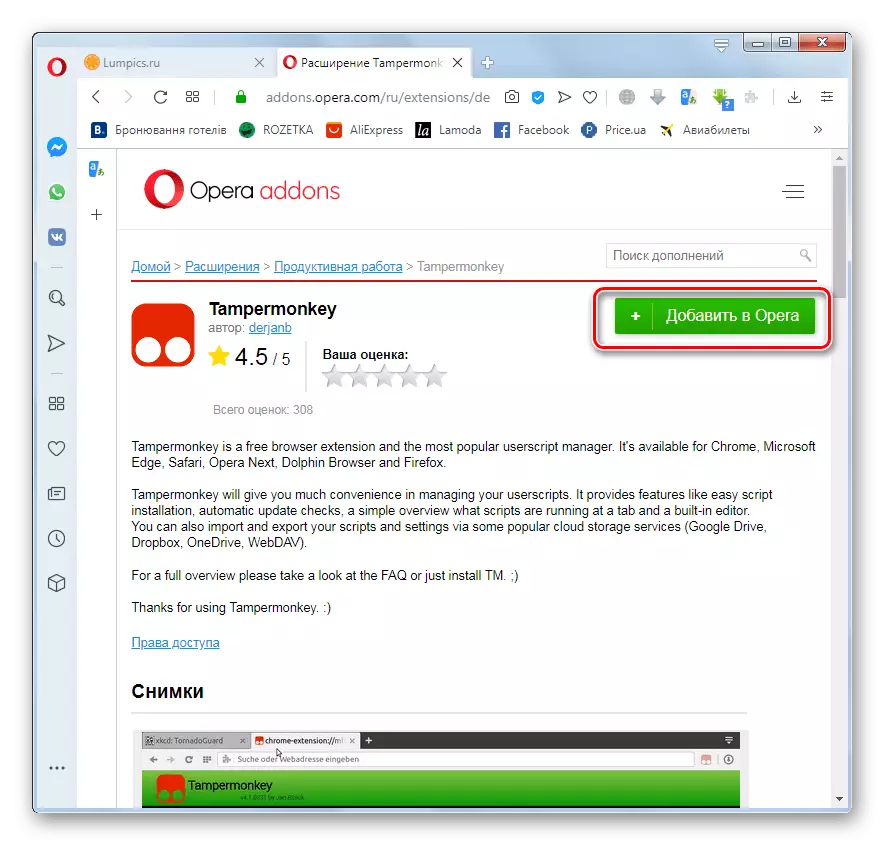
Install TampermonKey.
Attention! After installing the expansion, be sure to restart the browser.
- Next, go to the download script page below. In the "Latest Release" mark, find the link, the name of which ends on "script.user.js", and click on it.
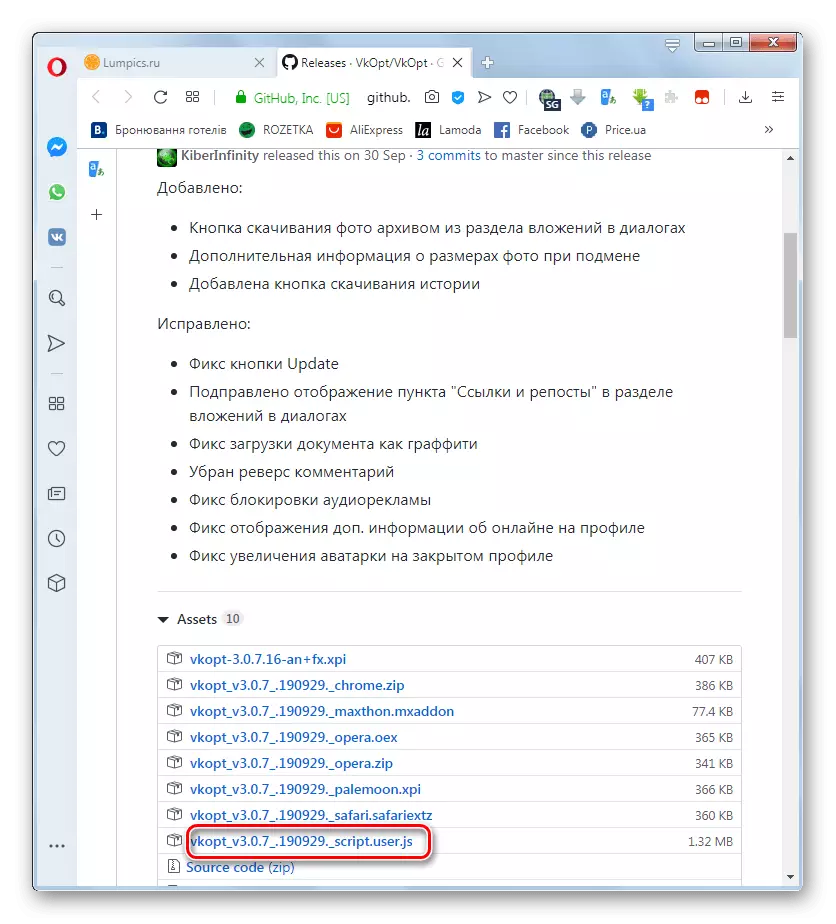
Install the vkopt script
- The TAMPERMONKEY window opens to install the script. Click on the Install button. Next, restart the browser again.

After that, the script will be installed, you will be available to all the same features on the VKontakte website as when installing expansion. The only difference is the lack of icons on the toolbar. But the script updates will be tightened automatically without requiring additional actions on your part.
Stage 2: Setup
Now you need to configure the extension to the needs of a particular user.
- After installing Vkopt, you want to go to the website vk.com. A window will open with gratitude for the installation. It can immediately specify the language of the application by selecting the appropriate option in the right interface. In order to assign other parameters, you must click on the "Show All Settings" button.
- Advanced settings will open. By setting the checkbox, you can set the corresponding values in the following blocks:
- Media (spacing photo of mouse wheel, download video, selection of audio playback names, download information about the size and quality of audio, etc.);
- Users (show current users online, show the registration date and other information about users);
- Interface (Extended Menu, Logo Replacement, Advertising, Folding Some Blocks, Turning On Dyslikes, etc.);
- Messages (Displays the list of dialogs to the right, displaying the lock buttons sending notifications of the text set and the button locking buttons for messages read and other);
- The rest (inclusion of bypassing away.php, change the text layout, framing the functions of the supplement with square brackets).
- After the adjustment of the settings is manufactured, at the bottom of the window, click "OK" and restart the browser page.
- But even if you decided not to adjust the default settings or in the future, you want to change the previously entered parameters, it can always be done. When the expansion is running, you need to go to the VKontakte website. To do this, click on the icon of your profile in the upper right corner of the window and from the drop-down list, select "Vkopt".
- The area with the settings described above will open, although the window itself visually will look somewhat different. Now you can make changes to the parameters of the plugin and save them. Immediately you can transfer them to a file or restore from it if you want to install Vkopt on another device.
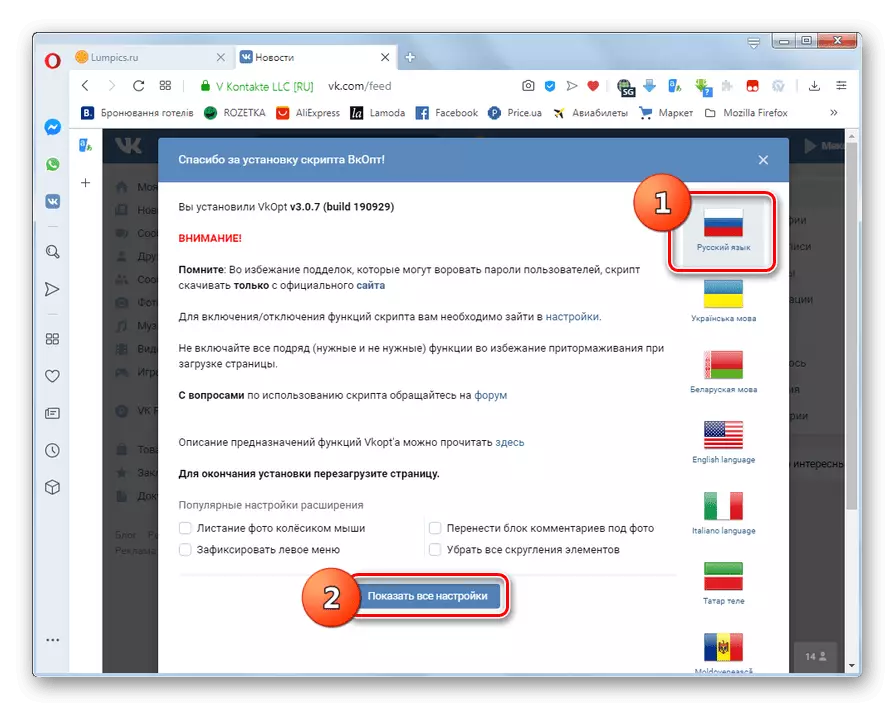
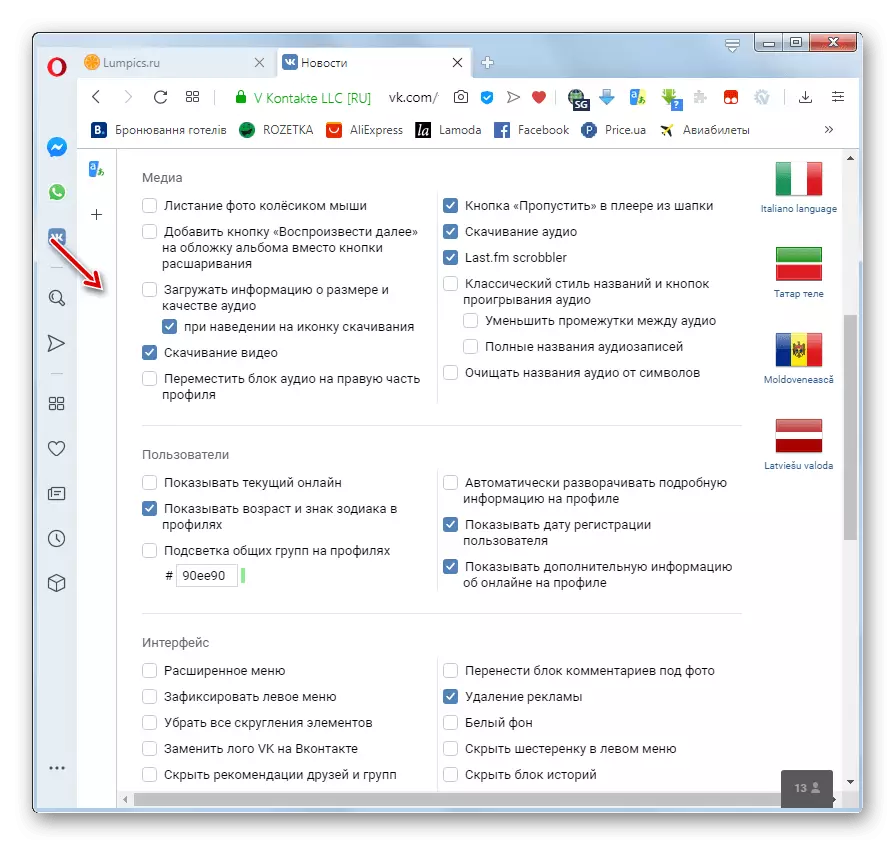

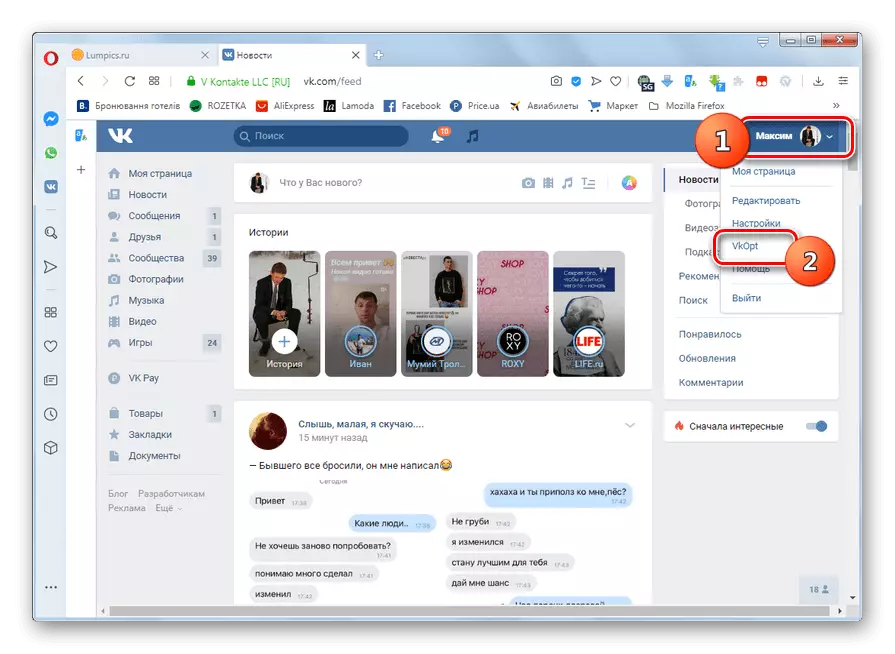
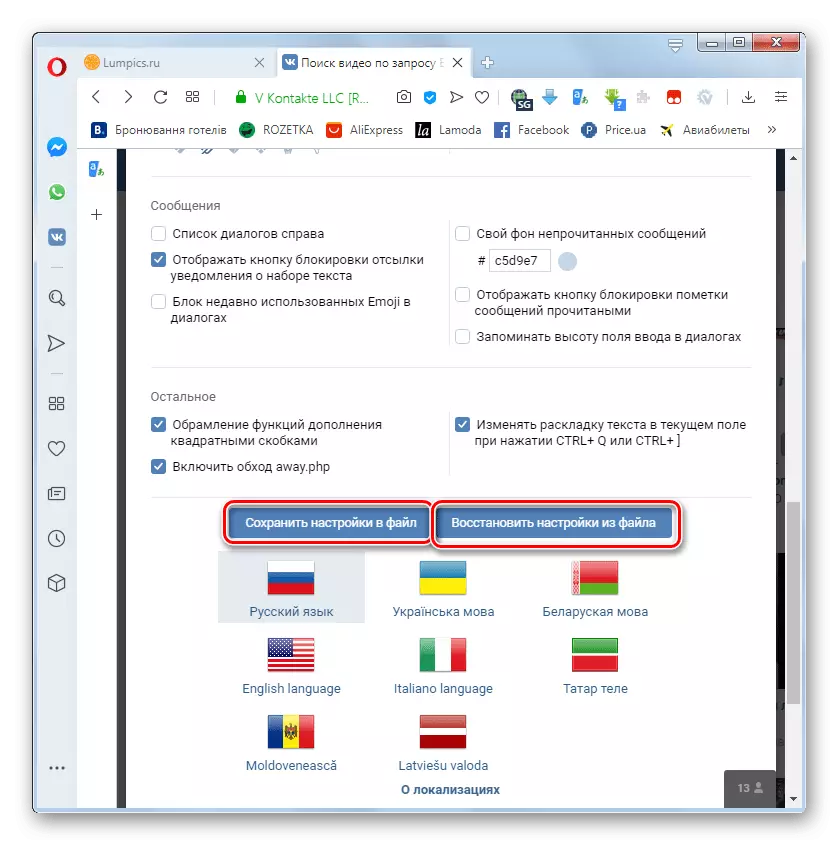
Stage 3: Use of Opportunities
After installing Vkopt, Vkontakte users have many additional features.
- When visiting the page of other users now you will have the date and time of their last approach to the account and registration.
- You can also download video recordings that are filled in VKontakte. To do this, Mouse over your roller preview, to the right of the standard Icon of the Social Society "Add to yourself". Download icon - Click on it. A list of available options for downloading video quality indicating the size in megabytes. Click on the appropriate option for you, after which the file will be downloaded to the computer using the standard browser tool.
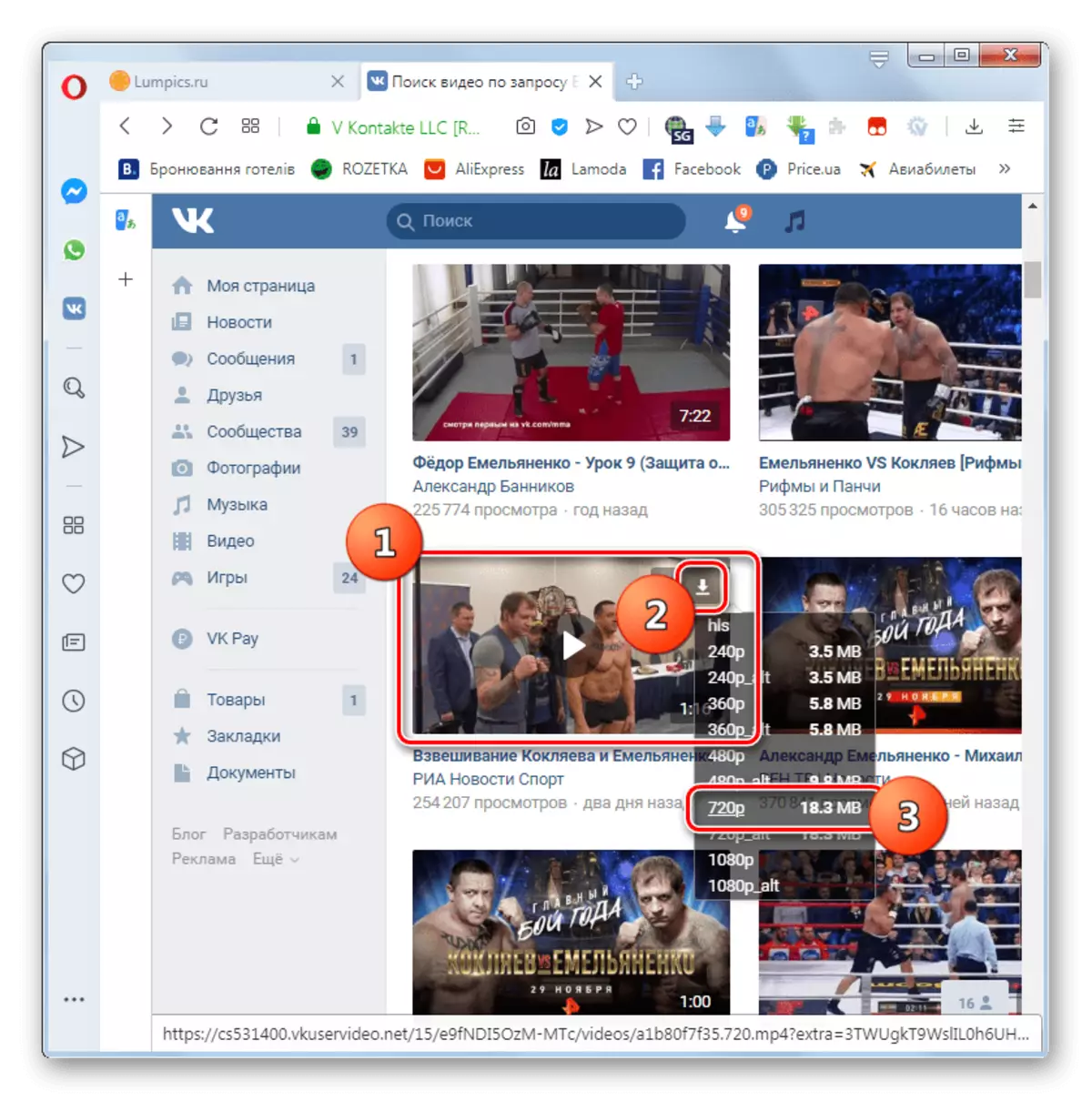
Similarly loads to a computer using expansion and music with VKontakte.
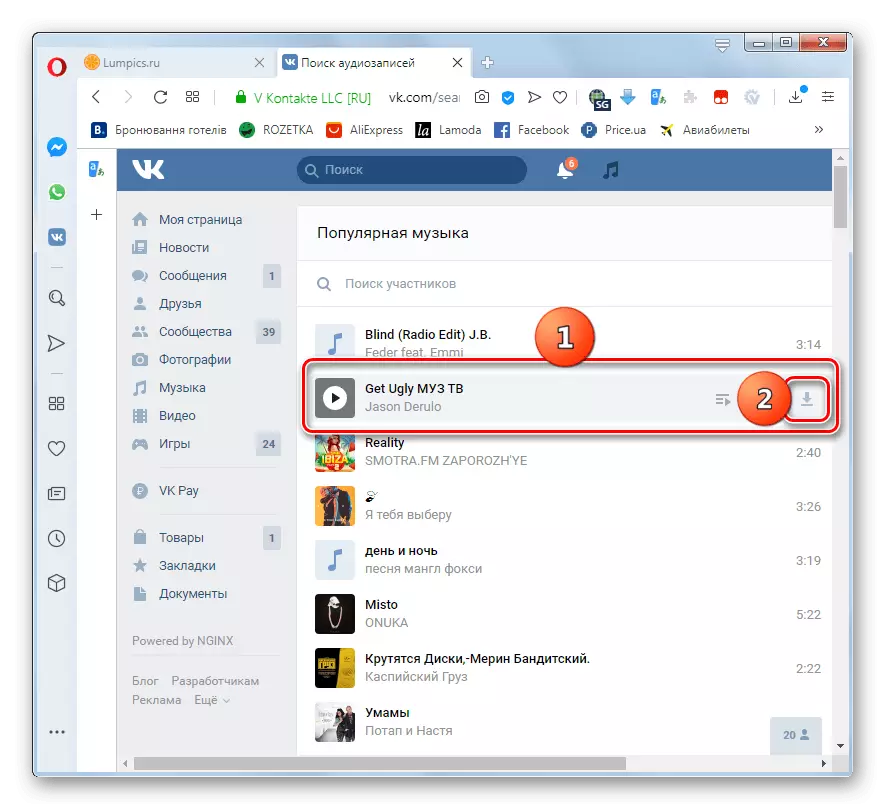
Lesson: How to download music from VK in Opera
Attention! When you start a specific VKOPT tool for the first time, you may have to give additional resolution in the application dialog box to some functions.
- Using the supplement, you can download all the photos of the album at once in one archive, which cannot be done, operating only by standard VKontakte functions. To do this, go inside the album, click the icon in the form of a dot at the top of the window and from the list of the list, click [Download].
- The download settings window will open in which you can specify the following:
- Maximum size of one archive;
- the number of download streams;
- Saving a description of the photo in the TXT file;
- saving the description of albums in the TXT file;
- Saving albums like individual folders in the ZIP archive.
But you can leave the default settings. After that, press "[Download]". The album will be loaded onto the computer with one archive using the standard browser tool, after which you can unpack it and view photos as usual on the PC.

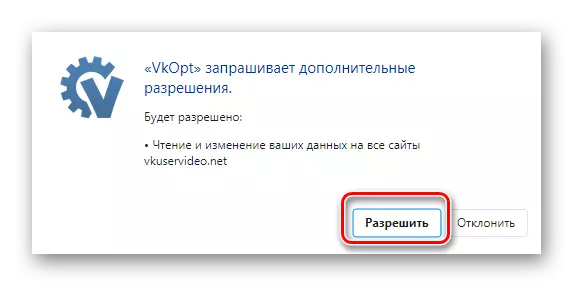

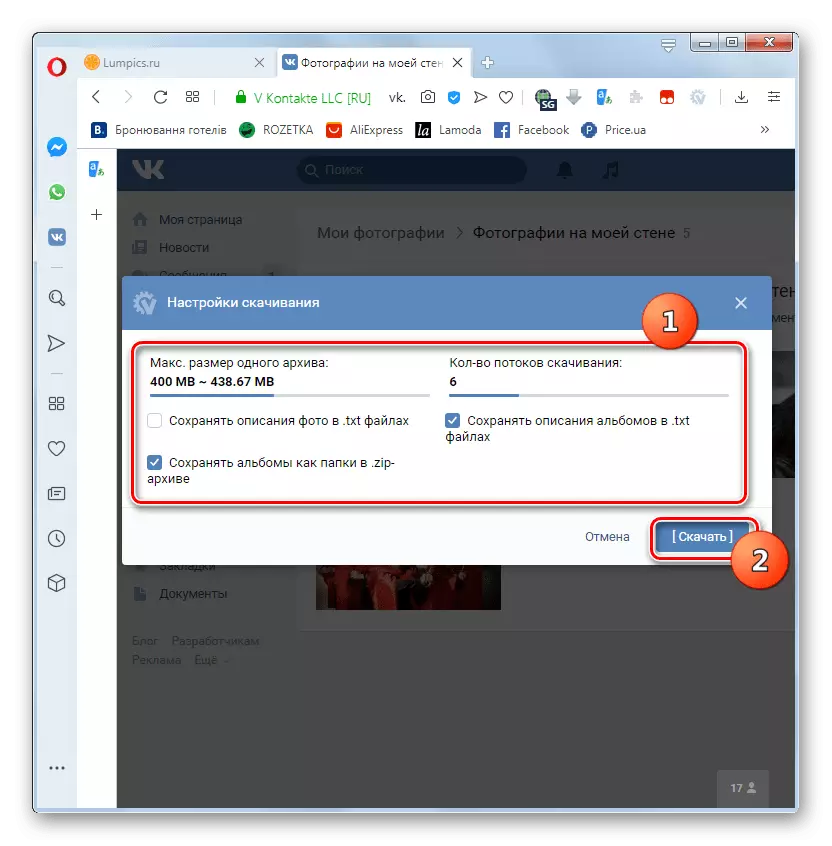
It is worth considering that the developers of Vkopt are directly related to the owners of VKontakte and Opera. Therefore, after updating the site or browser, there may be no access to some current VKOPT functions or the temporary inoperability of expansion in general until its developers make the necessary adjustments.
Step 4: Disconnection and Removal
Sometimes there is a need to temporarily disable or remove Vkopt altogether. The execution algorithm for these tasks depends on the type of application installation: script or expansion.
- If Vkopt is set as an extension, to turn off right-click on its icon on the browser toolbar and select the option "Extension ...".
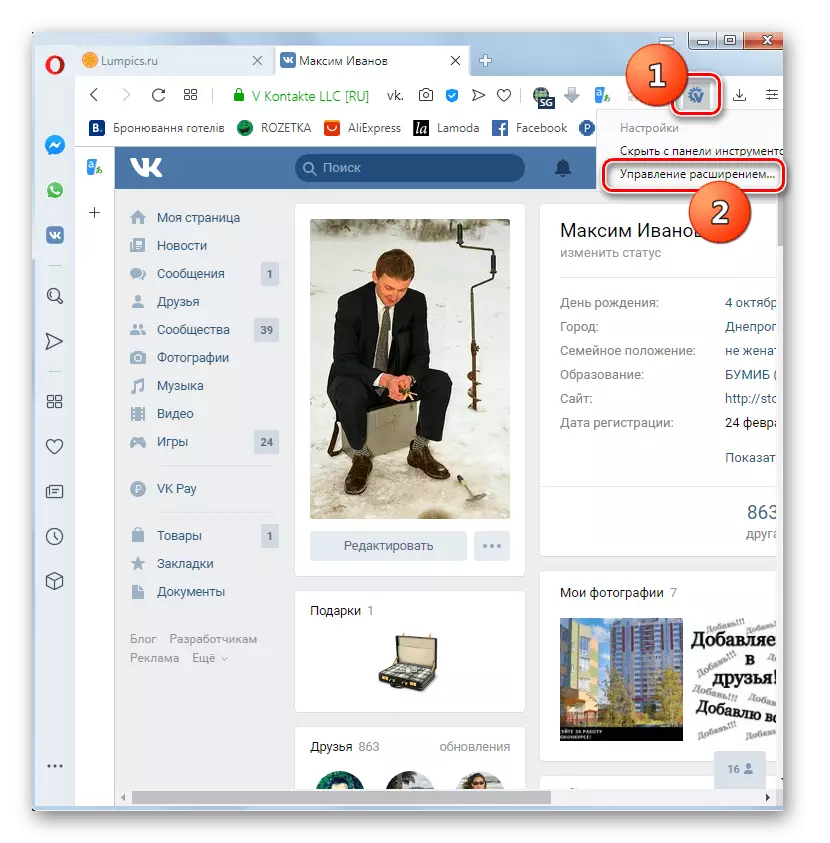
If for some reason the display of the icon on the toolbar was previously disabled, you can log in to the extension control window, as described in paragraph 3 of the first step of step 1 of this manual. Then find the VKOPT unit and click it on the "More details" button.
- To disable extensions, click on the active switch in front of the "On" parameter.
- If there is a need to delete this addition from the browser, scroll down the current page down and click on the Delete Extension item.
- A dialog box opens in which you want to confirm your actions by clicking the Delete button.

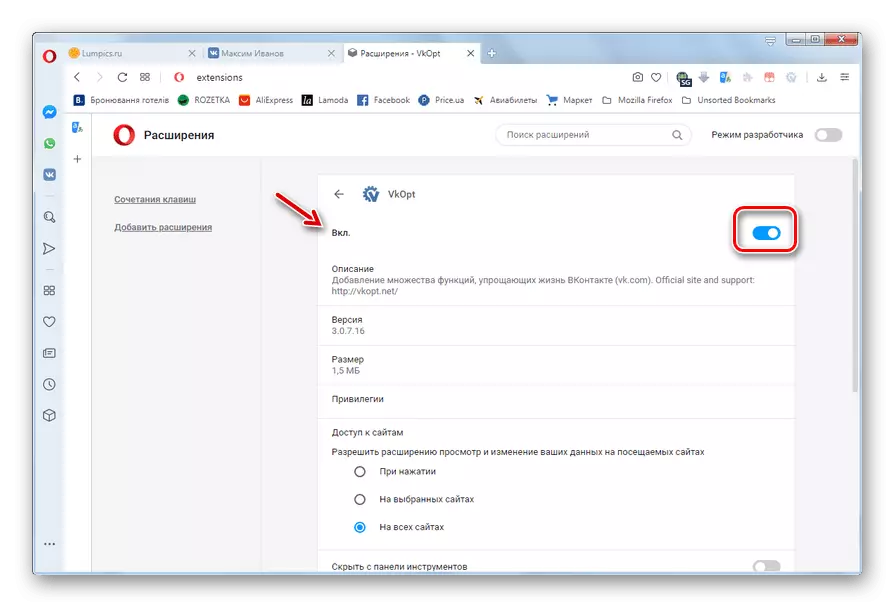

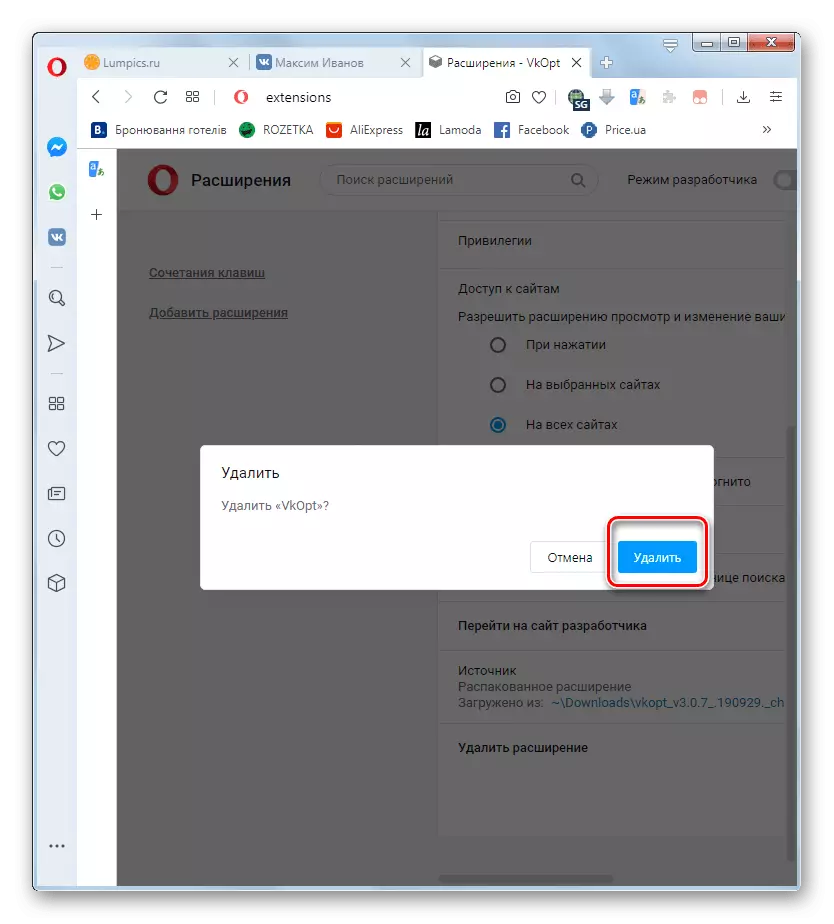
If you installed vkopt as a script using the TAMPERMONKEY expansion, the order of deactivation and removal will be different.
- Left-click on the TAMPERMONKEY icon on the browser toolbar. In the menu that opens, click on the switch in the active state opposite the vkopt, after which the application will be disabled.
- If you need to complete the VKOPT removal in the same menu, select "Control Panel".
- In the management window that opens, the "Remove" icon in the form of the VKOPT item.
- A pop-up window will appear, in which you need to confirm your actions by clicking OK.
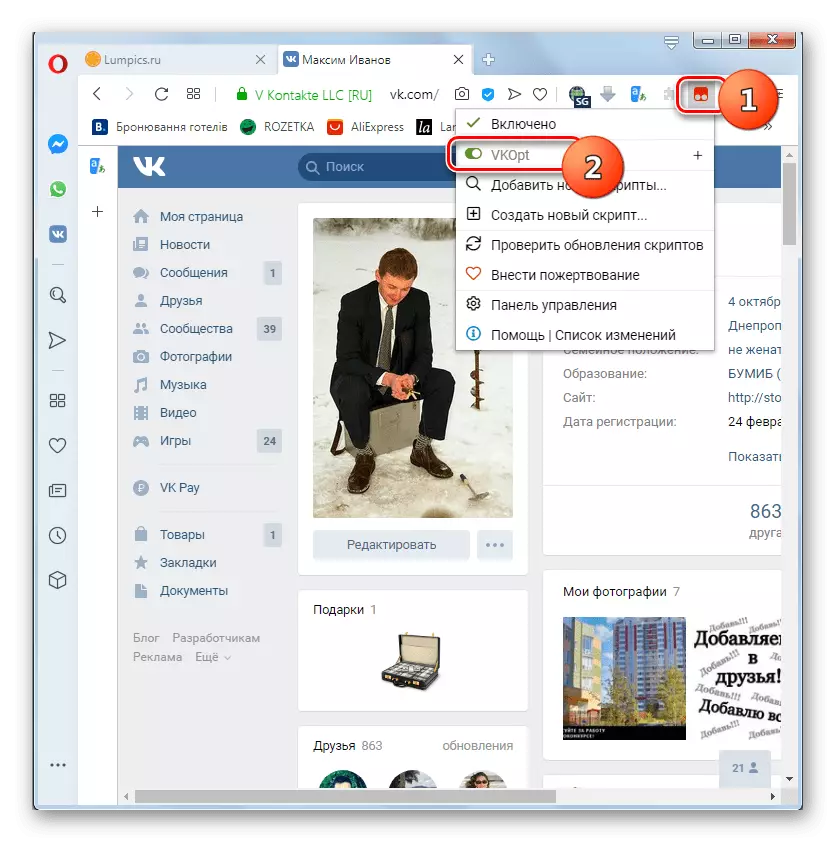
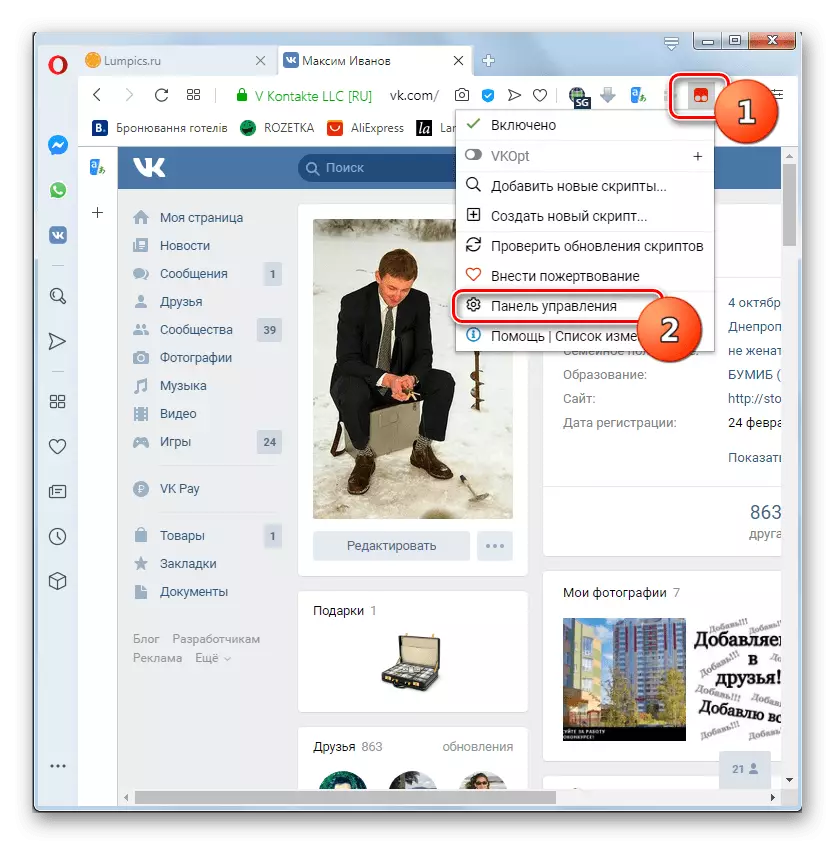
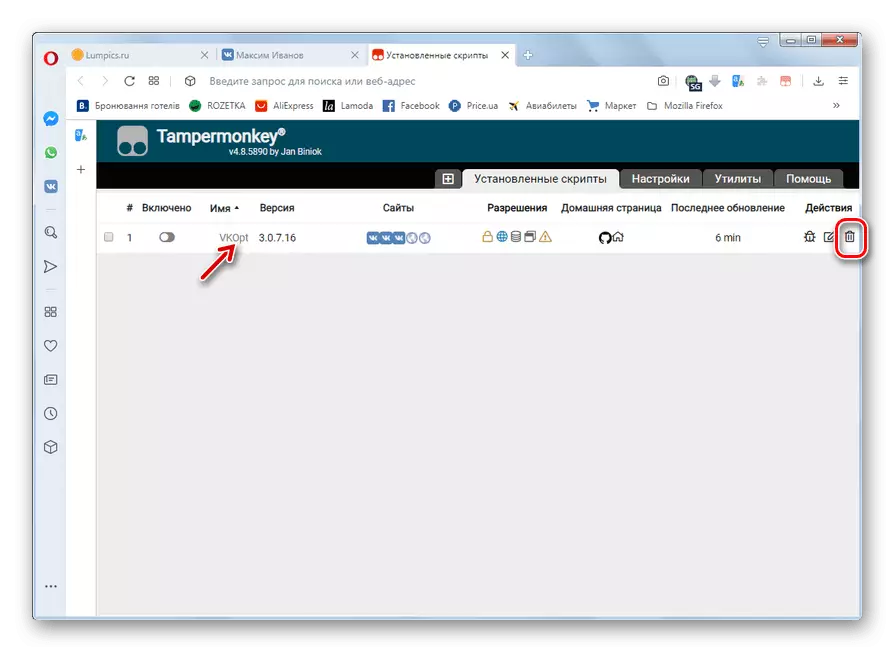
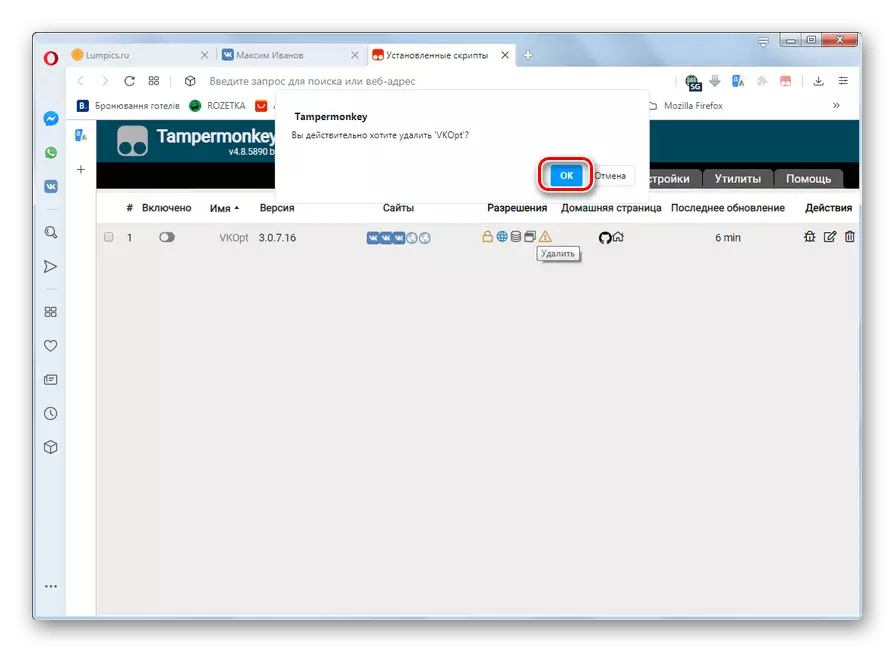
Vkopt for Opera is a very convenient and functional tool for surfing on the social network VKontakte, with which you can significantly expand the standard features of this service. The main disadvantage that users point out is that the VKopt developers do not always have time to change in the VKontakte's work algorithm, which often suffers from the functionality of the application.
