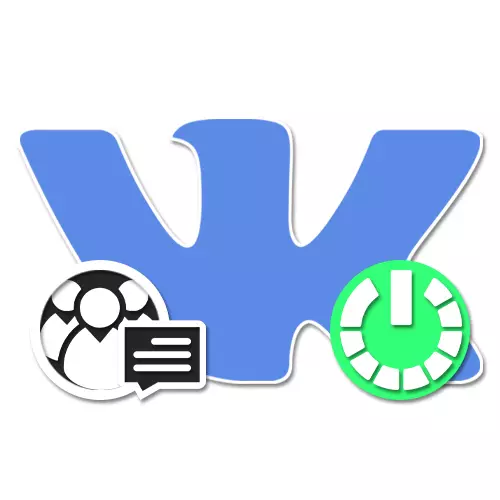
When conducting your own community on social network VKontakte, it is important to pay attention not only to the promotion and publication of content, but also to communicate with the audience. To simplify this task, the resource developers were added "community messages", allowing the administration to respond to the letters of participants directly on behalf of the Group. Today we will tell in detail how you are interested in such a function using the example of current versions of the site.
Opening messages in the VK group
The function under consideration is not related to the type of community, allowing you to activate messages both on the "public page" and in the "group". At the same time, we will dwell only in one embodiment, since there are no global differences in the settings of different types of public.Method 1: Website
The desktop version of VKontakte provides the most convenient community management interface, making the website in demand among administrators. In this case, it will require you to switch to the group settings and use only one option.
- Open the start page of the desired community and on the right side of the window click on the "Management" line.
- Through the Additional Menu, again, on the right side of the page, select the "Messages" tab and find the "Community Messages" item.
- Left-click on the "Disable" link and select "Enabled" through the drop-down menu. As a result, the function will be activated.
- If necessary, fill in the "Greeting" field and set the "Add to the left menu" checkbox for quick access to messages.
- In addition to the main settings, you can set the checkbox "Allow the use of a widget" to create additional design.
- Complete the setting and, thus, make feedback available to all users you can save the "Save" button at the bottom of the page.

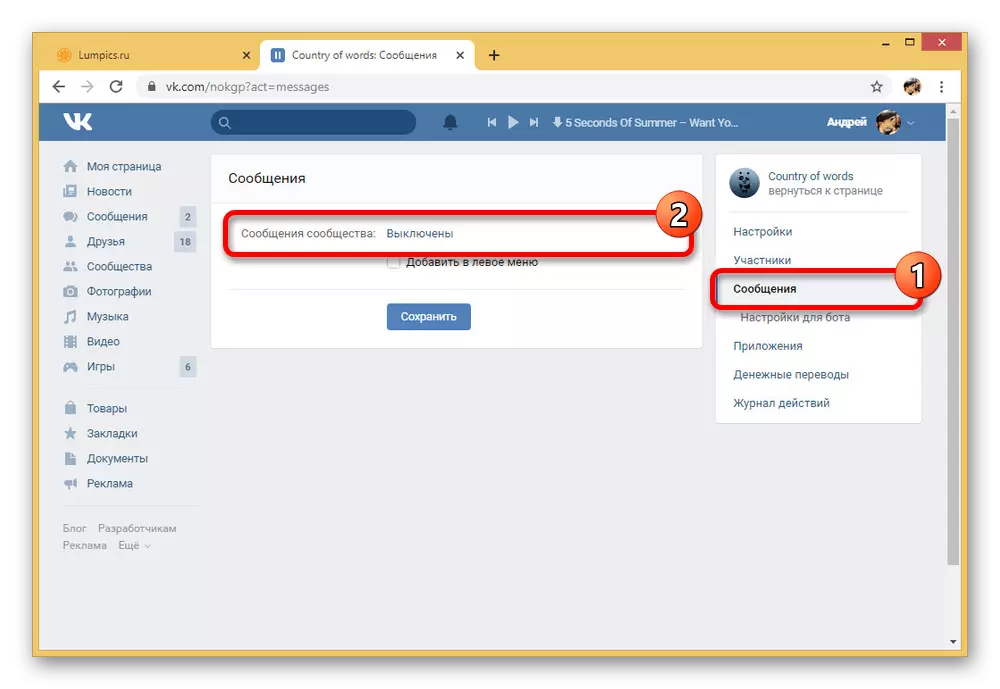


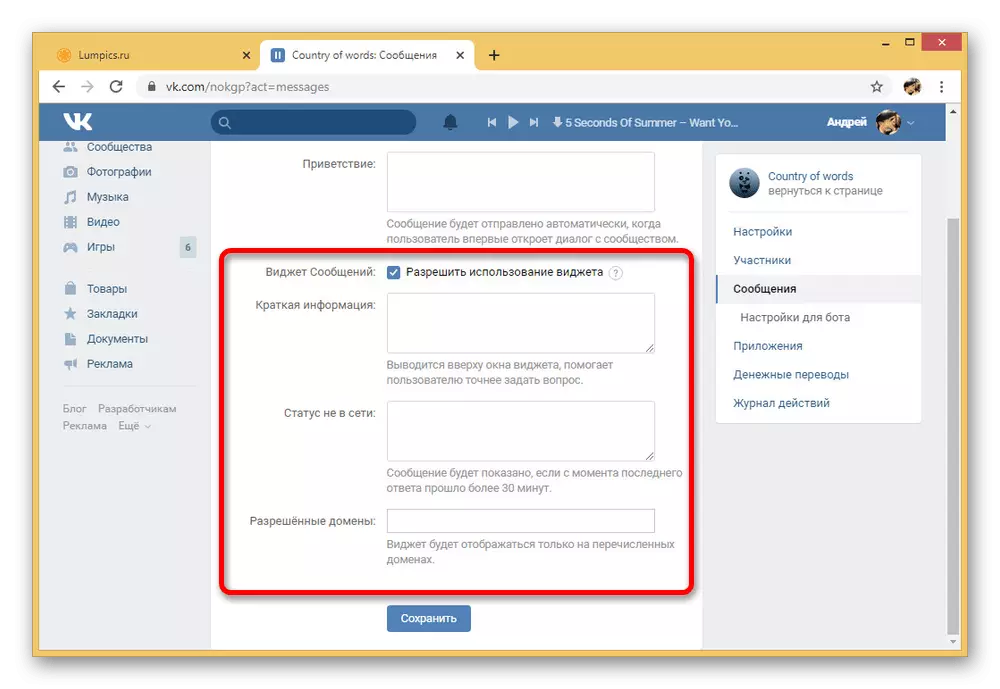

To avoid problems at each of the presented stages, be sure to pay attention to basic prompts from the VKontakte administration. In addition, only this will allow you to learn about some auxiliary capabilities missing by us.
Method 2: Mobile application
Compared to the Web Site VKontakte group settings in the official mobile application, including community messages, are significantly limited. Here, everything can be enabled, however, add a bot or somehow change the settings associated with the function fails.
- Open the Start Package Public page in the VK application and tap the gear icons in the upper right corner of the screen. Through the menu presented below, you must go to the "Messages" subsection.
- To enable the function of interest, shift the "community messages" slider to the right side, and on this procedure can be completed. All changes in here apply automatically as soon as you leave the group parameters.

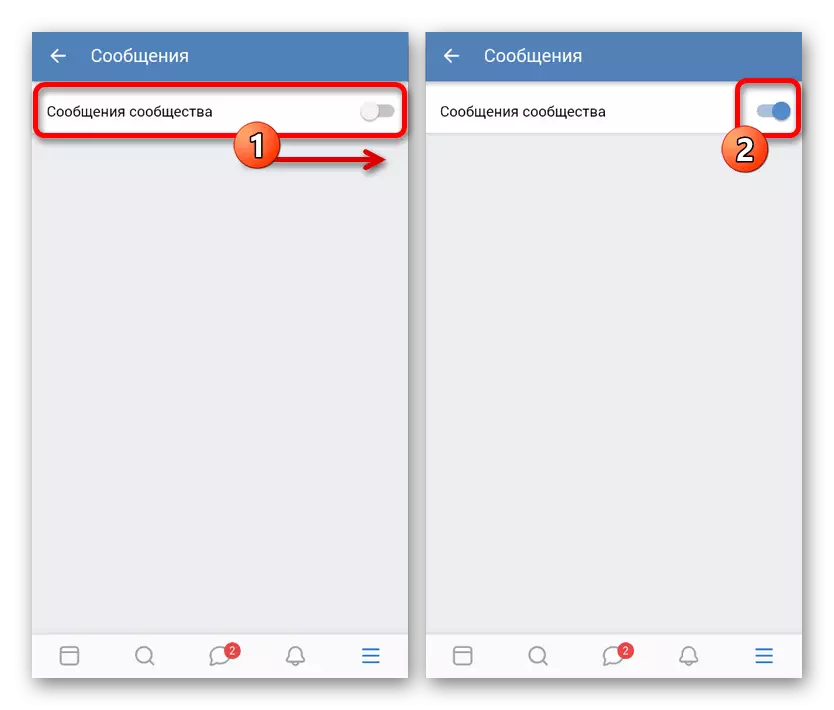
Do not forget about the possibility of using the VKontakte website on the phone using the Full Version function in any browser. This is the only way to access the full range of community features.
Conclusion
Thanks to these instructions, you can easily include messages in the community, regardless of the preferred version of the site. In this case, often large groups, this function is used in combination with various bots that automatically meet users and making controls much easier. You can get acquainted with an example of this in a separate article.
See also: How to create a bot VKontakte
