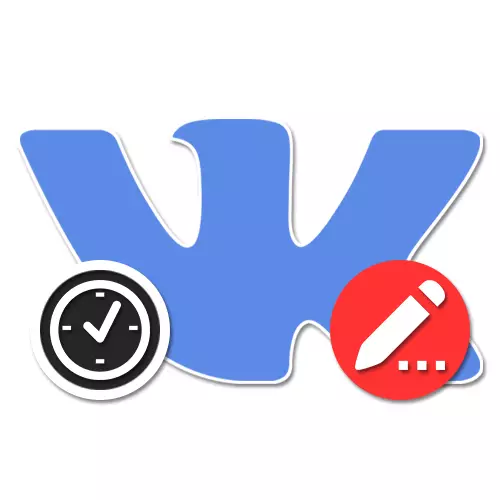
When communicating, viewing news, publish records and in many other cases, real time has been involved in the social network VKontakte. However, sometimes the value displayed on the site does not match the real, causing certain difficulties. Further, we will try to tell how to fix this problem, correctly setting the time on different platforms.
Setting time VK
Regardless of the site version used, problems with time or otherwise are always associated with incorrect system settings requiring the appropriate adjustment. The social network itself does not provide anything like anything on a computer or on the phone.Method 1: Time Settings in Windows
Problems with Time Displays VKontakte When using a computer are the rare phenomenon, since in this case the clock is only partly connected to the Internet. However, if you still encountered this, try to open the "date and time" settings by changing the "time zone" and, if possible, enabling automatic configuration over the Internet. In more detail, all the required actions, as well as the solution of related problems, were described in a separate article on the site.
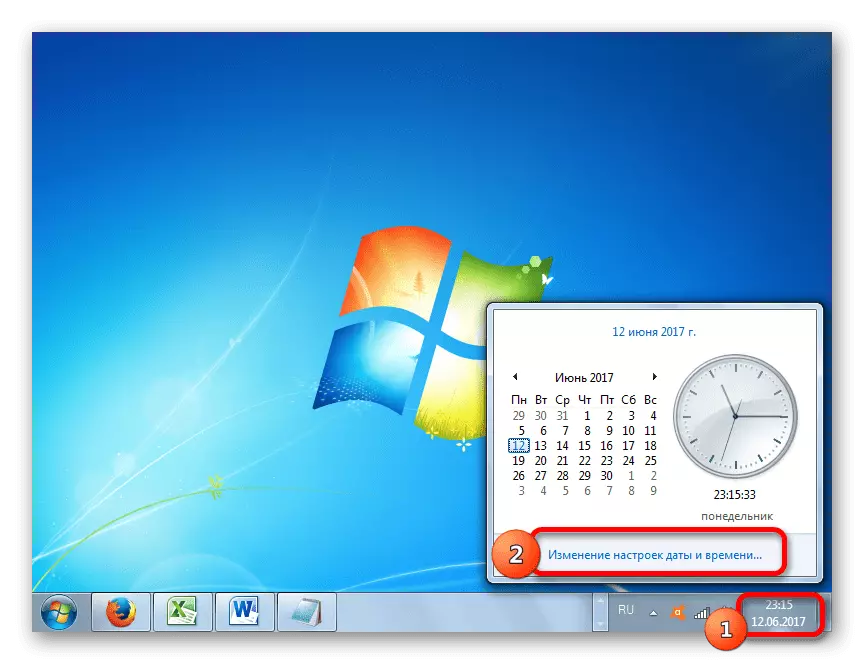
Read more:
How to configure time on the computer
Solving problems with confusing time on PC
Method 2: Time Settings on Android
On the Android platform, the system settings have a much impact on the official VKontakte application, up to the occurrence of errors during installation, opening or updating. Of course, the date and time parameters are also no exception and therefore requires correct setting.
- Expand the "Settings" application and in the System Block, click on the "Date and Time" line. The exact location of the item may differ depending on the version of Android and the installed shell.
- If at the time of the time differences in time between the VC and the phone in this section included the "Date and Time of Network" and "Network Time" option, try to disconnect and restart the smartphone. At the same time, in the inverse situation can help enabling these functions.
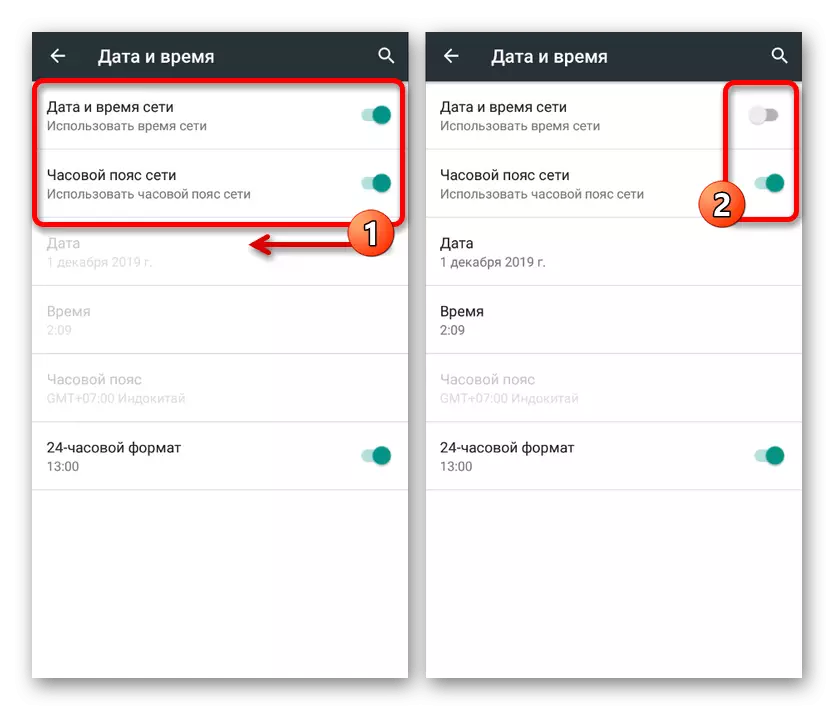
If, after performing actions, the VKontakte time did not work out in accordance with the system clock on the phone, it is advisable to clean the application cache. We told about this procedure in a separate article.
Read more: How to Clean Cache on Android
Method 3: Time Settings in iOS
Despite the difference between iOS and Android, the time setting process in this case is not very different from the past version. Here you can manually specify the time by disabling the synchronization with the Internet and by performing automatic tuning clockwork and geolocation. To avoid some difficulty, be sure to read the detailed instructions on the associated parameters.
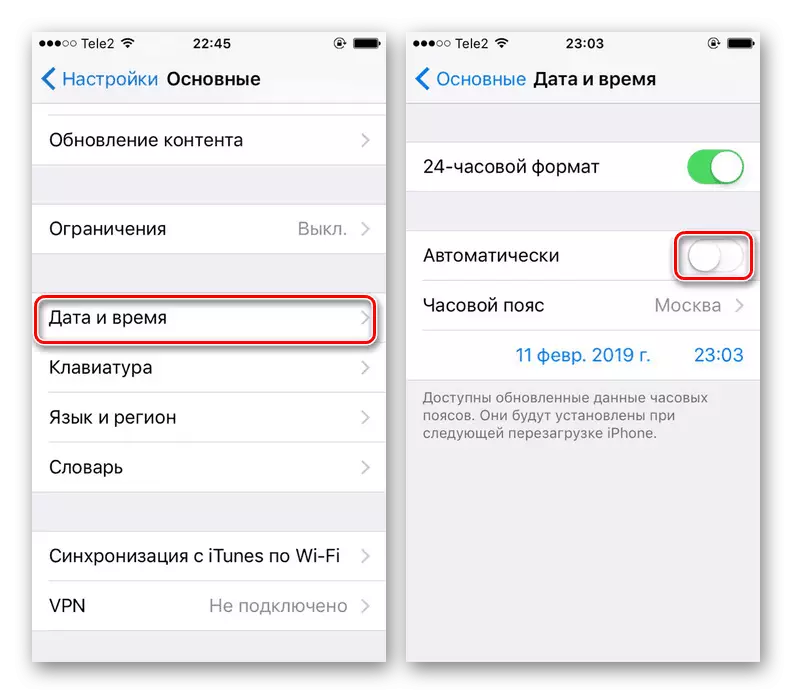
Read more: Proper time setting on iPhone
The actions described in all cases are mainly aimed at correcting the wrong time of VKontakte, however, they can be used with the same success to display the desired values. At the same time, consider, change this kind of parameters separately for the social network, leaving the system settings in the original condition, will not work.

