
The iTunes program is a universal tool for storing the media system and management of "apple" devices. Many use it to create backup copies, but sometimes the need for the last storage disappears. Today we will tell how to delete data stored in iCloud or to a local computer via iTunes.
The presence of a timely created backup allows you to restore all the information from the iPhone, iPad or iPod if it has been deleted for any reason or you simply "move" to the new Apple-Device. For each of them, iTunes can store one more relevant backup.
Removing iOS-device backup
iTunes allows you to reserve data in one of two locations - on the hard disk of the computer or in the ICloud cloud storage, as well as in each of them at the same time. A backup can also be created on the iPhone or iPad, but since this happens without connecting to a PC, it is possible to save data in such a way that it is possible to save only to the cloud. Next, we consider in more detail each of the available options for solving the problem voiced in the title of this article.Option 1: iTunes
Deleting a backup copy of the iOS-device created using iTunes, is performed literally in three simple steps.
- Run the iTunes program, click in its upper left corner on the Edit menu item, and then in the displayed list, select "Settings".
- In the window that opens, go to the "Devices" tab. The screen displays a list of your devices for which there are backups, the date of their creation will also be indicated on the right. In our example, the "victim" is the iPhone - we allocate it with a mouse click, and then click on the "Delete backup" button.
- After you confirm the removal of the backup,
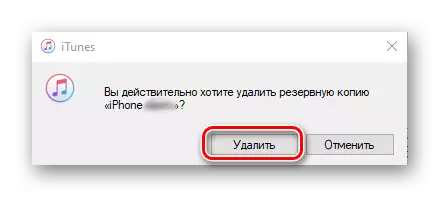
The "Settings" window can be closed - for this, use the cross or "OK" button.



So it is possible to erase the iS-device backup created using iS-devices you can erase using the iTunes program.
Option 2: iCloud
If you saved backup from iTunes in ICloud or created it on iPhone, iPad or iPod, it will be easier to delete data from Apple-device.
- Open on your IOS-device "Settings", tap the name of your own profile (Apple ID), and then go to the "icloud" section.
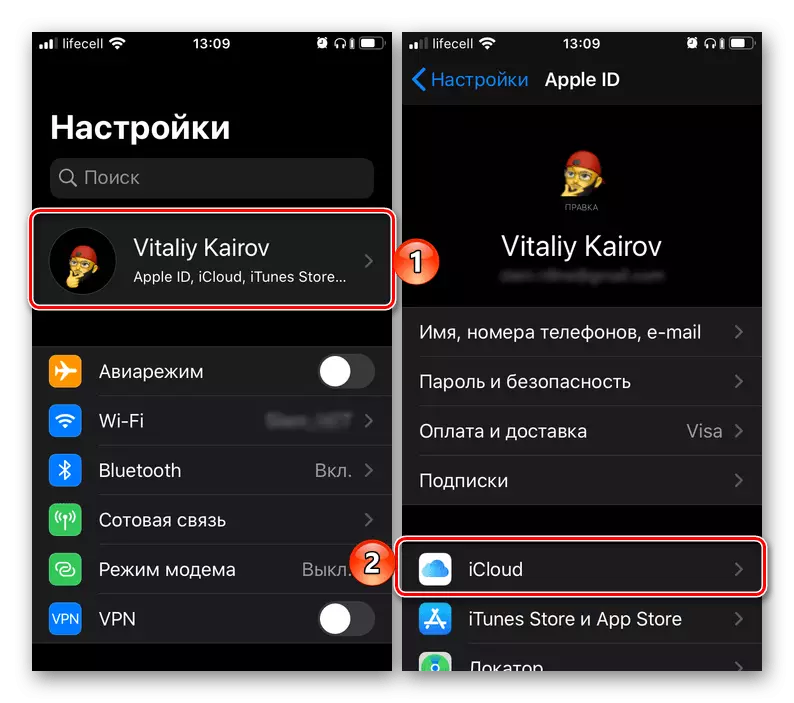
Note: In iOS 11 and below item "Icloud" Local List "Settings" , not in its separate part providing the ability to manage Apple ID.
- Next, tap on the "Warehouse Management" item, and then select "Backup".

Note: In iOS 11 and below, it is necessary to use items alternately "Storage" and "Control".
- Select a device, a backup of which you want to delete, if you wish, read the list of data (applications) synchronized with the cloud.
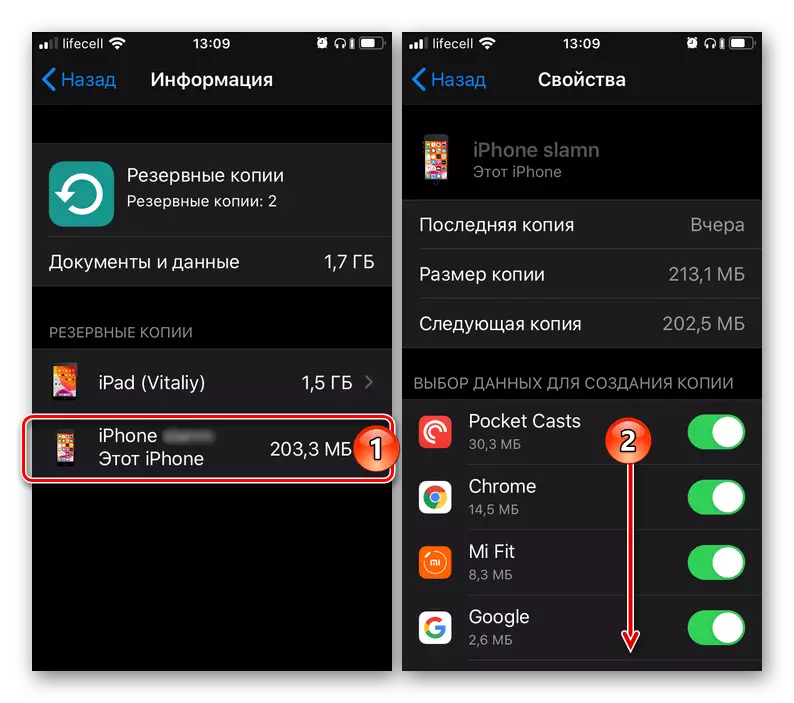
Then click the "Delete Copy" button at the bottom of the page and confirm your intentions using the "Disable and Delete" item.
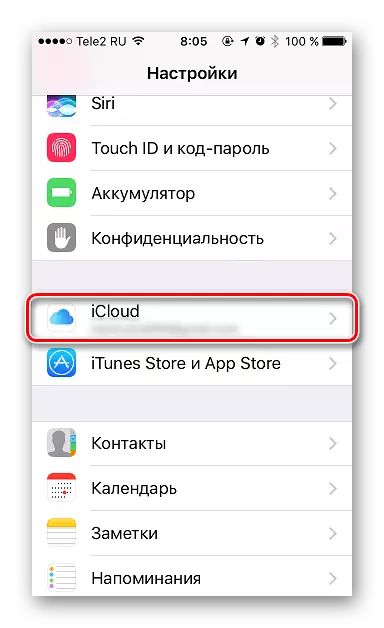


As you can see, removing a backup copy from iPhone or iPad is not more difficult than using iTunes, but in this way you not only erase the data, but also disconnect the possibility of synchronization with the cloud in the future. If and when you need to create a backup again, use the recommendations from the link below below.
Read more: How to make a backup of iPhone data, iPad, iPod
Conclusion
In completion, we draw your attention to the fact that if there is no such need, it is better not to delete backup copies, even if the devices are no longer available. So, if you get a new iPhone, iPad or iPod, you can easily restore all the data on it that previously stored on the old one.
