
In the first two parts of this manual, it will be described how to correct the error if Windows 7 itself is rebooted after the welcome screen without any visible reasons - two different ways. In the third part, let's talk about one common option: when the computer reboots after installing the updates, and then again writes the installation of updates - and so infinitely. So if you have this option, you can immediately go to the third part. See also: Windows 10 writes not managed to complete the updates and reboots.
Automatic startup recovery Windows 7
This is perhaps the easiest way to try when Windows 7 is rebooted when booting. However, unfortunately, this method rarely helps.
So, you will be useful to the installation disk or boot flash drive from Windows 7 - not necessarily the same with which you installed the operating system to the computer.
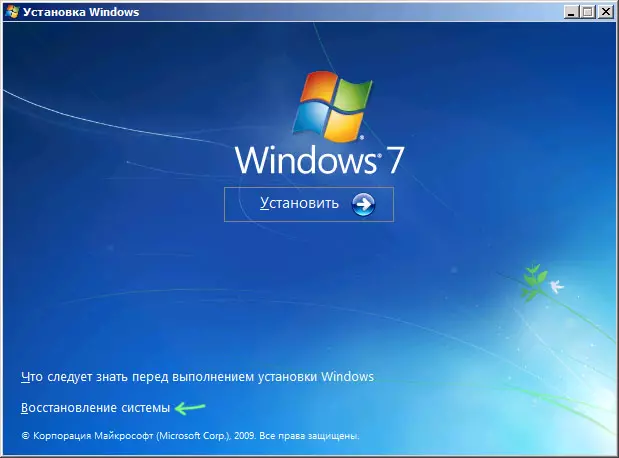
Boost from this drive and, selecting a language, on the screen with the "Install" button, click on the "Restore System" link. If after that window appears with the question "Would You Like to Remap The Drive Letters to Match the Mappings from the Target Operating System?" (Whether you want the drive letters to be reassigned according to the purpose of the target operating system), answer "Yes." This is especially useful if this method does not help and you will use the second of those described in this article.

You will also be prompted to choose a copy of Windows 7 to restore: Select and click "Next".
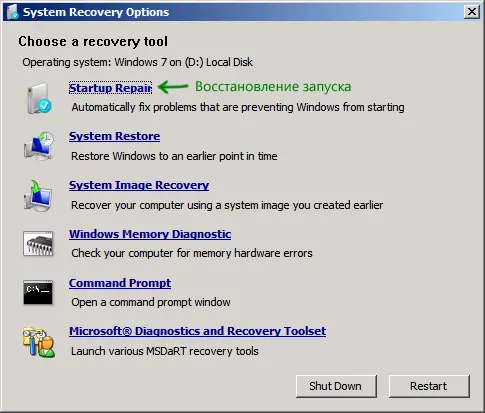
The restoration means window will appear. The top item will read "Startup Repair) - this feature allows you to automatically correct the most typical errors that interfere with Windows normally start. Click on this link - after that it will only be waiting. If, as a result, you will see a message that there is no problem with starting, click the "Cancel" or "Cancel" button, we will try the second method.
Solving a problem with rebooting registry recovery
In the recovery means window, which was running in the previous method, run the command line. You can also (if the first method is not used) to start the secure Windows 7 mode with the command line support - in this case, no disk will be needed.
IMPORTANT: Everything below, I do not recommend using novice users. The rest is at your own risk.
Note: Note that in case of subsequent actions, the letter of the disk system partition on your computer may not be C:, in this case, use the assigned one.
In the command prompt, enter C: and press ENTER (or other drive letter with a colon - the drive letter is displayed when you select an OS to restore if you use a disk or flash drive with the OS distribution kit. When using a secure mode, if I'm not mistaken, the system disk will be under Letter C :).
Enter the command in order, confirming their execution where required:
CD \ Windows \ System32 \ Config MD Backup Copy *. * Backup CD RegBack Copy *. * ..
Correction of the automatic reboot of Windows 7
Pay attention to two points in the last team - they are mandatory. Just in case, what makes these commands do: first we go to the System32 \ Config folder, then create a backup folder in which you copy all files from Config - save the backup. After that, go to the REGBACK folder, in which the previous version of the Windows 7 registry is saved and copy the files from there instead of those used by the system.
Upon completion of this, restart the computer - most likely, now it will boot normally. If this method did not help, then I do not even know what else to advise. Try to read the article does not start Windows 7.
Windows 7 is infinitely rebooted after installing updates
Another option, which is also sufficiently distributed - after Windows update it is rebooted, again sets updates X from N, again reboot and so to infinity. In this case, try to perform the following actions:
- Go to the command line to restore the system from the bootable media or run the secure mode with the command line support (in previous items described how to do it).
- Enter C: and press ENTER (if you are in the recovery mode, the drive letter may differ if in a secure mode with the command line support - it will be C).
- Enter CD C: \ Windows \ WinSXS and press ENTER.
- Enter Del Pending.xml and confirm the deletion of the file.
This will clean up the list of updates waiting for installation and Windows 7 after a reboot must start normally.
I hope this article will be useful to those who have faced the problem described.
