
Many users prefer to install additional file managers in Linux, which would serve as a replacement tool installed by default. One of these solutions is Midnight Commander, which has been considered the most popular and convenient FM for many years. CENTOS holders are also often encountered with a similar task, but beginners may not know how the installation of such programs is being installed. Next, we want to demonstrate two ways to fulfill the goal so that you can choose the best and follow the instructions for its successful implementation.
Install Midnight Commander in Centos
Unfortunately, Midnight Commander is missing in the standard application library, so you will not get this file manager via the graphic program. Only two options remain - official or user repositories. The first way will be optimal in that situation when you want to get the latest stable version of the software, and the second - when necessary, choose the appropriate assembly. Let's stop in detail at each of them.Method 1: Official Repositories
The essence of this method is that the user independently enters a specific command to the Terminal to launch the process of obtaining and installing the required archives. This indicates only one argument and the name of the corresponding software. For Midnight Commander, this operation looks like this:
- Run the "Terminal" through the application menu or press the standard hot key Ctrl + Alt + T.
- In the appeared string, enter the Sudo Yum Install MC and click on ENTER.
- This action is performed on behalf of the superuser, so you have to confirm the authentication of the account, specifying the password.
- Next, you will be notified that the installation of the package of a certain version will begin now. Confirm this by selecting the Y version.
- Expect the installation completion. Usually it does not take more than one minute, as the package itself takes only 1.7 megabytes in the compressed state and 5.6 after unpacking.
- Now you can use the list of applications to start Midnight Commander by pressing the corresponding icon or simply entering the MC in the console.
- As you can see, the first launch was successful, which means that the file manager works correctly in the current terminal session.


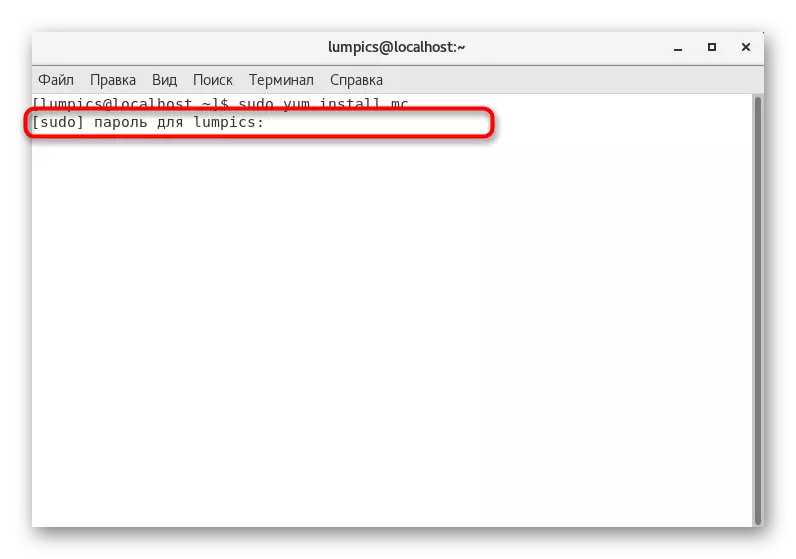


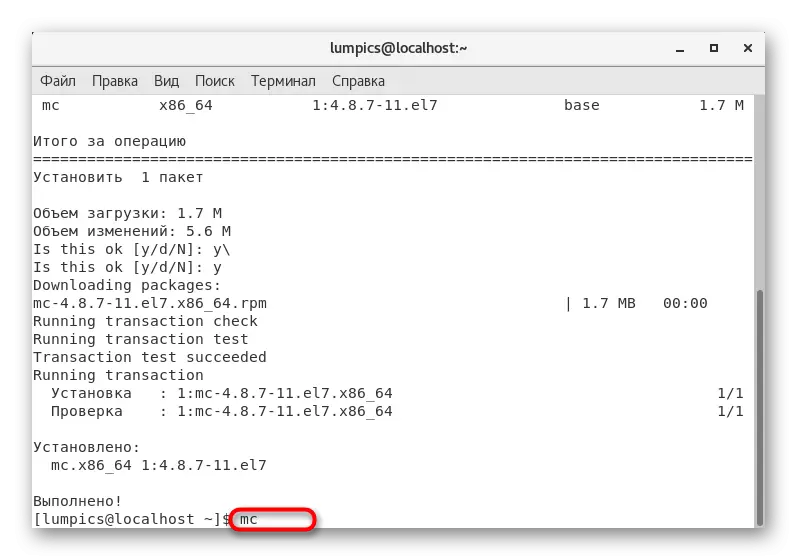
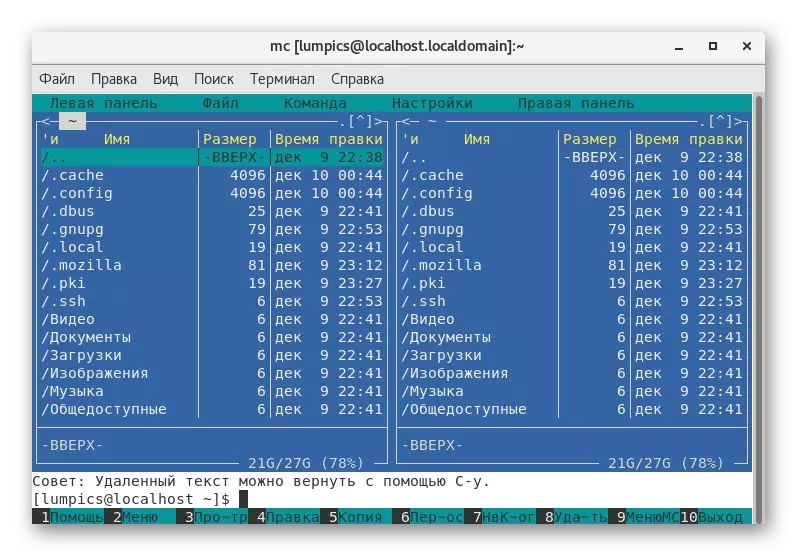
Approximately the same way the installation and other applications through the official repositories, and the name itself changes. The main condition is the availability of an active connection to the Internet, since all packages are preloaded from the network. If you wish to install Midnight Commander on the PC without access to the Internet, you will have to use a more complex method that we will also tell me further.
Method 2: Custom Repositories
Immediately note that all the complexity of this method is to unpack and install the archive of TAR.GZ format. If you suddenly found Midnight Commander in RPM format, you can simply run this package with a double left mouse click and follow the instructions given, and if it has no, you have to explore the following manual.
Go to user repository Midnight Commander
- Use the reference above to get to the storage server of different versions of MC. Here, find the appropriate option and click on it with LKM.
- Select the "Save File" option, noting the point marker, and click on OK.
- Expect the installation completion, and then go to the installation. In detail about this is written in another material on our website, you can familiarize yourself with whom you can go to the link below.



Read more: Installing archives TAR.GZ in CentOS
These were all methods to establish the file manager in the CentOS. You can only choose user-friendly and follow instructions. If suddenly you decide that this tool does not suit you, we recommend reading a review on other similar popular solutions for Linux in a separate review on our website.
Read more: File managers for Linux
