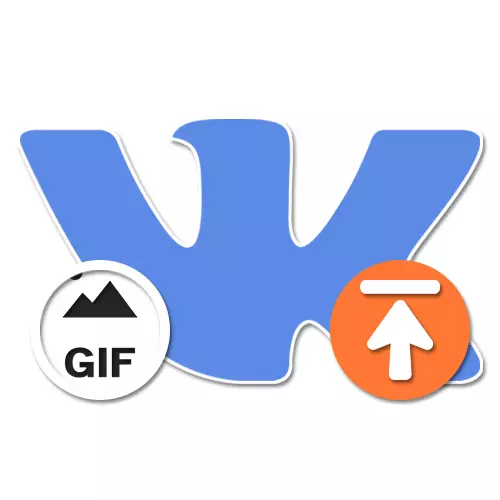
The social network VKontakte allows you to upload and share a huge amount of media files, one of which are gif animation. To work with this graphical format on the site and in the mobile application there are separate tools available to each user. In the course of today's instructions, we will tell about several ways to download such images.
Loading gif animation VK on computer
On the computer, there is a formal one-only way to download GIF animation through a section with documents, fully identical to the addition of any other files in supported formats. At the same time, at the request, such images can be added alternatively as graffiti. We will pay attention to both options because of quite large differences.
Step 2: Download Gif-Animation
- Using the basic menu of the Website VKontakte, open the "Documents" and, while on any tab, click the Add button.
- When the download window appears, drag the desired Gif image to the browser or click "Select" and specify the file on the computer manually. Consider, the massacker is possible only when dragging.
- Wait for the download to complete, after which you will change the file settings at your discretion. In particular, special attention should be paid to the type of document, as the only protected option is "personal".
- After pressing the "Save" button at the bottom of the previous window, you will be redirected back to "Documents". Through the menu on the right, open the "Gif-Animation" tab and select the newly added image for playback.
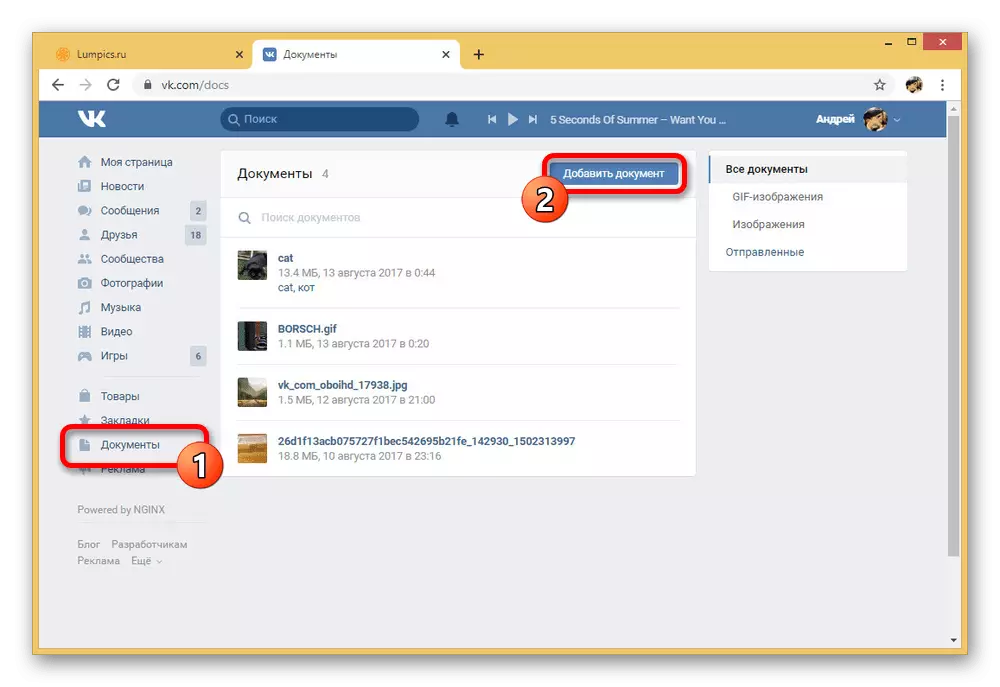
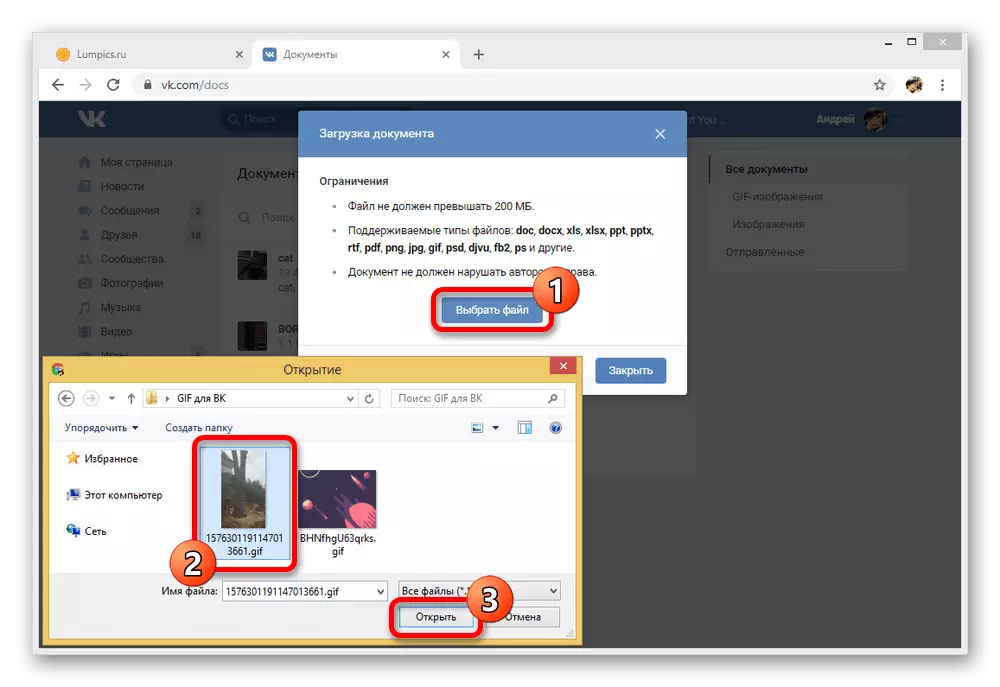
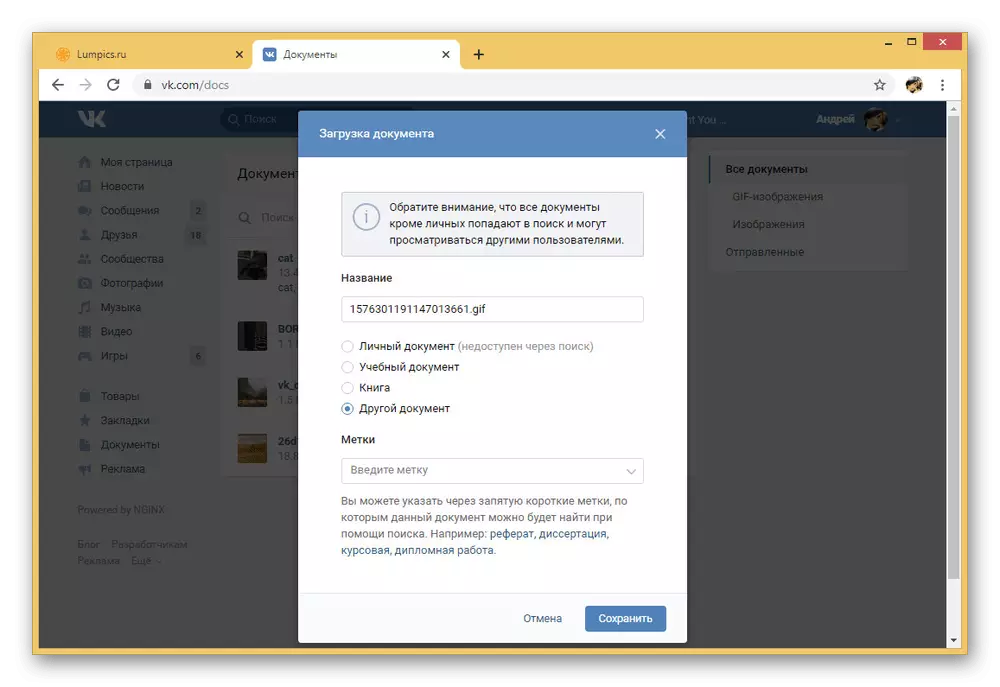
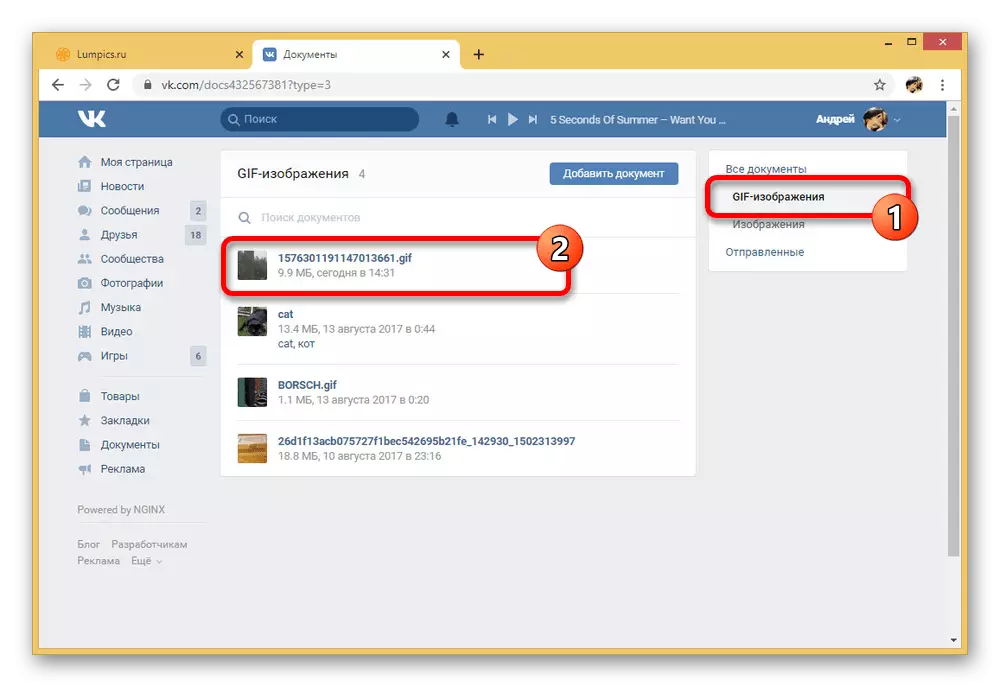
Finally, it is important to mention the possibility of downloading GIF animation not only through the section with documents, but also as an instant attachment to the message, comment and almost any other entry on the site. And although the process itself does not differ from the file described, allowing you to pour a file to "documents" anyway, it can be useful if you for some reason can not activate the item in the main menu or do not want to leave the dialogue.
Method 2: Nonclockable Animation
Frequently, in the social network under consideration, it is possible to meet not only the usual GIF images added as a document and played after clicking the mouse, but also special non-client files displayed as graffiti. Such animation options can be added by combining GIF and APNG formats, as well as when using developer tools.
Step 1: Convert GIF
- First, the Gif image downloaded in VKontakte must be converted to another format. To do this, open the site for the link below, go to the "APNG" tab and select "APNG MAKER".
Go to the online service EZGIF
- On the page that opens, use the "Select Files" button and specify the desired Gif animation on your computer. To confirm the download, it is enough to click "Upload".
- In case of successful addition, you can check the storyboard for any errors, after which in the "Effects" block, be sure to check the "DON'T STACK FRAMES" checkbox. You can complete the processing using the "Make APNG" button.
- When the result appears in the "Animated PNG Output" block on the bottom panel, click the "Save" button and save the image on the computer. Consider the quality of complex animation can be badly damaged in the process.
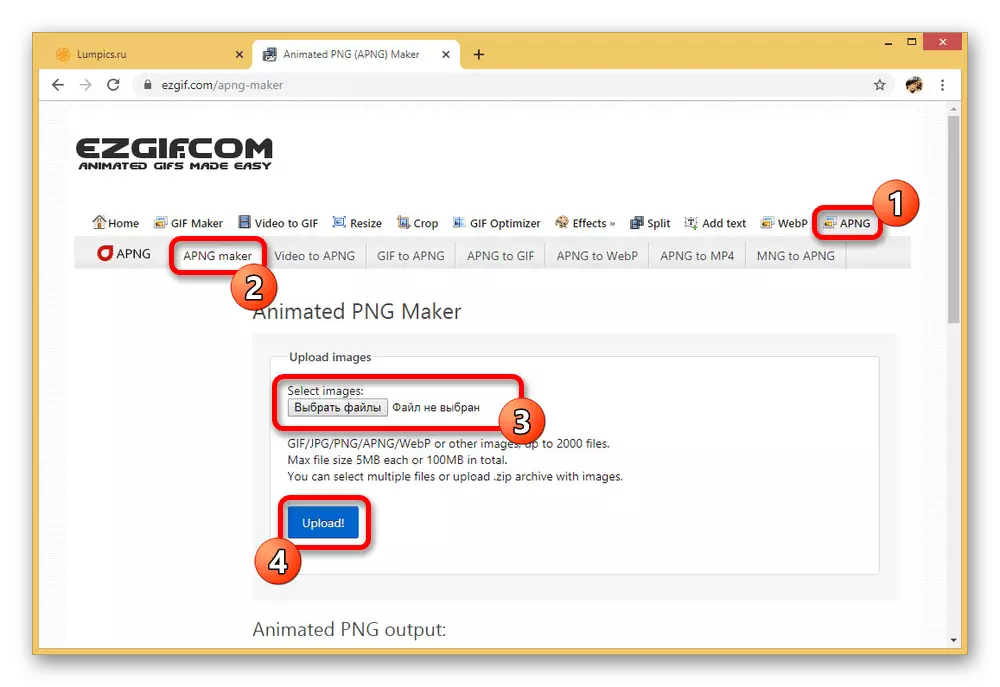
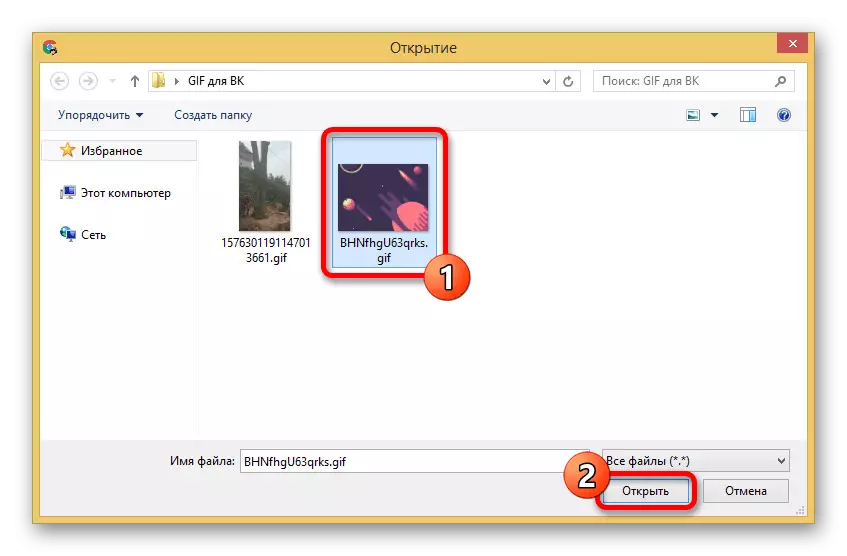
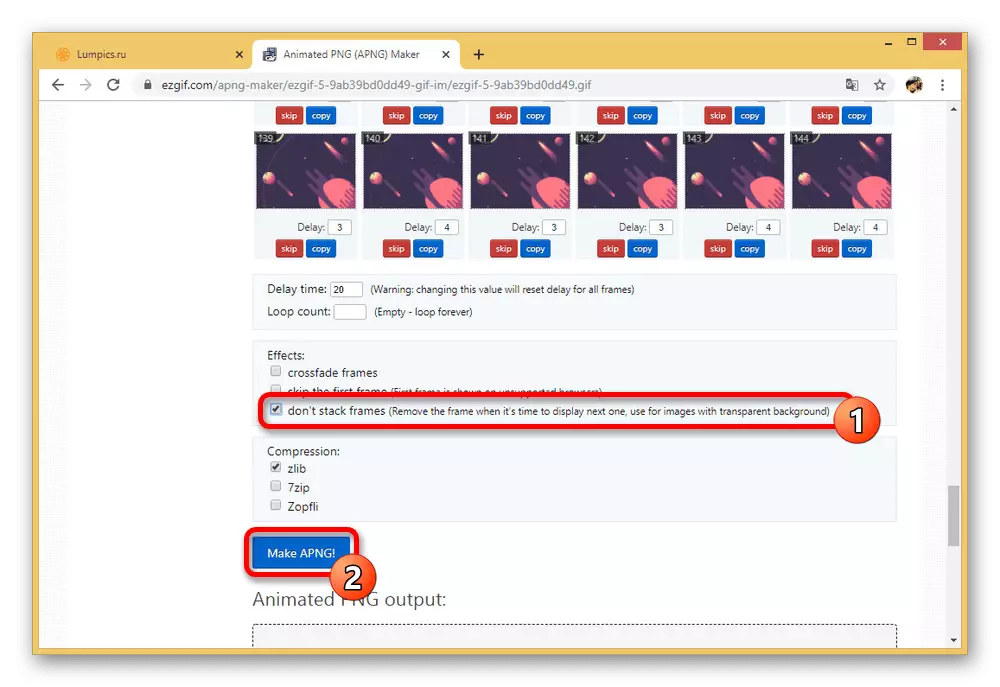
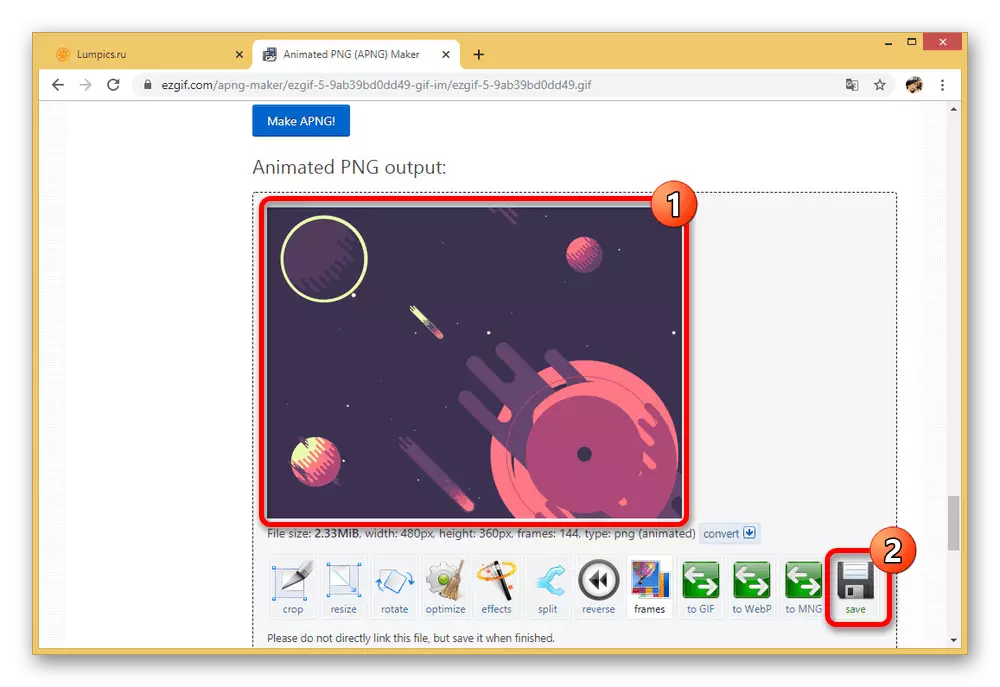
Step 2: Developer Tools
- Having understood with the preparation, you can go to download to the VKontakte website. First of all, use the following link below by clicking "execute" in the "Example Query" field and clicking the "Select" button.
Go to the DOCS.GetMessagesuploadServer method page
- Through the Standard Opening window, specify the desired animation in PNG format previously saved on the PC.
- If the download has passed successfully, select the text below and press the CTRL + C key combination to copy. The easiest way to do this, repeating the selection from the next screenshot.
- Now open another VKontakte documentation partition and just locate the query example. Here it is necessary to select the contents of the "File" field and replace the code obtained in the previous step by pressing Ctrl + V.
Go to Docs.save methods page
- The remaining fields are mandatory to cleanse from any text and click "Run". As a result, the right side of the block should change roughly as follows.
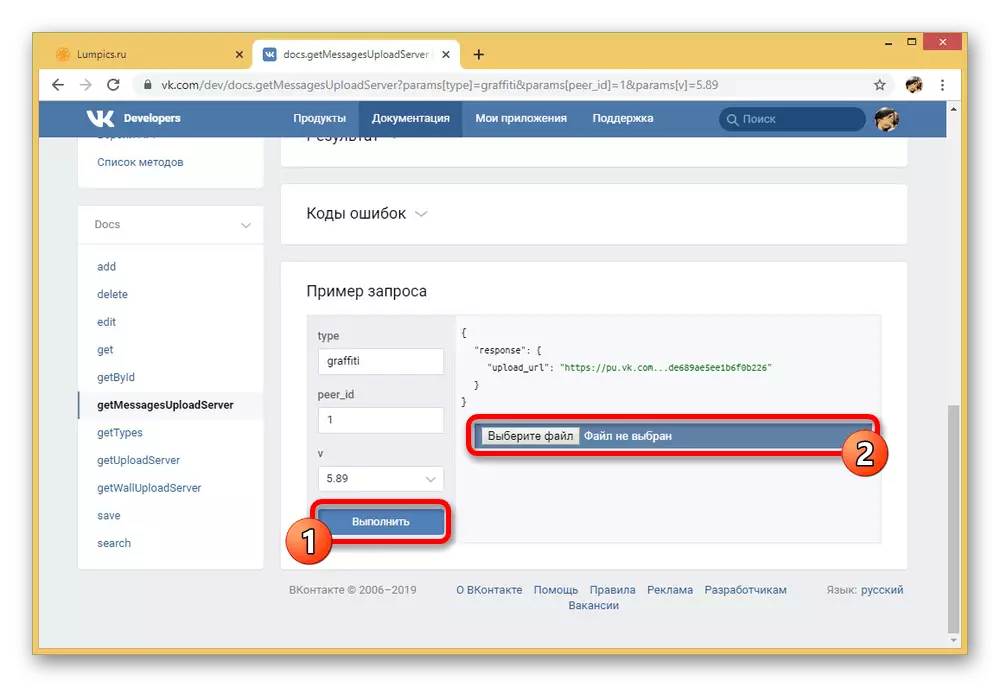
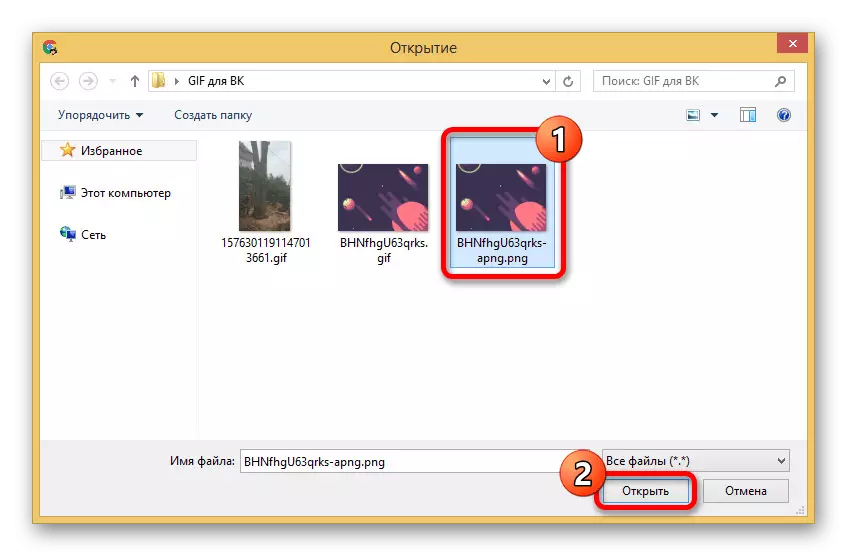
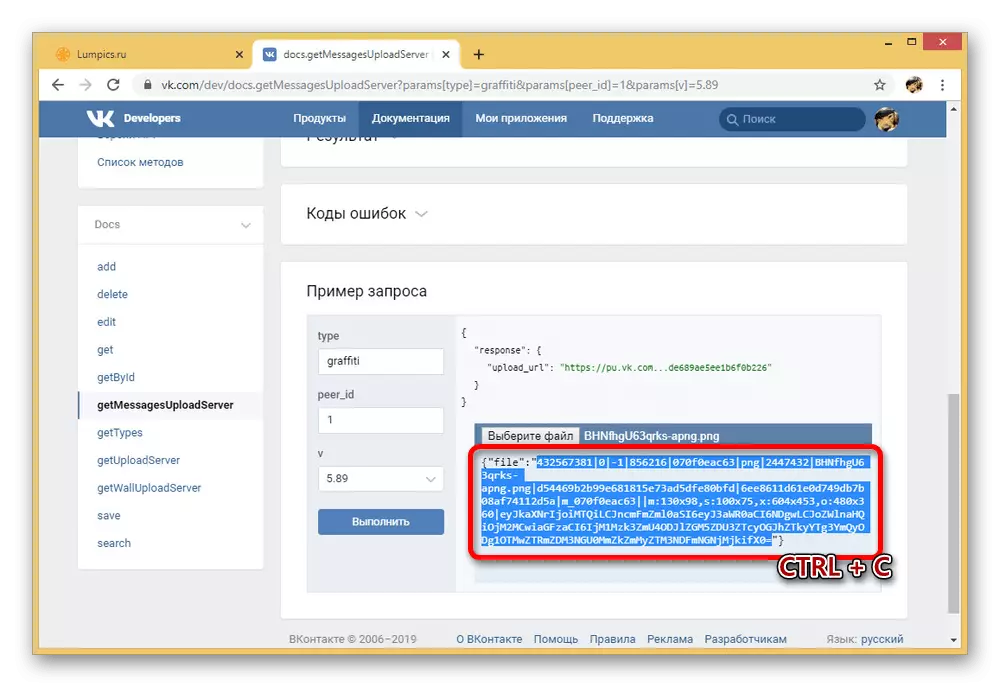
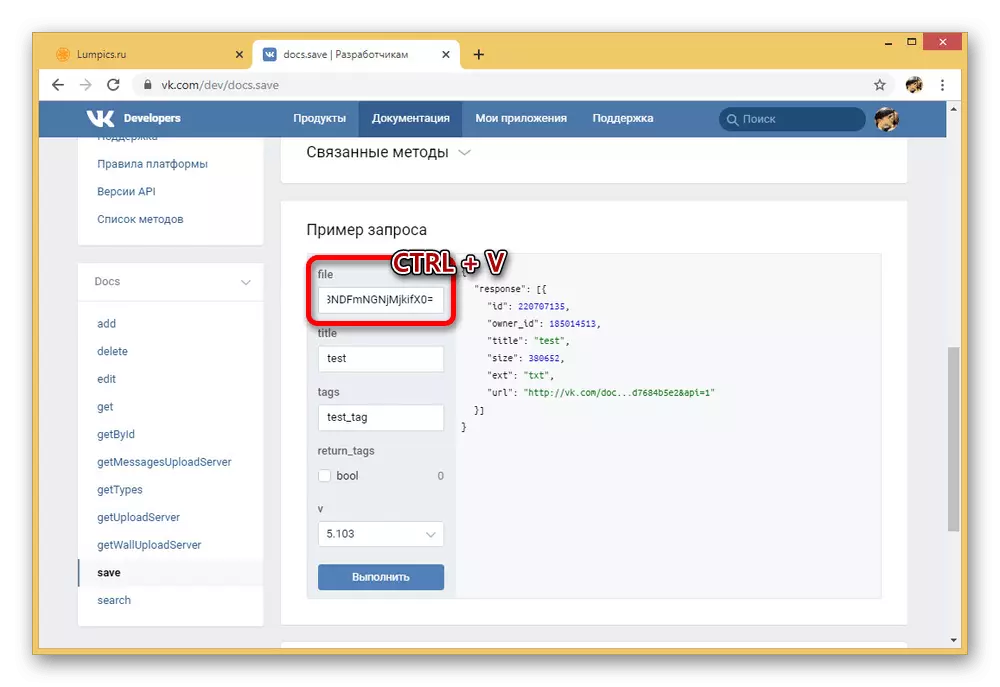

Step 3: Adding Animation
- The last required action comes down to the repetition of the procedure described in the first method by taking the PNG file to the site as a document. You can do this from any convenient partition.
- Despite the PNG format, the gif will be played when opening, which is not different from any similar file.
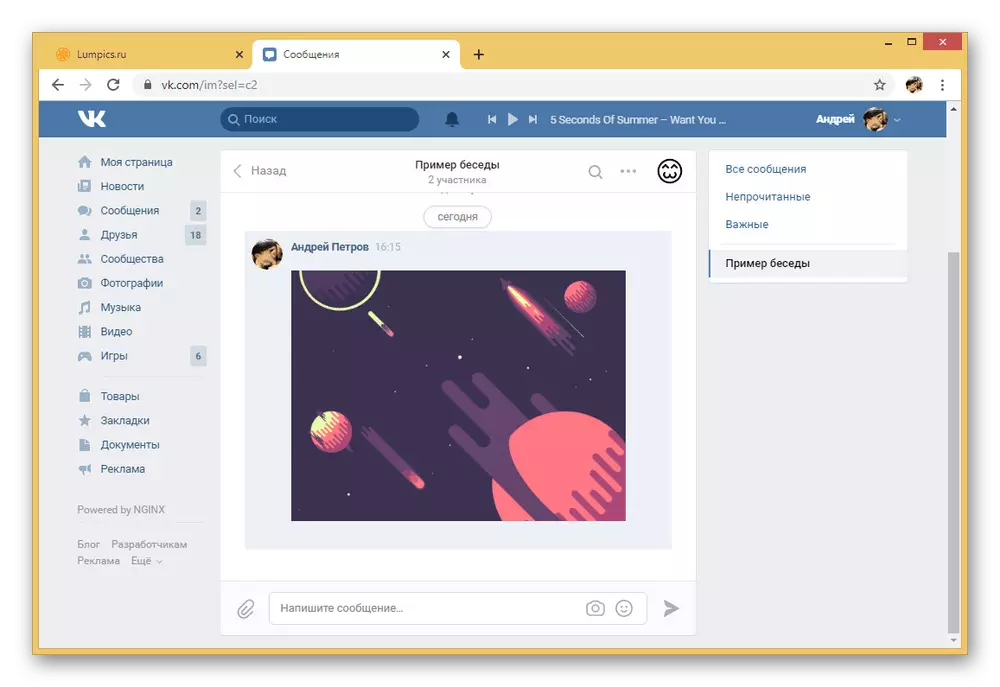
However, if you try to add this document to the message or comment, the image turn into graffiti, which is reproduced regardless of the site settings and fully ignoring the press.
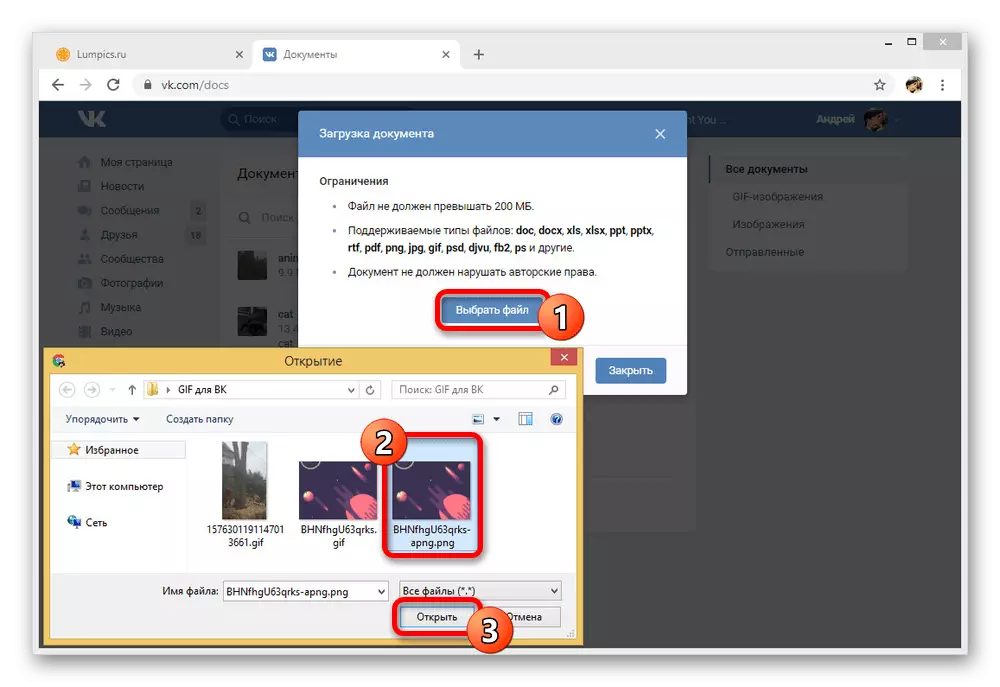
This method even requires more actions than the loading of a regular document, but it can become an excellent solution, for example, as a free replacement of animated stickers. In general, if you clearly follow the instructions, there will be no problems with the way.
Loading gif animation VK from phone
Unlike the computer, the official mobile application VKontakte provides only one comfortable way to download GIF-animation through the "Documents", while not much different from the first instruction. However, despite the similar similarity, the mobile client interface is still very different from the site, and therefore the download must be considered separately.
- The default application provides all possible partitions without the need to change the settings. In this regard, first of all, go to the extreme right tab using the panel at the bottom of the screen, tap "Another" and select "Documents".
- Being any of the tabs, in the upper right corner, use the "+" image icon and select one of the proposed download types.
- For example, in our case, the addition of GIF animation from the file system is used, so it is necessary to open the folder and select the appropriate file. By analogy with PC, the only restriction here comes down to size equal to 200 MB maximum.
- If the download is completed successfully, you can find the file in the "Documents" section on the "All" or "GIF images" tab. To play simply touch the gifs.
- Optionally, you can attach the added animation to the message or to many other records, as well as make an instant load.
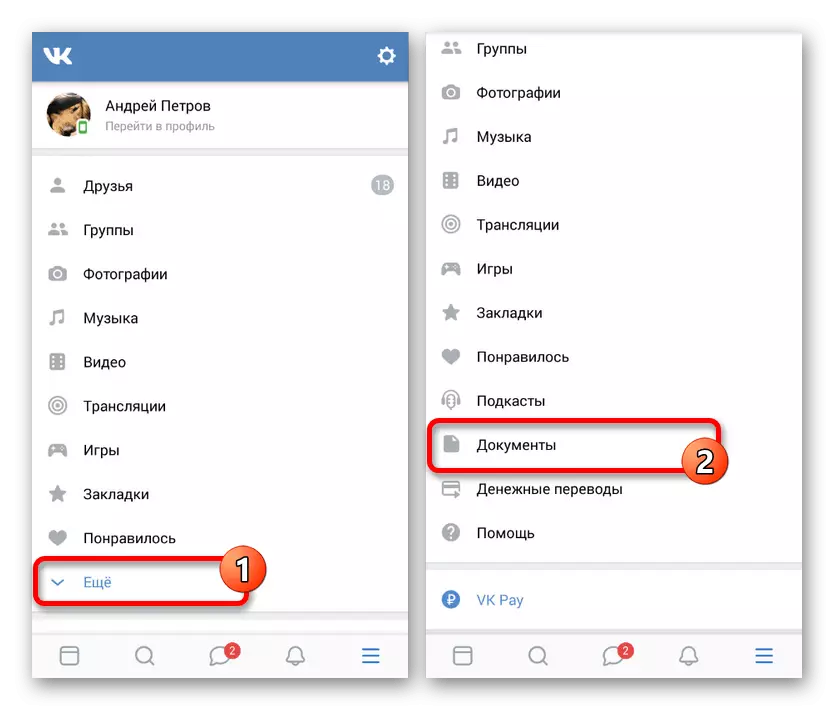
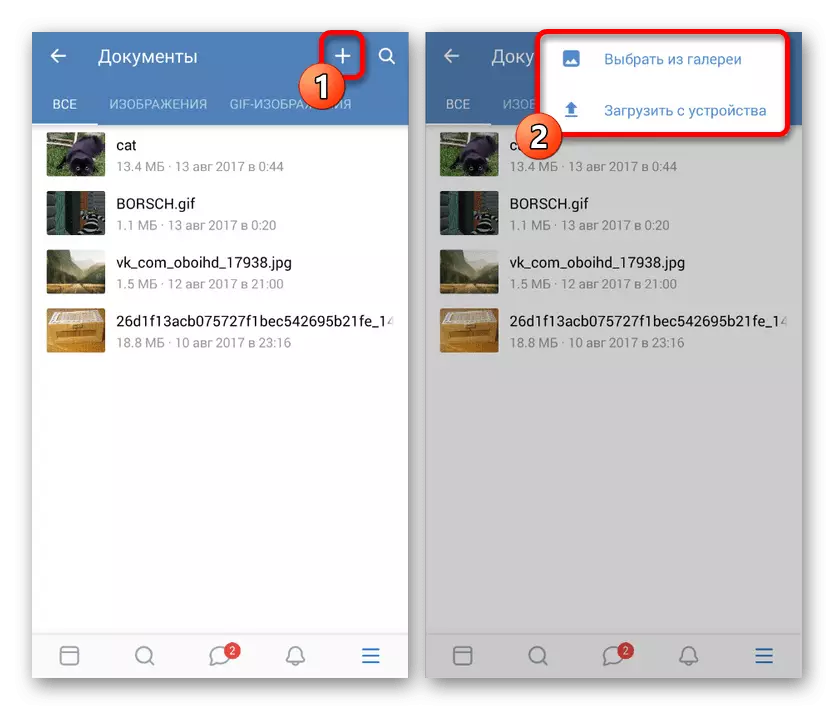
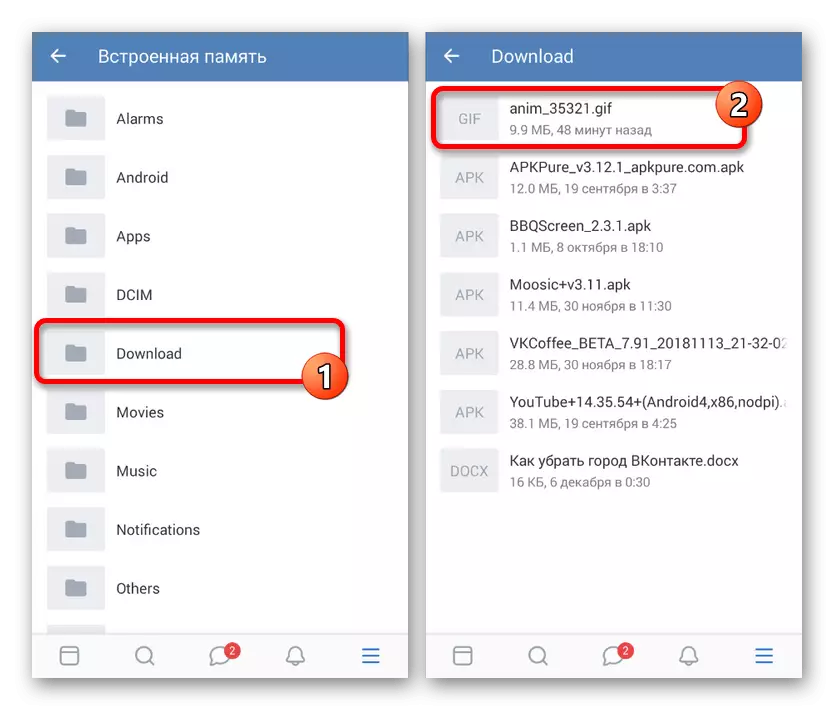
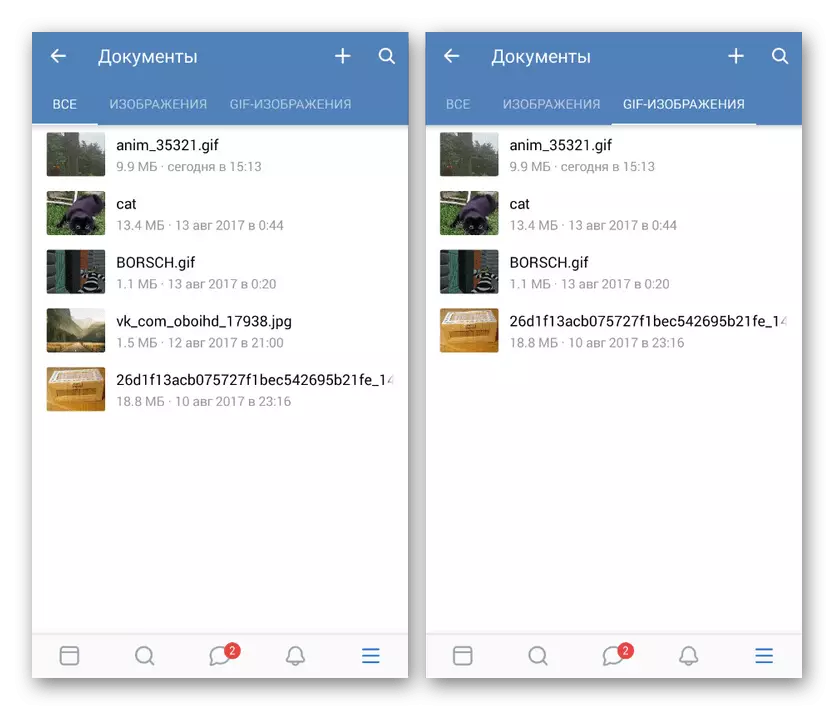
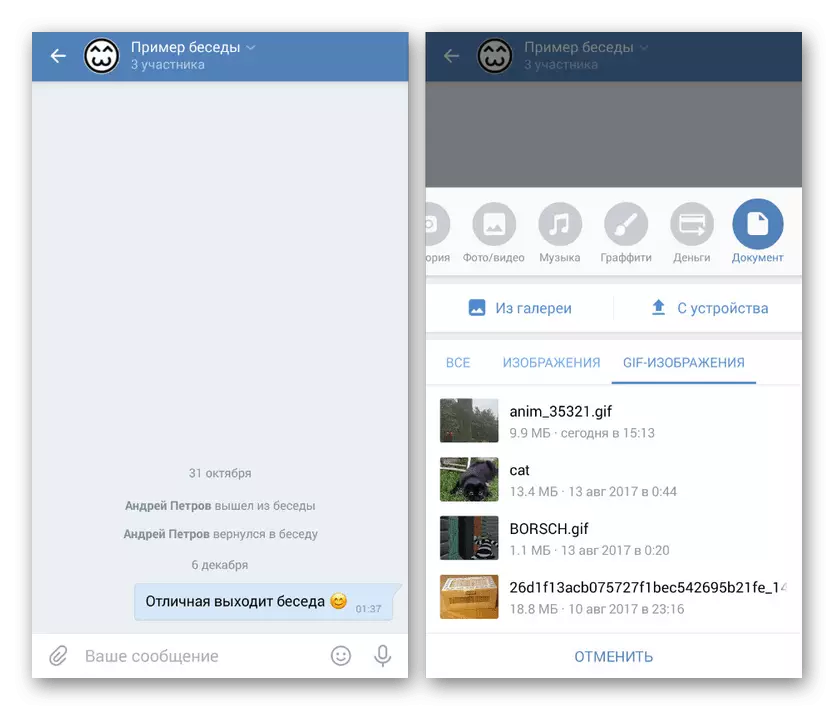
We hope that the actions described did not cause difficulties, and you were able to download the desired Gif-image to the social network VKontakte. In the case of problems, be sure to check that the file fully complies with the requirements of the site.
If you are going to use animations in the community ribbon, it is best to save files as a "personal", thereby minimizing the probability of deleting the source due to non-compliance with some separate social network rules. Anyway, the presented methods with proper study will be more than enough to load almost any Gif animation.
