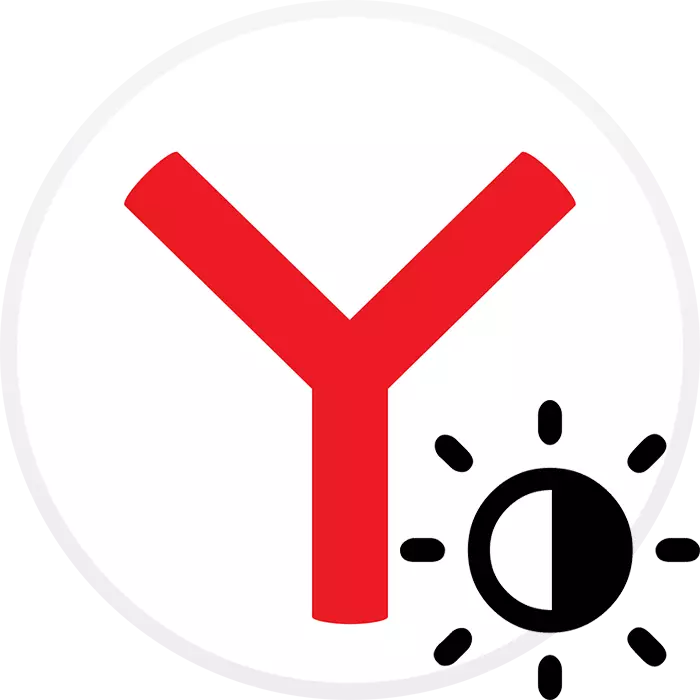
One of the relatively new functions of Yandex.Bauser was the appearance of a dark theme. In this mode, the user is more convenient to use the web browser in the dark or its inclusion is necessary for the overall composition of the design of Windows. Unfortunately, this topic works very limited, and then we will tell about all possible ways to make the browser interface darker.
Making Yandex.Browser Dark
With standard settings, you can change the color of only a small area of the interface, which does not significantly affect the convenience and reducing the load on the eyes. But if it is not enough for you, it will be necessary to resort to alternative options, which will also be described in this material.Method 1: Browser Settings
As mentioned above, in Yandex.Browser there is an opportunity to make some part of the dark interface, and it is performed as follows:
- Open menu and go to "Settings".
- Through the left panel switch to the "Interface" section and in the "Color Scheme" block indicate the "dark topic".
- Among the color, there are also combined options.
- You can see if this option is suitable for you, just clicking on the option of interest: see the changes immediately.
- A classic dark topic makes a dark panel with tabs, the entire top of the browser and the drop-down menu.
- However, it did not happen on the "scoreboard" itself - all because of the fact that here the upper part of the window is transparent and adjusts to the color of the background. You can change it to a monophonic dark or any other, suitable in style. To do this, click on the "Gallery of the Backgrounds" button, which is located on the right under visual bookmarks.
- A page with a list of backgrounds will open, where, by tags, find the category "Colors" and go to it. The variants of "dark-dark" or "Cosmos" are also suitable. Dark backgrounds, if desired, can be searching in other sections.
- From the list of monophonic pictures, select that dark shade that you like more. You can put a black one - it will be best combined with just modified interface color, but you can choose any other background in dark colors. Click on it.
- The preview of the tablo is displayed - how it will look if you activate this option. Click on "Apply Background" if the color suits you, or scroll to the right to try on other colors and choose the most suitable.
- You will immediately see the result.
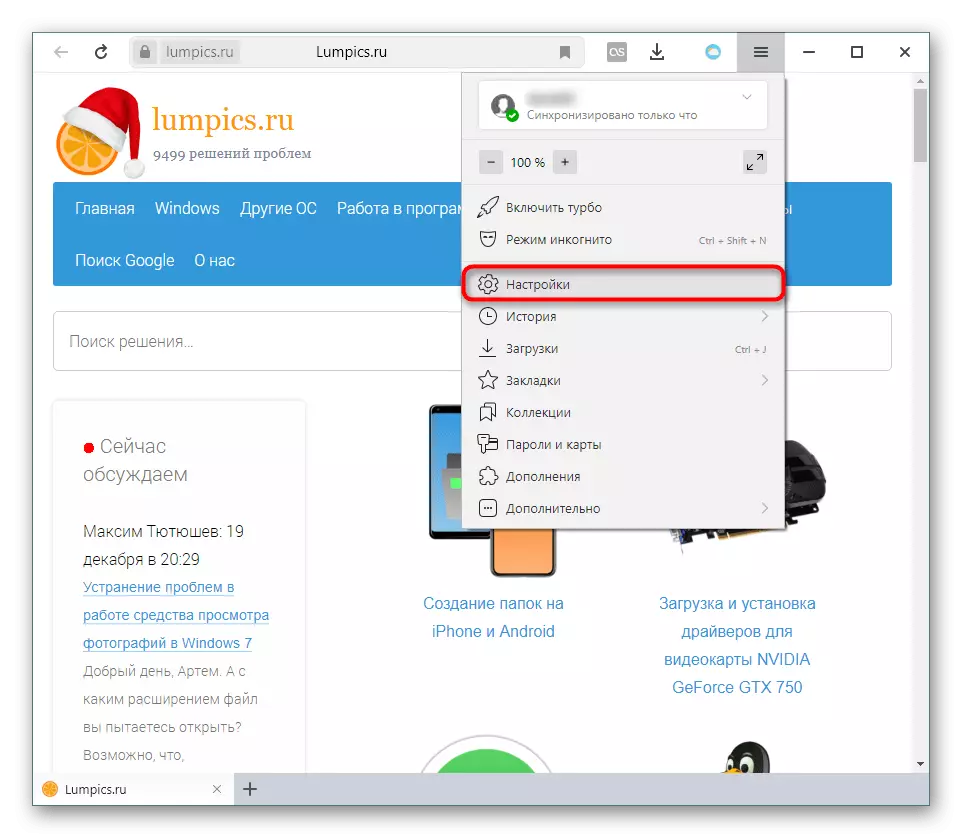
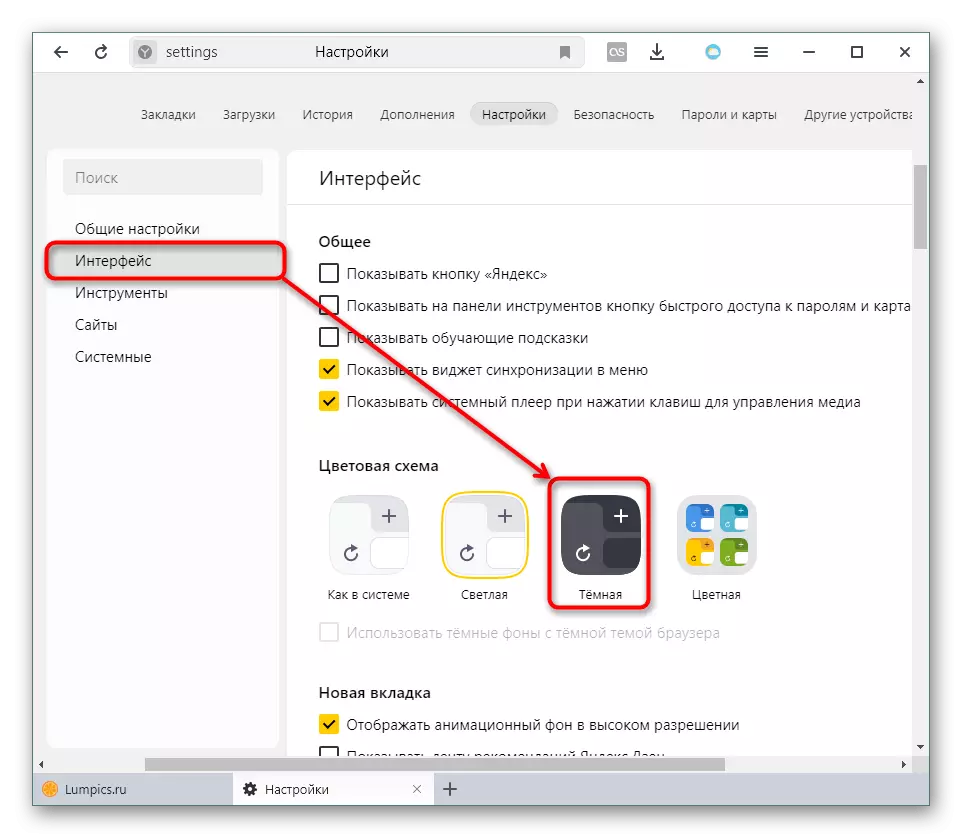


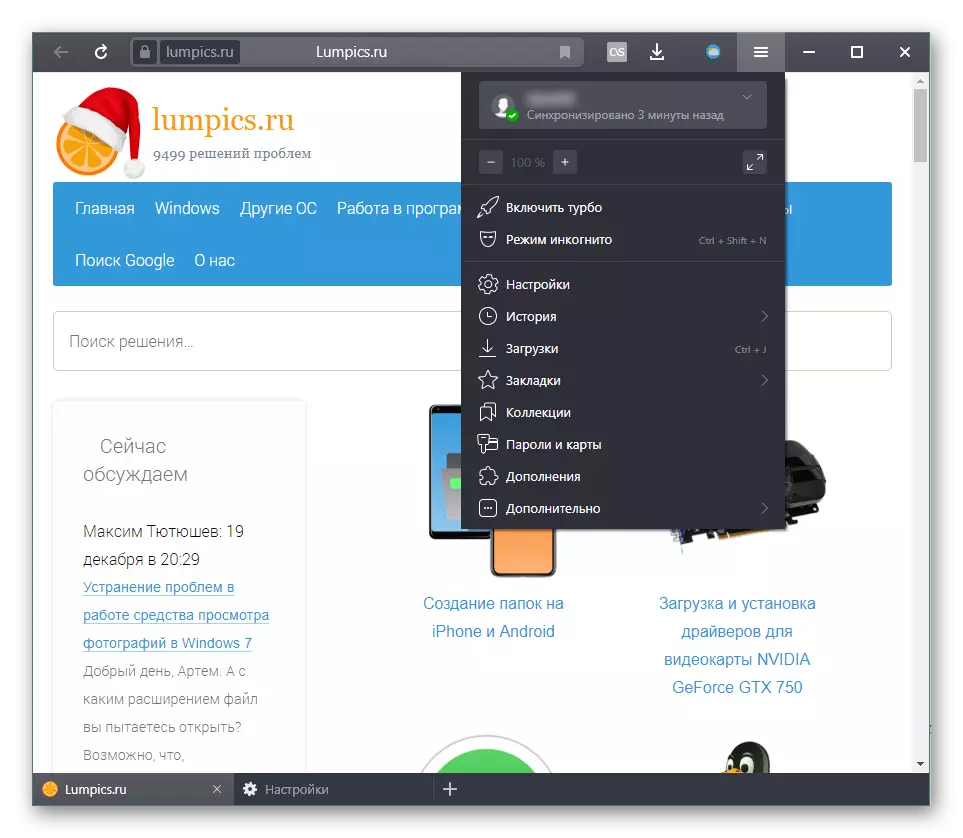

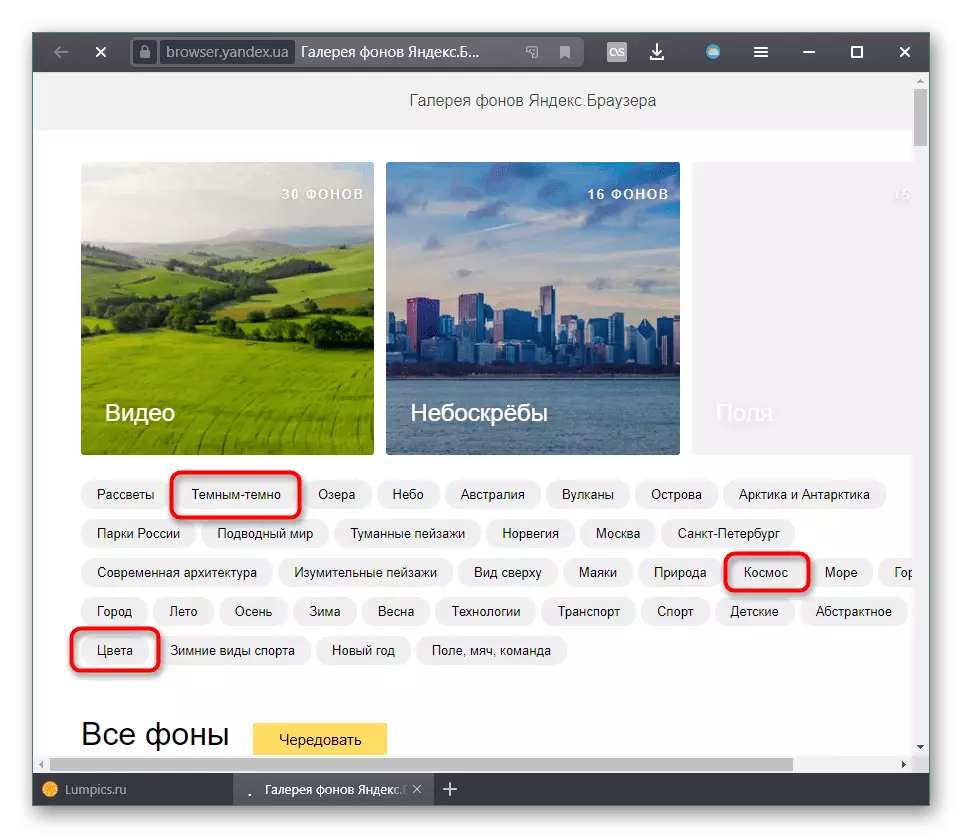



Unfortunately, despite the change in the "scoreboard" and the upper browser panels, all other elements will remain light. This concerns internal sections with settings, additions, bookmarks. Pages of sites with default white or light background will not change. But if you need to customize and this, you can take advantage of third-party solutions.
Method 2: Setting up a dark background pages
Many users work in the browser in the dark, and the white background is often very much cutting eyes. Standard settings can only be changed to a small part of the interface and the tablo page. However, if you need to configure the dark background of the pages, you will have to do otherwise.
Page translation to read mode
If you read some volumetric material, such as documentation or book, you can translate it into read mode and switch the background color.
- Click on the Right-click page and select "Go to Reading Mode".
- On the read-up parameters panel, press the circle with a dark background and the setting immediately applies.
- The result will be like this:
- You can return back to one of two buttons.
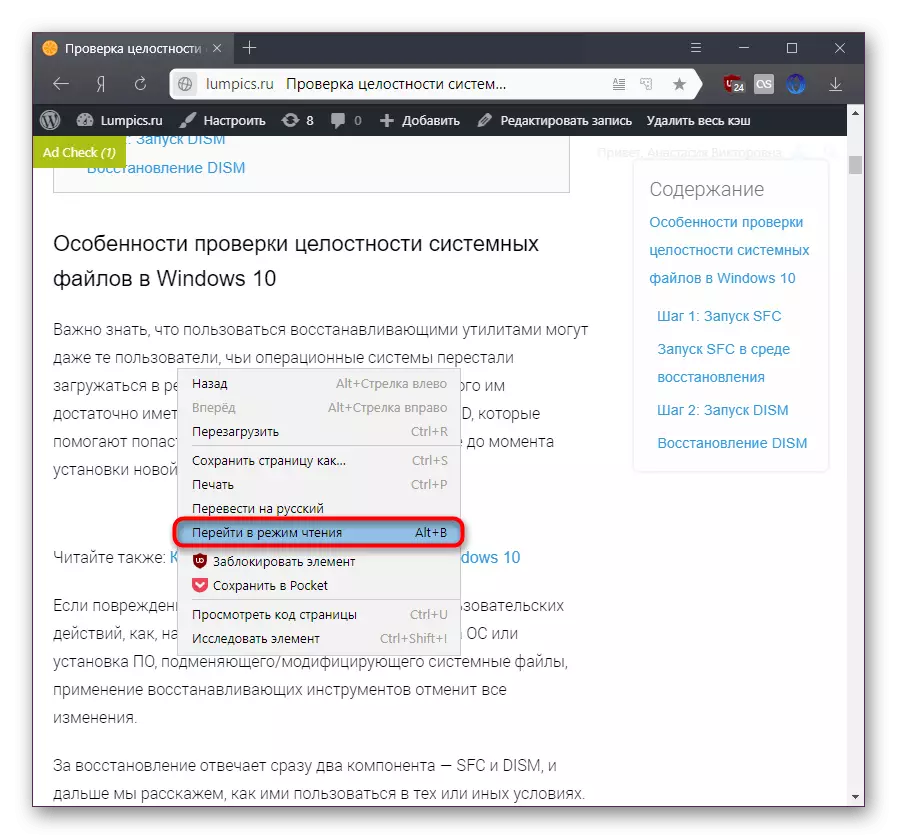

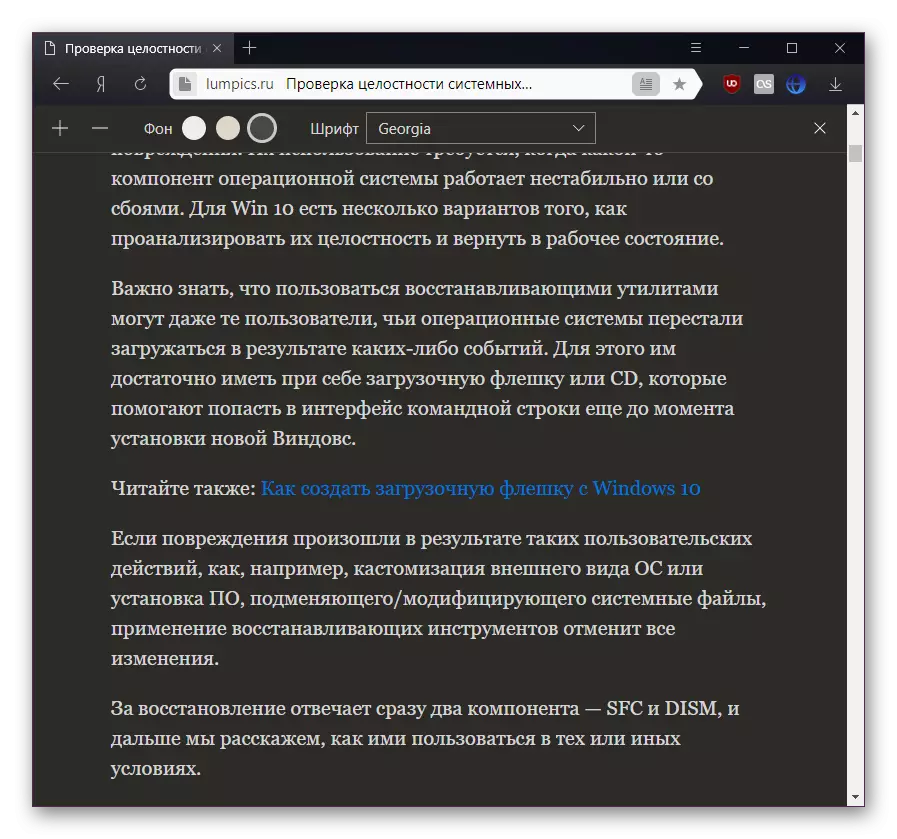

Installation expansion
The extension allows you to darken the background of absolutely any page, and the user can manually disable it where it is not required.
Go to the online store Chrome
- Open the above link and in the search field, enter the "Dark Mode" request. The 3 best options will be offered, from which you can choose something that is suitable for you most.
- Install any of them based on estimates, opportunities and quality of work. We will briefly consider the work of Appendix "Night Eye", other software solutions will work on a similar principle or have fewer features.
- In the field of extension icons, a button set "Night Eye" will appear. Click on it to change the color. By default, the site is in "Normal" mode, to switch there is "DARK" and "FILERED".
- It is convenient to set the "Dark" mode. It looks like this:
- For the mode there are two parameters, edit that optional:
- "Images" is a switch that, when activated, makes images on sites darker. As written in the description, the work of this option can slow down work at low-performance PCs and laptops;
- BRIGHTNESS - strip with a brightness level control. Here you set up how much will be bright and bright page.
- The "Filtered" mode looks in general as a screenshot below:
- It is just darkening the screen, but it is configured more flexibly, with the help of whole six tools:
- "BRIGHTNESS" - the description was given above;
- "CONTRAST" is another slider, setting up contrast in percent;
- "SATURATION" - makes colors on the page paler or brighter;
- "Blue Light" - configures heat from cold (blue tone) to warm (yellow);
- "Dim" - changing dullness.
- It is important that the extension remembers the settings for each site that you configure. If you need to turn it off on a specific site, switch to "Normal" mode, and if you want to temporarily disable the extension on all sites, click on the button with the "On / Off" icon.

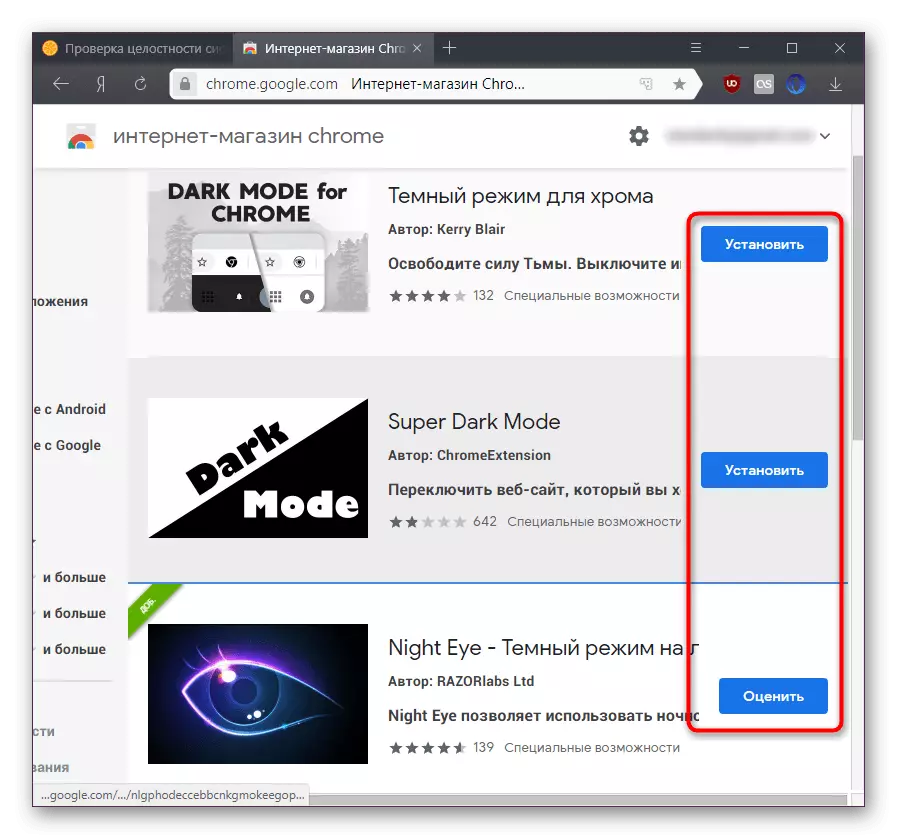
When changing the background color, the page will reboot every time. Consider this by switching the expansion work on pages where there are unsaved data entered (fields with text input, etc.).



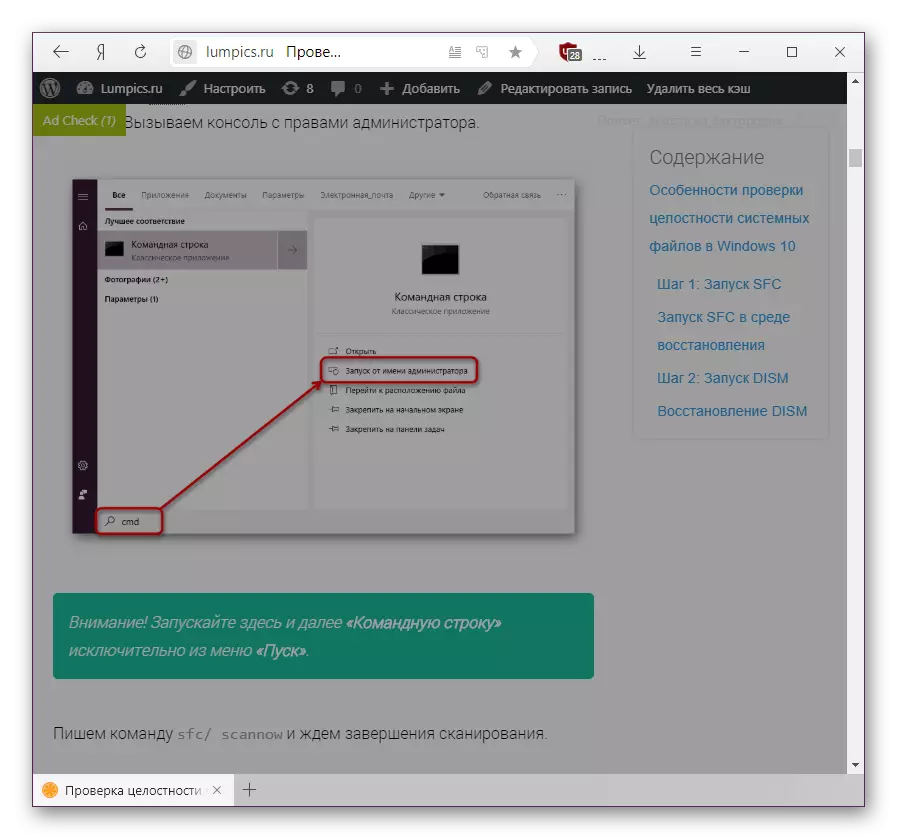

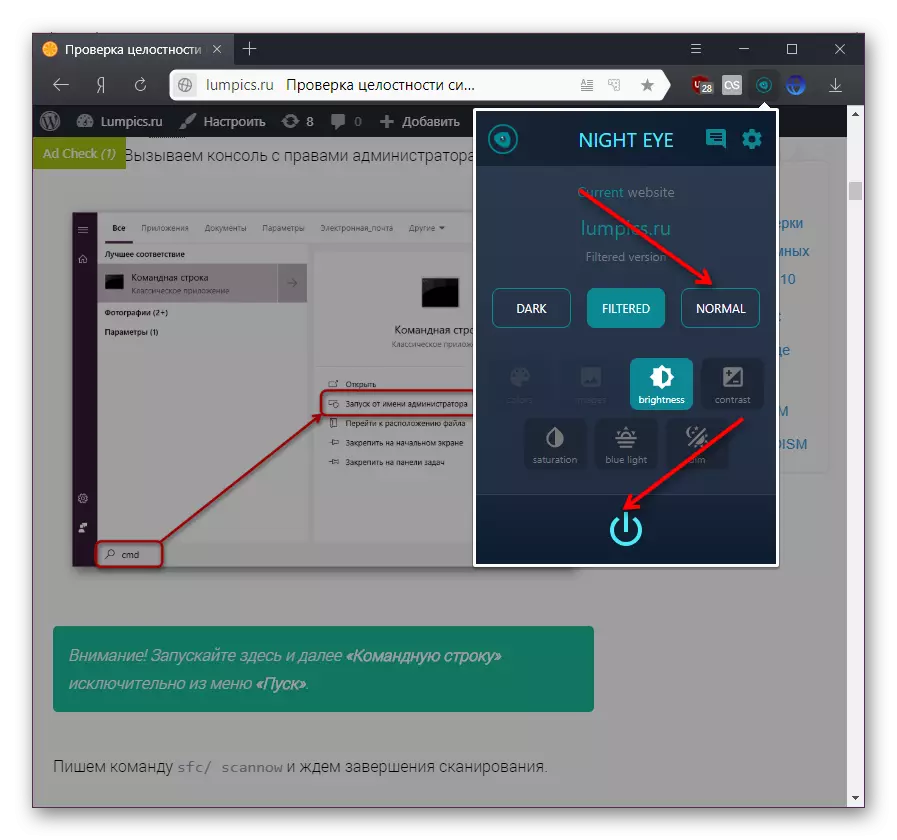
In this article, we looked at how it can be made dark not only the Yandex.Bauser interface, but also the display of Internet pages using the read and expansion mode. Choose a suitable solution and use it.
