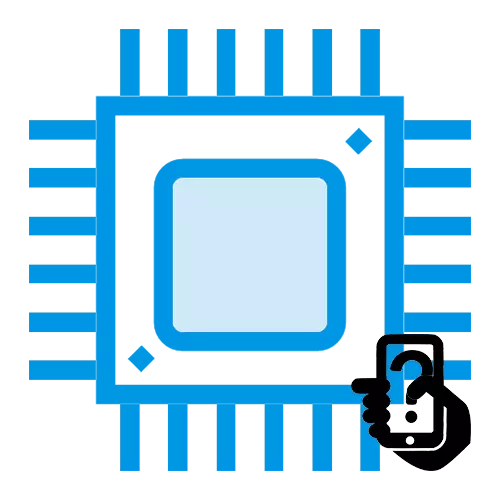
The processor is a major computing element of any computer, including smartphones. Those who want to better understand the market of devices and navigate in their facilities, wants to check the authenticity of the device when buying and for other purposes it will be useful to know the name and characteristics of the CPU on the mobile phone.
We learn the smartphone processor
To see which CPU is installed on your device, in various ways, resorting to the use of built-in or third-party means. Unfortunately, the easy version as in a PC-view situation in the accompanying documentation - it will not be, since the manufacturers of smartphones are most often indicated in the instrument documents anything (RAM and ROM sizes, and glass material), but not information about the processor.
Svyaznoy
- Going to the site, determine the model you are interested in using the search or categories of the site.
- Click on the "All Characteristics" button.
- Consider detailed data on the CPU selected device.
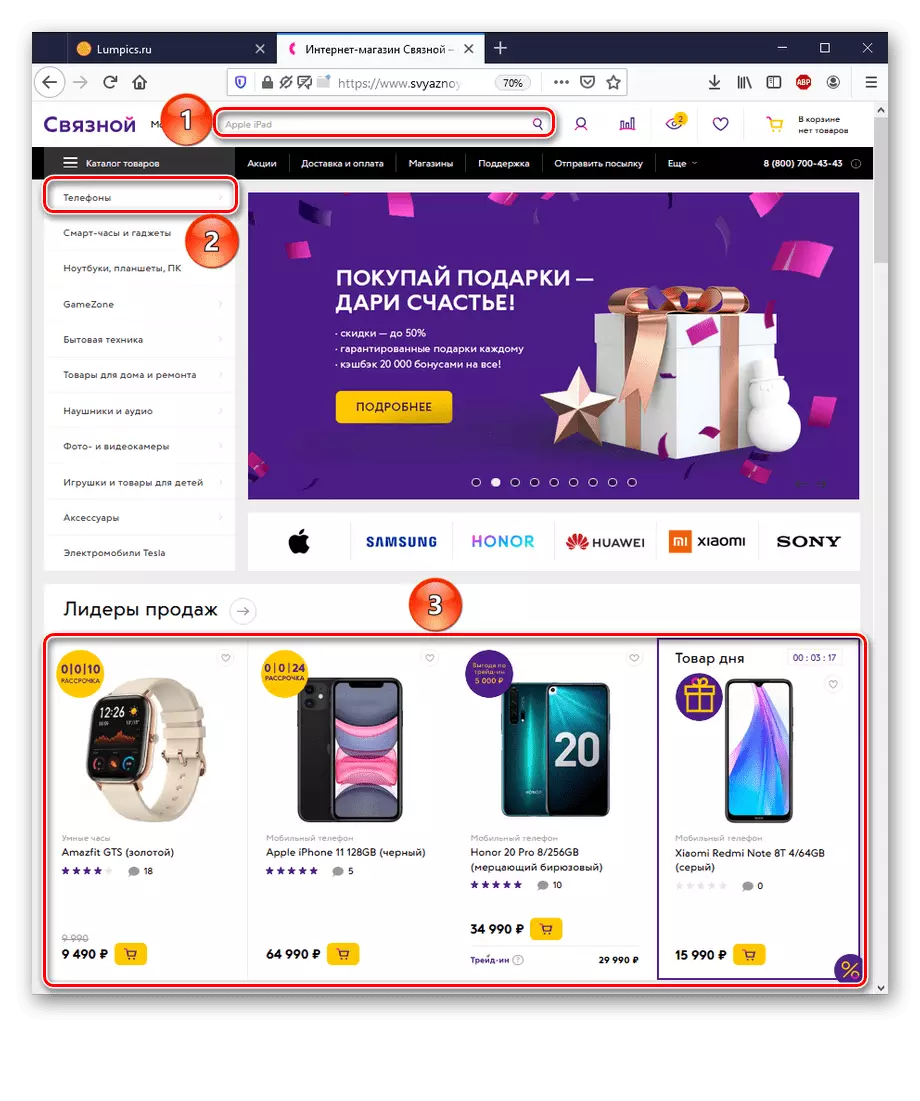
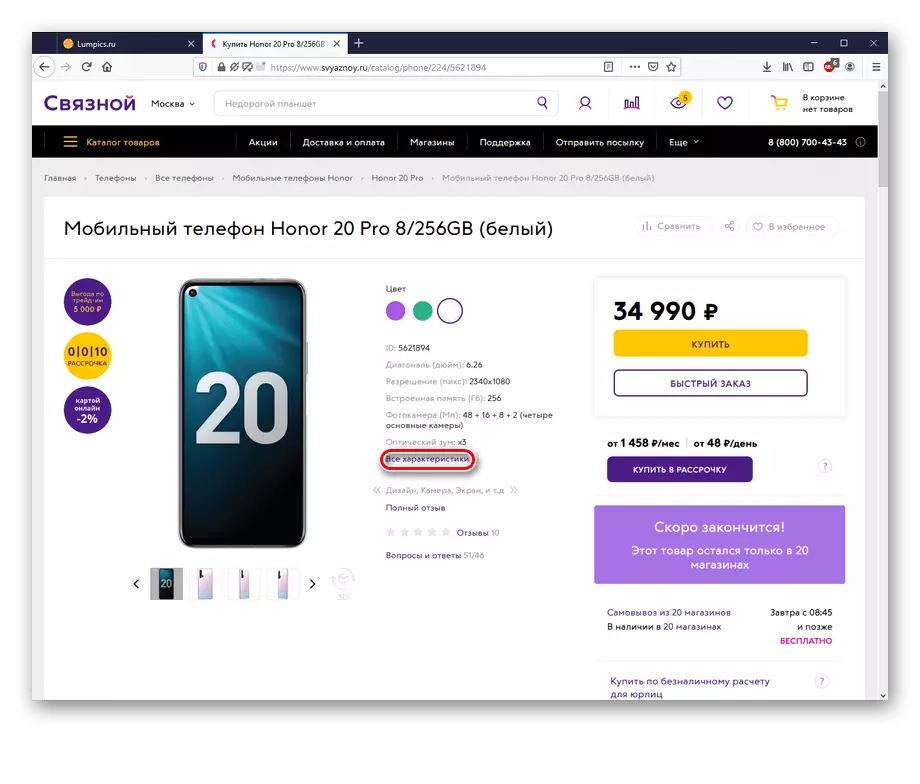

Website dealers are fairly accurate, however, it is possible to run into unscrupulous sellers to run into unscrupulous vendors who can disinform buyers. In addition, if the model of interest is not sold in some store, then information about it, respectively, will not.
Method 2: Sites aggregators
Market aggregators or commodity aggregators are special services that collect and group offers for the sale of various goods on a variety of shops. Two good electronics aggregate are presented on the Russian market - Yandex.Market and E-Katalog.
Yandex Market
- Being on the site, enter the name of the desired device in the search string or use the selection of the device among the offered on the site.
- Click on "All Specifications".
- Scroll to the "Memory and Processor" section and take a look at the name and CPU parameters.
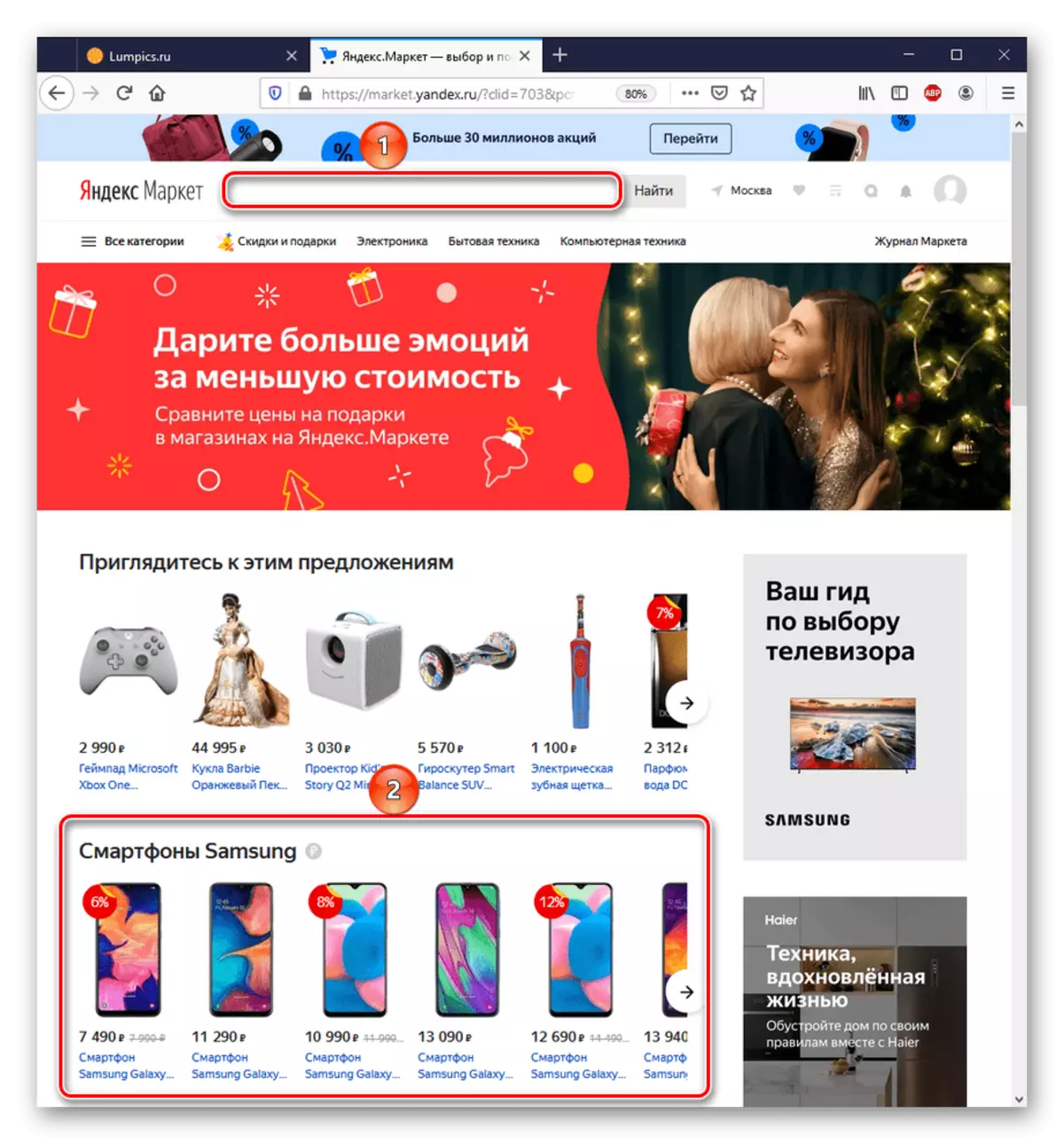

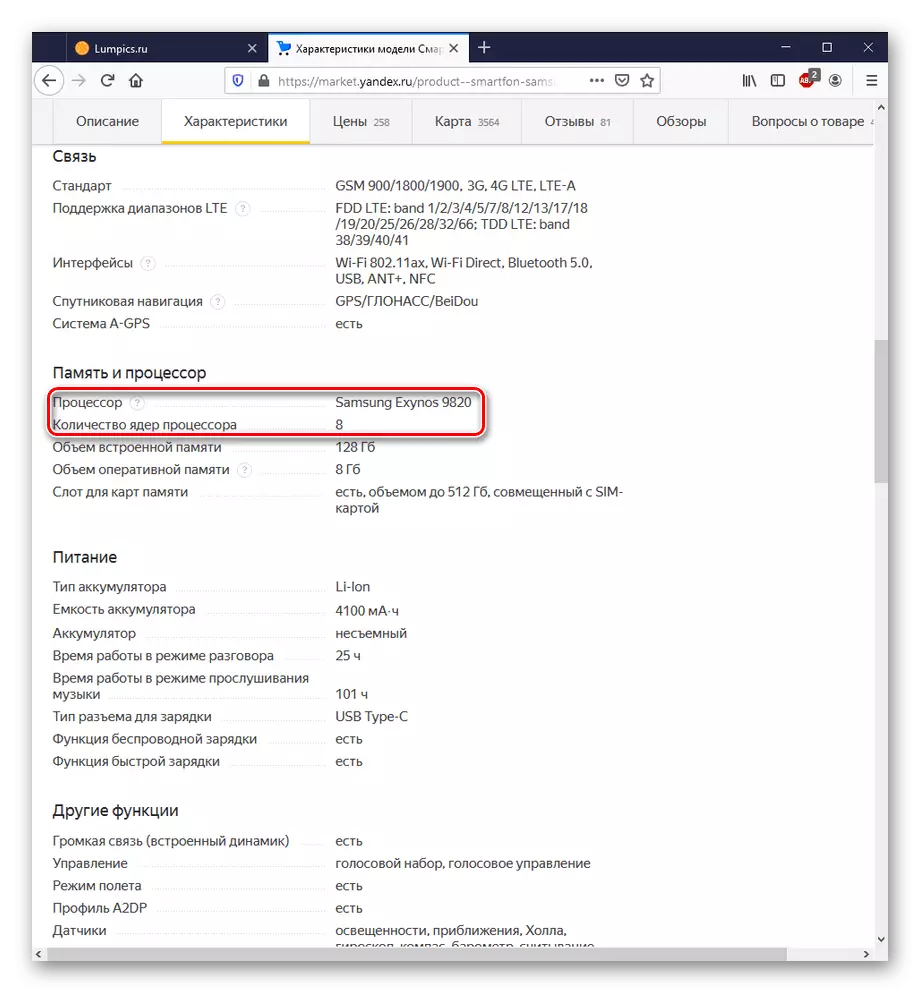
Thus, Yandex.Market can be used as a viewing tool for almost all characteristics, including to determine the processor. The only negative is that on this site for the same model of a smartphone with different configurations, a separate page has been created. In this regard, there may be some difficulties with finding a product that is really needed.
E-Katalog.
- Opening the site, use the search or find your device from the services offered.
- Click the Specifications tab.
- Look at the data on the processor of the selected model in the "Hardware" section.
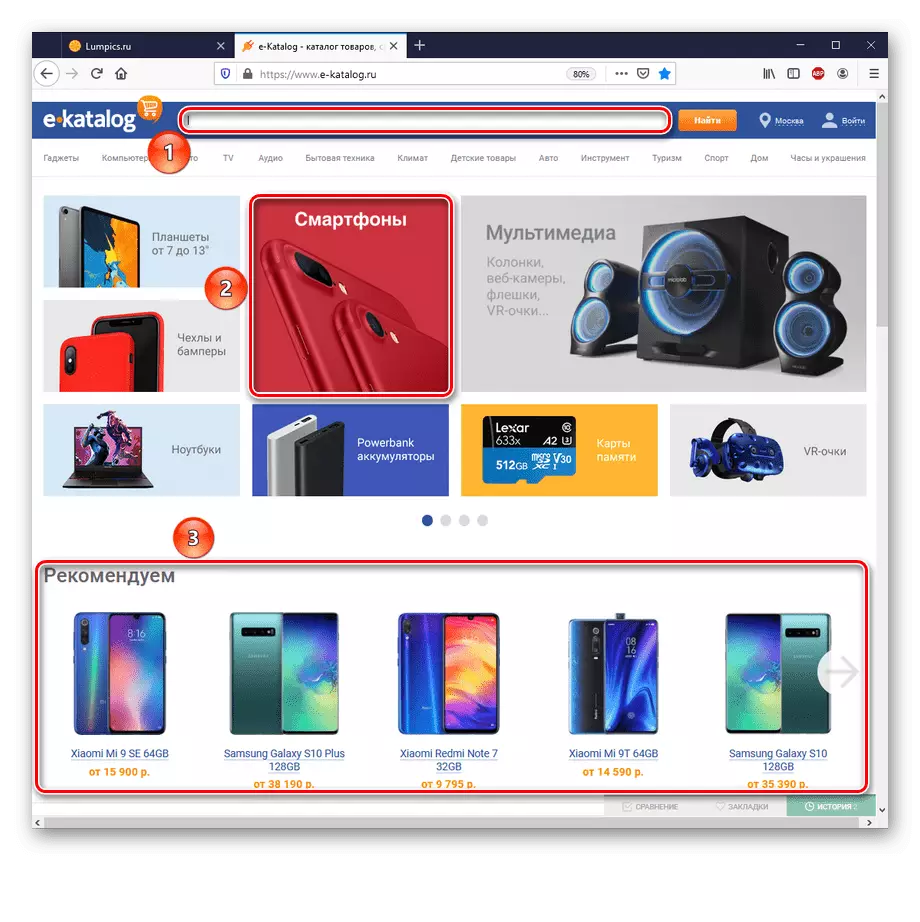
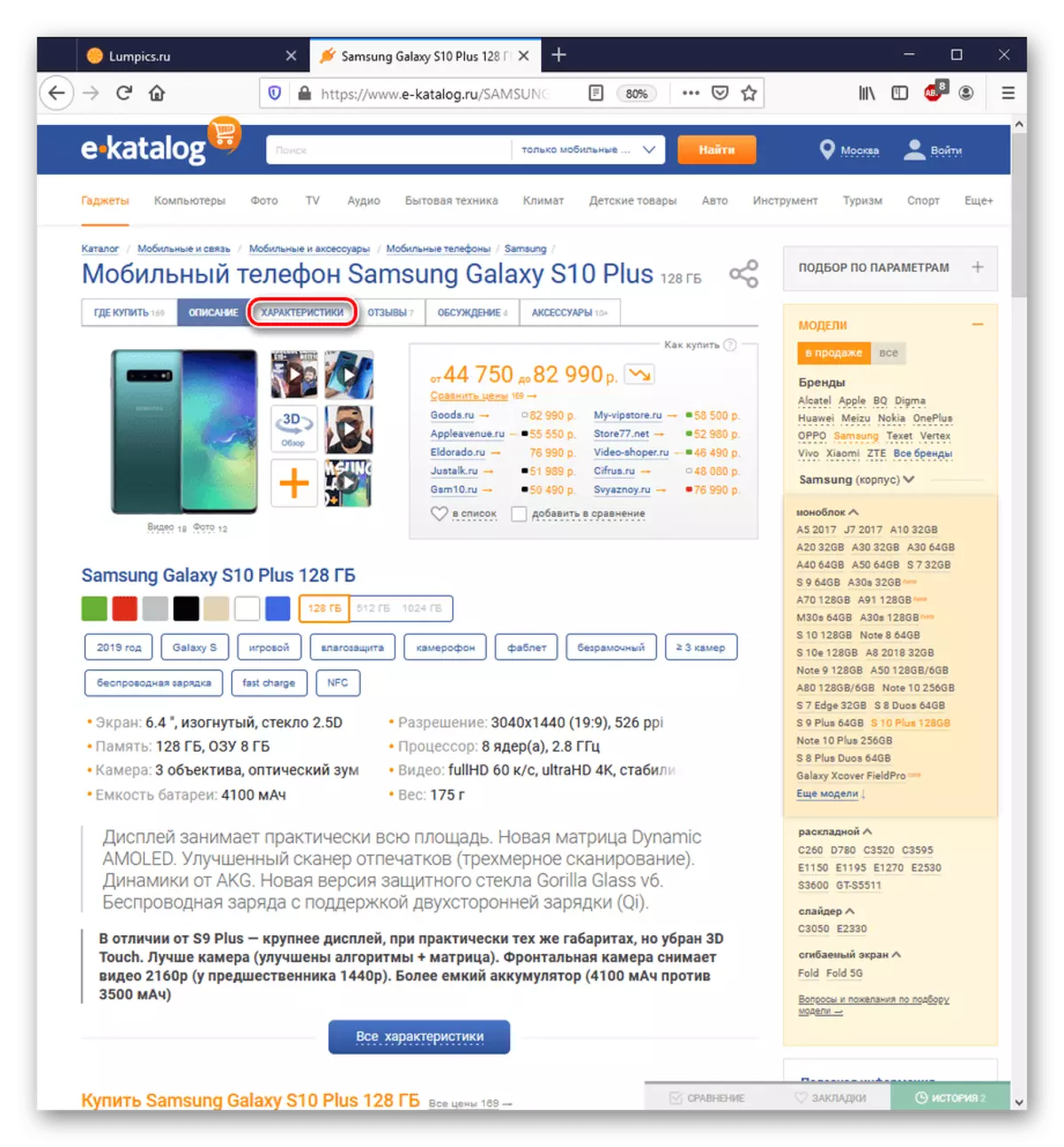

Please note that in the case of Samsung Galaxy S10 +, the E-Katalog is immediately indicated that the model has variations with the Exynos processor and Snapdragon. In other aggregators, including Yandex.Market such clarification may not be, or variations with different CPUs will be considered as separate models.
Method 3: Manufacturers Specifications
To find out which CPU is used on a specific smartphone, it is possible through the brand Internet resource of its manufacturer in the Characteristics section. Take for example Samsung, Xiaomi and Apple.
Samsung
- Find the device you are interested in using the search or in the site catalog.
- Go to the Characteristics page.
- Consider the CPU parameters of the selected model.
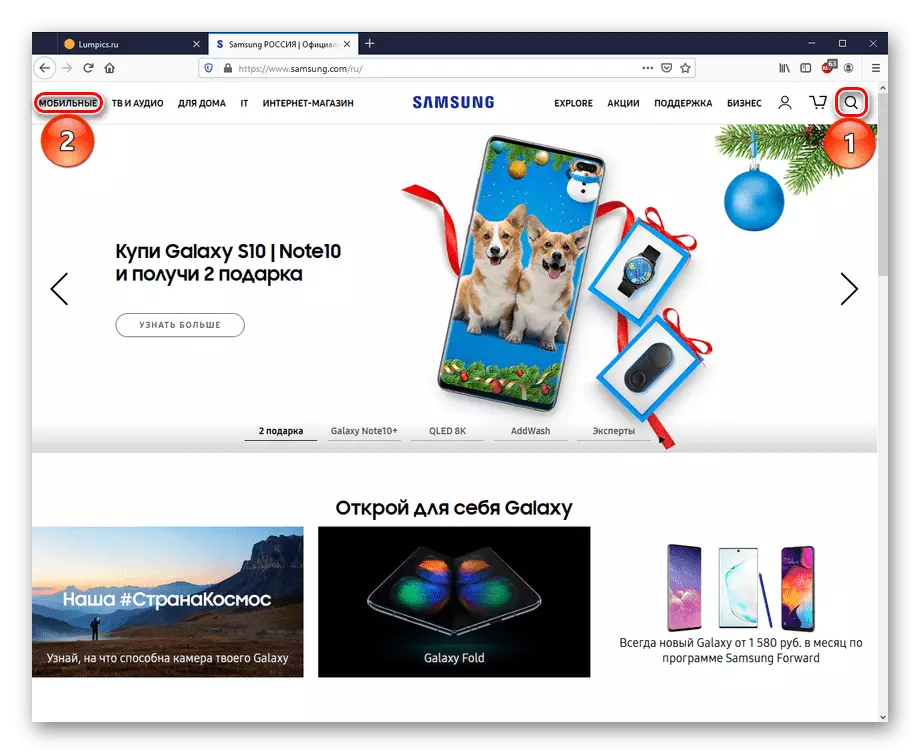
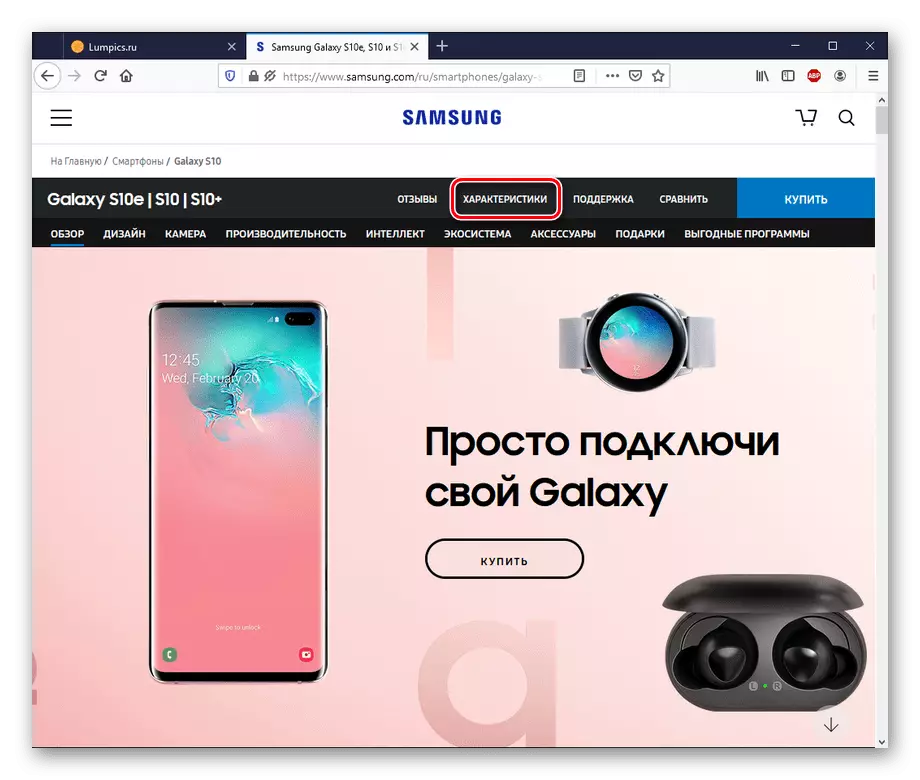
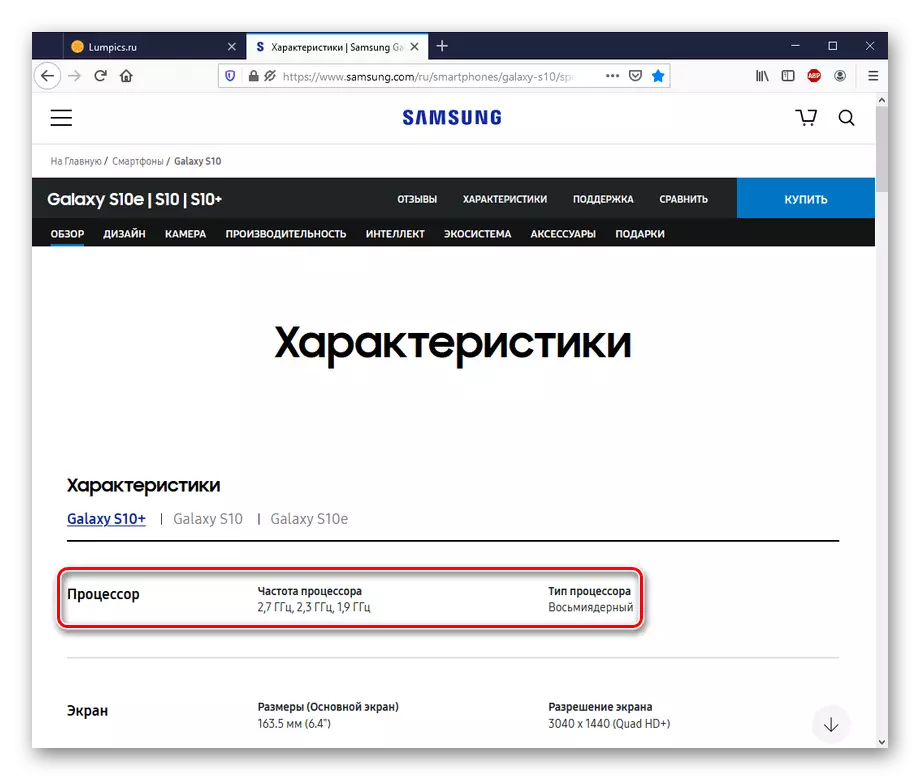
As you can see, Samsung provides data on the processor, but not his name. In the case of their current flagship device, it is somewhat incorrect, as it has two variations: with Snapdragon and from Exynos.
Xiaomi.
- Select the device you need in the site search bar or among the presented models.
- Click on "Characteristics" to go to the processor information tab.
- Review the CPU parameters of the device of interest.
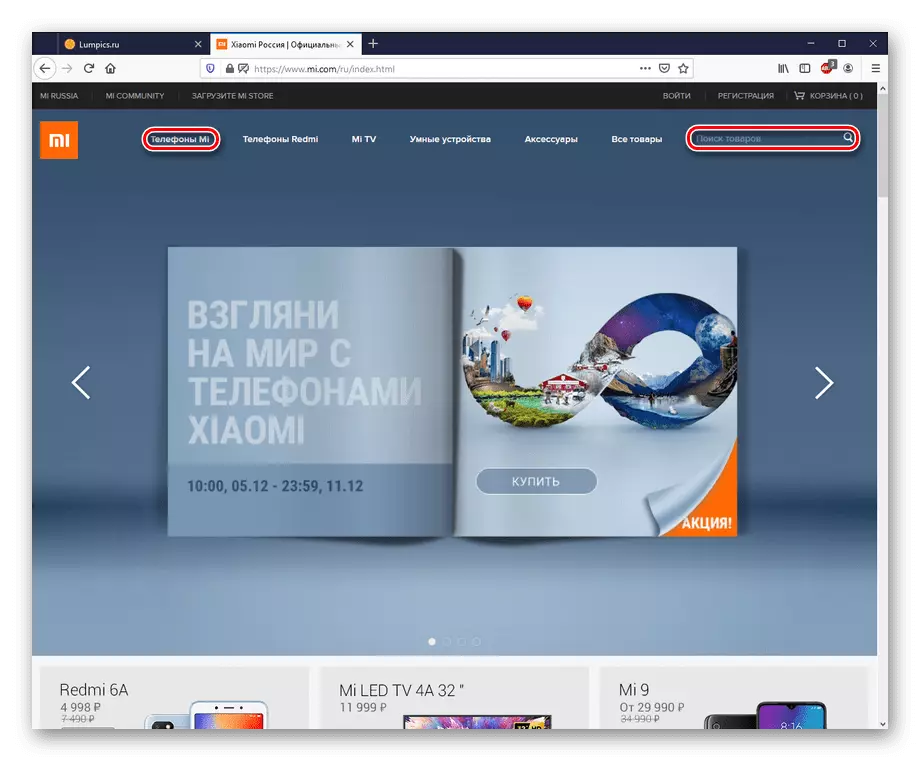
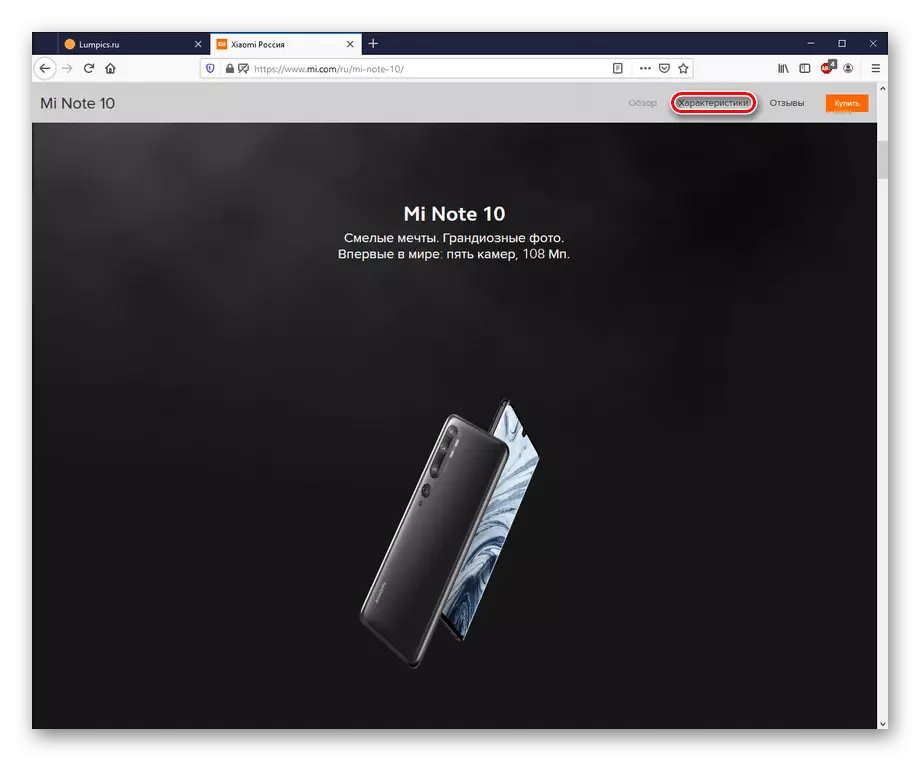
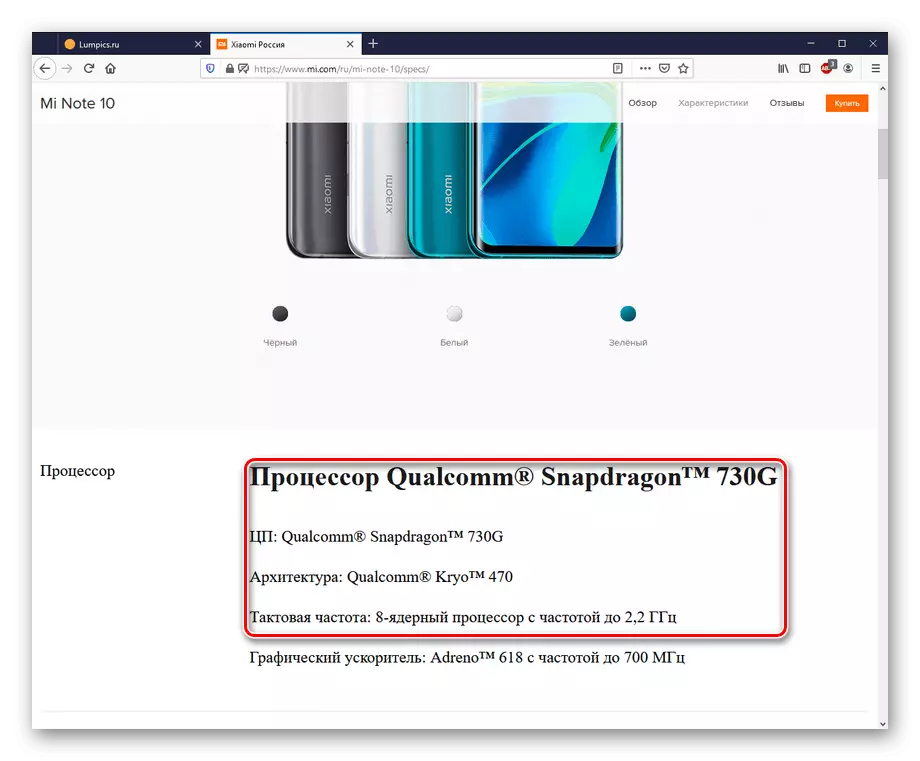
The Chinese manufacturer gives a few more information than Korean, including the name of the CPU and architecture.
Apple.
- Go to the Apple web resource, select the model of your device by clicking on the "iPhone", or use the search.
- Click on the "Specifications" to go to the Characteristics tab of the device.
- In the processor column, the CPU name of the selected iPhone will be displayed.
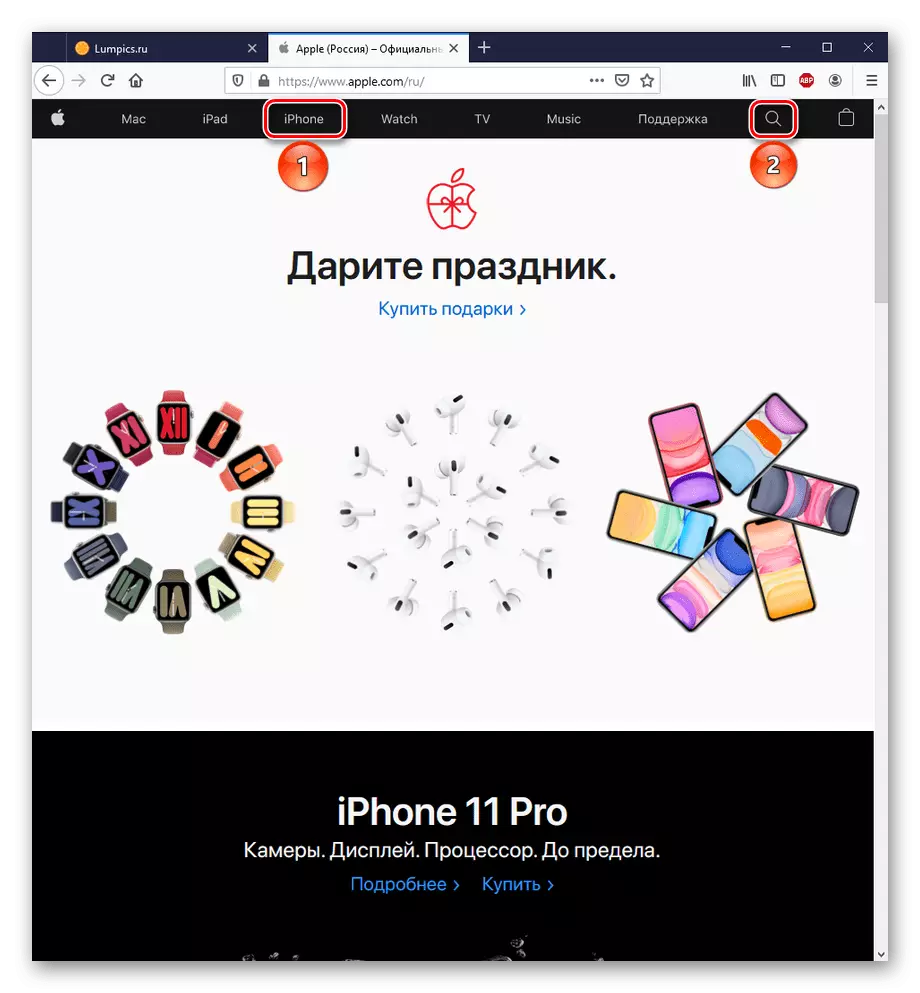
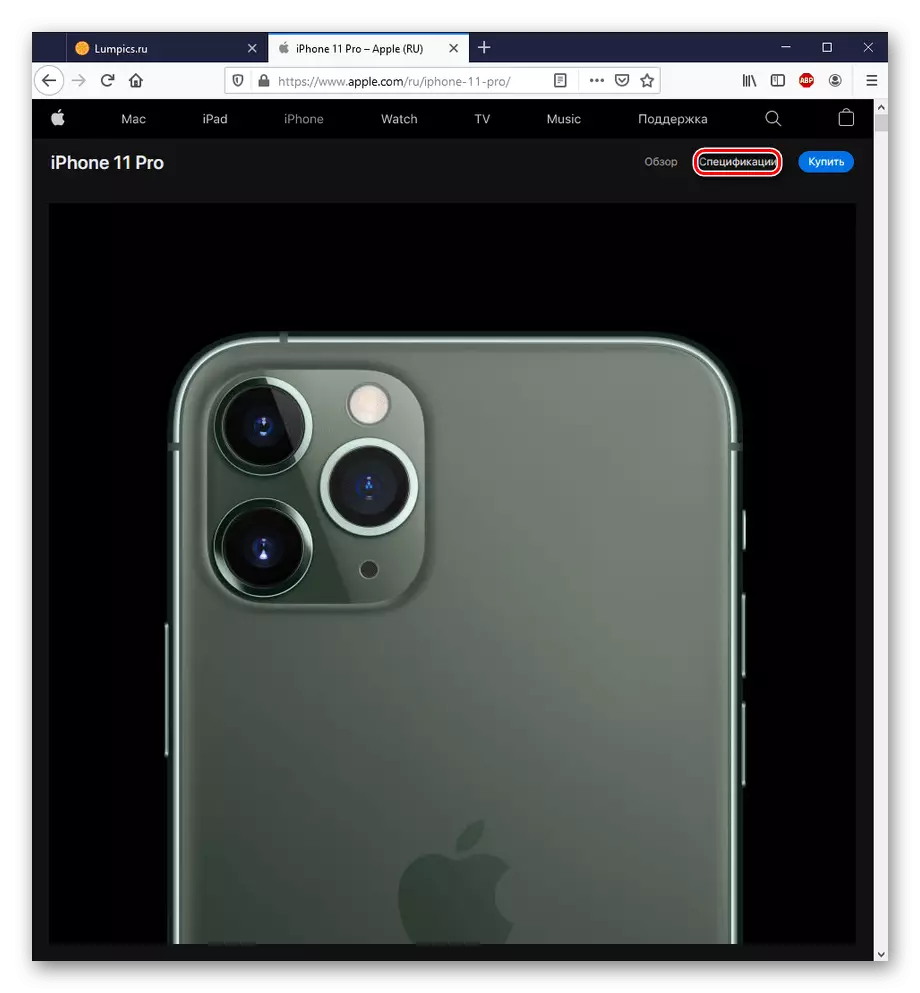
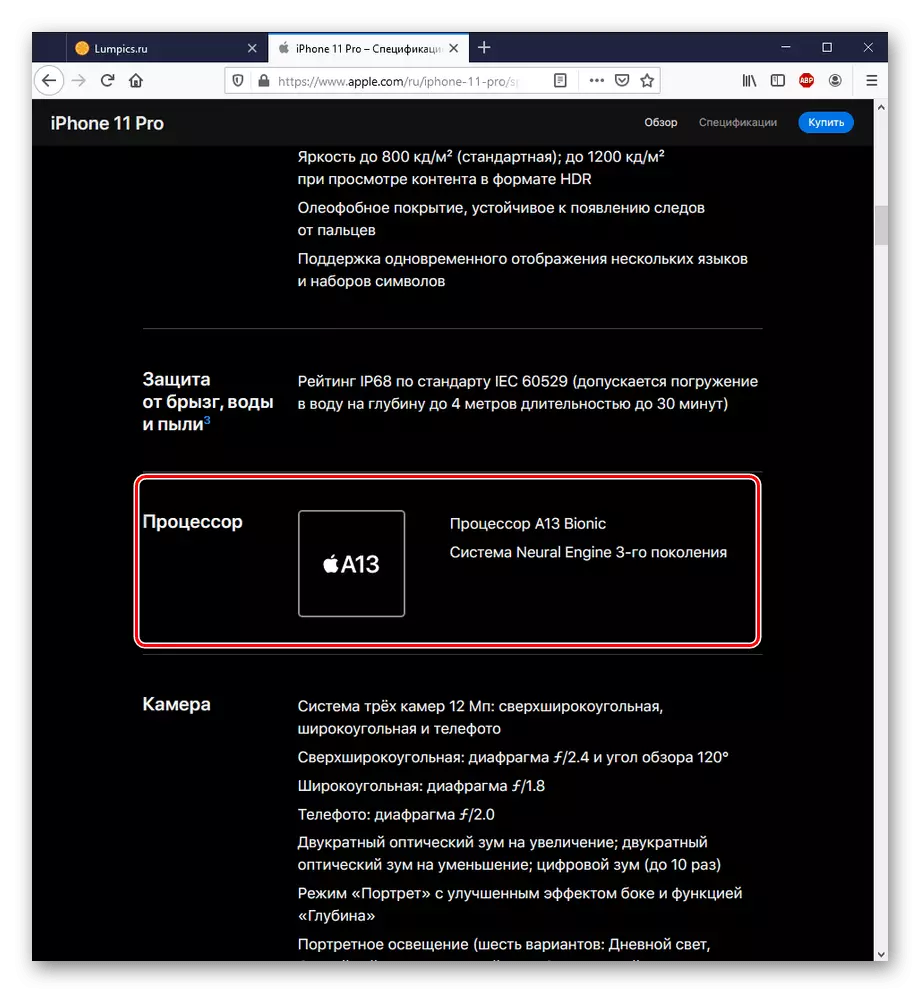
Note that Apple does not output detailed information about its processors, so you have to look for their parameters separately. In addition, information about old models like iPhone 5 or 7 has already been removed from the company's website, and this method does not suit their owners.
Method 4: third-party application
Not only official data from suppliers or manufacturers can become a source of information on the characteristics of the smartphone and its CPU in particular. As in the case of a PC, there are a number of applications whose task is to diagnose the hardware filling of the device. Among them, CPU-Z, Antutu Benchmark and Aida64 are emitted.
CPU-Z.
CPU-Z is a small, but very functional application, not only for PC, but also for smartphones. With it, you can quickly get data about the processor of your phone.
Download CPU-Z from Google Play Market
Almost immediately after opening the program on the smartphone you will be encountered by the SOC tab, where you can see the characteristics of the CPU smartphone.
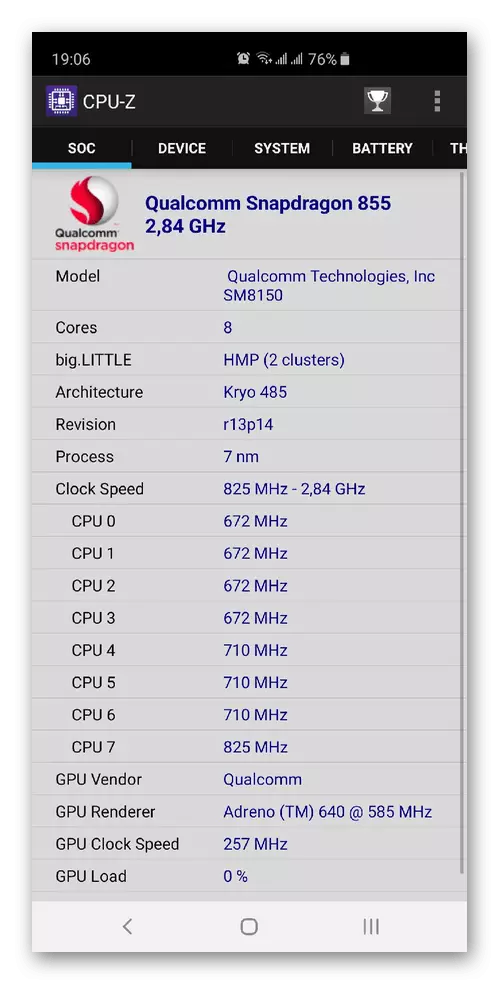
Such a quick data extraction unambiguously makes the CPU-Z with a better third-party application for viewing the model and characteristics of the processor on the mobile device.
Antutu Benchmark.
AnTutu Benchmark is an application that is intended to evaluate the productivity of the device, as well as stress tests. In this case, you can see what CPU is installed on the phone and its parameters.
Download Antutu Benchmark from Google Play Market
- Open the downloaded program on your smartphone and click on the "My Device" button.
- Already in the "Basic Information" section you can see the name of the CPU, however, in order to see detailed characteristics - scroll down slightly below.
- The "CPU" section describes all information about the established processor.
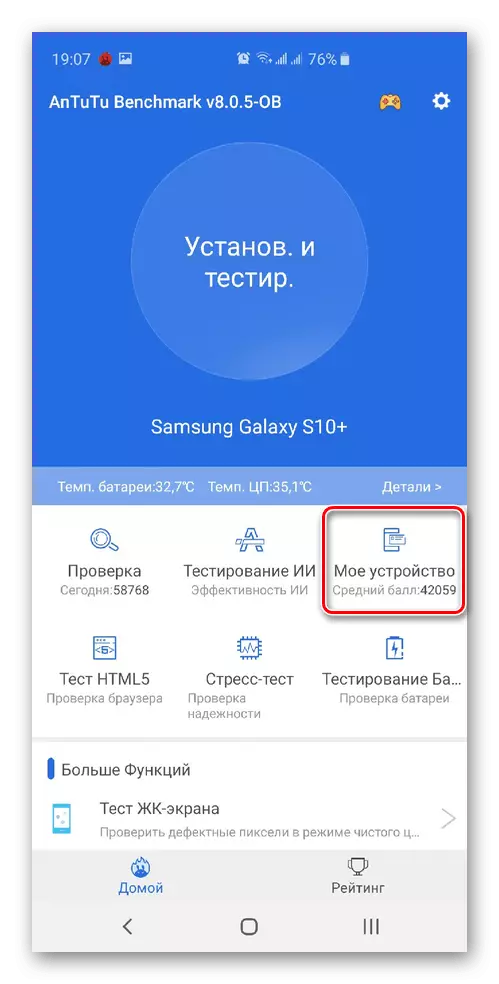
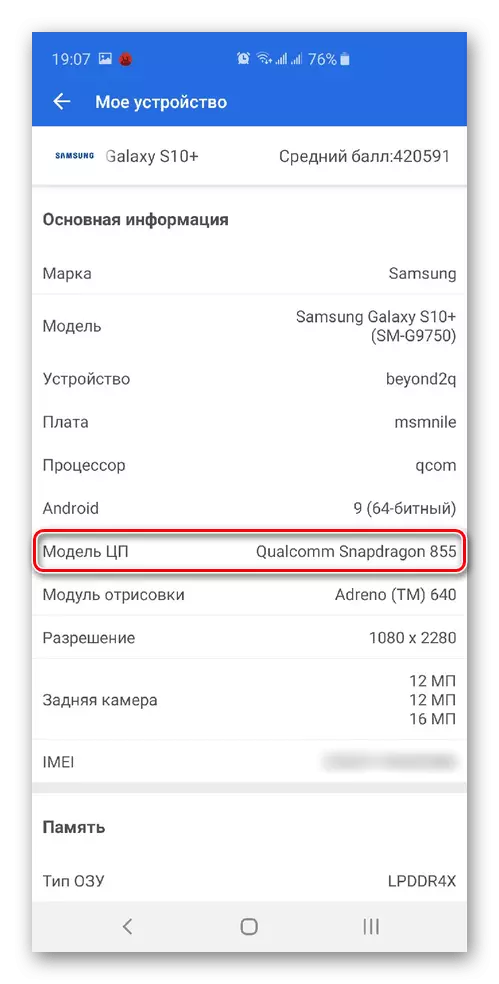
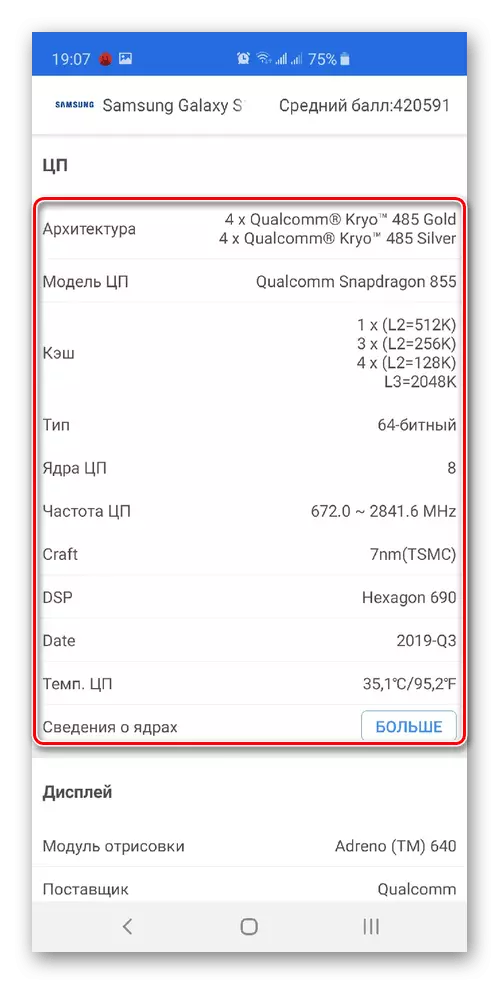
Full Russian localization and detailed display of information about the device are the main advantages of Antutu Benchmark, not to mention the main functionality, which is enclosed in checking the processor on the performance of the smartphone as a whole.
Aida64.
AIDA64 - Another mobile program that was originally created for computers, but now it can be used on various mobile devices in order to determine the hardware stuffing.
Download Aida64 from Google Play Market
- After opening the application, select the category "CPU".
- Take a look at the parameters of your CPU.
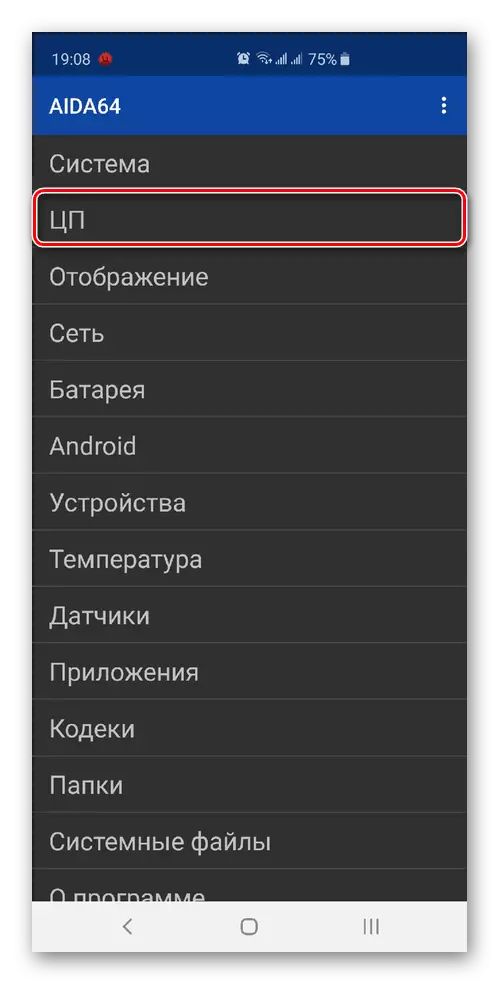
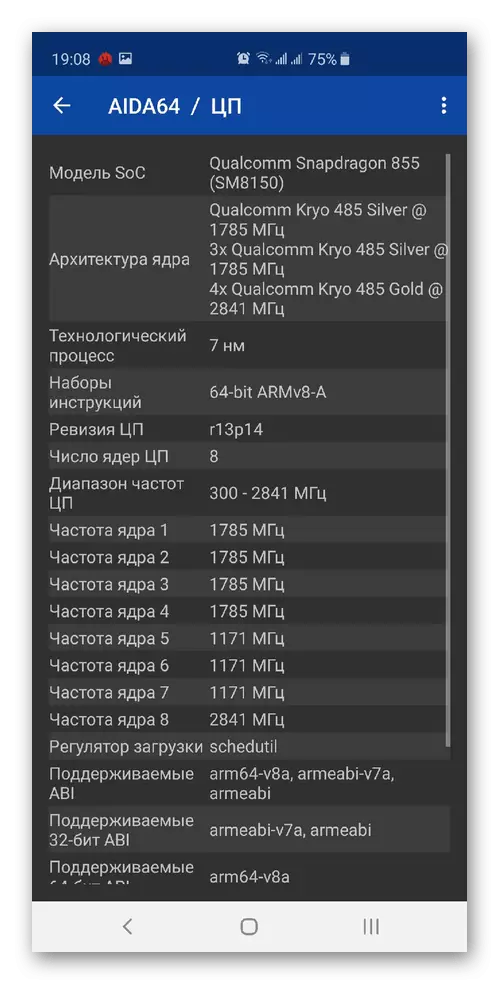
Informativeness together with the ease of use and the fact of the need of only 2 clicks to get to the right information, gives a reason to say that AIDA64 for smartphones is as good as for PC.
Method 5: Data in the smartphone settings
In the case when you do not have a desire to surf on the websites of market aggregators or official manufacturers and you do not want to install third-party software on your device, you can learn about the processor and in the settings of the device.
- Open the "Settings" panel in the application menu.
- Select "About Phone".
- View CPU data from your smartphone.
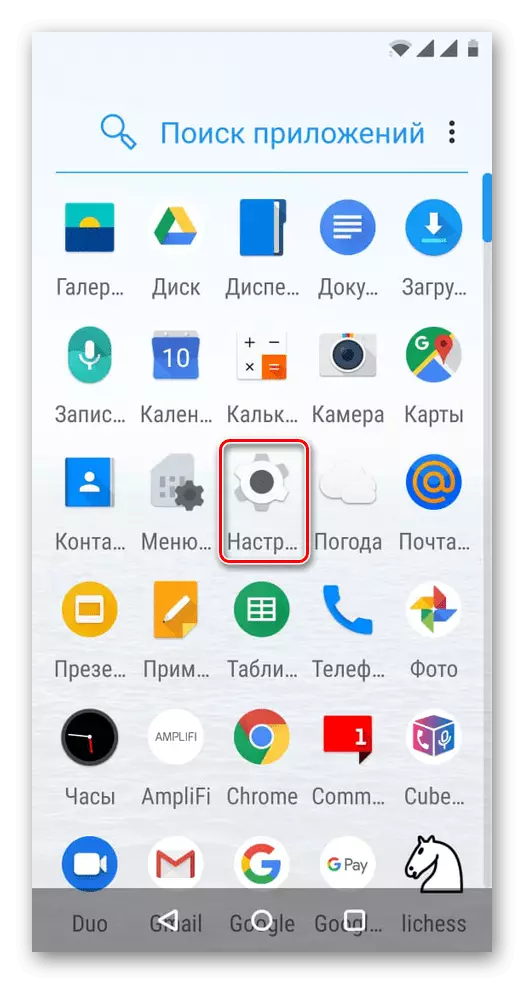

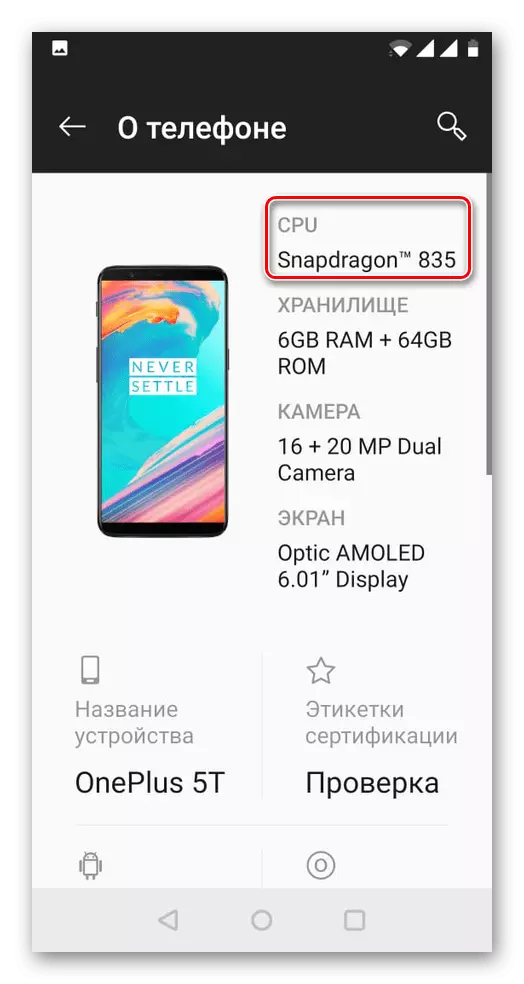
This method is quite simple and convenient, but not every manufacturer embeds the feature of viewing information about the CPU directly in the phone settings, and not the fact that you can see something more than the name.
This article coveted the simplest but with the fact and effective, how to find out which processor is installed on a smartphone with third-party and official Internet resources, as well as special software and tools of the OS smartphone.
