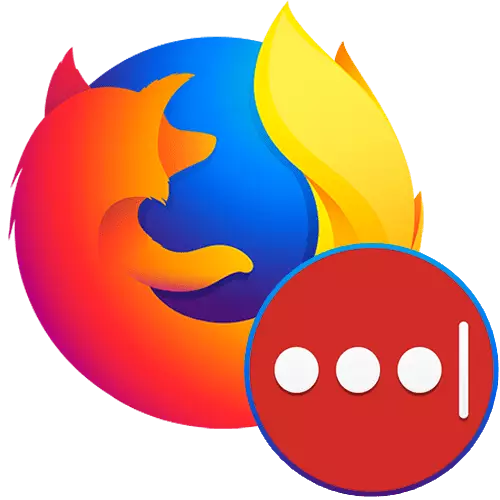
For saving passwords in any web browser, including Mozilla Firefox, responds with a separate menu section. However, it is not possible for all users. In addition, even when the synchronization is turned on, the user binds itself to a particular browser. Third-party tools make it possible to avoid all these inconvenience, while maintaining personal data in safety. In particular, this refers to LastPass - add-on with a proven reputation and useful features.
Cloud storage of passwords
The main purpose of this addition is the storage of all passwords that you enter when you authorize on sites in the cloud. Thanks to this, it is not necessary to attach to one browser at all - it suffices to set the extension to another device, logged in the same account and easily enter any sites, passwords for which have already been saved earlier. Creating your account in Lastpass is very simple:
- Install the extension from Firefox Browser Add-Ons, using a site search or a link below.
Go to download Lastpass Password Manager from Firefox Browser Add-Ons
- Confirm the installation of the corresponding button.
- After that, you will need to register in it: click on the LastPass icon, which will appear to the right address string, and click on the "Accept" button.
- A new page will open in a web browser, where you need to go through the registration process. To begin with, specify the current email. The email address must really be worked so that in the case of a password from LastPass you were able to restore it.
- The password service requires a complex: from 12 characters containing a minimum of 1 lowercase and 1 capital letter, as well as at least 1 digit. Be sure to specify a hint that will help restore the key if you forget it.
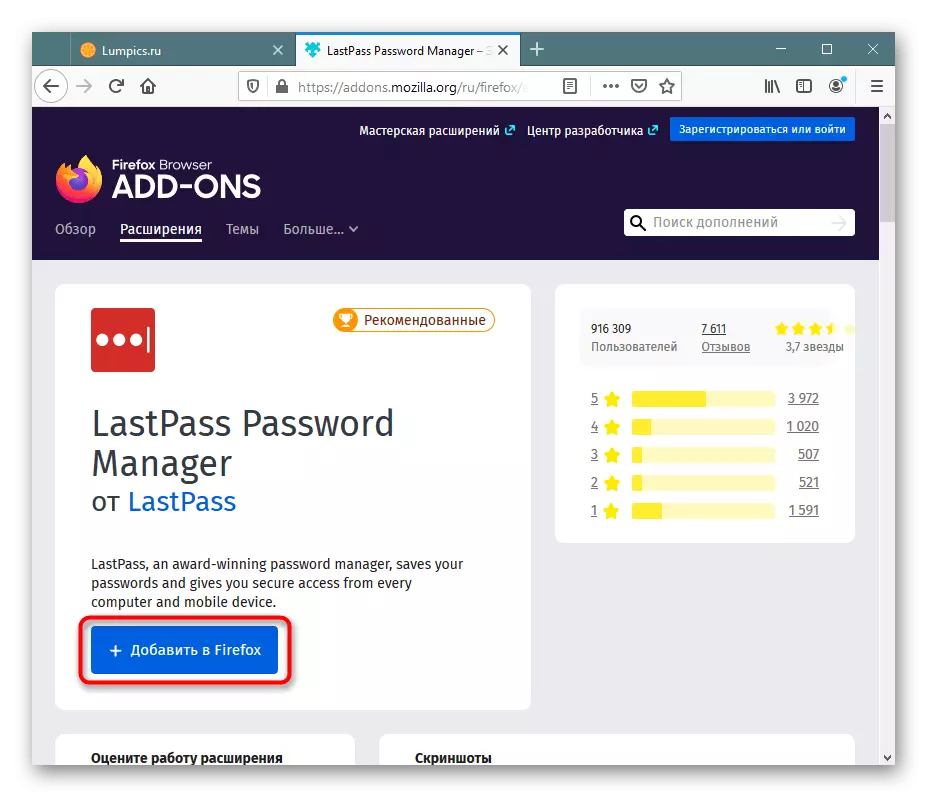
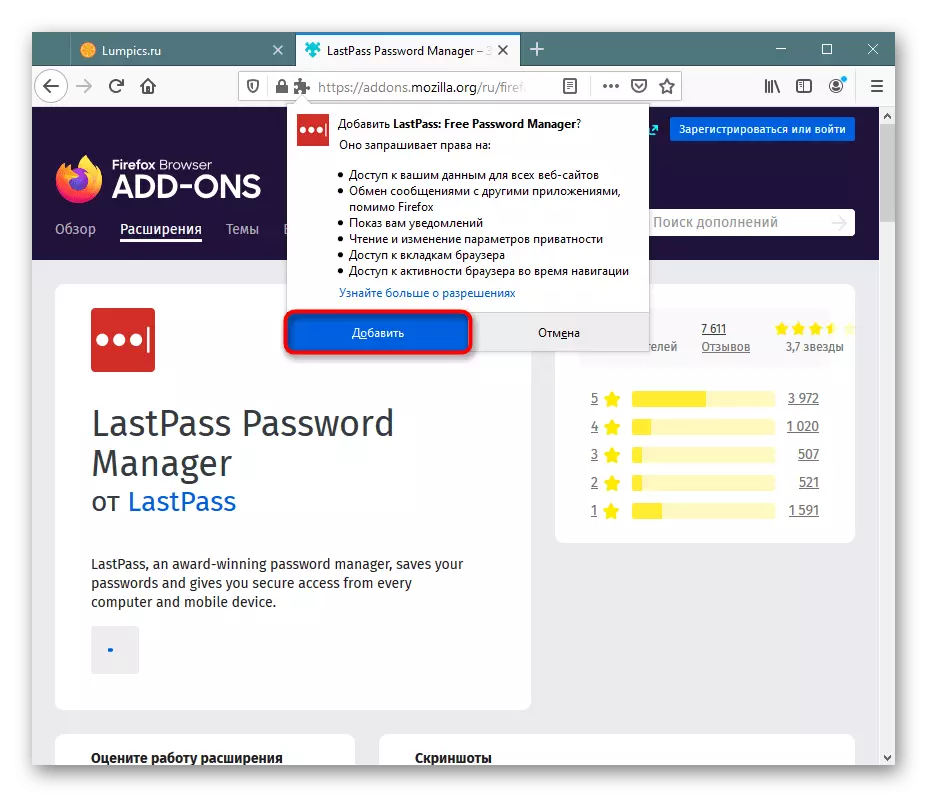
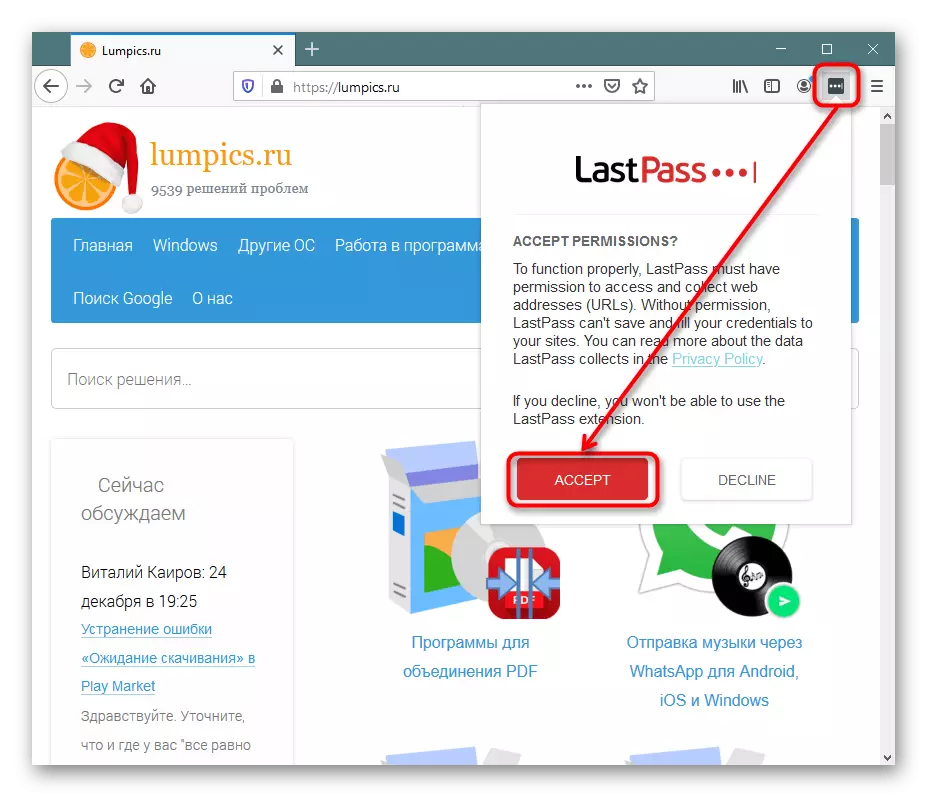
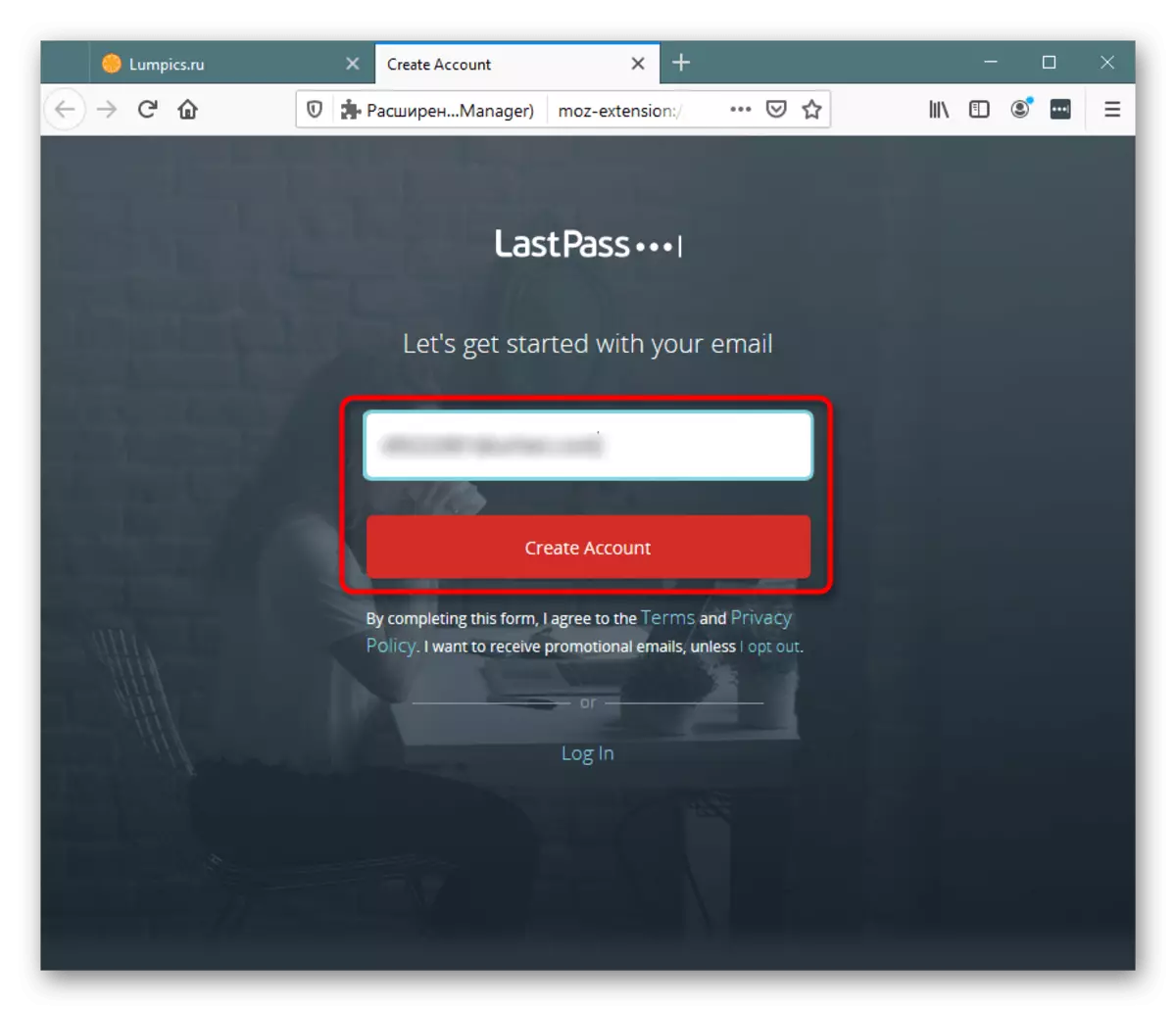
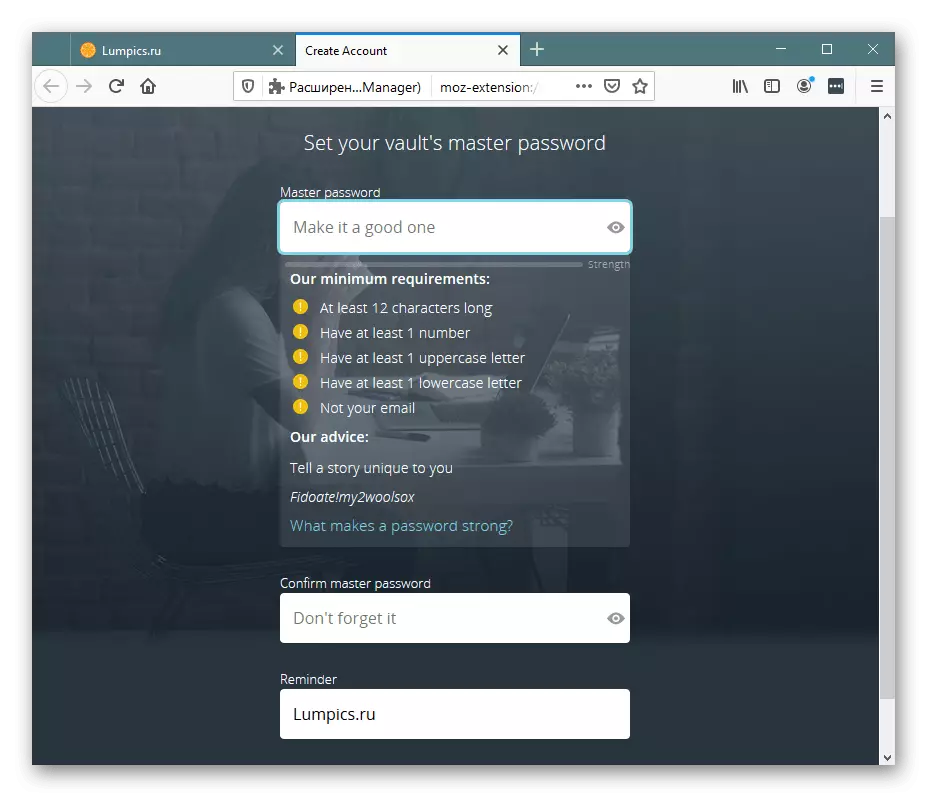
Once the account is created, you will need to execute your first saving. It works as follows: Open the site, the password from the account of which you want to save in LastPass. Complete the standard authorization procedure. The extension will ask for permission to save the password, confirm this with the "add" button.
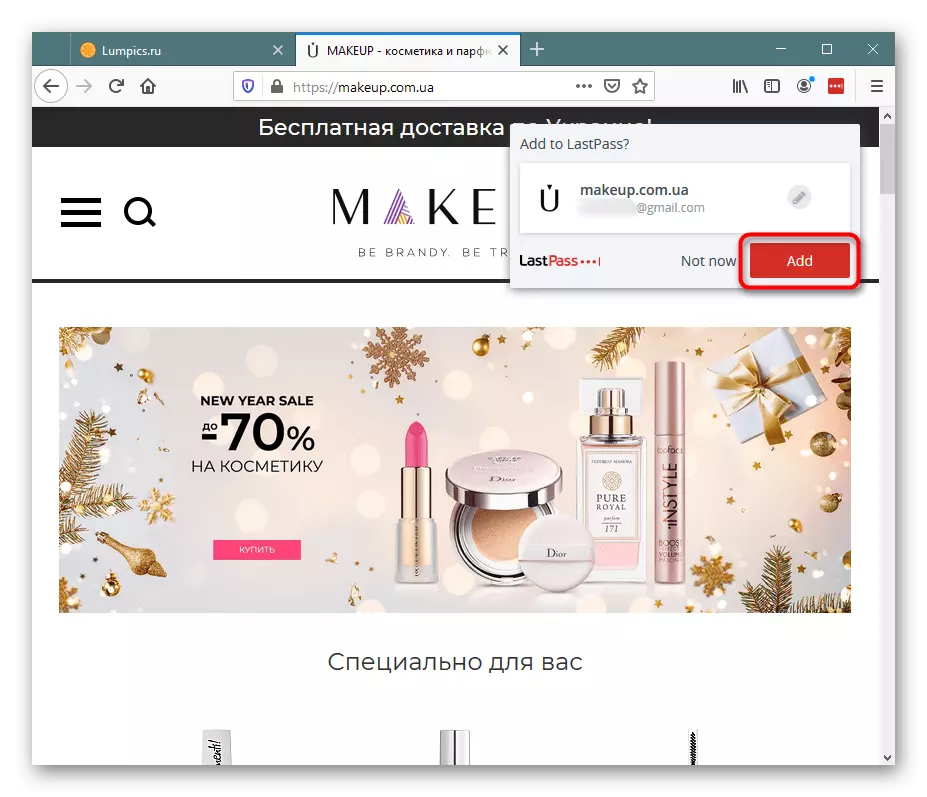
As an experiment, exit the account of this site, and you will see that even if you do not remember the password in the Mozilla Firefox itself, the data for the entrance will be substituted. If there are multiple accounts from one site, click on the button in the login or password input field and select the desired option. Different authorization data from accounts will become available only after you alternately log in to them.
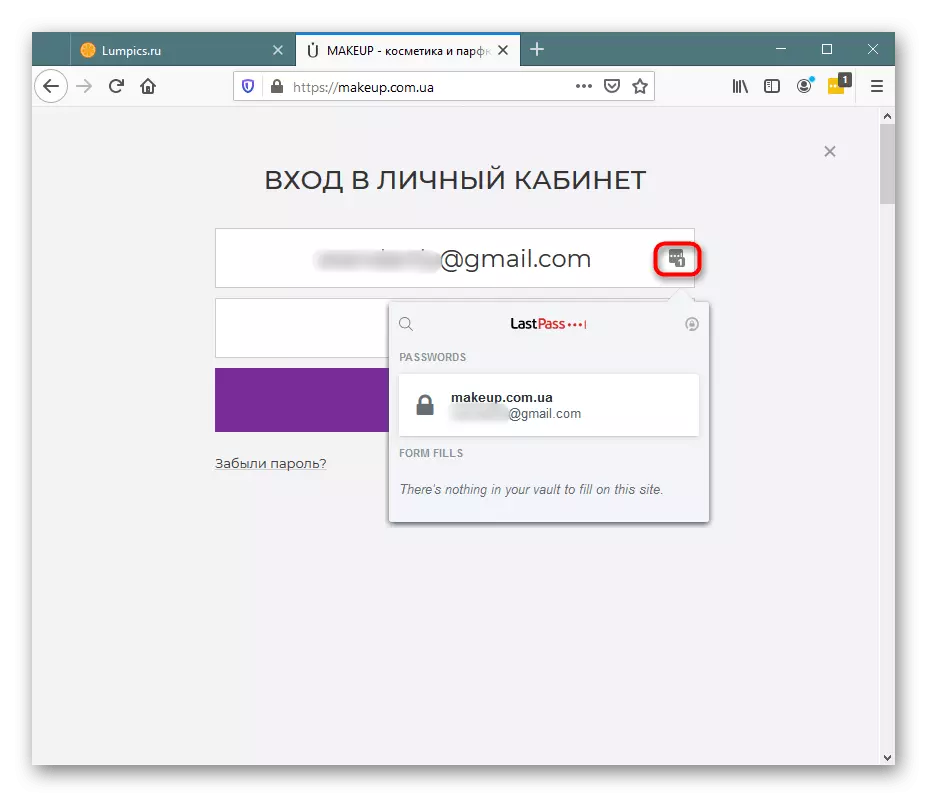
Local encryption
The peculiarity of this expansion is that all encryption occurs in Lastpass is locally using a unique key, because of which passwords even in encrypted form are not transmitted to the company's server. In this case, AES-256 and PBKDF2 SHA-256 technologies are involved. Thanks to this, the user may not worry about entering confidential information in the memory of the supplement: to find out to be unauthorized persons will not work. Additionally, the execution of each important action is accompanied by the requirement of password recording - it helps to protect personal data from other users who are at a computer in your absence.Personal storage
Each user who has passed the registration is provided by a profile in which it can control various functions. To do this, click on the extension button and go to Open My Vault.
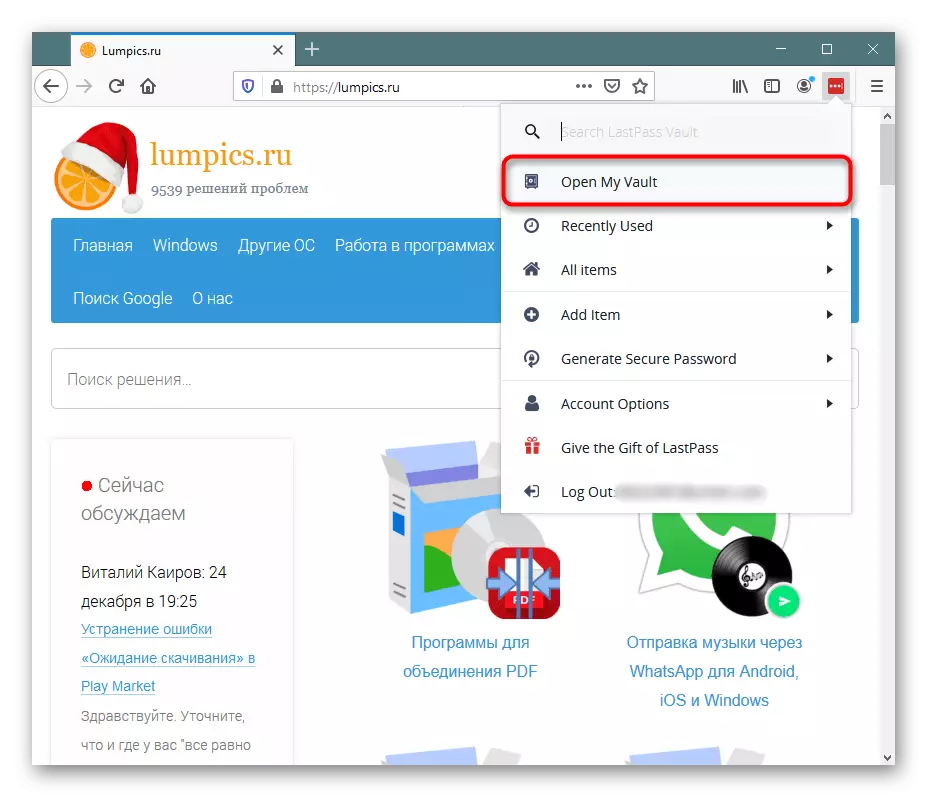
The most important thing is that you can view all the passwords saved ever in LastPass, sorting them and distributing them to folders.
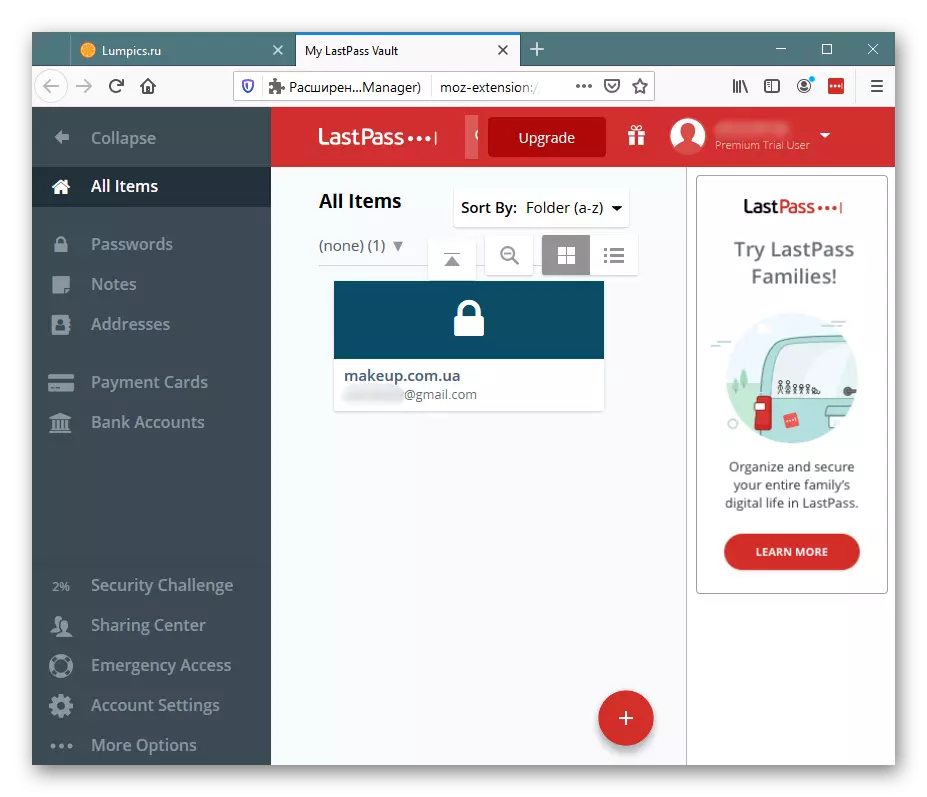
For each password, if you click on the wrench button on the tile with it, setting up several additional options is available: view login, password, add a note, folder, need to enter a password wizard before substituting the password in the authorization form, turn on the automatic login to the site with these Data, Disable Auto Filling (Specifically, these login and password will not automatically substitute in the appropriate fields on the login page in the personal account of this website). It is even possible to add a password to favorites and send it to a person who trust by mail.
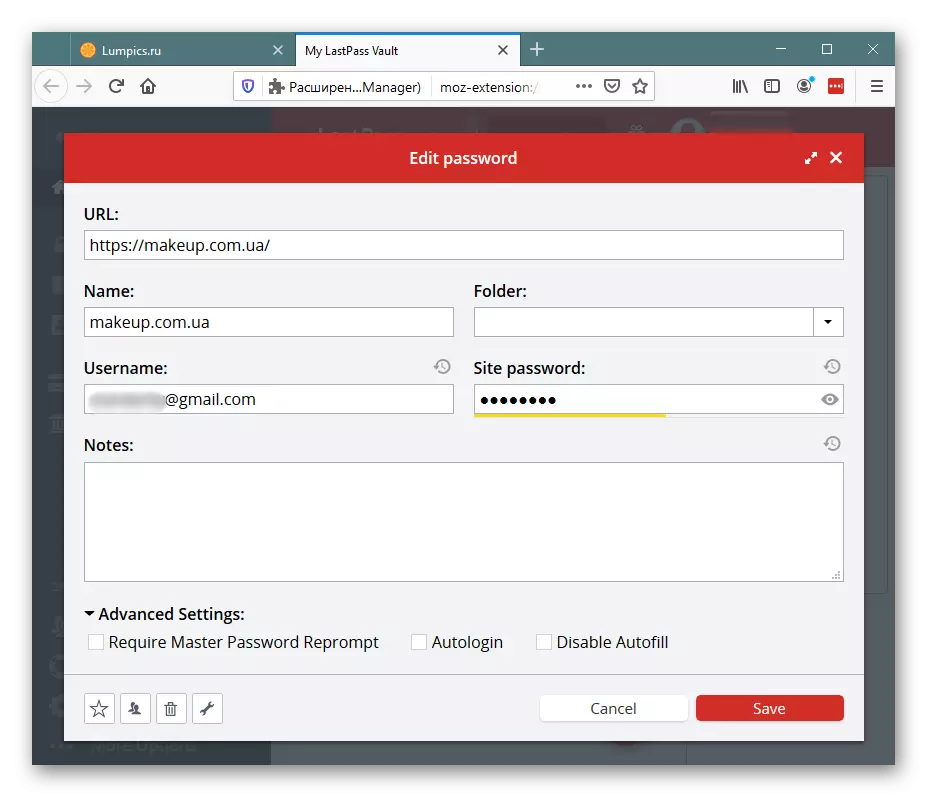
Despite the name, in addition to the passwords themselves, some other data are allowed in this extension. Namely: notes, addresses / phone numbers, payment cards, bank accounts. Thus, you can quickly access any of this confidential information using a computer, a mobile device or Apple Watch, where the LastPass application is available. The same applies to them: notes, credit card numbers, etc. can be easily viewed, sorted, distributed. All this is also easily edited and removed when some information is changed or outdated.
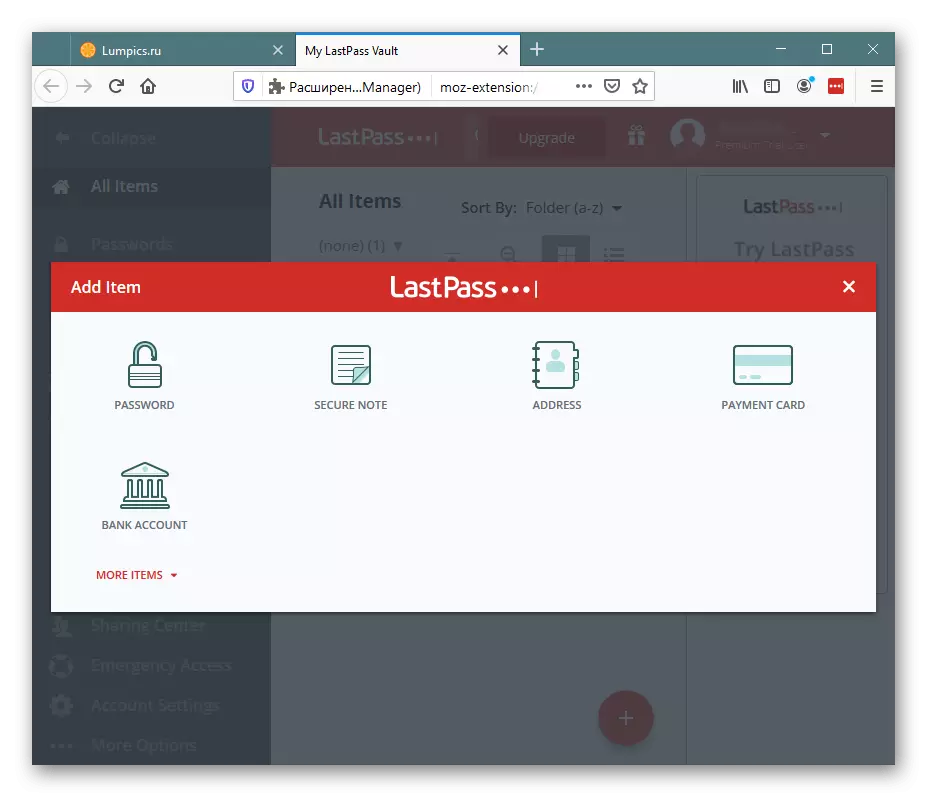
It is also proposed to use the secondary possibilities on which we will not stop, but will partially consider further (because they are part of the extension menu), make some basic account settings. Russian language interface, unfortunately, there is no.
View newly used passwords for authorization
This item and others are called through the menu, open which you can click on the expansion icon, as we have already said above. Therefore, in the future, we will not stop at this, but sim simply indicate the names of the points. Now we are talking about "recently used".
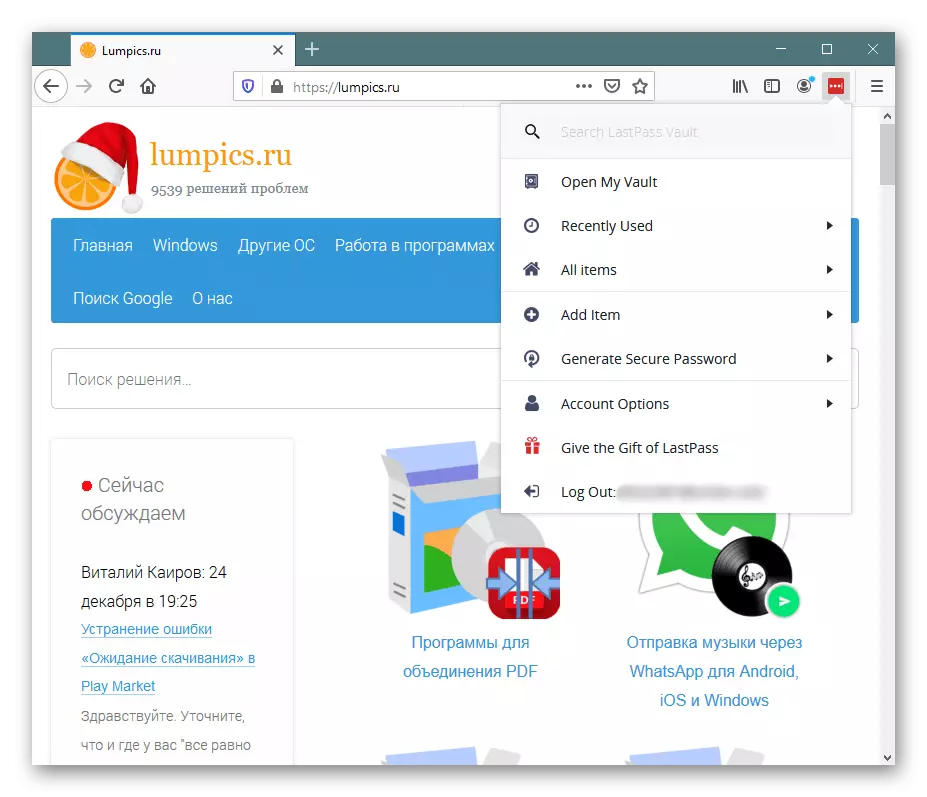
Here will appear a list of recent logins and passwords that were used to enter the sites. This, by the way, a convenient thing is not only for the owner of the account, but also in order to verify confidentiality. You cannot erase data from here, in contrast to the history of the browser, so if someone was behind your computer and entered without your knowledge on sites, looking at the "Recently used" you will definitely learn about it, even if the history of the web browser visits was cleaned.
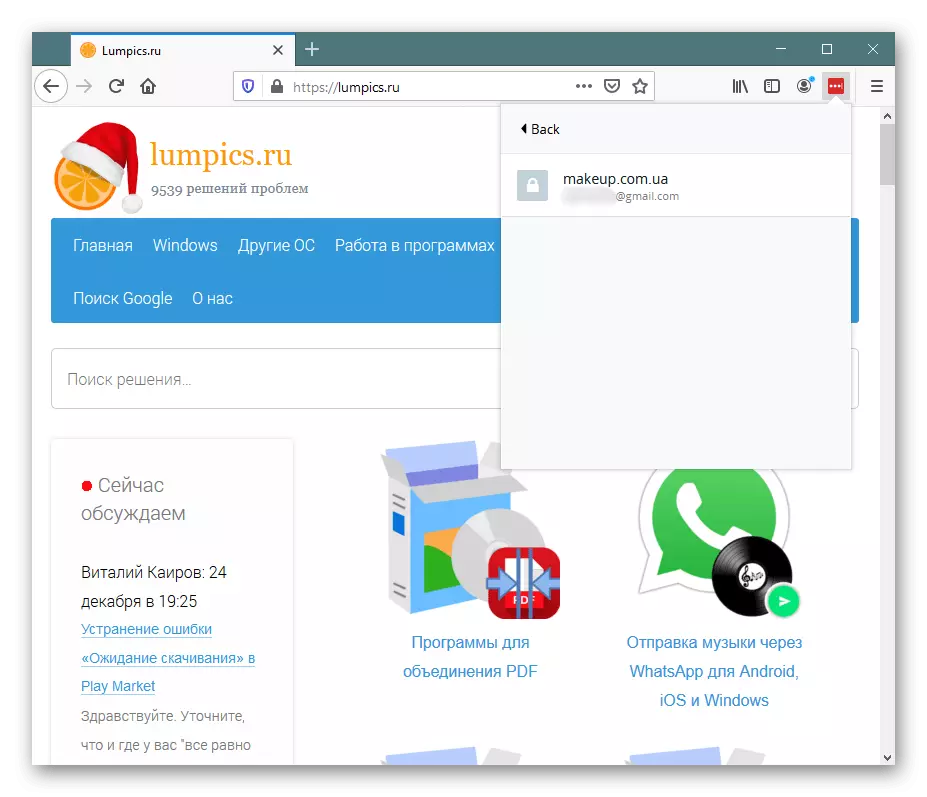
You can click on any item on any item to go to the site itself and edit authorization data or remove a combination of login / password from LastPass.
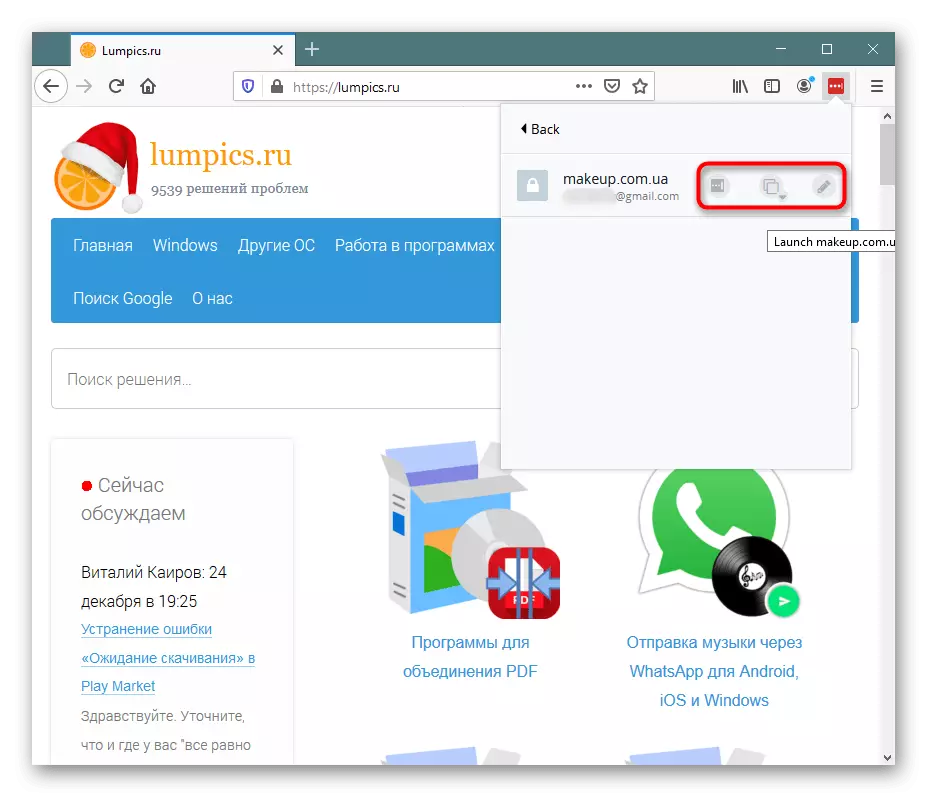
View personal information
Previously, we clarified that in addition to passwords in the expansion, notes are recorded, card numbers and other data. Through the "All Items" item, you can not only quickly view them, but also add a new item. It is convenient, since the need to transition to a personal office disappears. In the future, all this information can be used to quickly register on sites, pay for some purchases, accounts without having to enter manually payment information.
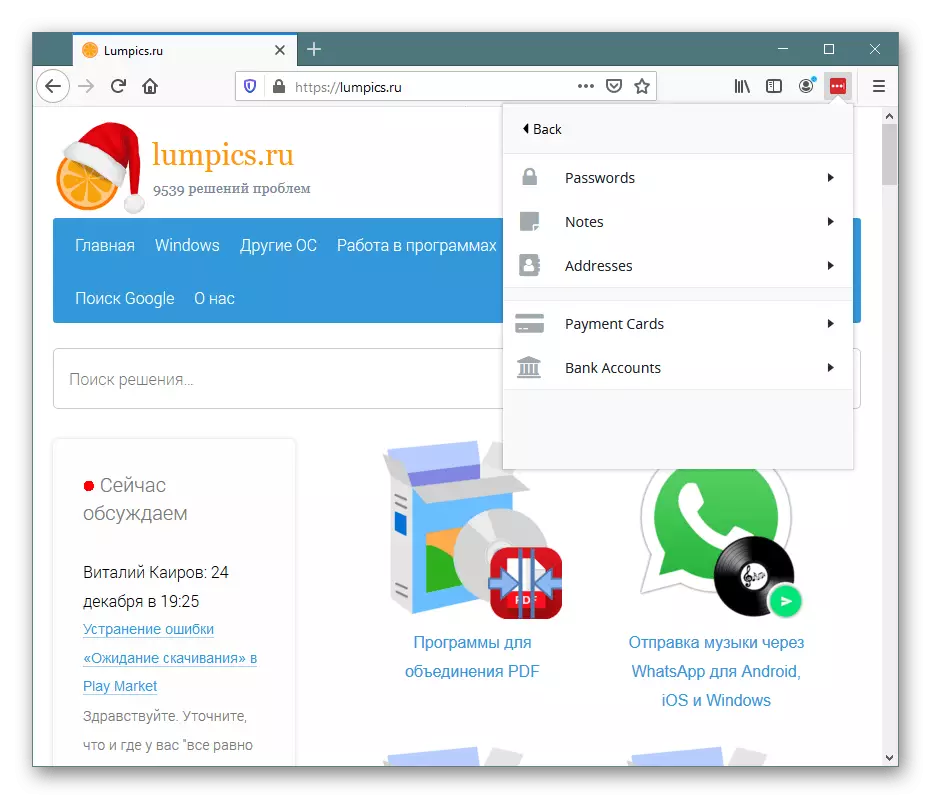
Adding personal information
These very personal data can be easily incurred in the extension, while moving through the menu to the "Add Item" section. Here, several thematic templates are provided to choose from, where necessary information is made. Some of them are not applicable to our country, however, in general, fields are relevant for filling, and thus you can make data on medical insurance, driver's license, passport, etc. All this is further available for viewing through your personal account.

Generating a complex password
The extension suggests users to create complex passwords that will not be able to hack attackers. Going to "Generate Secure Password", you are invited to set the length of the future key, specify its type (easy for pronunciation, easy to read, with capital, lower case letters, numbers and symbols). If the result does not like the result, change its parameters or simply generate again.
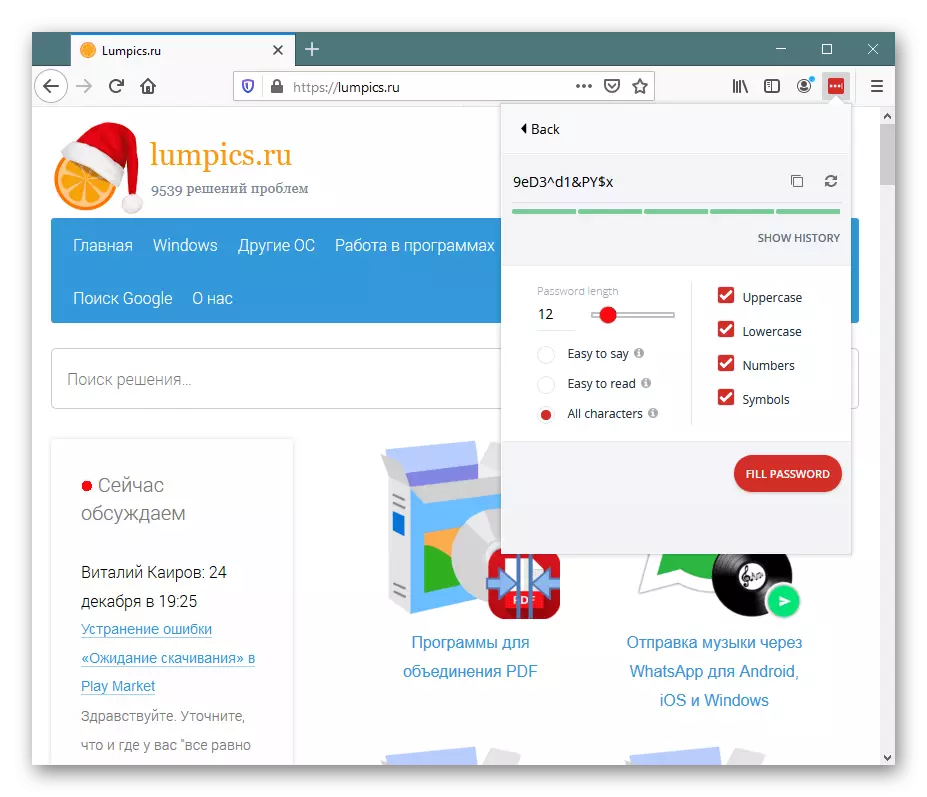
Additional Account Options
In addition to all these features, there are several technical and secondary functions that may seem useful to someone. In the section "Account Options" you will find the following options:
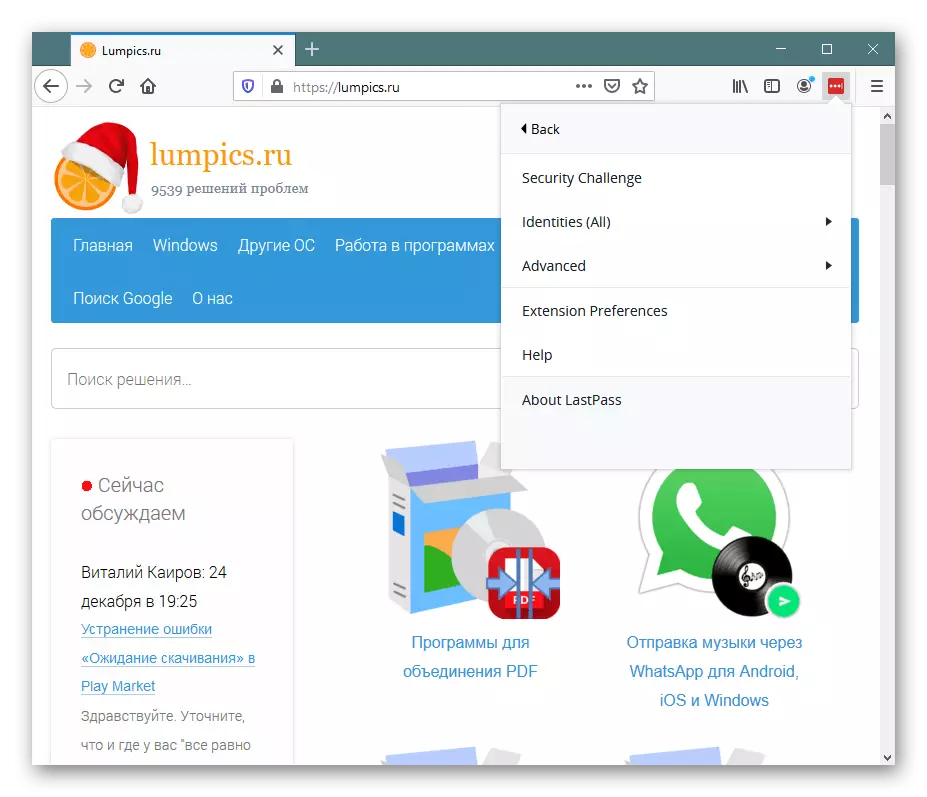
- "Secure Challenge" - the service proposes to check how safe passwords are used. If any of them (only those are checked that they have been saved in LastPass) will be weak, you will find yourself notified about it. For example, in the screenshot, it is clear below that of all comments - the low security of some passwords, while the remaining security parameters.
- "Identities" - This section of the menu allows you to switch between one of three identifiers. Identifiers are created via the repository ("Open My Vault") and serve to categorize passwords. If there are many saved data, with time between them, it is very difficult to navigate and it becomes simply not safe when working on one device of several people. Identifiers allow you to distinguish your activity, for example, on working, personal and children. Thus, passwords will not be intermedied among themselves, and each of the users can be sure that only his personal data will be submitted at the entrance to any site (conditional VKontakte), while other users who have another identifier will be able to log in to authorize only Under its login and password. The same applies to the user who wants to simply delimit the work of the house and in the office. This is achieved by the need to enter a password wizard, without which you will not be able to get into a specific identifier.
- "Advanced" - technical parameters that do not need additional explanation to experienced users and not particularly necessary beginners. Here you can restart the tabs, clean the local cache, make the export of the CSV file with passwords and others.
- "Extension Preferences" - Lustpass Work options are configured: some general and advanced settings, security, notifications, hotkeys, icons. Do not confuse with the settings that are in the storage. Those are only responsible for the account, these - for the work of the extension itself.
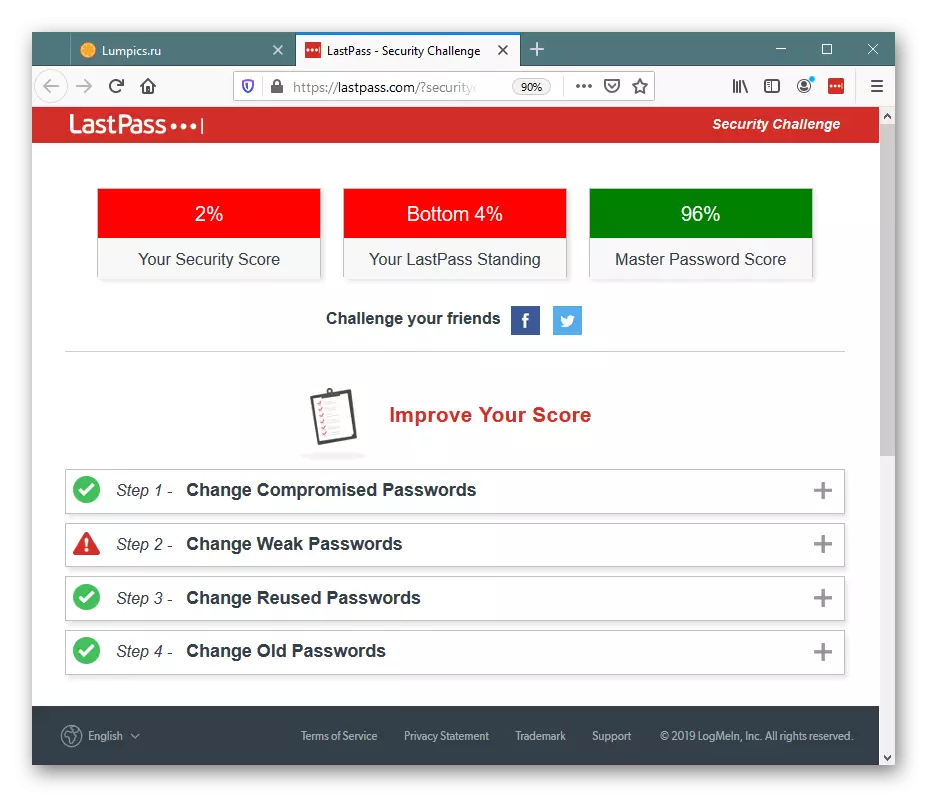
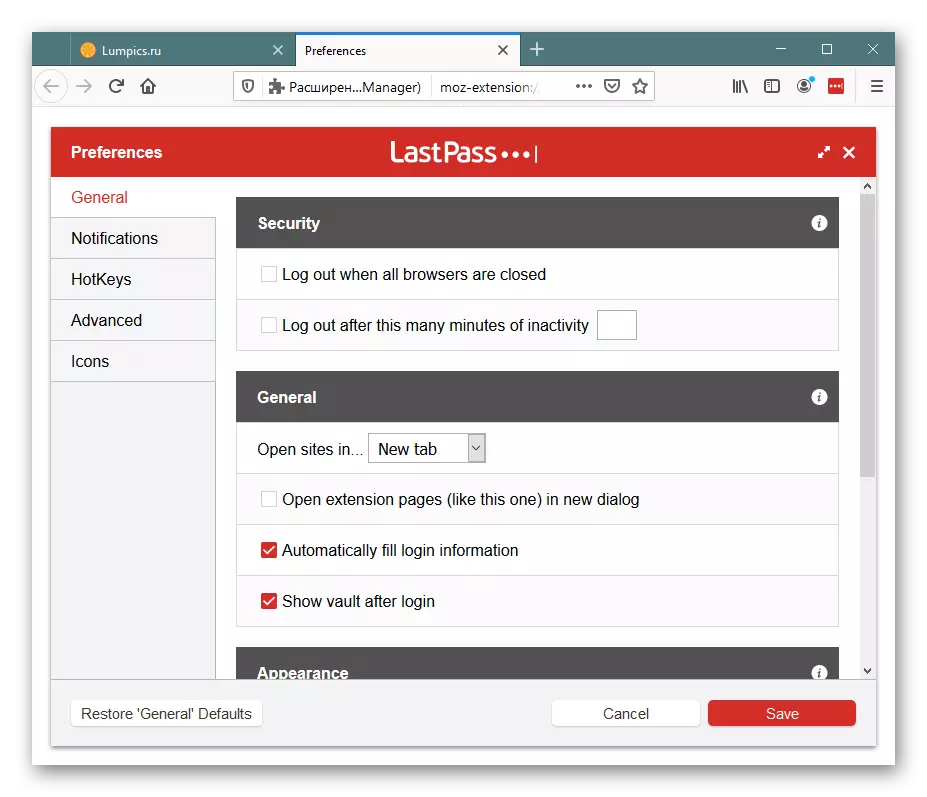
Summing up, it should be said that LastPass is a fairly functional expansion that has no analogues for its benefits for all those who actively work with sites on the Internet. Lustopass is not very suitable for newcomers who do not want to understand its functions and are not going to pay for the provision of advanced features. After registration, you get 30 days of premium use as a gift, after which it will have to purchase a PRO version according to the price of the service (review the list of options that open when buying Premium - probably they simply do not need it). However, and for the usual storage of passwords, LastPass is also successfully involved: using it, you can easily use different browsers and on different devices, automatically receiving and managing authorization data wherever it is completed.
