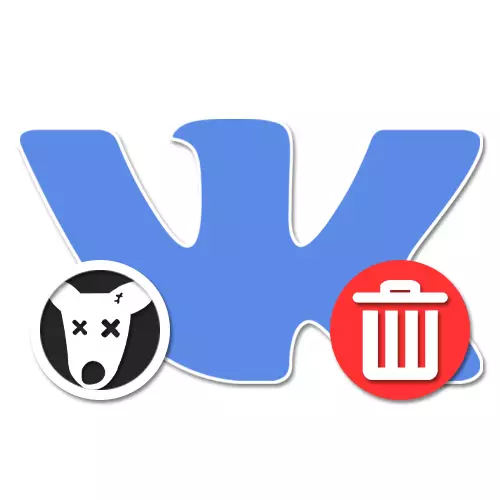
As an administrator of the community in the social network VKontakte, you will soon or later come across the problem of a large number of "dogs" among the list of participants. And although such users themselves do not pose a threat, the presence of a large number of "dead" pages can significantly ruin the statistics of visits and thereby reducing the interest of advertisers to a public. In the course of today's instructions, we will tell you how to get rid of "dogs" in the list of participants, leaving only active users intact.
Deleting "Dogs" from the group on the computer
In the computer version of Vkontakte, there are two main ways to remove "dogs", divided into independent removal with manual search and automatic, using third-party software for the Internet browser. Both methods are not deprived of their own shortcomings, but still are relevant solutions.Method 1: manual removal
If your community is just starting to develop and "dogs" among the participants, you can resort to standard social networking facilities. In addition, it is this approach that guarantees the preservation of all active users, including people without avatars, because of the ability to check the page before removing.
- Open the community and press the left mouse button on the Control button. This will allow you to switch to the admin page, affordable, respectively, only administrators and moderators.
- Here through the menu on the right side of the screen, you must open the "Participants" section and scroll through the page to the same block. If "dogs" are among the managers, you can choose one of the additional tabs.
- If you know the name of the owner of the "Dead" page, be sure to use the search field. Otherwise, the mouse wheel scroll and manually find users with a dog icon instead of avatars.
- To remove a user, use the link located on the right of the questionnaire data. This is always available, even if the page was balancing forever.
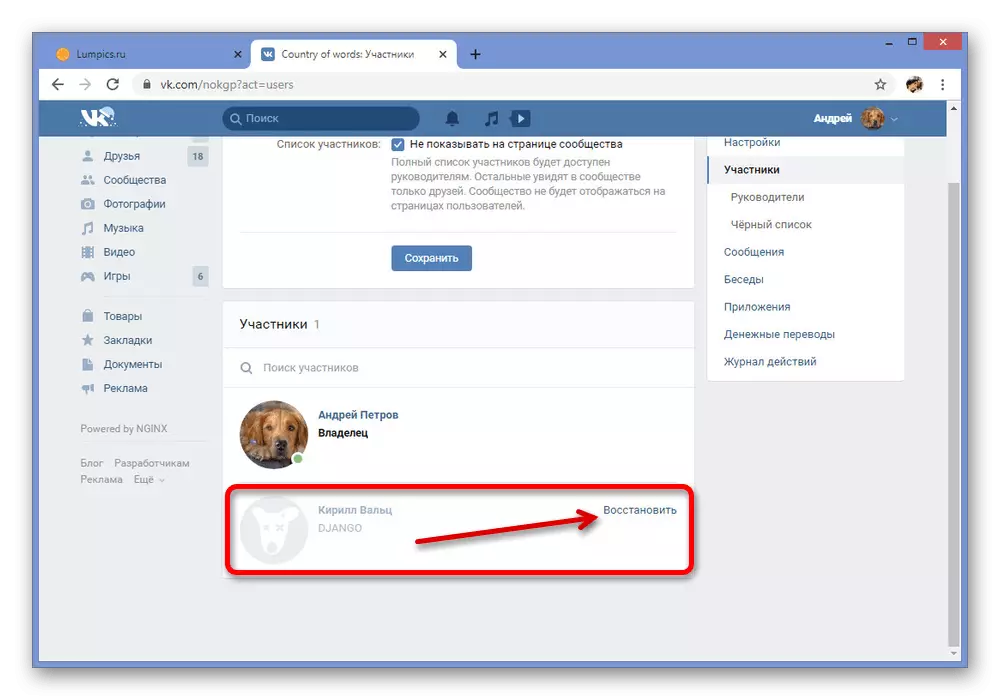
When accidentally deleting a not account, use the Restore button. Anyway, the profile will have to disappear from the list, and you can continue cleaning a public in the same way.
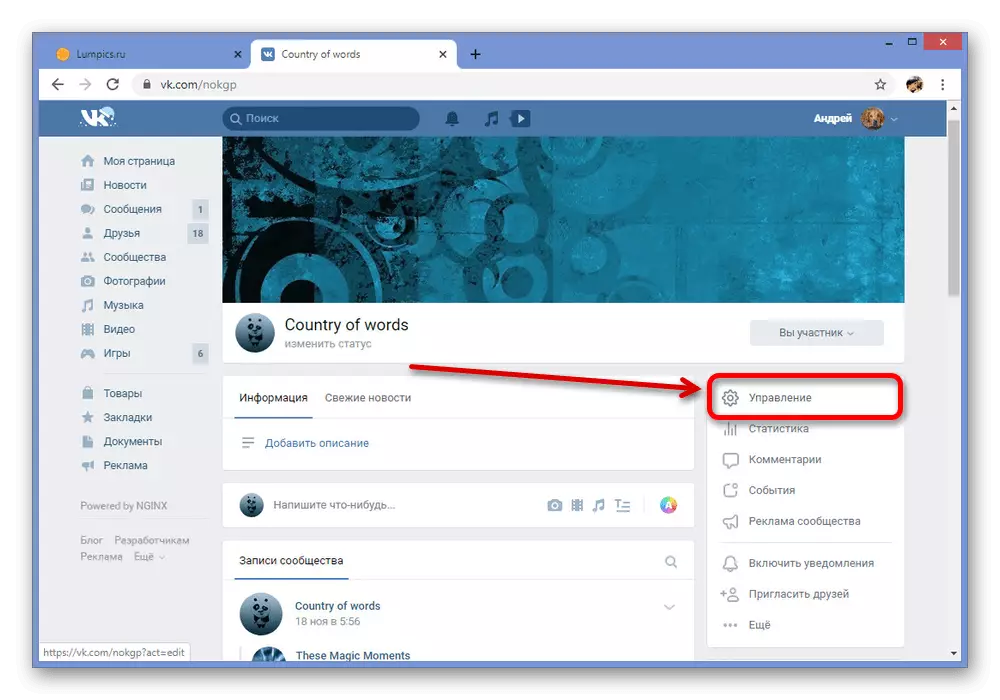

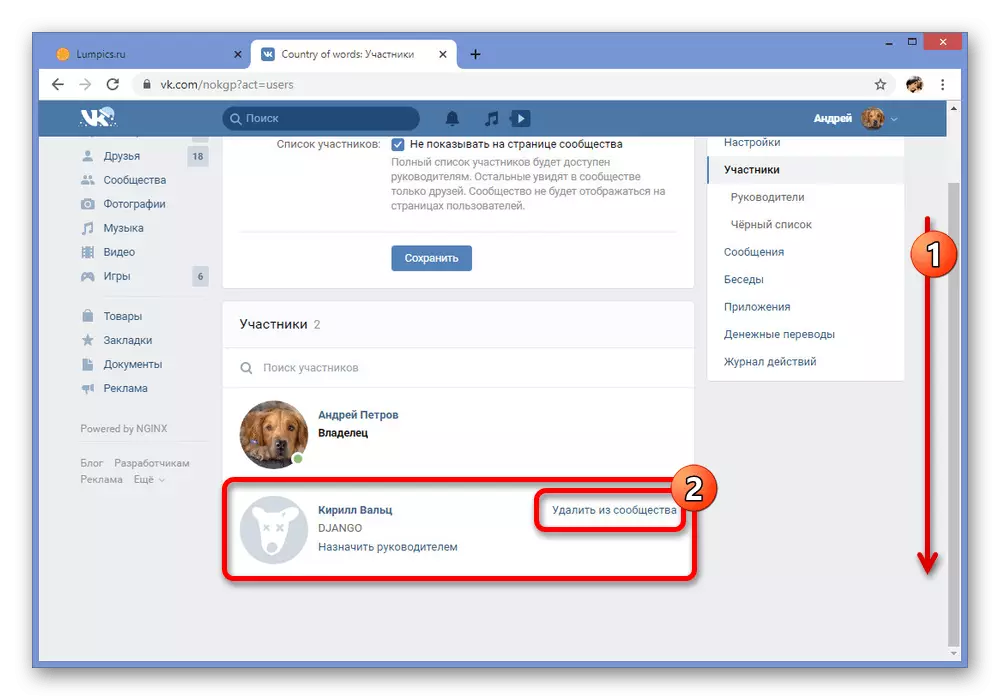
Automatic search
- The main disadvantage of the method is the need to independently search and repetition of monotonous actions that can spend a lot of time if a plurality of "dead" pages accumulated in the group. You can get rid of this using one of the internal applications designed to simplify the procedure.
Go to the application Search for dead participants
- By opening the application using the Run button, through the drop-down list in the upper left corner, select the community you want to scan. It is allowed to choose not only from your publicumes, but also searching for identifier.
- If you need to get more accurate results, change the parameter "Ordinary accuracy" to "more accurate" or "100%", donating at the same time. Note that checking in this case will require a really long time.
- Having understood with the settings, click the Scan button and wait for the procedure to complete.
- Upon completion, the statistics of unused pages will appear. To go to the List "Dogs", use the link "Dead Account".
- Provided immediately below the list "blocked" to subsequently look for users in the list of participants, as was considered at the very beginning.
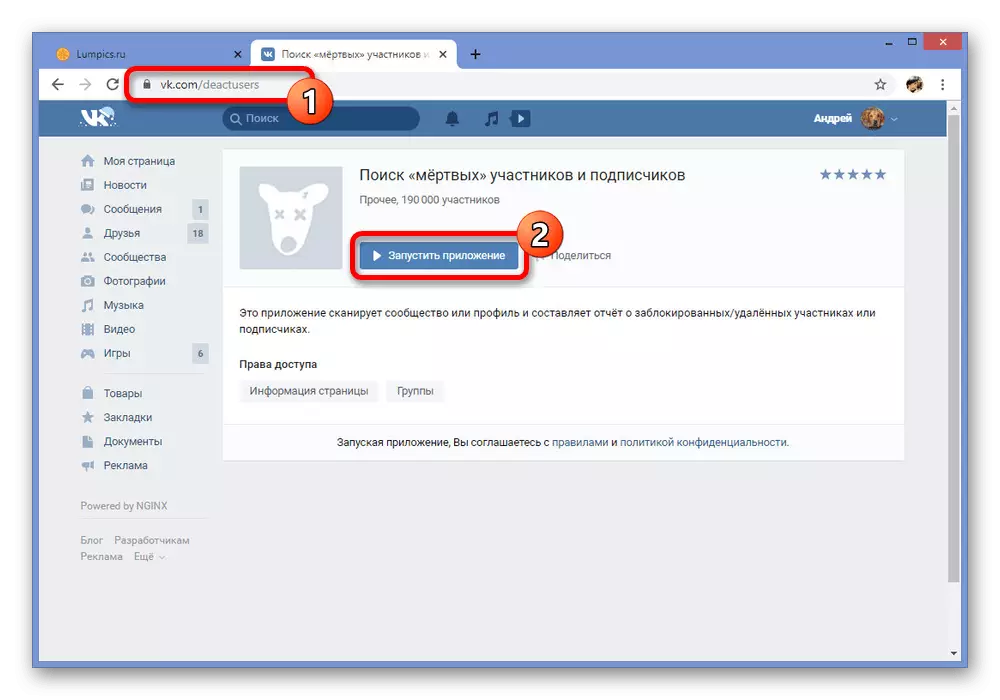
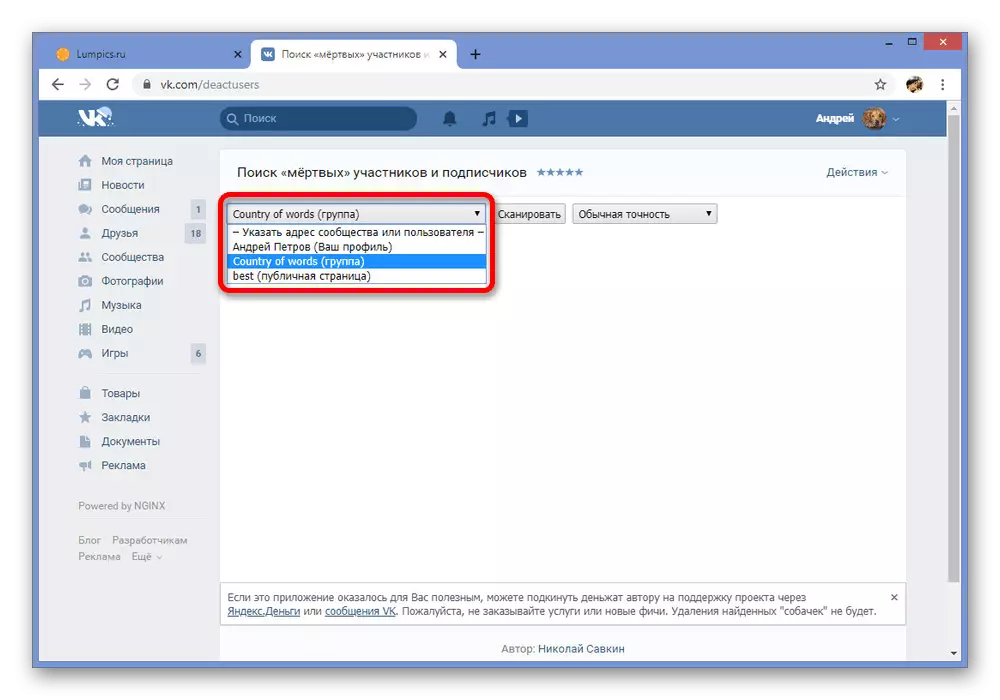
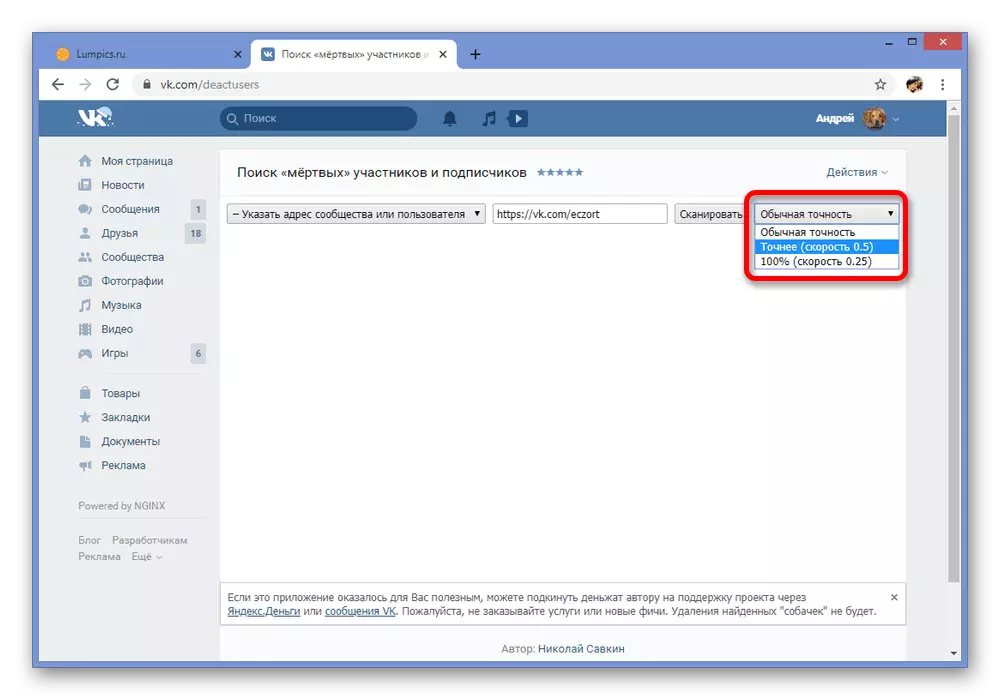
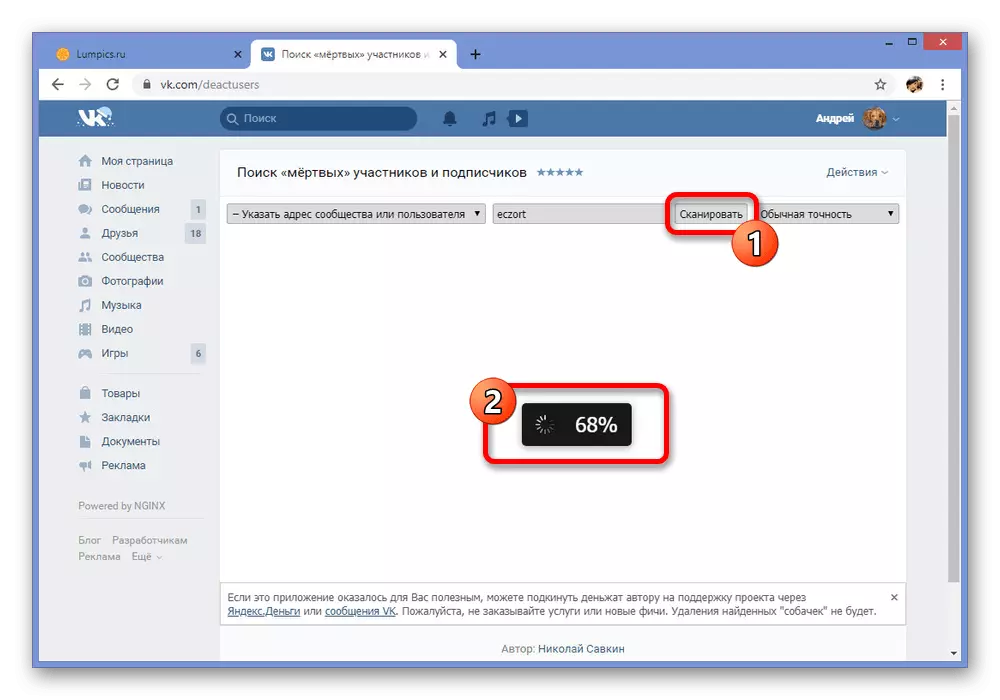
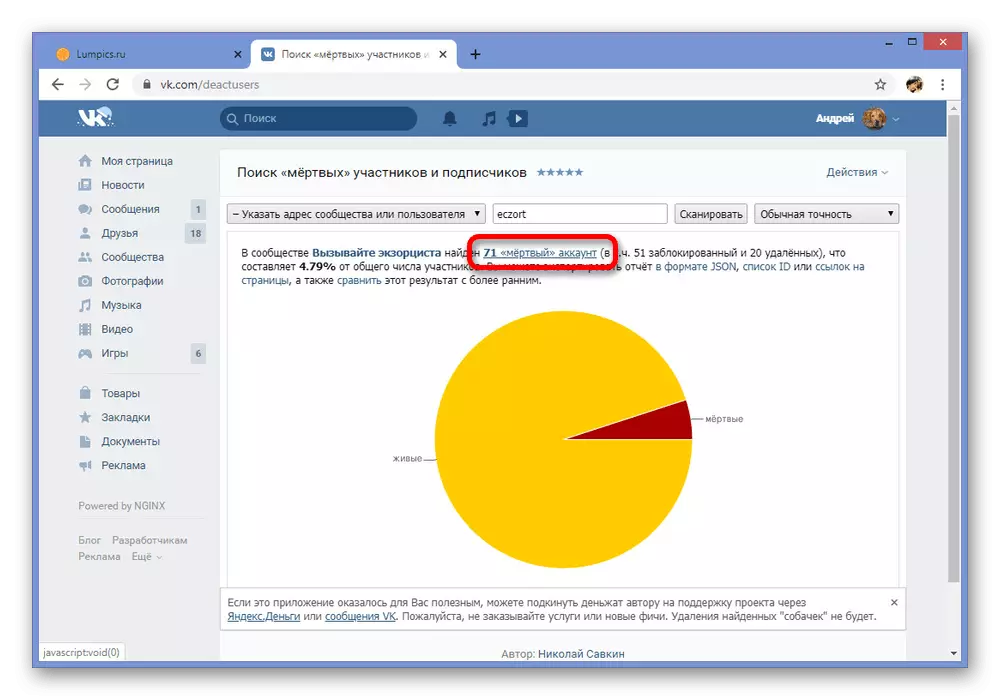

On this, the search procedure and removal of "dogs" on their own, but with a small support for the application, ends. If you clearly follow the instructions, you will probably clean the community.
Method 2: Automatic Removal
Unlike the first method, the automatic search and removal will not require anything in the process, not counting the preparation. To task in a similar way, you will need to install the Tool 42 extension compatible with the Google Chrome Internet browser and its analogues.
Download Tool 42 from Chrome Store
- Follow the link above and on the right side of the page, click the Set button. Action must be confirmed through a pop-up window.
- When you finish, click on the left mouse button on the extension icon on the top panel of the browser and click "Authorize via VKontakte".
- Through a separate window, provide the application access to the account data and communities using the Allow button.
- When the main menu appears, scroll down the page below and expand the Community block. Here it is necessary to choose "Cleaning participants."
- Specify the desired community where you are an administrator, or use the "My User List" option.
- The automatic scanning will start, and several list of participants will appear on the page. Set the label next to the "Banned" and "deleted" items, and then click Delete.
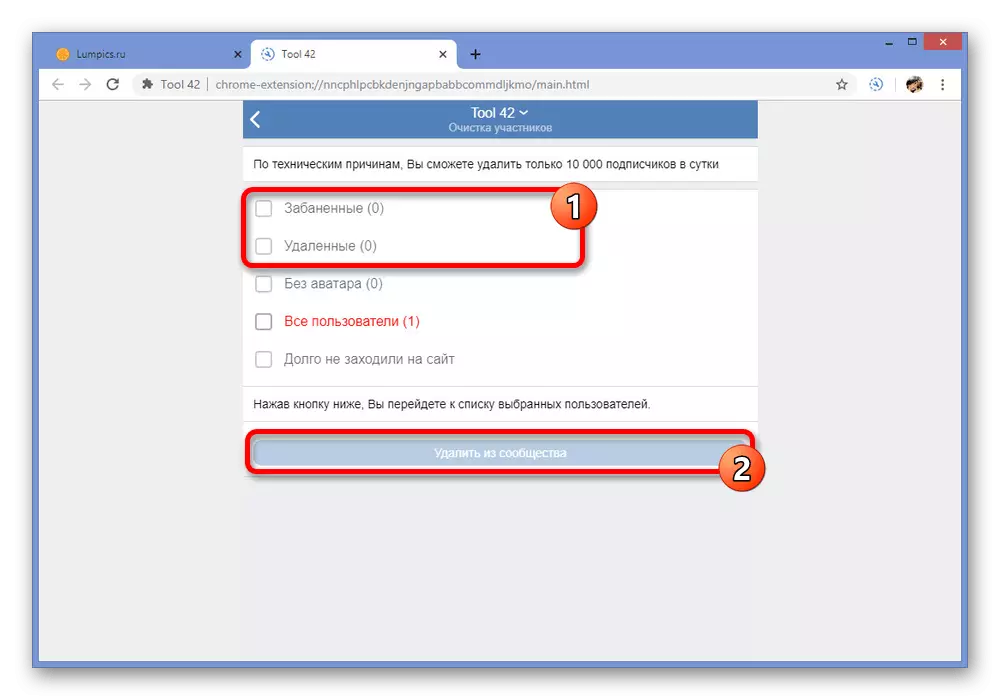
Optionally, you can additionally install a tick "without avatar", but consider that this is not an accurate criterion capable of removing any active user.
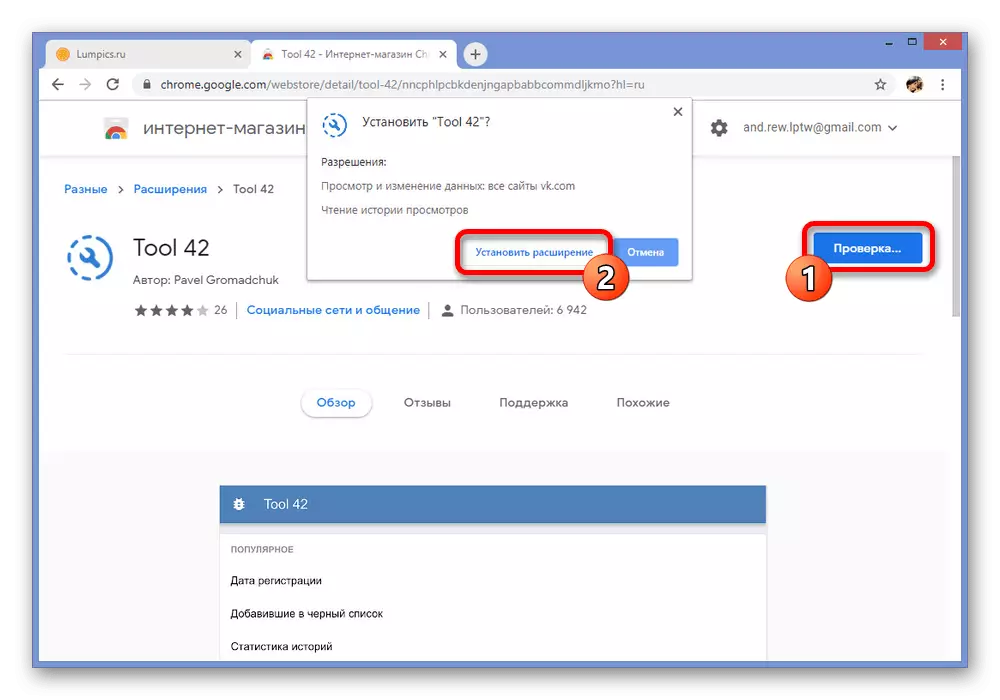
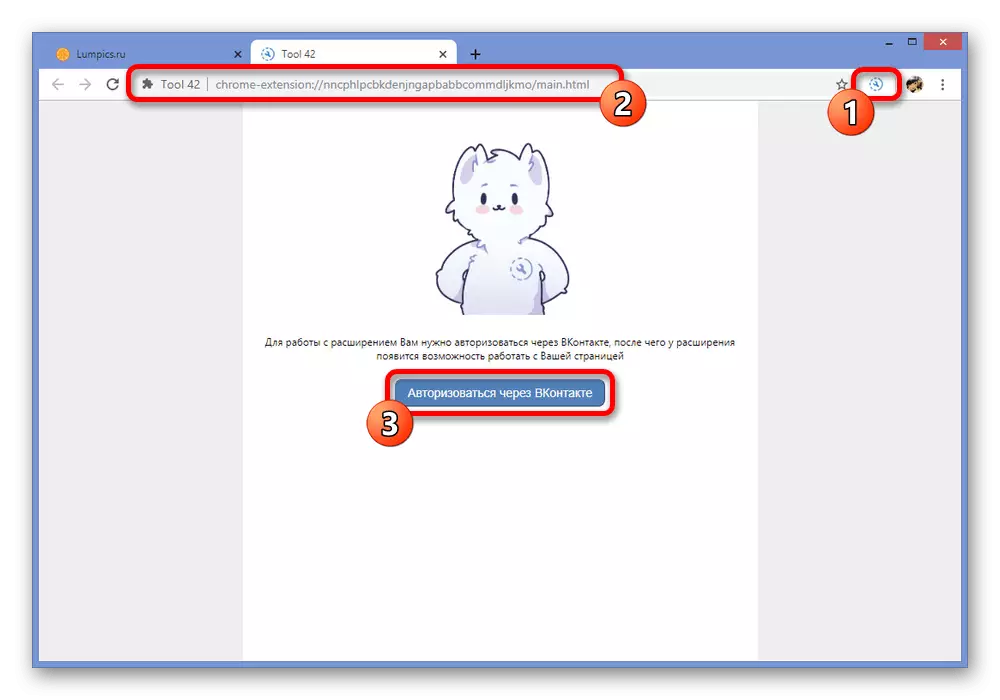
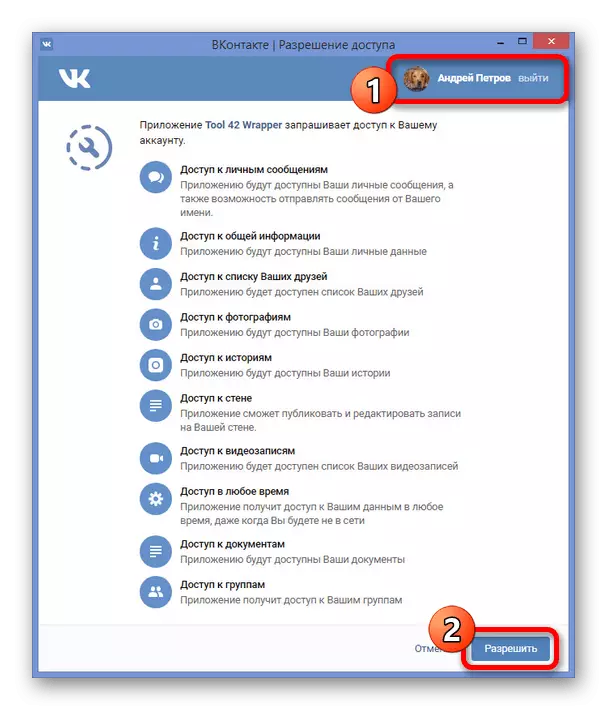
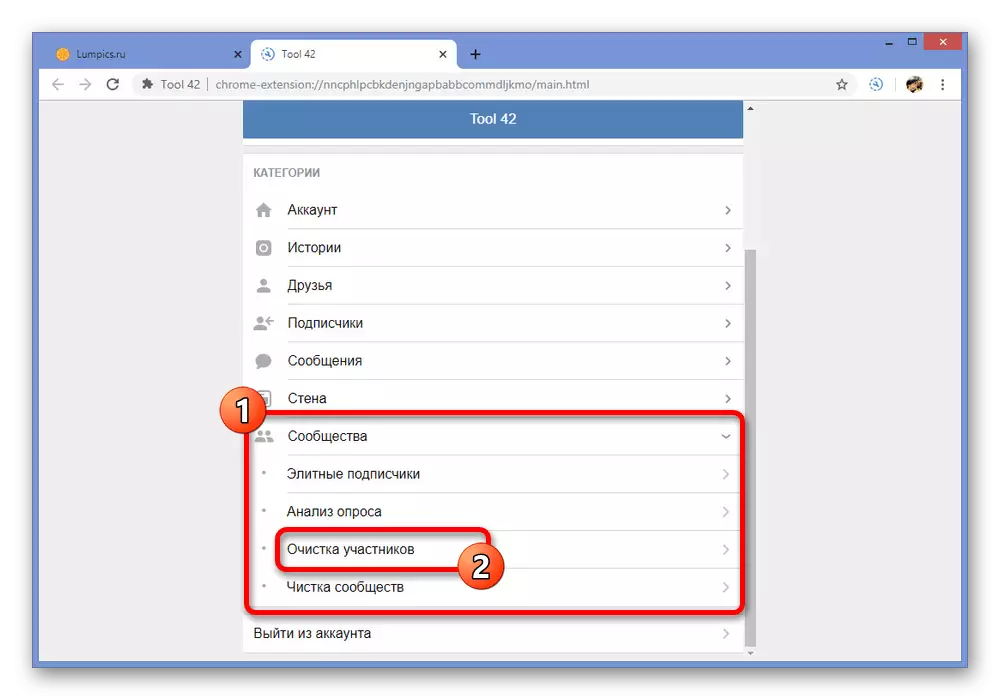
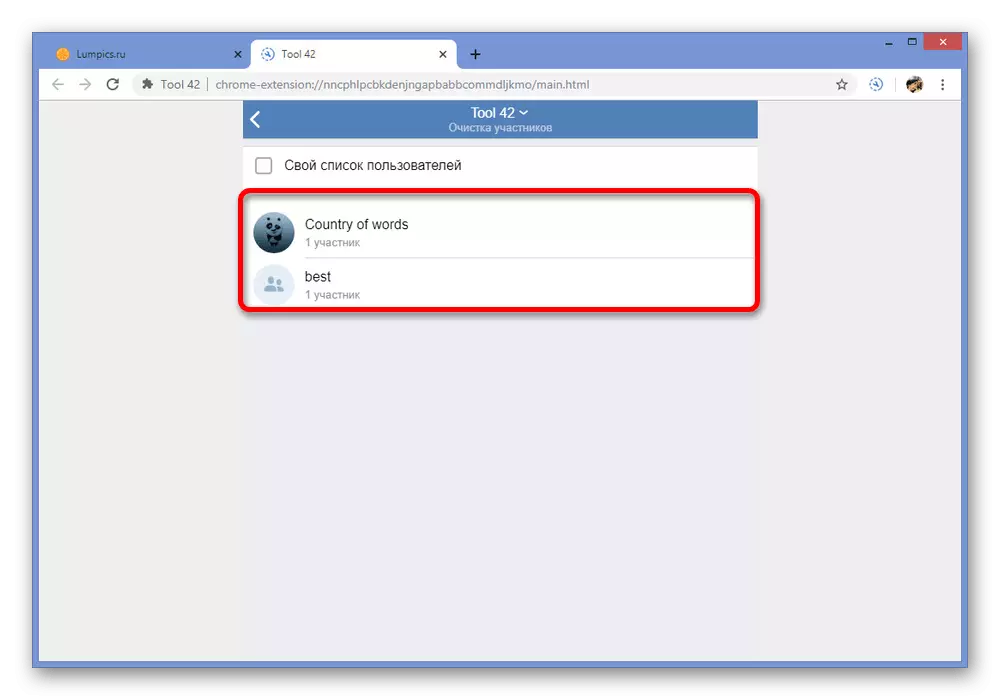
We hope the method allowed you to add the desired result, since the Tool 42 deserves attention from all automatic solutions. At the same time, if something does not work, there are other options on the Internet.
Deleting "Dogs" from the group on the phone
On the smartphone, as well as on the PC, there are two ways to remove the "dead" participants, practically identical to the previously considered options. Both methods are available on any devices regardless of the platform, be it iOS or Android, which is a kind of rarity.Method 1: manual removal
Again, by analogy with the website, an independent method of cleaning the community from "dogs" is to manually delete users. Such an approach will take a mass of time if the group is functioning for a long time, and inactive pages were lost among other members of the public.
- Go to the Main Community Page and tap on the gear icon in the upper right corner. Here, in turn, you need to choose the subsection "Participants".
- In the list of participants, find users with the dog icon instead of avatars and click the "..." button on the right side of the block. To delete, select Delete from the Community.
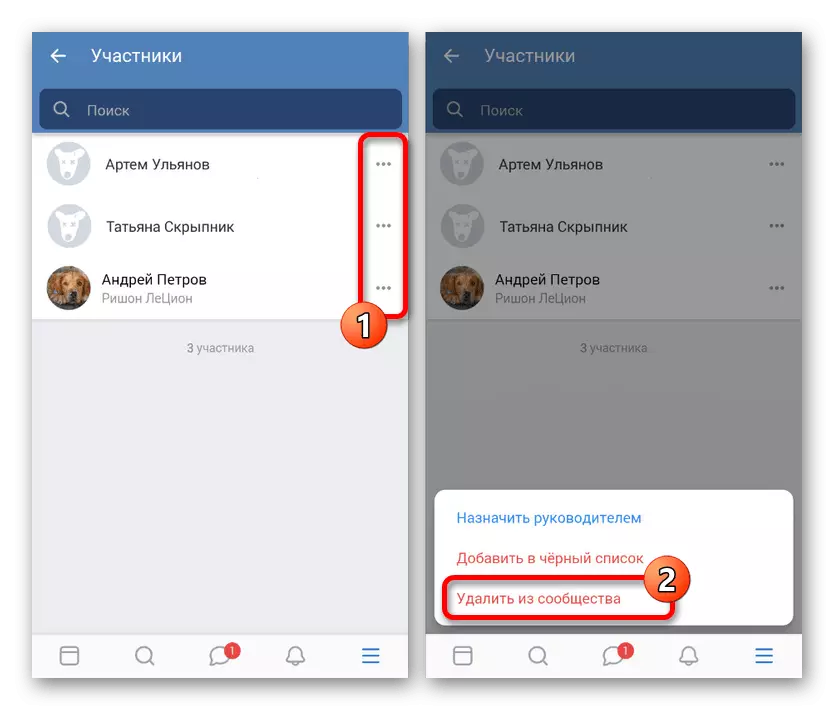
Note that in contrast to the VKontakte version for PC, here the removal occurs immediately. So restore the accidentally remote person will not come out.
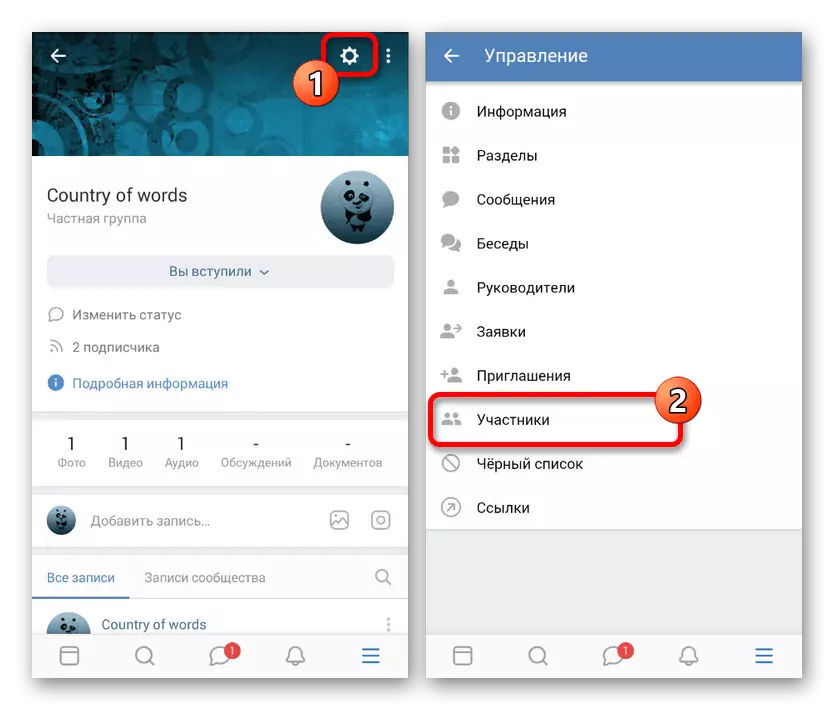
The method will allow you to remove the "dogs" from the group without any problems if you are ready to spend some time. In addition, as mentioned, this is the only option available on the phone, regardless of the operating system.
Method 2: Automatic Removal
In the case of automatic search and removal of "dogs" from the group available on mobile devices, you will have to use third-party Tool 42. This software was released by the same developer as the extension for the browser on the computer, providing almost identical options.
Download Tool 42 from Google Play Market
Download Tool 42 from App Store
- Depending on the operating system, complete the installation and open the application. When using the Android platform software fails, if the OS version is lower than the fifth.
- On the program starter, click the "Authorize via vkontakte" button and, if necessary, specify the data from the account. If the official client is installed on the phone, the step will be forgiven.
- Click the Allow button so that the application receives access to the account and wait for the full download.
- Through the main menu, find and expand the list of "Communities" in the "Category" block. From here it is necessary to select the function "Clearing of participants".
- At the next stage, tap the desired community, where you are an administrator, or make your own list by setting the appropriate check mark.
- After waiting for the completion of user scan in the group, you will see the statistics of the participants. Install the checkboxes next to the "banned" and "deleted", then use the "Remove from the Community" button.
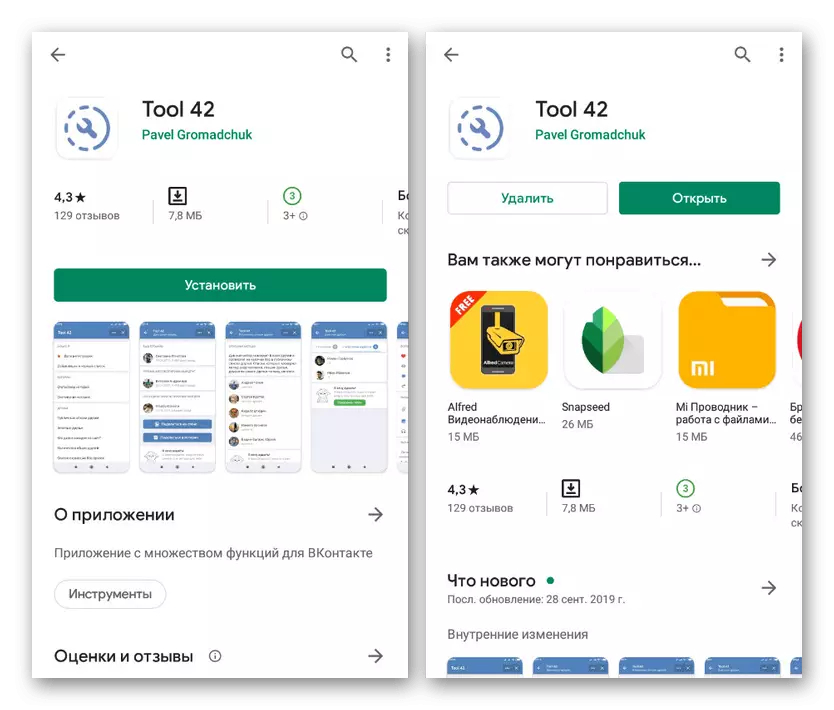

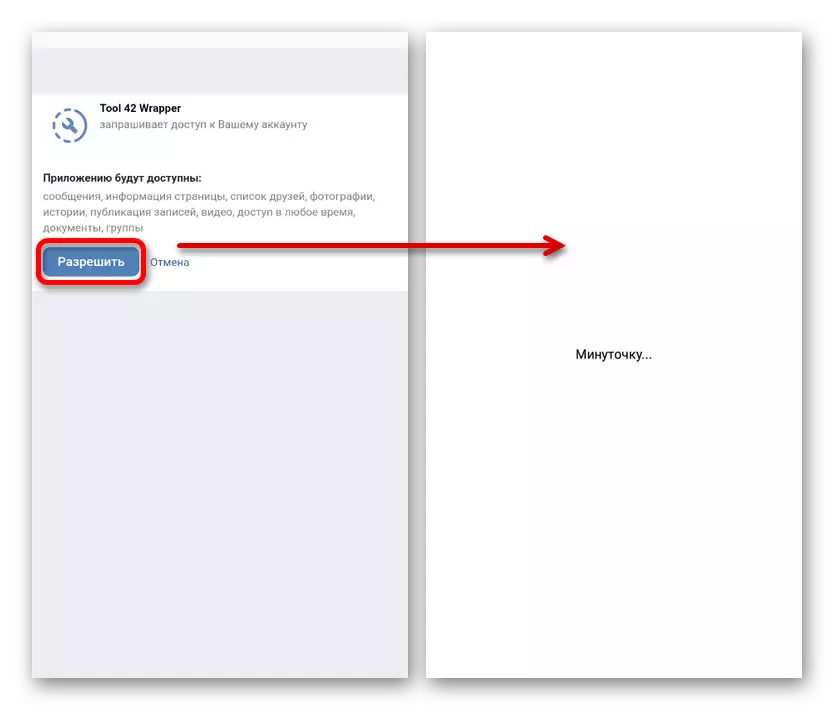
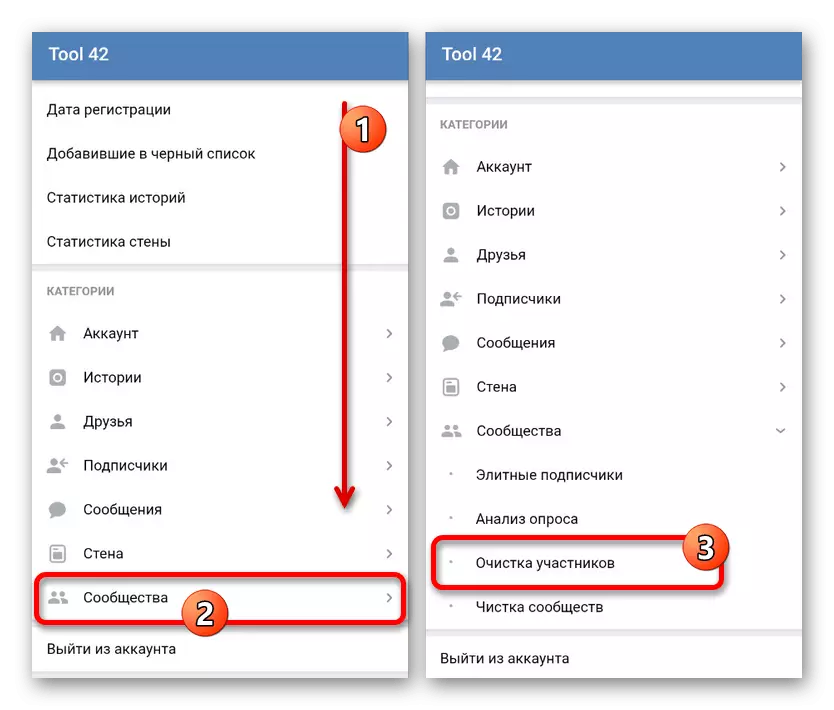
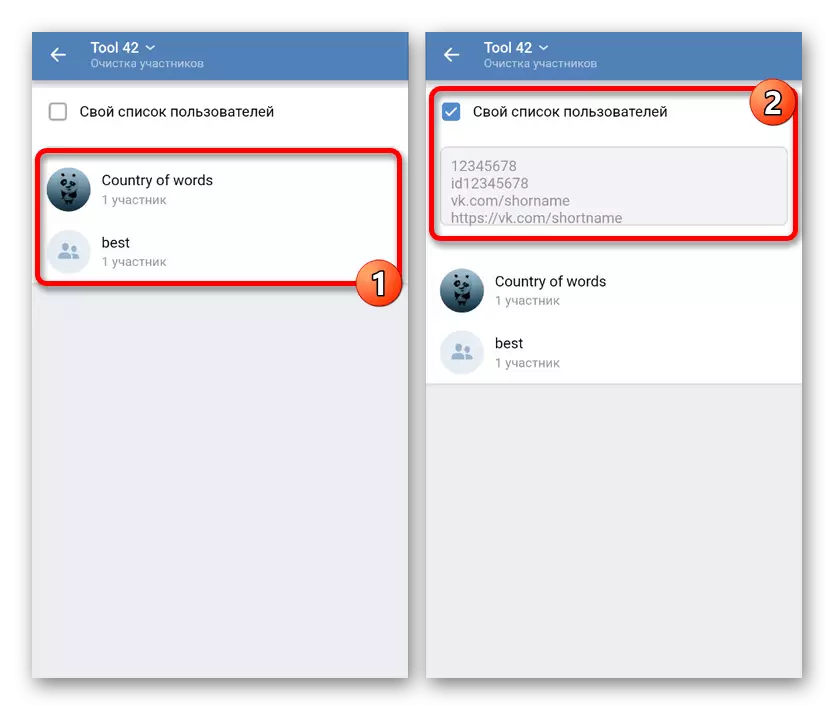
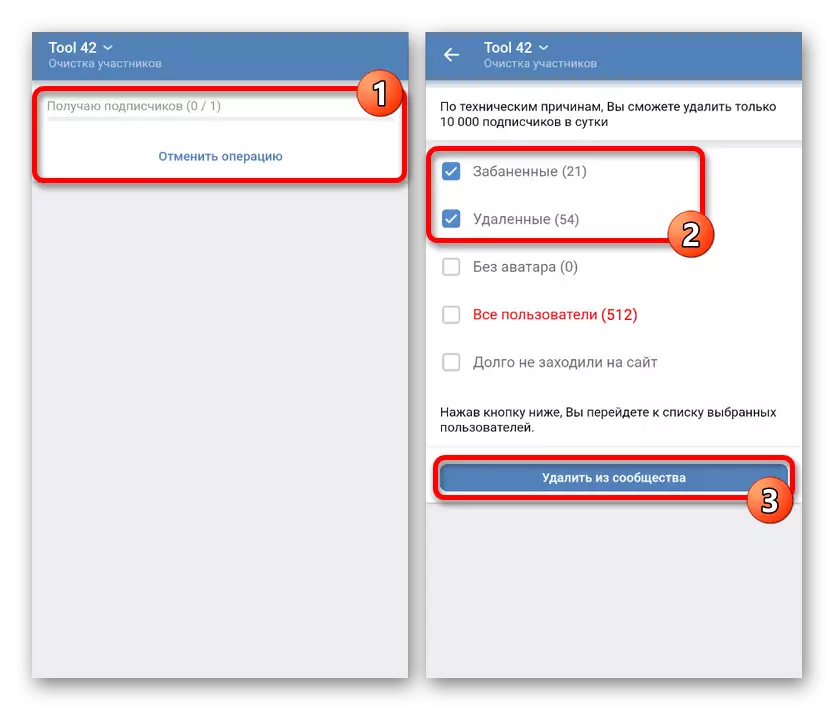
So that the application works without problems, you will need a device with one of the latest versions of the OS. In general, this software can be considered much more convenient than the expansion of the same name due to more active support.
The considered methods should be enough to clean the community from the "dead" participants, since the procedure itself does not constitute anything complicated. The recommended, of course, is an automatic way, even if it is necessary to temporarily go to another platform.
