
AMD RADEON R5 M230 - Mobile Discrete Video Card, installed in various laptops. It is at the expense of it to process graphics and an image is displayed on the screen. However, it may not be high-quality or during the launch of games there will be some problems. All this is connected with outdated or missing drivers, so everyone is important to install them correctly. That's what we will talk today.
Install Drivers for Mobile Video Card AMD RADEON R5 M230
There are 6 methods suitable for completing the target. Each of them has a special algorithm of actions to which the user should pay attention. This is necessary to determine the optimal method, and after it can be processed to the implementation of the instructions provided.Method 1: AMD Catalyst Software Suite
Now almost in all modern laptops there is no DVD-drive, respectively, the developers have no need to apply the disc from which the drivers can be installed. Instead, everyone recommends using the official site of the component manufacturer, downloading all the necessary objects from there. We delivered this option in the first place, since it is the most efficient and reliable, and is performed as follows:
Go to the official site AMD
- Go to the above link to get to the AMD official page. Here in the Support section, use the table to search for AMD Radeon R5 M230 video card or simply enter its name in a specially designated string.
- Make sure the choice is made correctly, and then click on the "Send" button.
- A separate tab will open on which there is a list of supported operating systems. Expand the string that corresponds to the characteristics of the installed assembly.
- Opposite the string with an up-to-date version of the software, click on the "Download" button.
- Wait for download and run the executable file. You can do this directly from the "Download" section in the browser.
- We do not recommend changing the place of unpacking installation files. In the window that appears, simply click on "Install."
- Follow the progress of unpacking, after which the automatic opening of the new window will occur.
- In it, expand the list to select a language or leave it in the default state, and then click on "Next".
- There are two options for interaction with the installation manager - fast and user. In the first case, all the proposed components will be added automatically in the OS, and in the second yowser will be offered to choose which of them should be left.
- After selecting the mode, the configuration analysis will begin, which implies the detection of the video card installed in the computer.
- When you select a custom installation mode, it is possible to specify components. In mandatory, leave the "Installation Manager" included, and the remaining items deactivate at your discretion. Additionally, the information is displayed at each of them, so there should be no problems with understanding the importance of elements.
- Installation of drivers will begin immediately after confirming the license agreement.
- Upon completion, a notification of a successful completed operation will appear, which means that you can restart the laptop and verify the performance of the video card with new drivers.
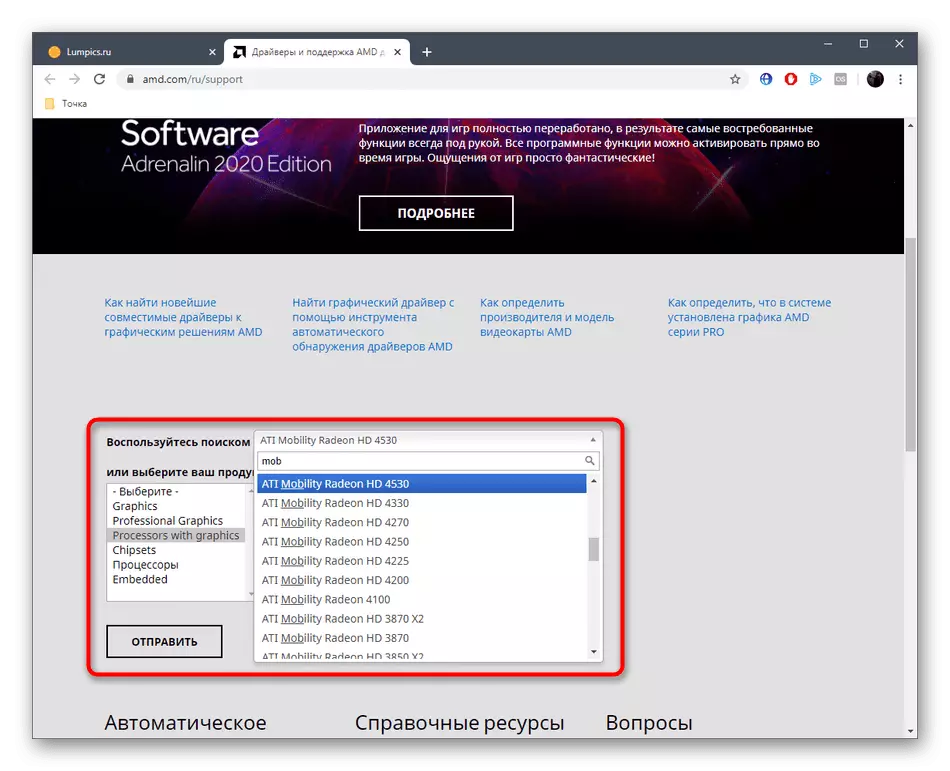
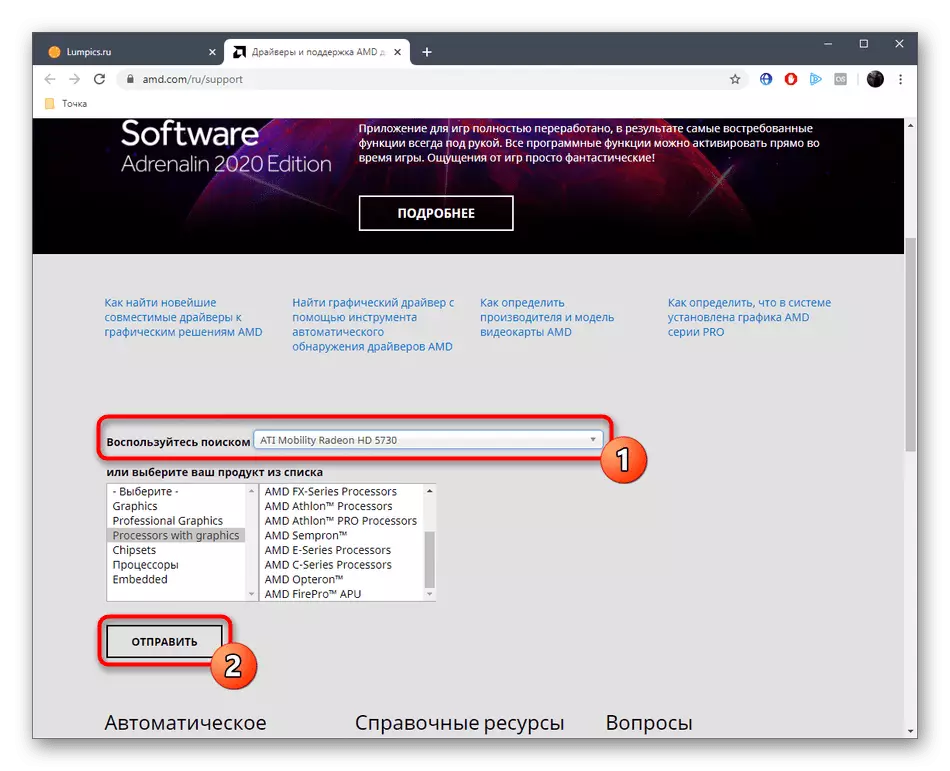
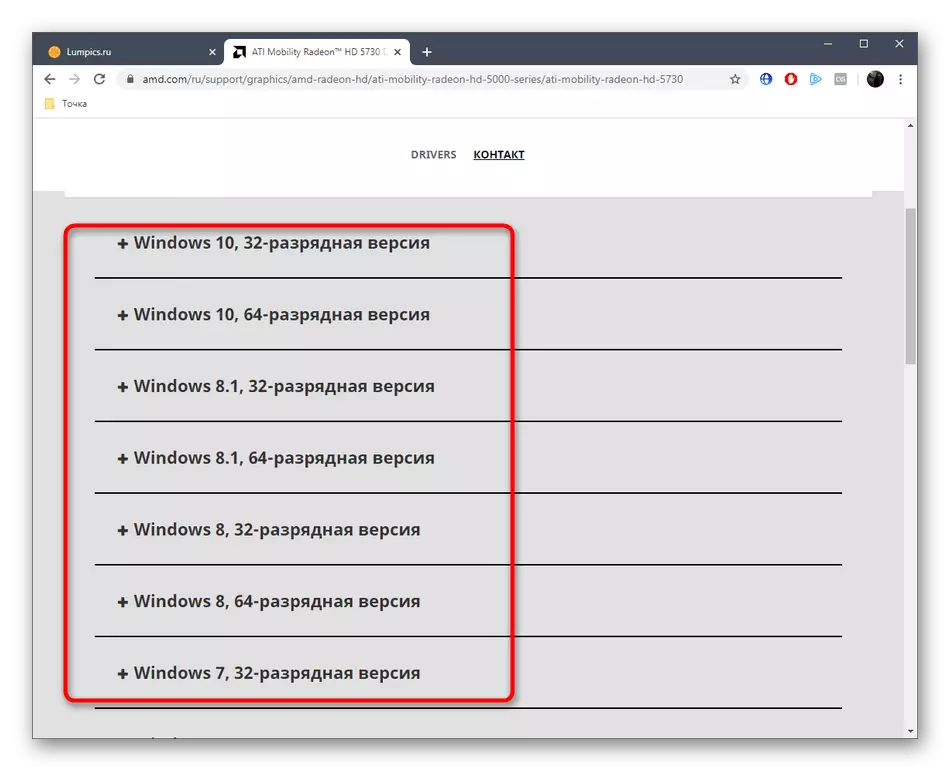
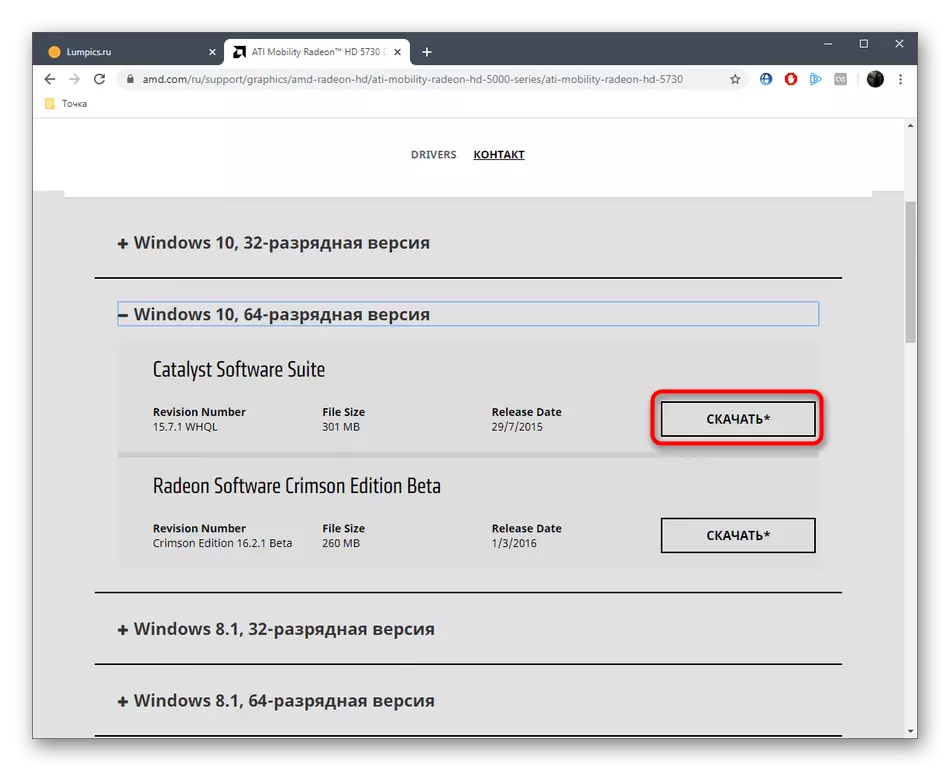
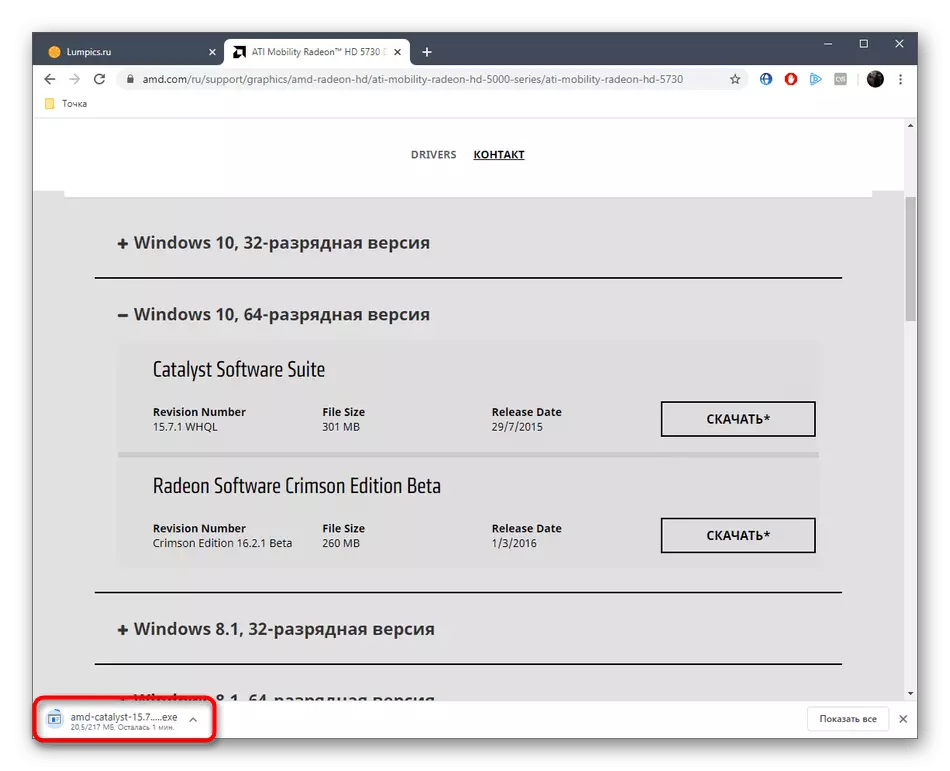
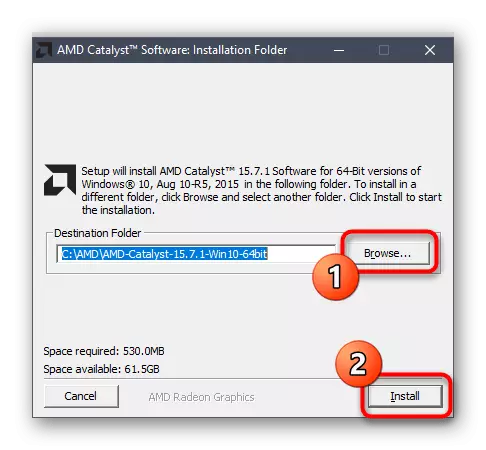
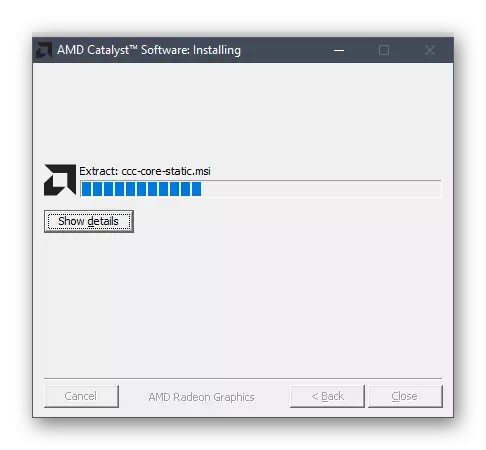
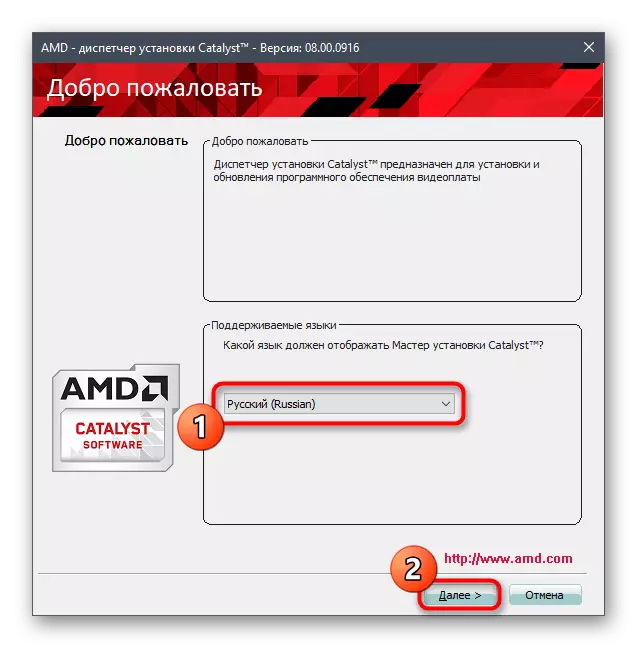
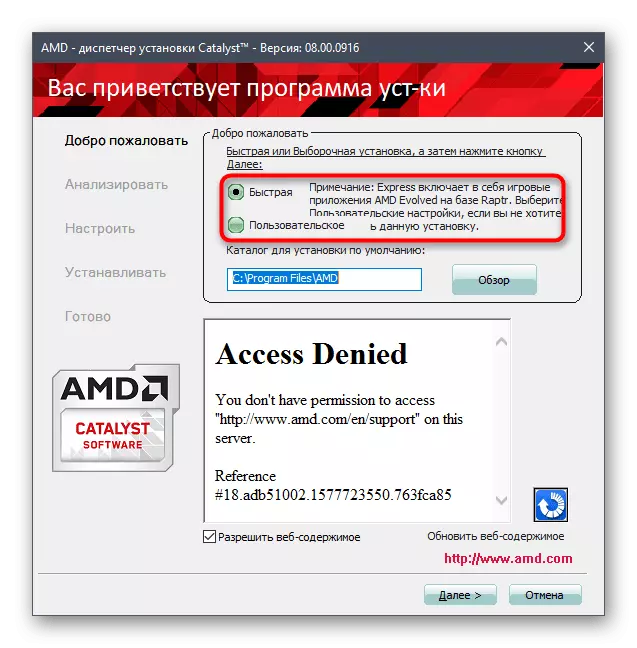
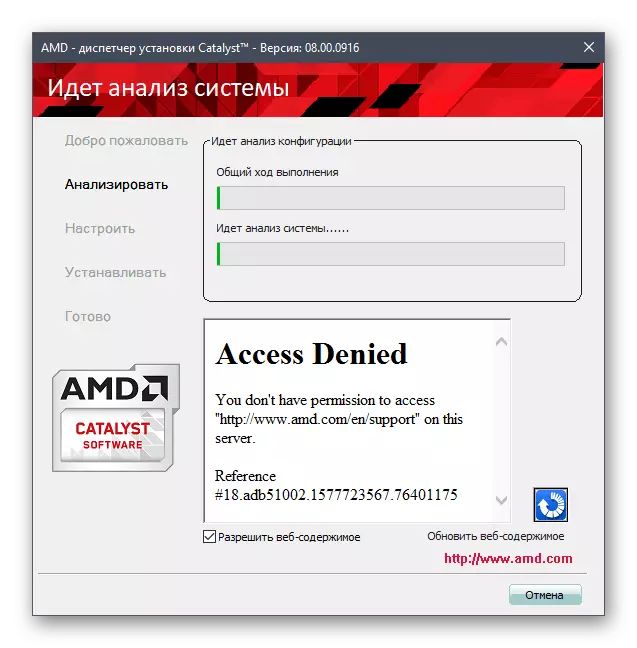
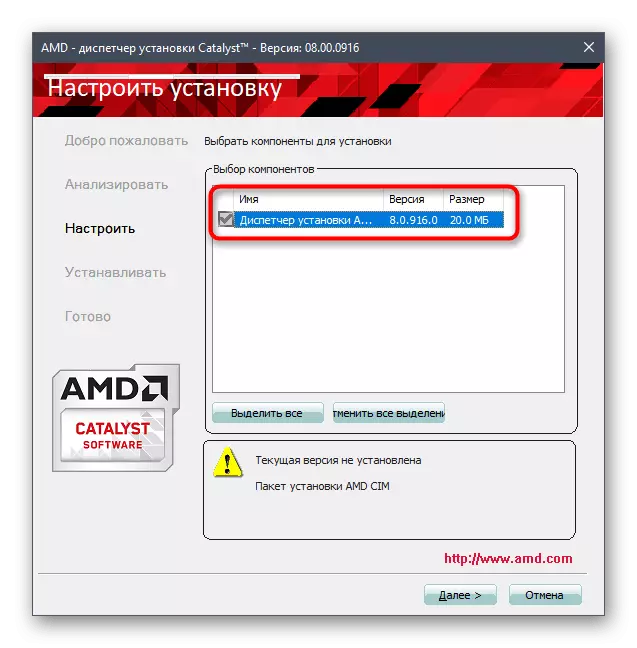
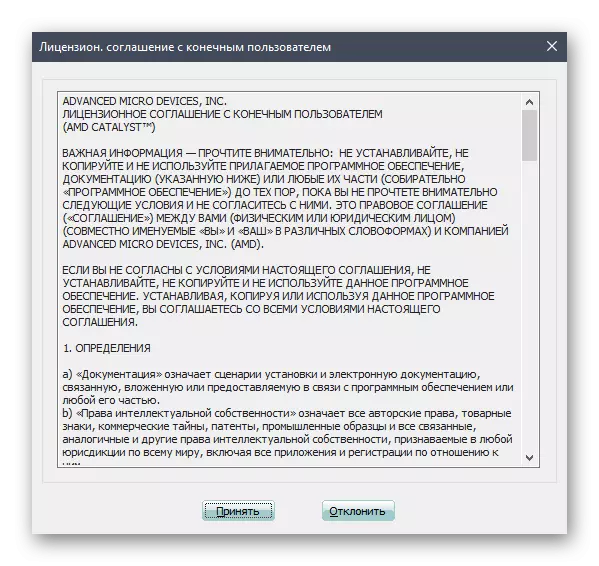
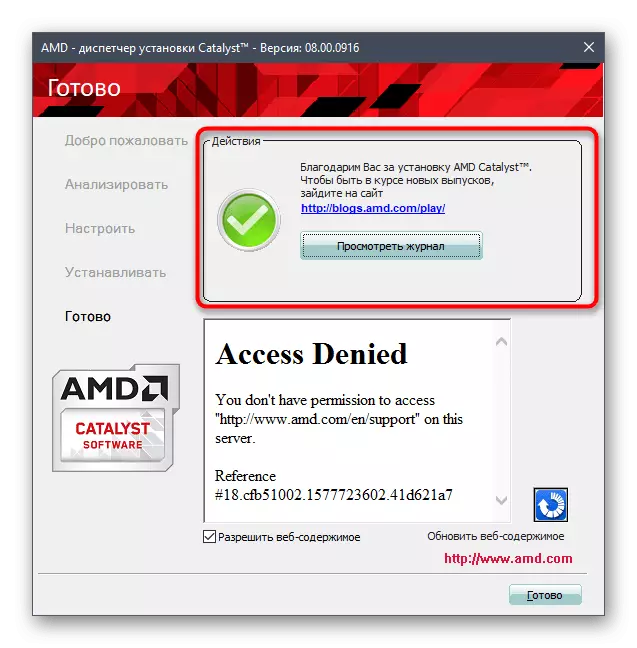
Method 2: AMD Radeon Software Adrenalin
Some users described above may seem complex in implementation, since all actions are performed manually. There is a simple alternative to AMD, the essence of which is to search for drivers through an automatic utility. Its loading and installation is very simple.
- At the beginning of the first method, we presented a link to the official website of AMD. Go through it and in the Support section, go down to find the "Download Now" button. It is she responsible for downloading the mentioned utility.
- The application extends in the form of an installation file. Wait for the end of its download and run.
- Do not change place to install, but simply run this operation.
- Next, the instructions will be displayed on the screen, which should be done so that the program automatically launches the search for missing drivers, and then independently added them in the OS.
- To do this, go to the appropriate page by entering a direct address in the row or finding the site through the search engine. Here, move to the drivers section. In the screenshots below you see the HP site, as we took it for an example. If you have a laptop from another company, just consider the site structure features and carefully read the names of the sections so as not to get confused.
- Select a section with laptops to go to the search for the desired model.
- Here, use the Automatic Definition feature or enter the exact name in the search field.
- In the driver list, find the appropriate section with graphics components.
- There find a fresh version compatible with the used OS assembly and download the executable file.
- Additionally, you can use the corporate assistant from the manufacturer's company, if there is no need to install other missing drivers at once.
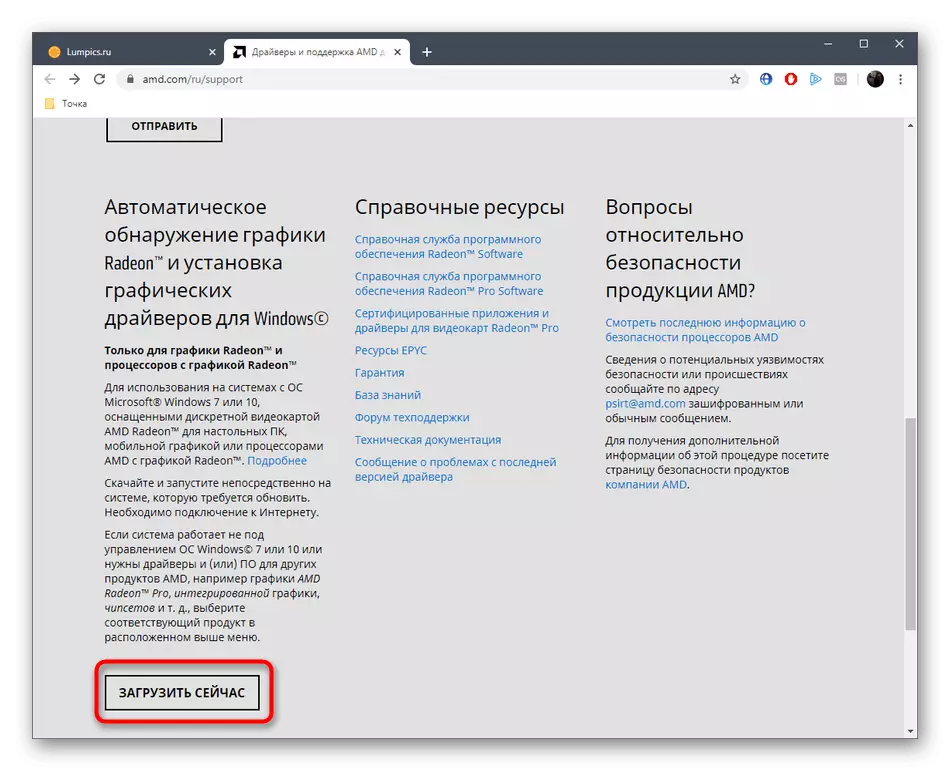
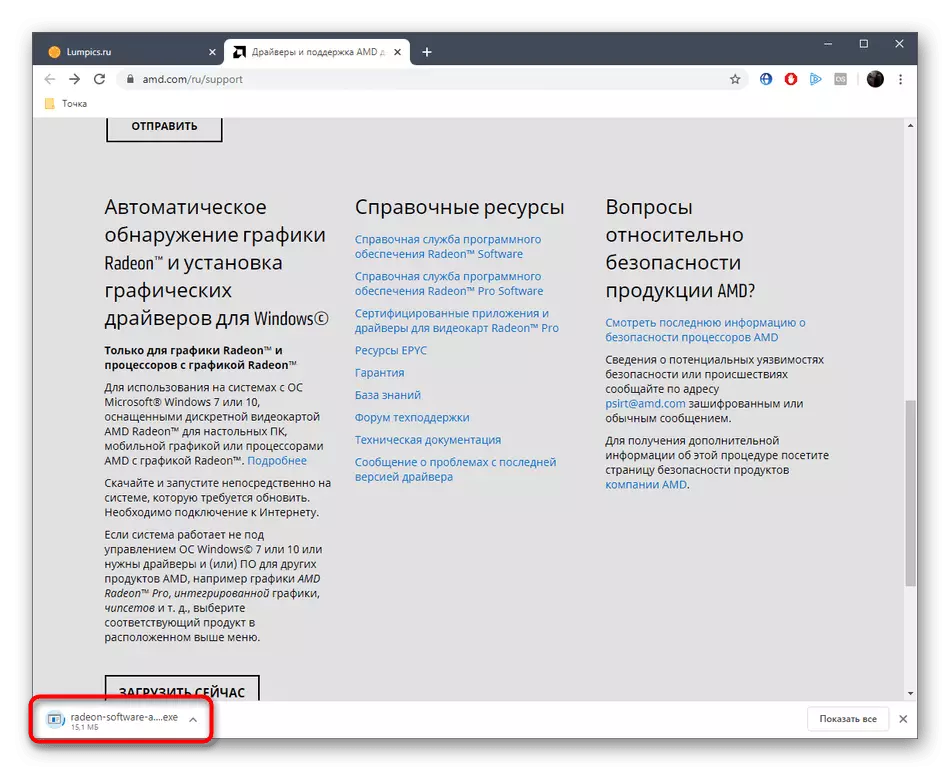
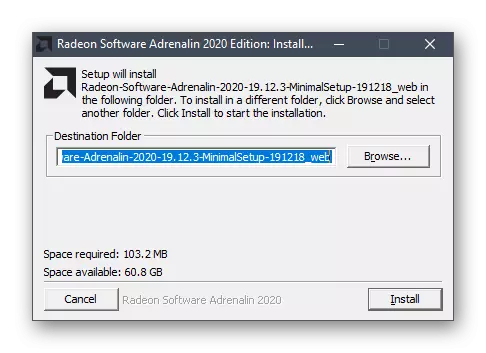
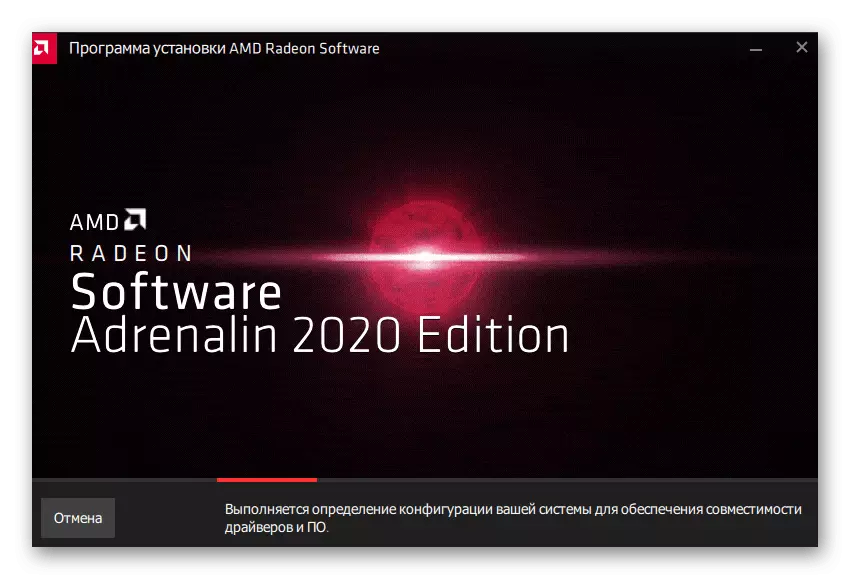
After the successful end of this operation is mandatory rebooting the laptop, since now the drivers are not yet in working condition, but will become only as possible when creating a new session. This method can be considered successfully completed.
Method 3: download from the support of the manufacturer of laptop
You probably know that AMD Radeon R5 M230 refers to mobile discrete video cards, which means it is installed only in laptops. Manufacturers of such devices always on their website create a separate page in the Support section, from where you can download all the drivers for this model, as for both graphic software.
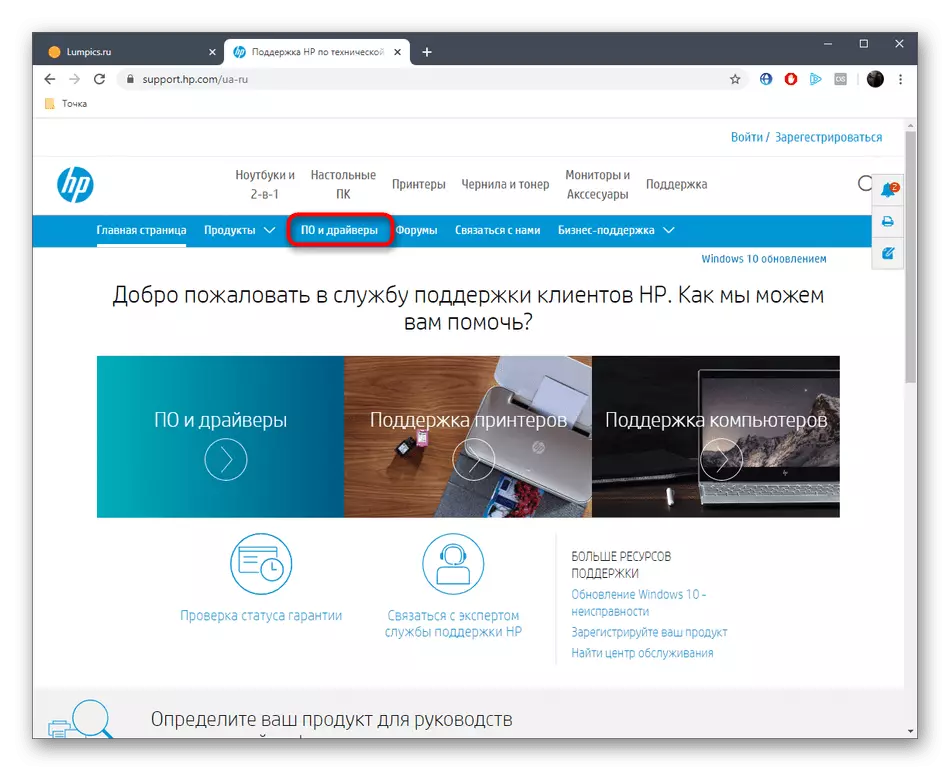
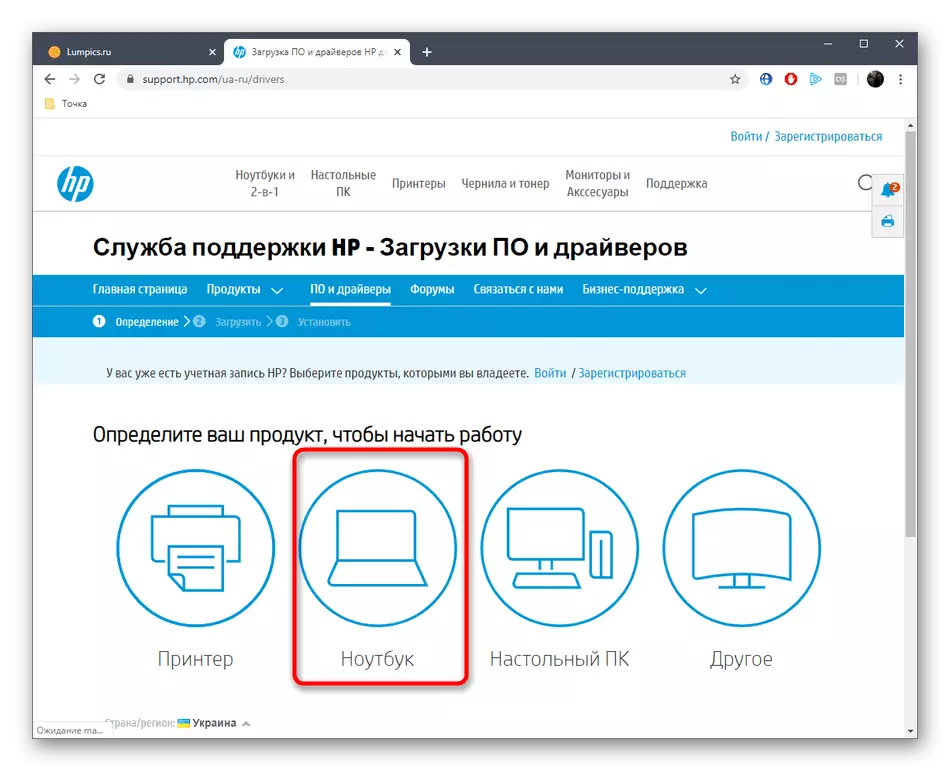
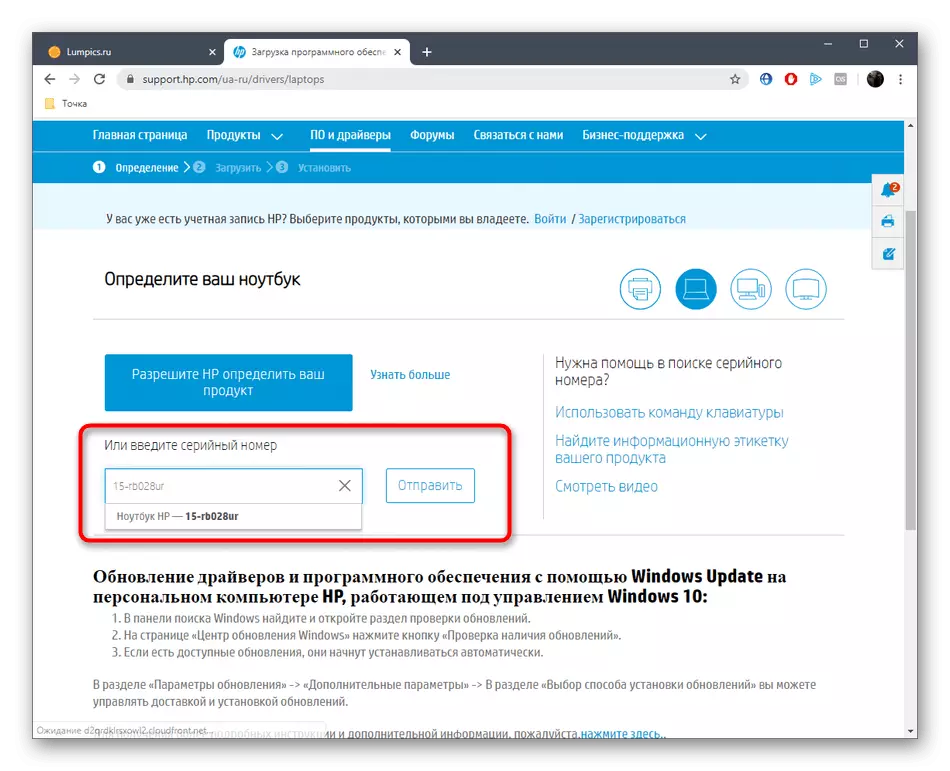
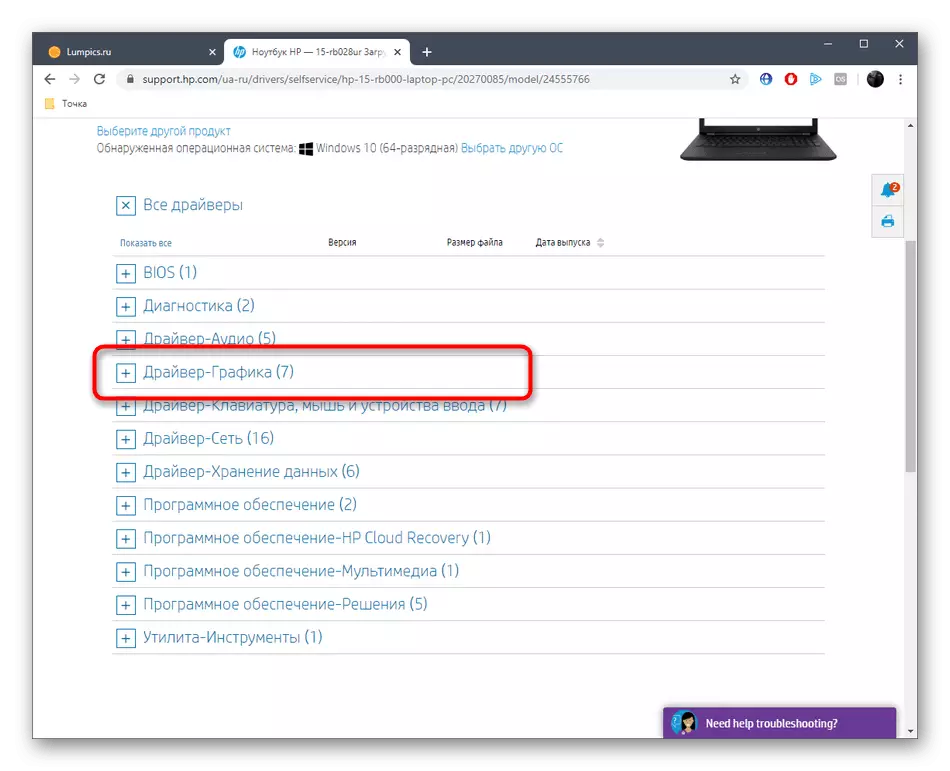
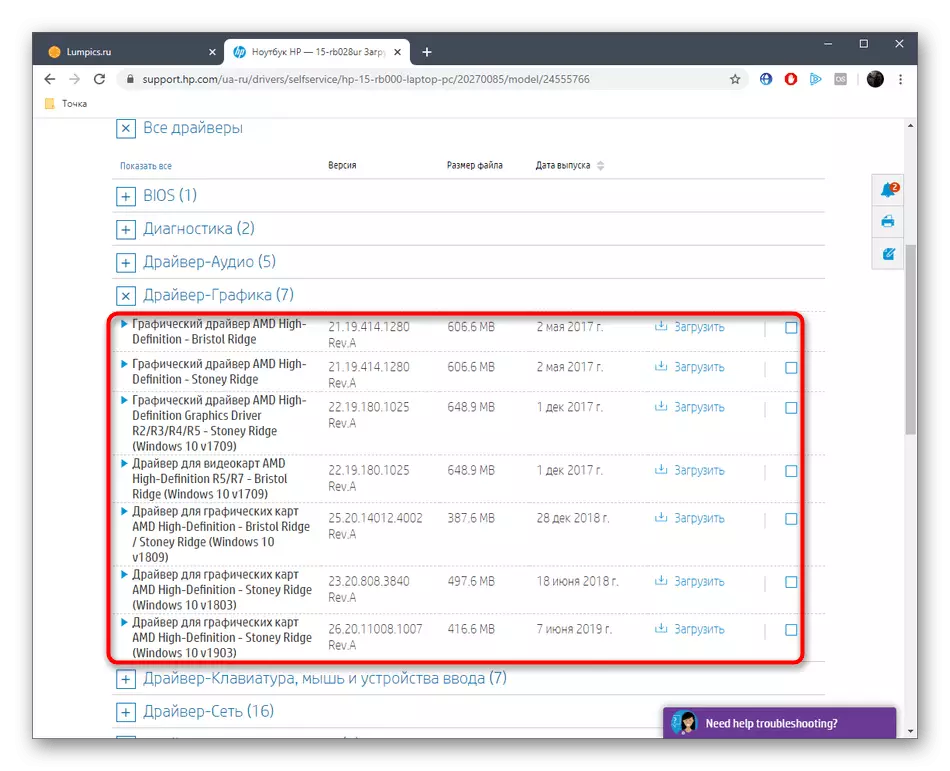
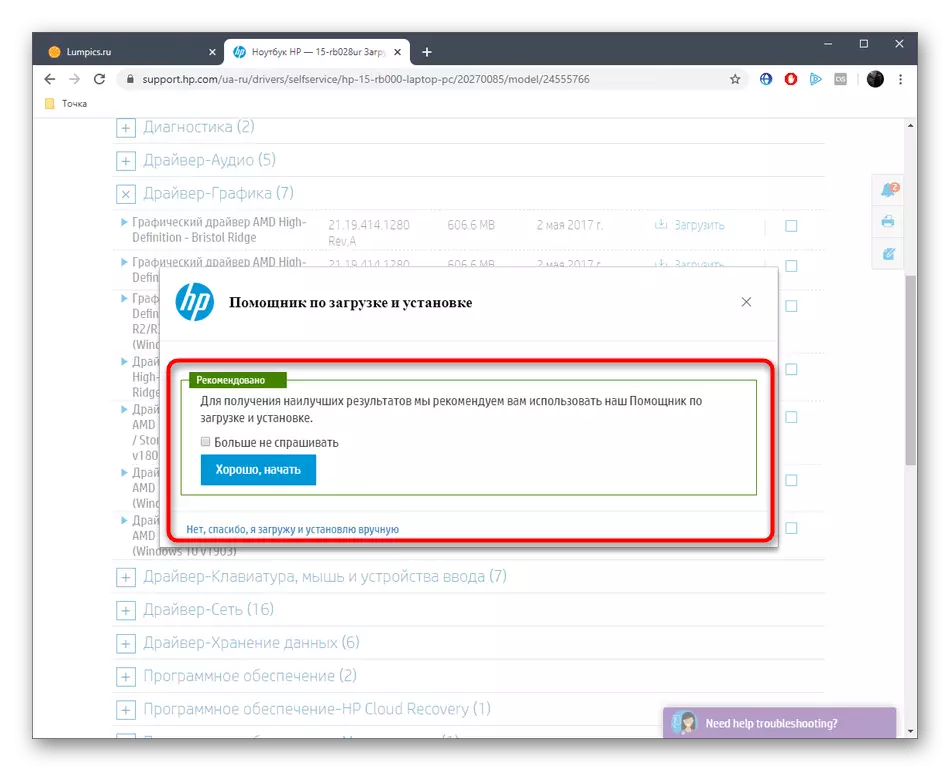
The disadvantage of this option is that not always on the official sites of laptop manufacturers promptly laid out the latest supported software versions for video cards or there are always old drivers there. Consider this when using the instructions considered.
Method 4: Loading through third-party
On the Internet in free access there is a mass of solutions from third-party developers, the main functionality of which is focused on finding and downloading updates for component drivers. Such programs include a well-known tool called Driverpack Solution. If you wish to learn how the software is loaded through such a software, read the following manual.
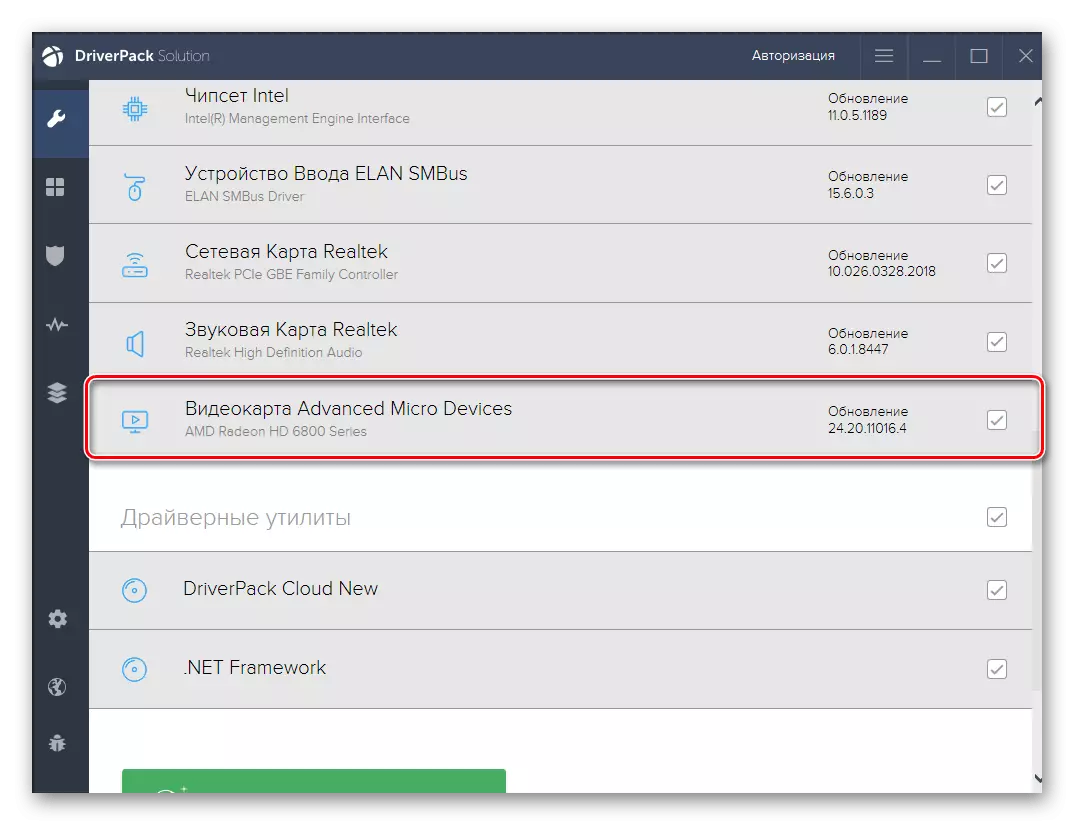
See also: Install drivers via DriverPack Solution
Additionally, we note about the existence and other programs of this kind. Some of them attract users even more mentioned only to solutions, therefore it makes sense to explore all popular representatives by reading a separate review on our website.
READ ALSO: Programs for installation of drivers
Method 5: Search for a unique identifier
The penultimate method of our today's article is to use the unique video card identifier to search for suitable drivers through special web services. Usually there are built-in libraries in which the corresponding files are available through ID search. AMD RADEON R5 M230 This code looks like this:
PCI \ Ven_1002 & Dev_9519
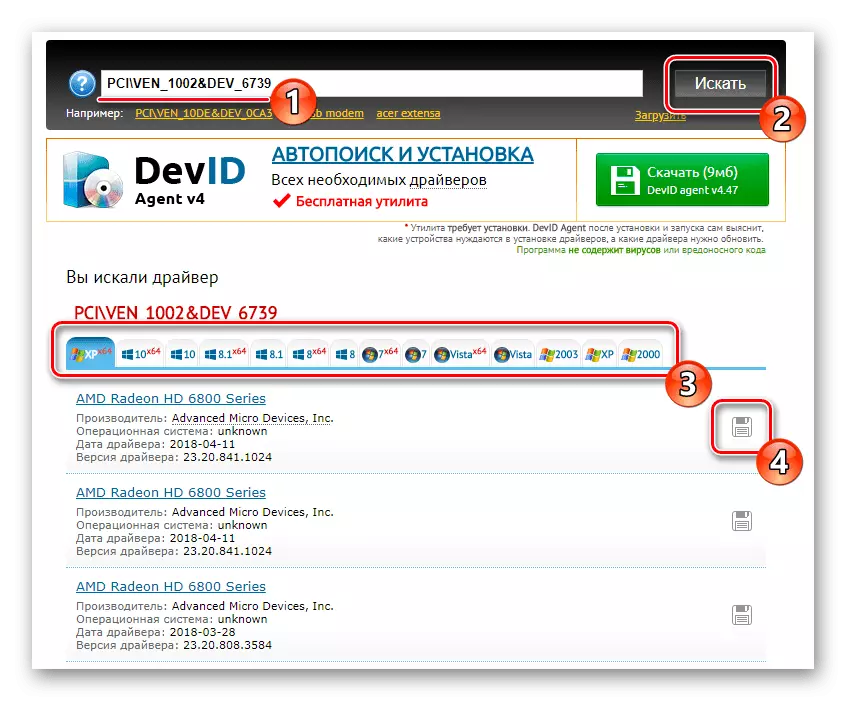
It remains only to choose the optimal site and download from there a driver with a further installation. If you first encounter such a task, learn separate instructions on this topic by clicking on the link below.
Read more: How to find a driver by ID
Method 6: Starting the built-in tool
In the last place is the most controversial option, which is often not effective, as it only establishes the basic version of the driver, without branded by from the manufacturer. However, its advantage is the absence of the need to go to sites or downloading additional programs. All actions are carried out using the utility built into the operating system.
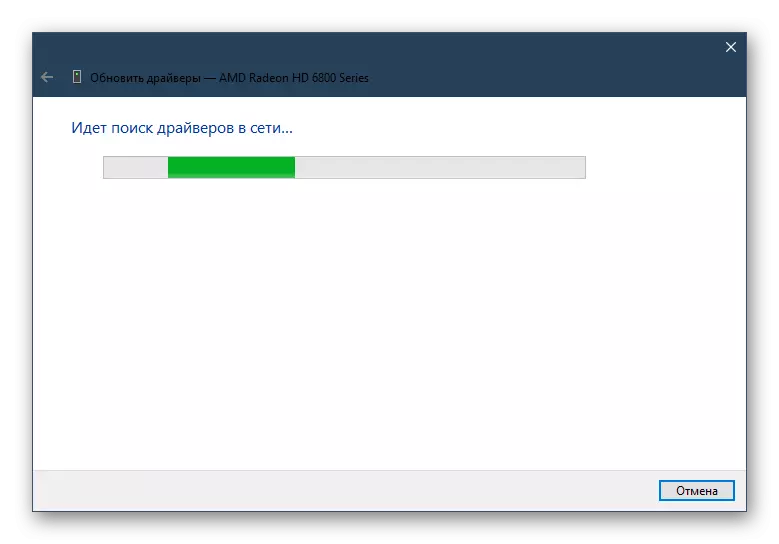
Read more: Installing Driver Standard Windows
Now the owners of the AMD Radeon R5 M230 video card know that there is a huge number of different ways to receive drivers for this device. It remains only to choose a suitable or personal preferences in order to cope with the goal.
