
ATI was previously independent, releasing various equipment for computers, but later the AMD corporation was bought, acquiring the rights to existing components. The ATI Radeon HD 5570 video card is coming to this list, which we want to talk in this article. Specifically, it will be about installing drivers, which is necessary to ensure the correct operation of the graphics adapter. We offer to study all available ways to eventually choose the optimal one.
We are looking for and download drivers for ATI Radeon HD 5570 video card
If your computer is equipped with a DVD drive, and in the configuration to the graphics adapter there is a disk with software, insert it and run the software to install the drivers. However, now many PC models are simply not equipped with the above-mentioned equipment, so it will not work the license disk. This is not a problem, since there are many alternative options. Let's start with the most efficient and lung, gradually moving to less effective and unusual ways.Method 1: AMD Catalyst Software Suite
The official website of the manufacturer is the best and safest way to get the necessary files. As you already know, the ATI Radeon HD 5570 video card belongs to AMD, respectively, you will need to go to their web resource to download the driver.
Go to the official site AMD
- You can use the link above to go to the Official AMD website and open the support section there. Use the displayed table or the search bar to determine the video card model.
- Remember that you made the right choice, and then click on the "Send" button.
- The next step will be the definition of the version and the discharge of the operating system. Speakly approach this to accurately get compatible files.
- After the list with software is deployed, find the appropriate version of the driver and click on "Download".
- The driver will be loaded in the form of an EXE file, and on the completion of the download, run it to start installing.
- We do not recommend changing the location of the files, since the default is the optimal location. It is better to simply click on "Install" to start the corresponding process.
- Expect the end of the transfer of objects. They will be used to install the necessary programs further.
- Software responsible for interacting with AMD drivers is called Catalyst. A welcome window will appear on the screen, where to select the optimal language of the interface and click on "Next" to go to the next step.
- In this instrument, two installation options are offered to choose from - fast and user. They differ from each other the possibility of selecting components that will be added to the system. It is better for novice users to stop at the "fast" so as not to deal with difficulties in learning a new software.
- After selecting the installation type, automatic system analysis begins. It is necessary to determine the connected video card.
- Then the user is proposed to select the components that he wants to add to Windows if the initial type of installation was defined "user". Do not remove a tick with the "Installation Manager", and add all other tools to your discretion, after reading them with their descriptions.
- Upon completion, confirm the license agreement to activate the driver installation procedure.
- Wait for the end of this operation and close the window after the appropriate notification appears.
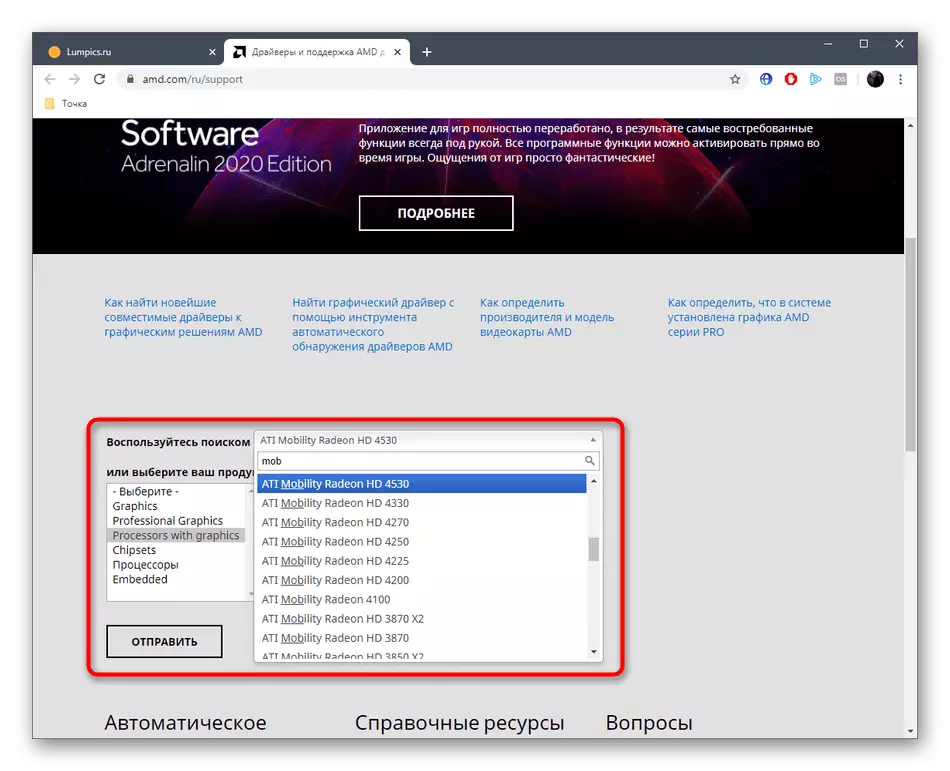
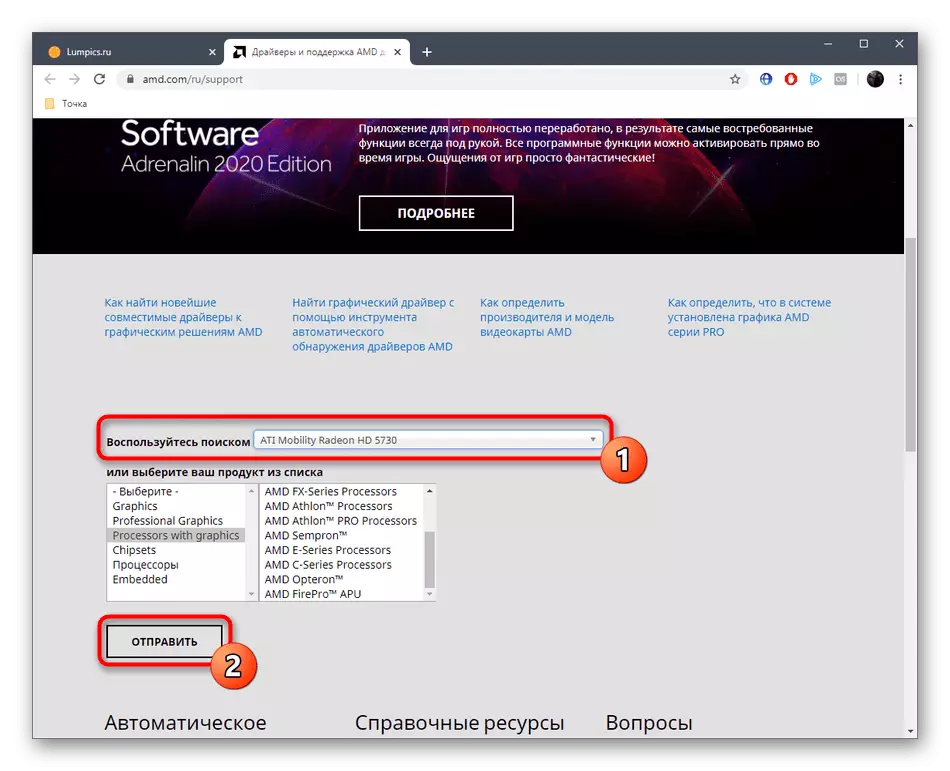
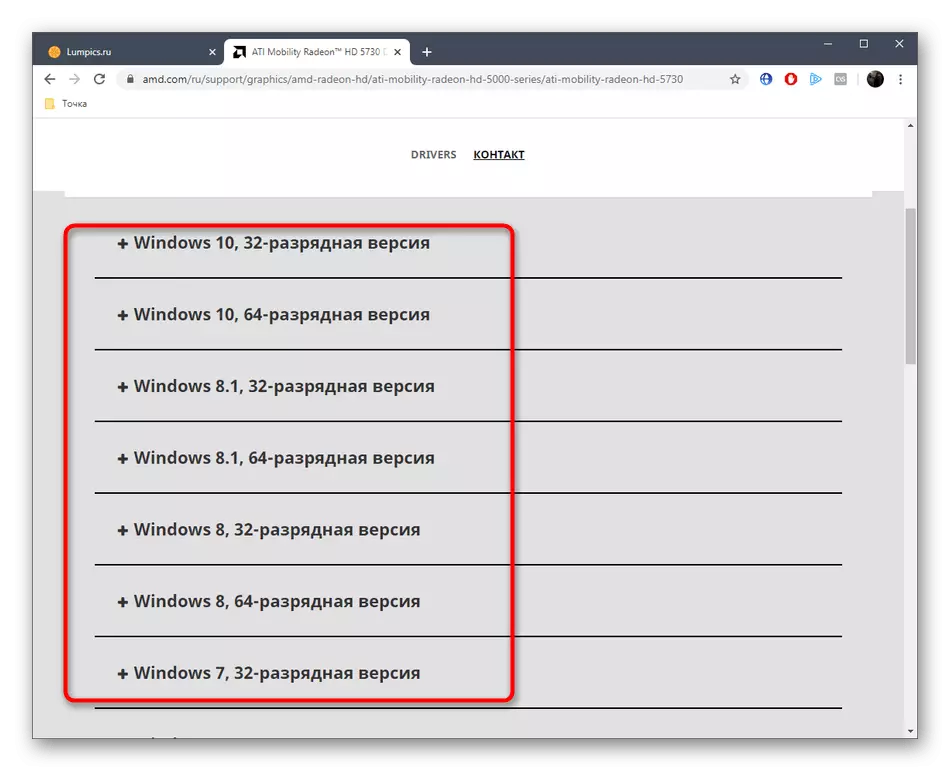
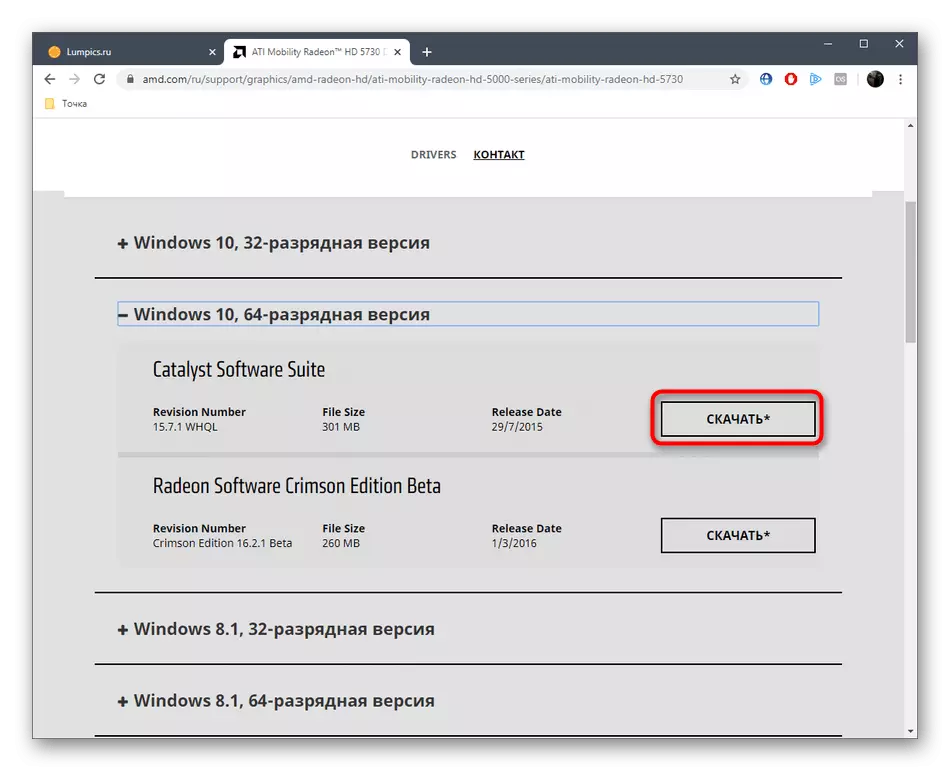
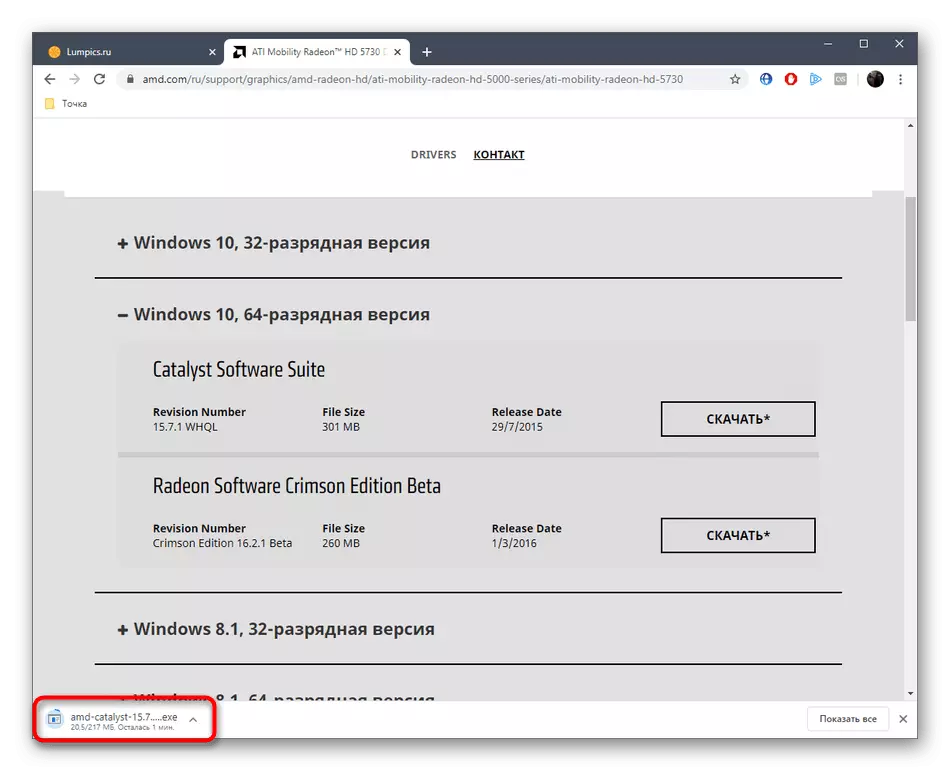
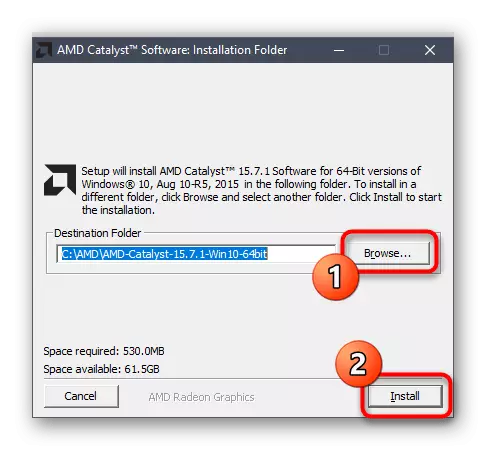
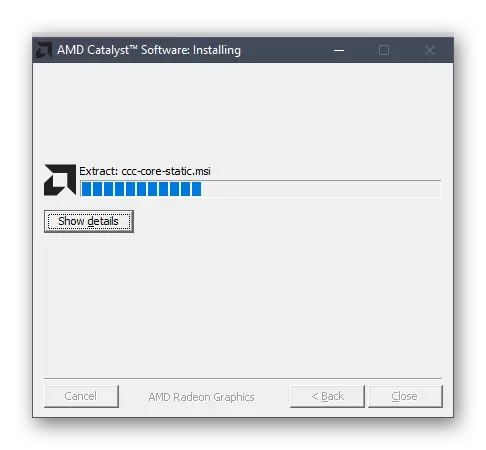
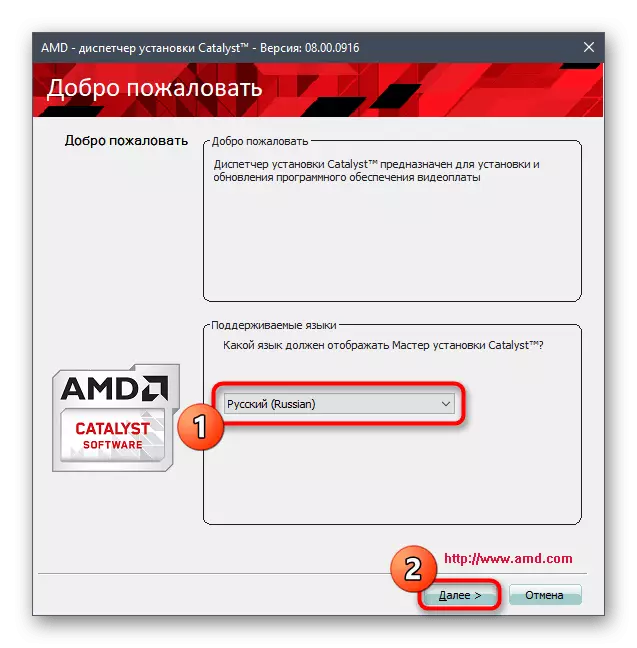
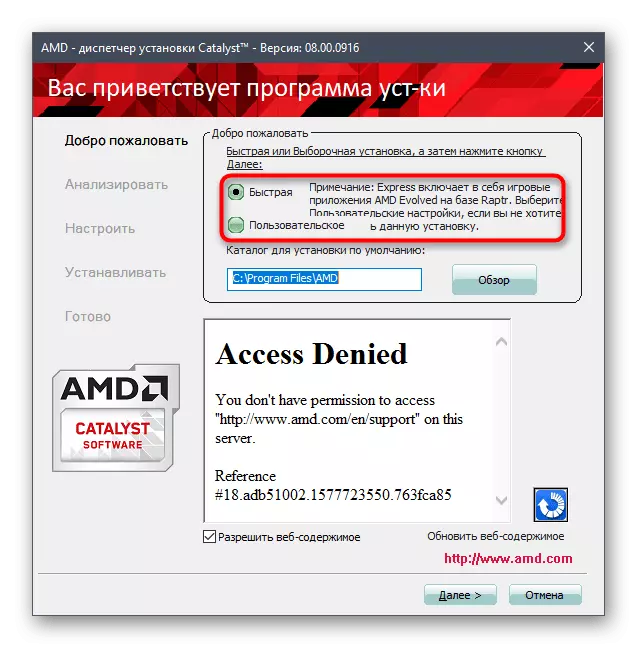
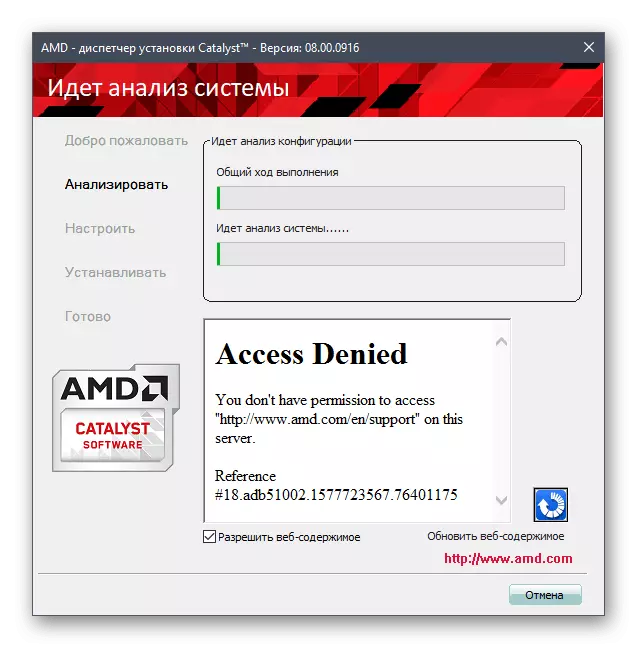
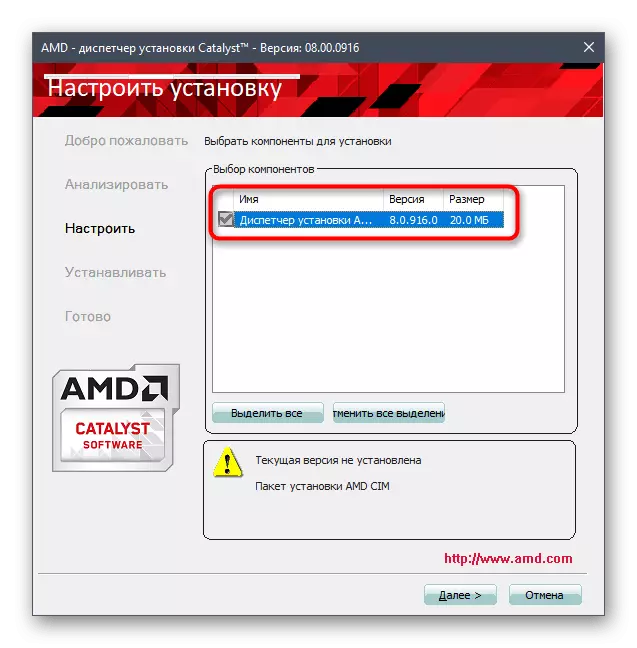
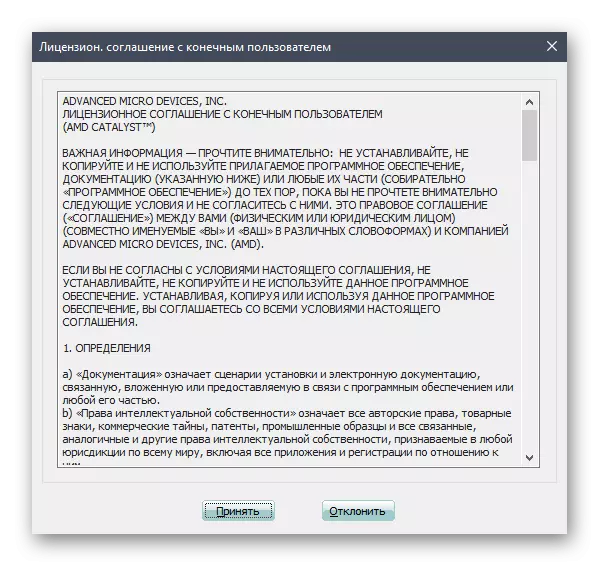
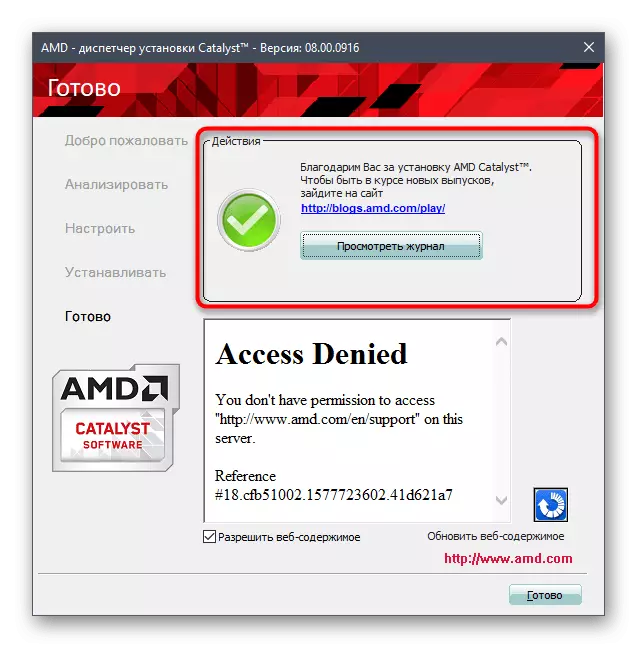
It remains only to restart the operating system, since this is necessary to apply changes made to it after adding new files. If after that everything functions correctly, it means that the installation can be considered completed.
Method 2: AMD Radeon Software Adrenalin
AMD has an auxiliary utility that is responsible for automatic searching and installing drivers. We advise you to resort to this method if you do not want to use the first option or simply want to save time.
- Take advantage of the same link above to move to the official site AMD. Here in the Support section simply go down and click on the "Download Now" button, which is under the "Automatic Graphic Detection" title.
- This utility also spreads in the form of an installer. Expect to download it, and then run by clicking on the left mouse button.
- Do not change the place of unpacking the components, but simply click on "Install".
- Follow the instructions in the window that appears to cope with the task.
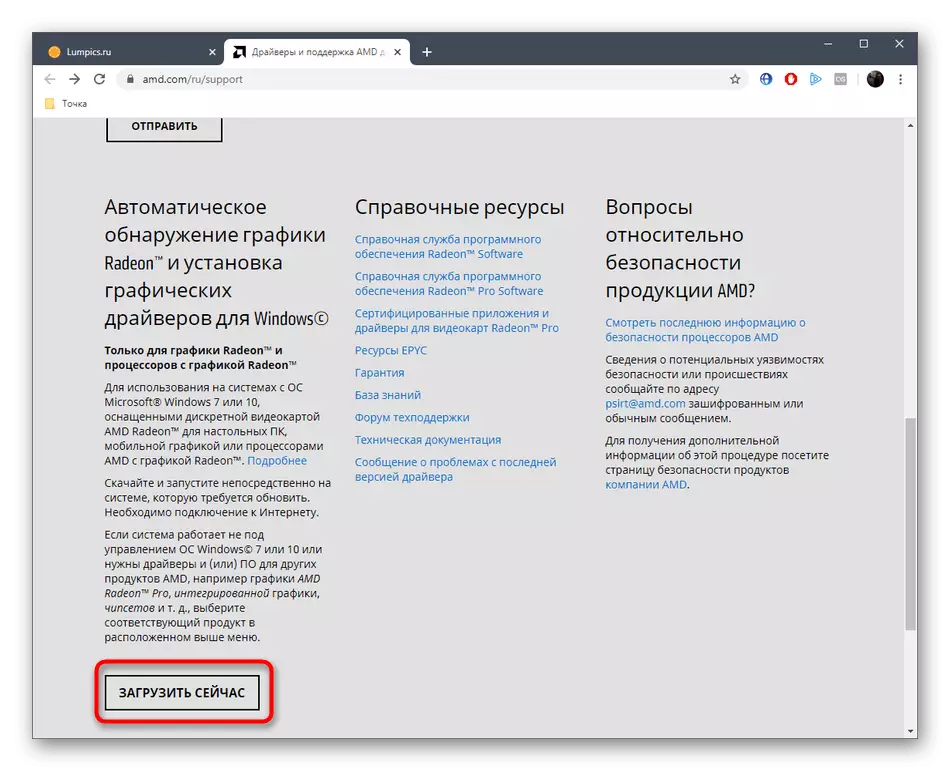
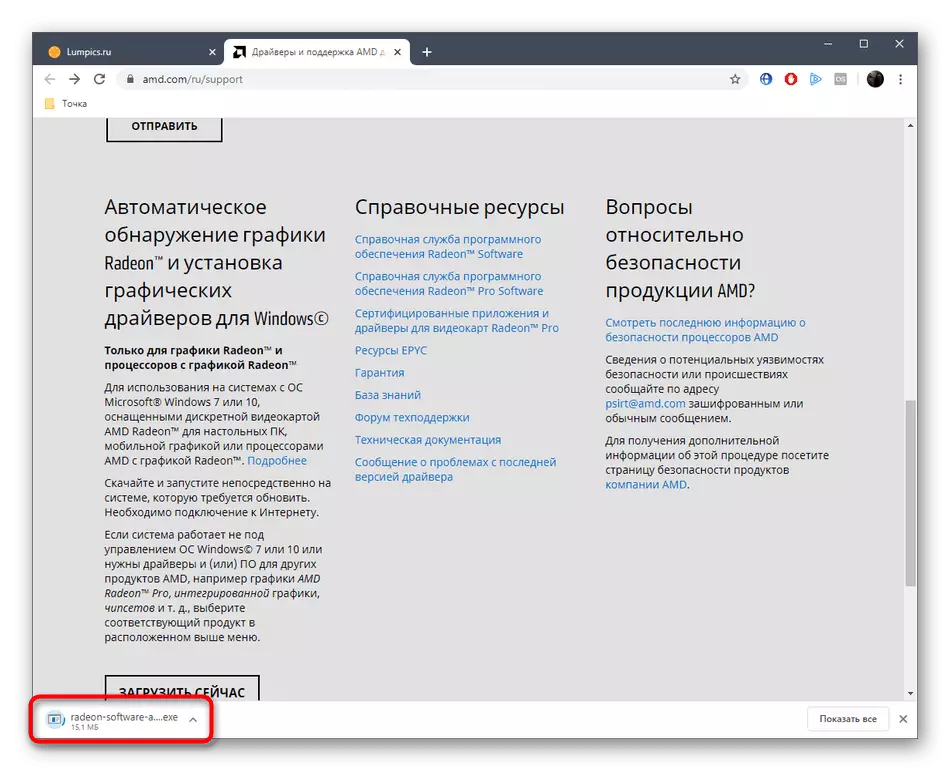
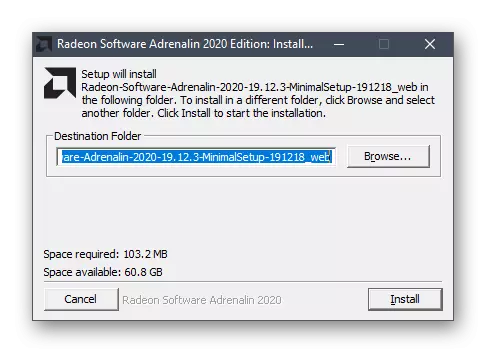
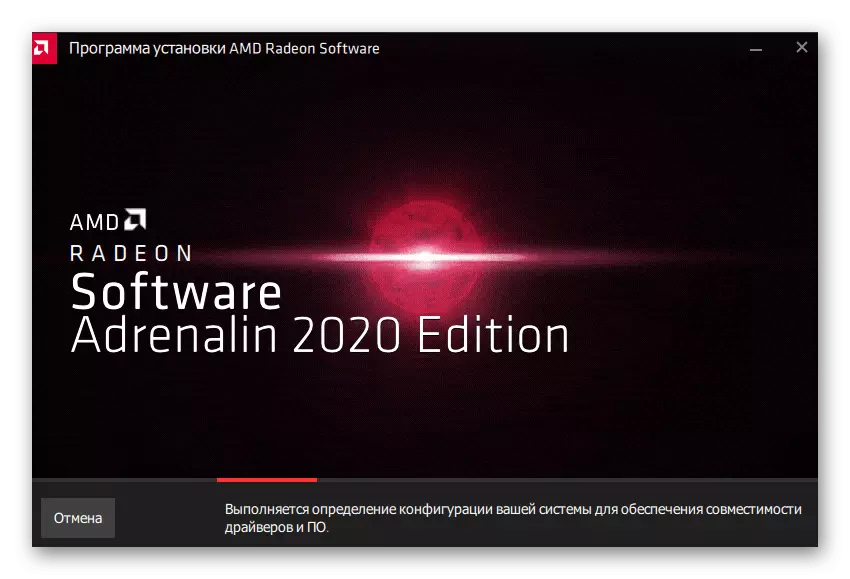
There is nothing complicated in the implementation of this method and even a novice user will cope with it. The main thing is to accurately follow the instructions in the utility, which, after checking the computer configuration, must independently download and add missing files.
Method 3: Programs to search for drivers
In most cases, the drivers for ATI Radeon HD 5570 are installed along with the other component files, for example, after reinstalling the operating system. In this case, it is not very convenient to look for each one individually. Especially for such situations, third-party developers create tools that allow you to perform the same actions, but automatically. You just start scanning, and then wait for the search for the search. It remains only to mark the marker the files you want to add and start the installation. You will find a more detailed description of this procedure in a separate article on our website, where a popular DRIVERPACK Solution is taken for an example.
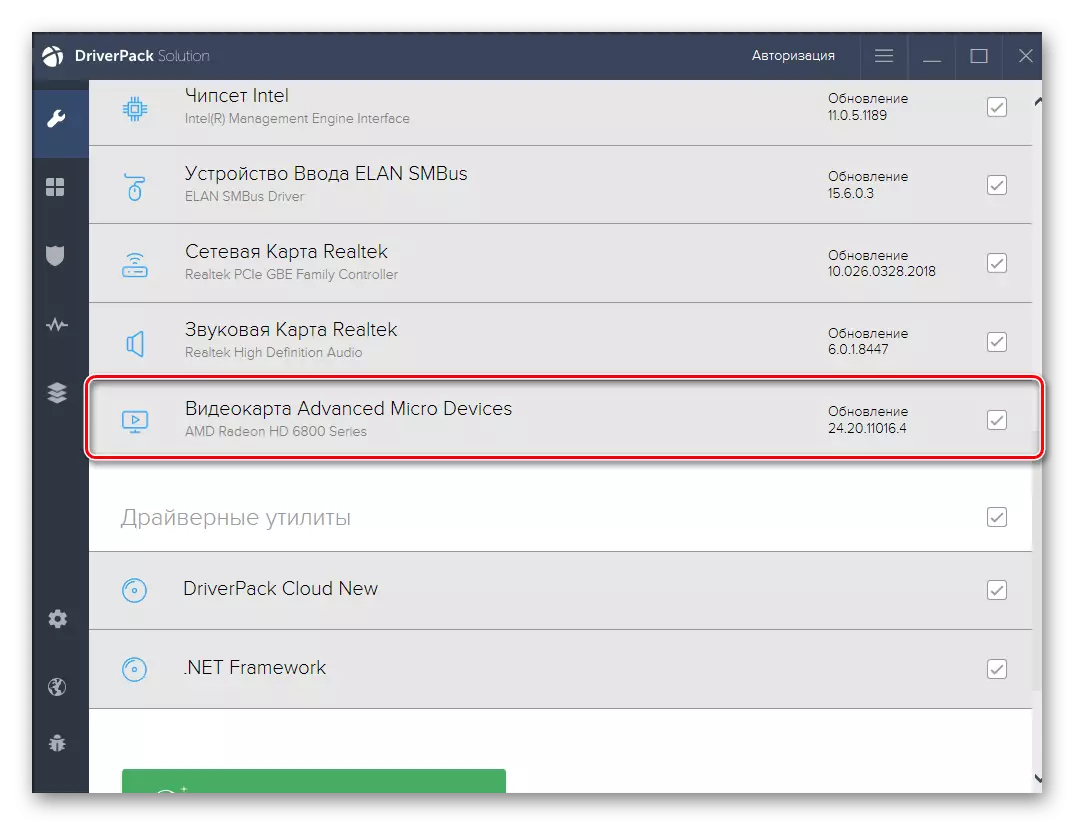
See also: Install drivers via DriverPack Solution
Note that DriverPack is far from the only application suitable for today's material. There are both free and paid analogs on the Internet. Examine the most popular of them can be in a review from another of our author, while moving on the link below.
READ ALSO: Programs for installation of drivers
Method 4: Unique graphic adapter identifier
The following method that fell into our current material is to use the unique identifier of ATI Radeon HD 5570, which is assigned to the component even before its global release. Such codes allow OS and other programs to correctly determine the device. The video card under consideration is the following:
PCI \ Ven_1002 & Dev_68C7
Conventional users can use it on special sites dedicated to the search for drivers by identifiers. Such a method allows you to find a compatible software with accuracy, and then download it to your computer. Examples of interaction with such web services are looking for in the material below.
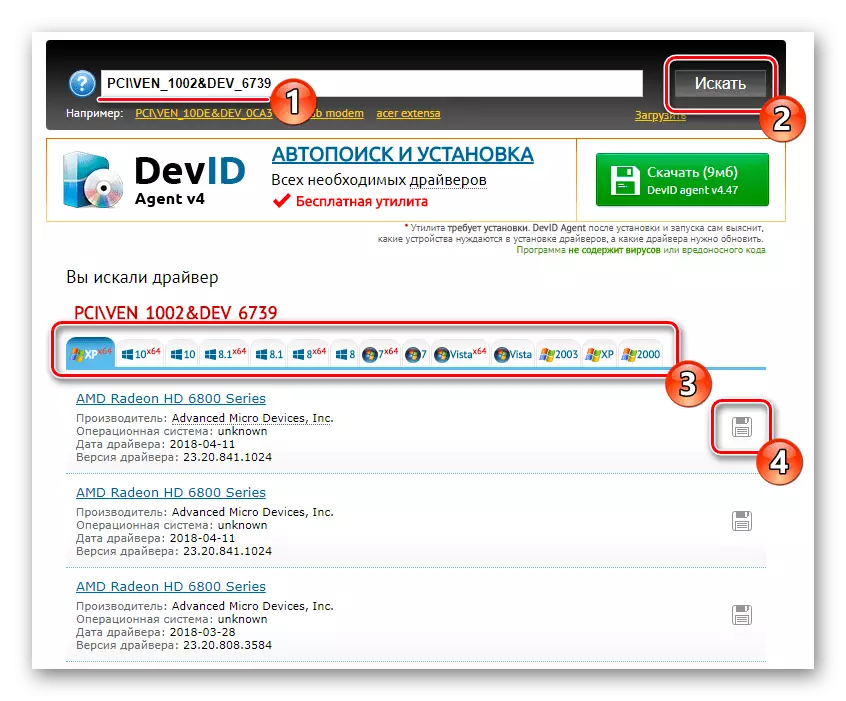
Read more: How to find a driver by ID
Method 5: Built-in Windows utility
If you pay attention to the "Device Manager" system section, you will see that it has a function that allows you to upgrade the drivers. We decided to mention it lastly, since its effectiveness cannot be predicted. Sometimes the search is successful, and in other situations a notification is displayed that the current version is already used. In addition, even if the software is successful, only the basic version from Microsoft will be installed, without the Catalyst / Adrenalin brand program from AMD. However, nothing prevents you from trying to test this method using the instructions below.
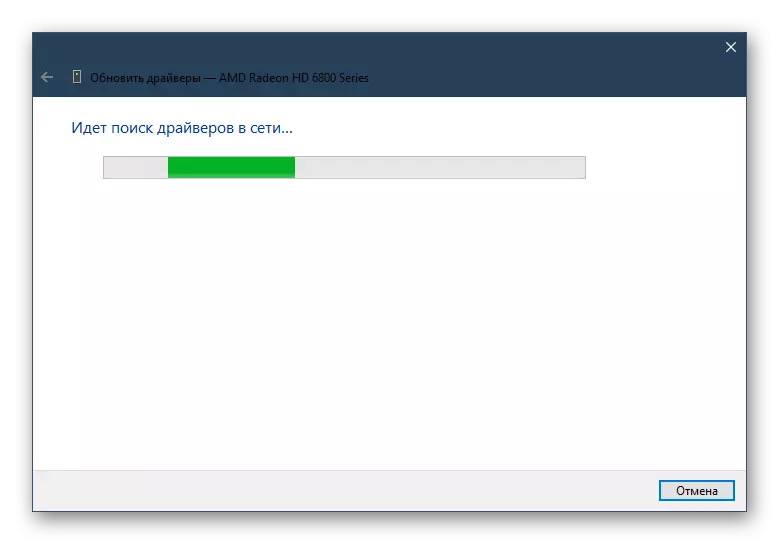
Read more: Installing Driver Standard Windows
This is familiar with all methods that allow you to install drivers for ATI Radeon HD 5570, completed. Each of them has a different level of efficiency and the complexity of the implementation. This puts the user to the choice - to use a simple, but less effective option or complex, but proven and official.
