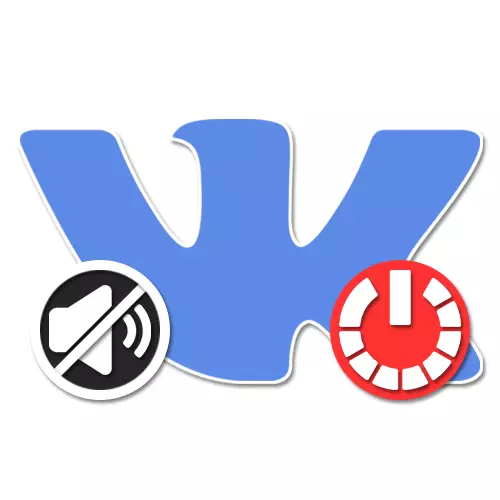
In a social network, VKontakte present an internal notification system, including sound alerts, for example, during the receipt of personal messages. If necessary, this can be disabled through the standard settings of the site or mobile application. Next, within the framework of the instructions, we will be considered quite detailed by both options.
Disable audio notifications VK on your computer
In the desktop version of the VKontakte website there are two ways to implement the task: both using standard parameters and through the settings of the Internet browser. Each of these methods has a number of limitations in terms of application, and therefore can be useful only in certain situations.Method 1: Website Settings
The official website of the social network under consideration, as is known, provides the most complete set of functions and parameters, including those related to notifications. To disconnect the sound in this version, you will need to visit one of the sections.
Option 1: Message Settings
- Using the main menu on the left side of the browser window, open the "Messages" page. Here you need to pay attention to the bottom panel under the list of dialogs.
- To deactivate audio alerts, click the left mouse button on the "Disable audio notifications" link on the right side of the panel mentioned. Similar can be done through the drop-down menu, available when hovering the cursor to the gear icon.
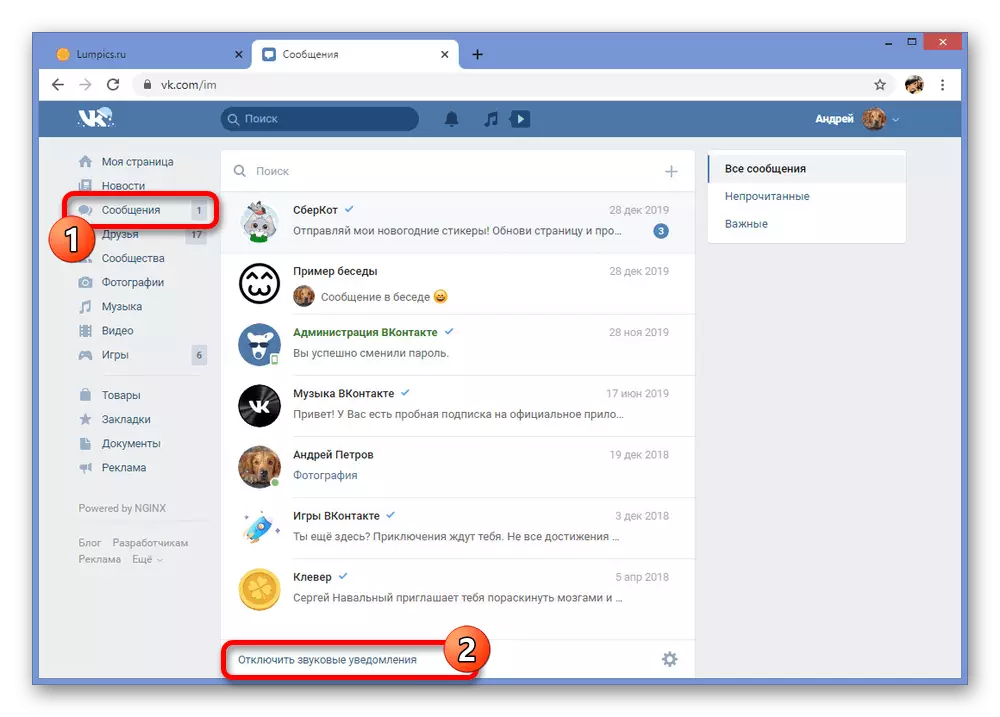
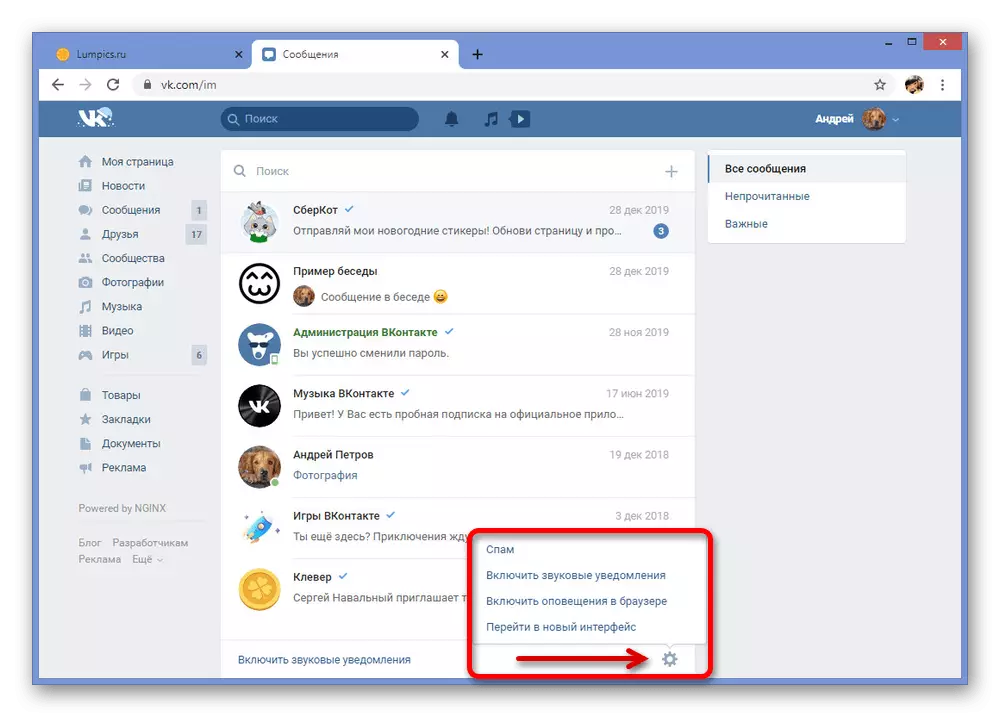
Option 2: Site Settings
- On the right side of the top of the website, click on profile photos and select the "Settings" section through the drop-down list.
- Using the optional menu, click the Notifications tab and find the section "On the site". To deactivate the sound, it is enough to use the slider in the "Receive Notifications with Sound" row.
- If you do everything right, any sound alerts will be blocked. The use of changes is made automatically without pressing some buttons.
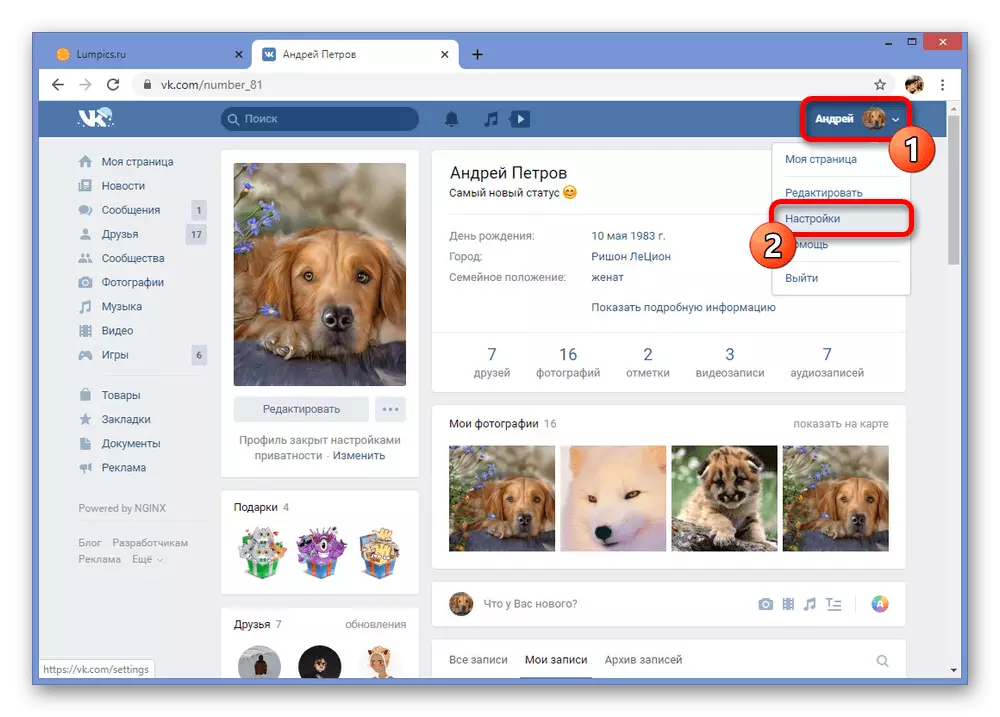
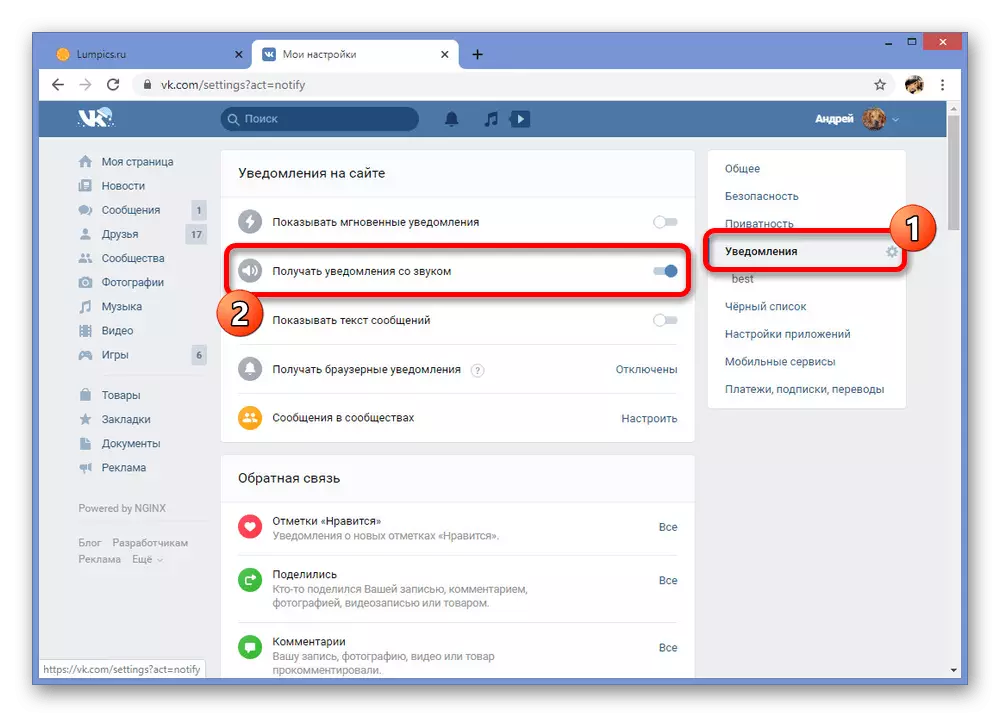
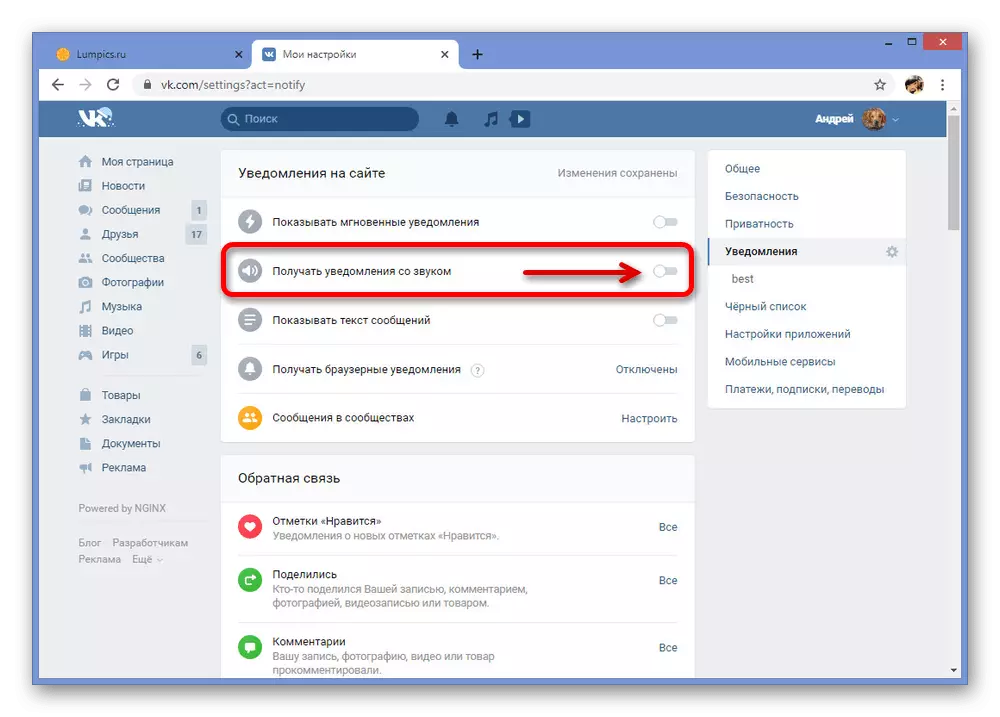
Regardless of the alerts, the alerts used will be disabled in the same way, blocking the entire system sound, but without affecting the multimedia playback. At the same time, note that the parameters are distributed only on personal messages, while any other default alerts do not have sound accompaniment.
Method 2: Notifications in dialogue
As an additional solution to the previous way, you can use the individual settings for any dialogue in private messages to turn off the sound. The advantage of the method is that it is not necessary to get rid of all alerts, often necessary for timely reading mail.
- Expand the "Messages" section and go to the dialog, the sound in which you want to disable. Actions are identical for both ordinary dialogue and conversations from a variety of interlocutors.
- Move the mouse over the "..." icon at the top of the screen and select "Disable notifications". This will turn off the sound, but leave active push alerts.
- The successful disappearance of sound can be found in a special icon next to the name of the dialogue.
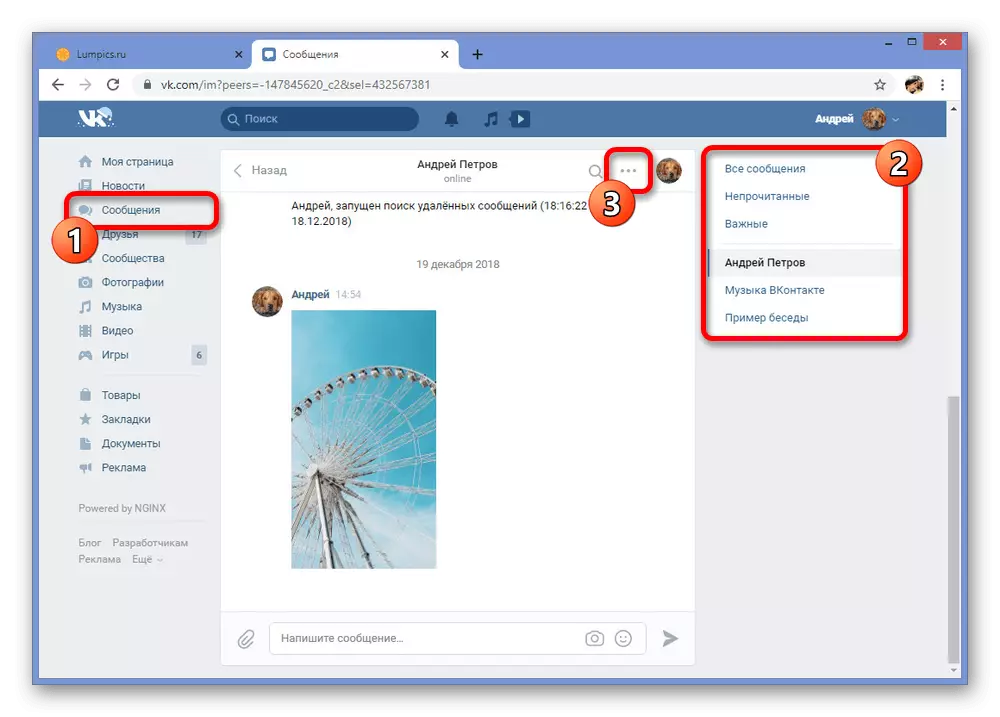
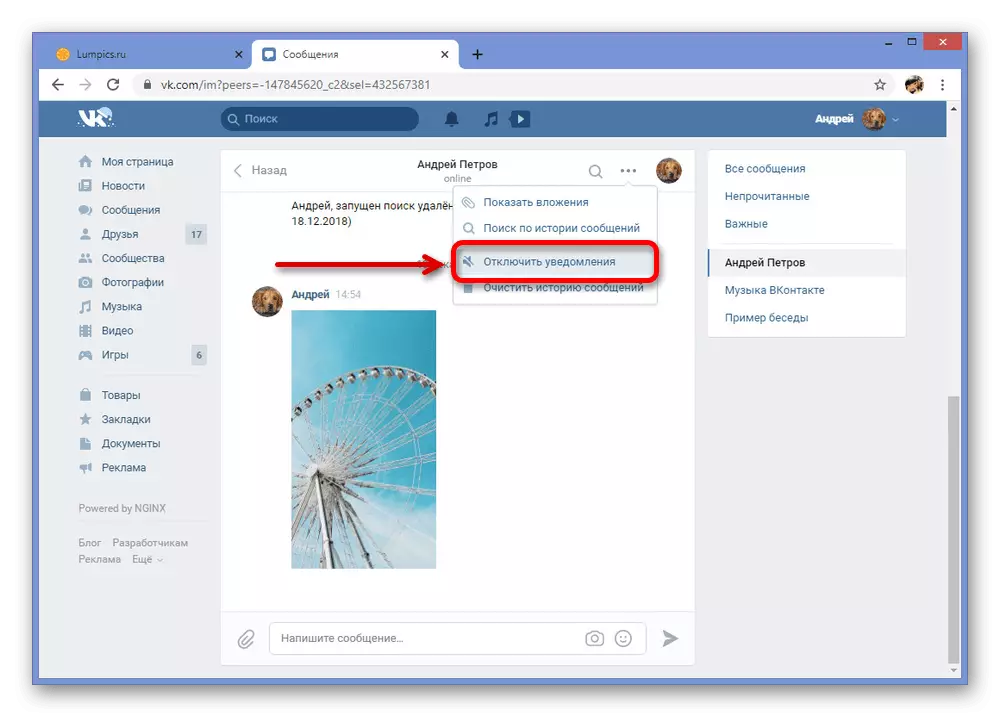
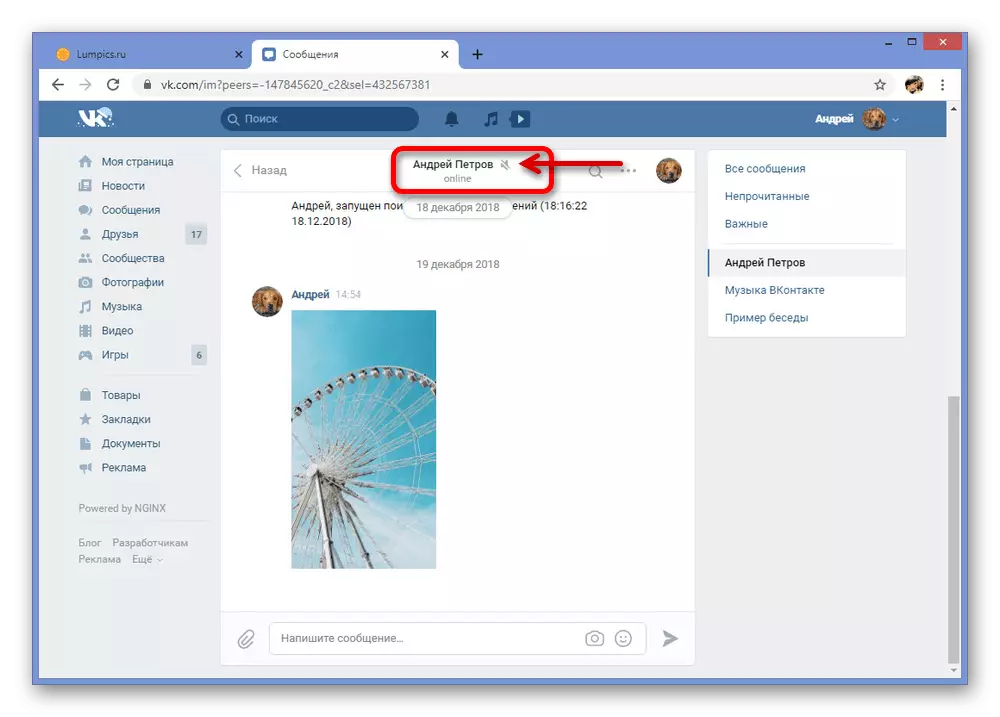
As can be seen, the method is perfect for deactivating sound in the most active dialogues like conversations, allowing you to get rid of extra stimuli. However, if the correspondence is much, better use the first method, since if necessary, cancel the actions can only be individually.
Method 3: Browser Settings
Any Internet browser provides its own settings that allow you to disable certain items of the site, including sound. VKontakte is no exception, and therefore you can deactivate notifications, simply blocking the reproduction of any sound on the social network website. Note: Actions may differ in different browsers, but we will consider only Google Chrome.
Faster and easier to turn off the sound on the tab with the site, in this case, VK, you can click on this tab with the right mouse button and selecting item "Disable sound on the site" (Actual for Chrome, other browsers the parameter name will be slightly different). A ban on sound playback is only on a specific tab and applies to its closure. This feature is supported not by all web browsers and turns off any sound that is played inside the tab, so be careful when you try to watch a video or listen to audio.
- Open any page of the VC and click the left button on the icon on the left side of the address string. Through this window, you must go to the "Site Settings" section.
- Scroll through the open page down to the "Sound" line and click on the drop-down list.
- To deactivate notifications, it is necessary to select "Disable Sound" through this menu.
- After that, you can return to the site VKontakte and use the "Restart" button on the top panel.
- Successful shutdown can be checked by opening the same window on the left side of the address bar, having received a private message without the appropriate sound or trying to play music.


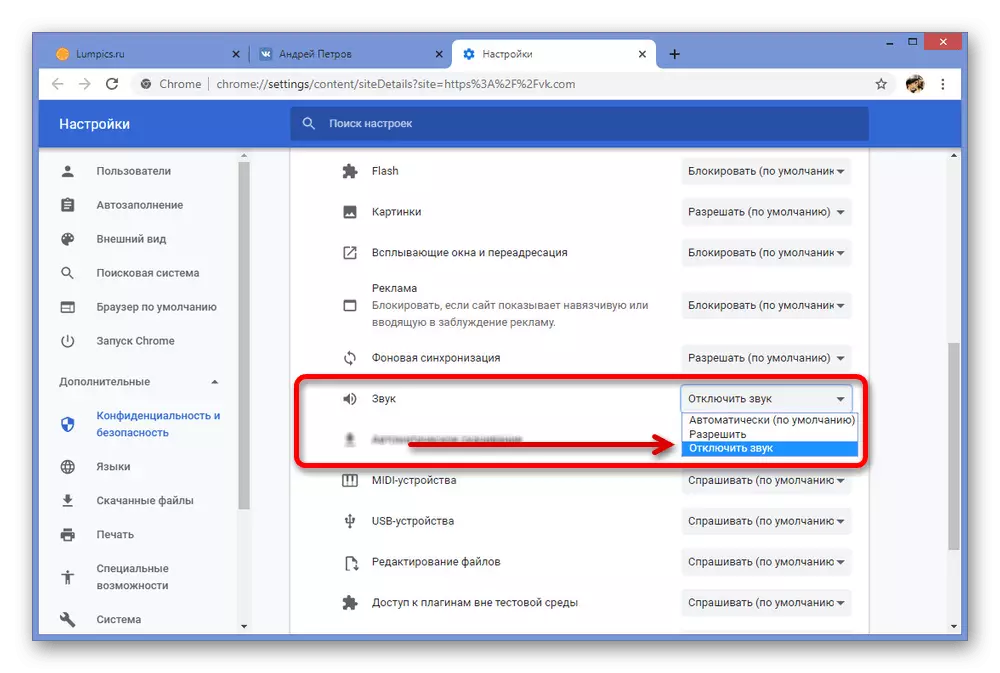
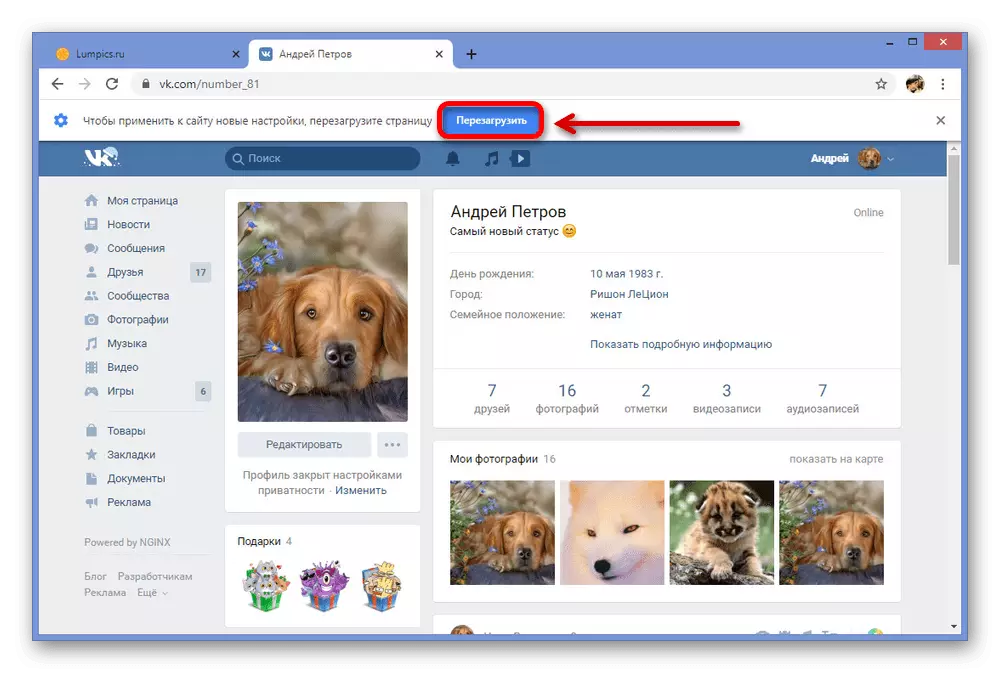
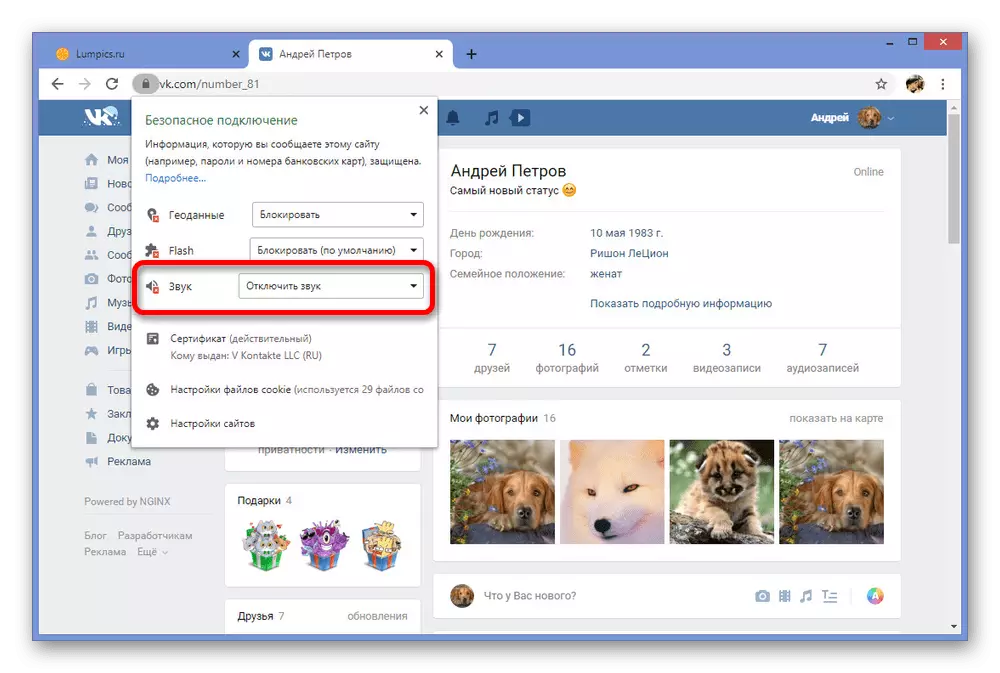
This approach, as you can see, deactivates all sounds on the social network, and not just alert. Therefore, it is worth using a method only in rare cases, for example, if the change in site settings for some reason did not bring the expected results.
Disable audio notifications VK on the phone
From a mobile phone, deactivation can be done in the same way two main and one additional ways. In this case, the differences in the process may depend on the operating system used, the corporate shell and even from the version of the official client.Method 1: Application Settings
Sound notifications for any events in the VC appendix may be deactivated through parameters in a separate section. This method is the main, as it applies only to alerts, leaving any other sounds intact.
- On the bottom panel, open the latest tab with the main menu and in the upper right corner of the screen tap the gear icons. As a result, a list of subsections will appear, among which you want to select "notifications".
- The first item "Do not disturb" on the next page allows you to manage all alerts immediately on a temporary basis. Tap for this line and select the time through the menu during which the events are needed.
- If you are not satisfied with this option, scroll through the "Notification Settings" section below and tap the "Advanced Settings" string. It is here that there are parameters responsible for individual elements.
- Use the "Sound" string to open the signal selection window. To disable the same set the label next to the "without sound" option.
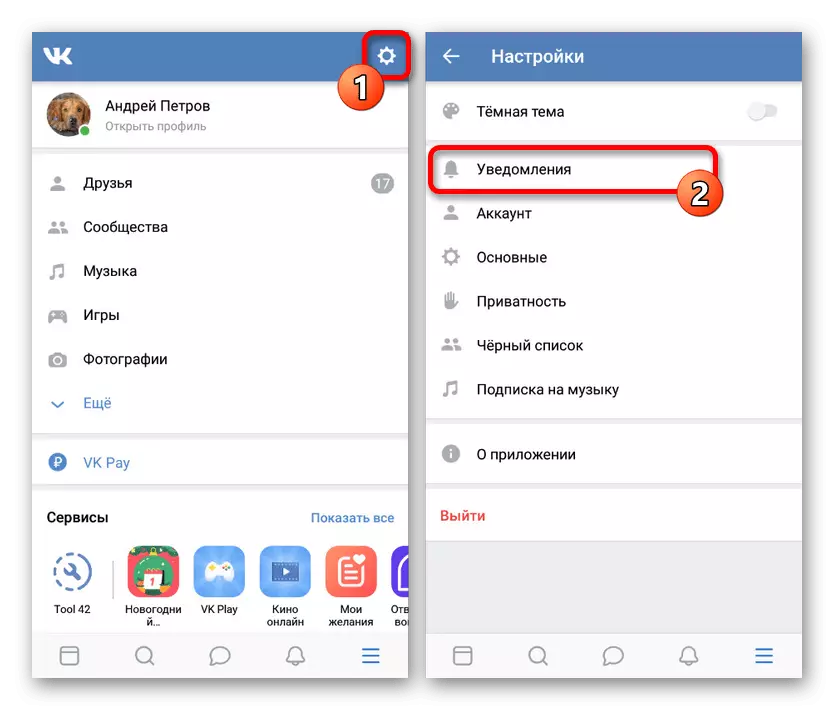
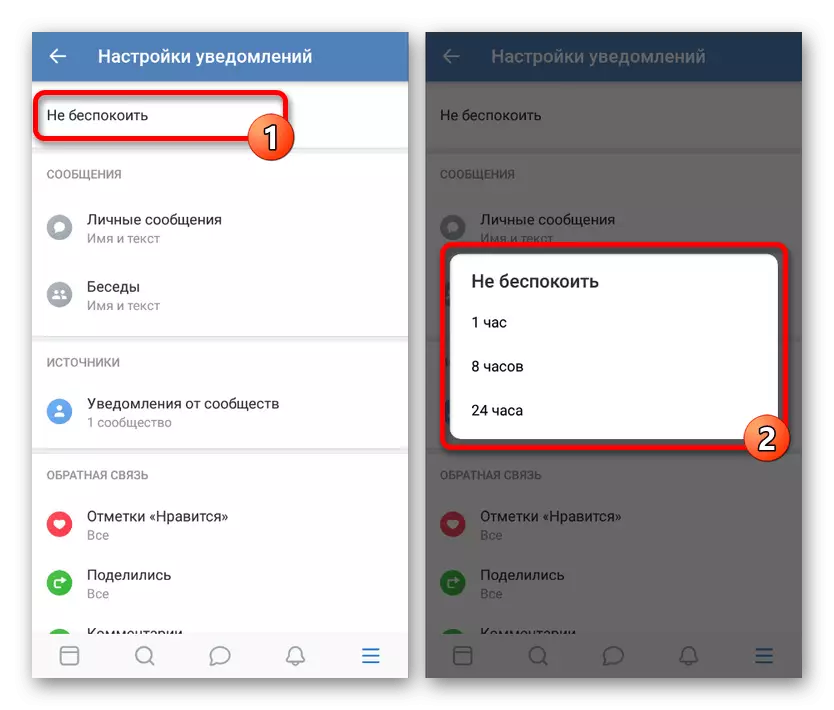
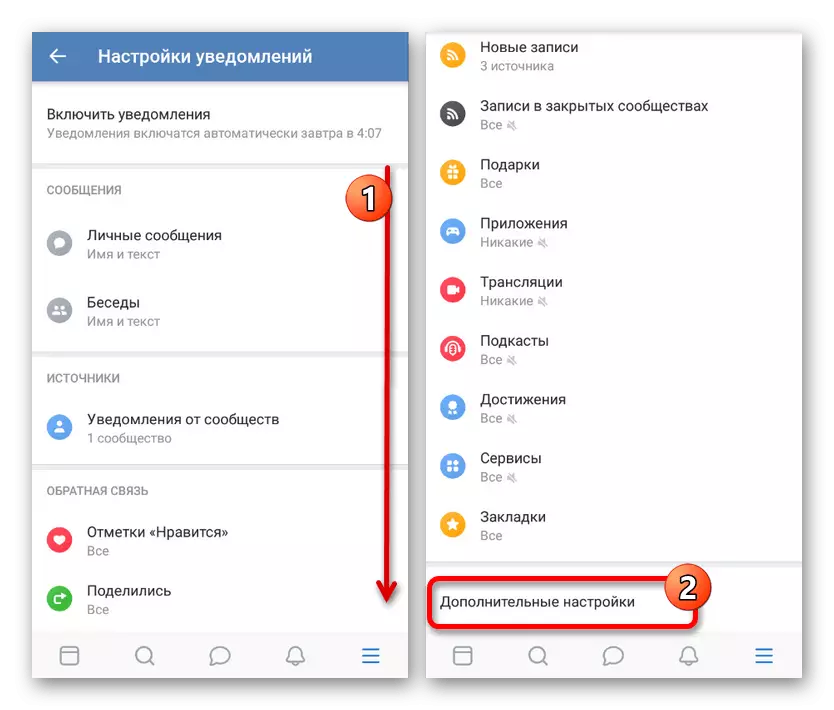
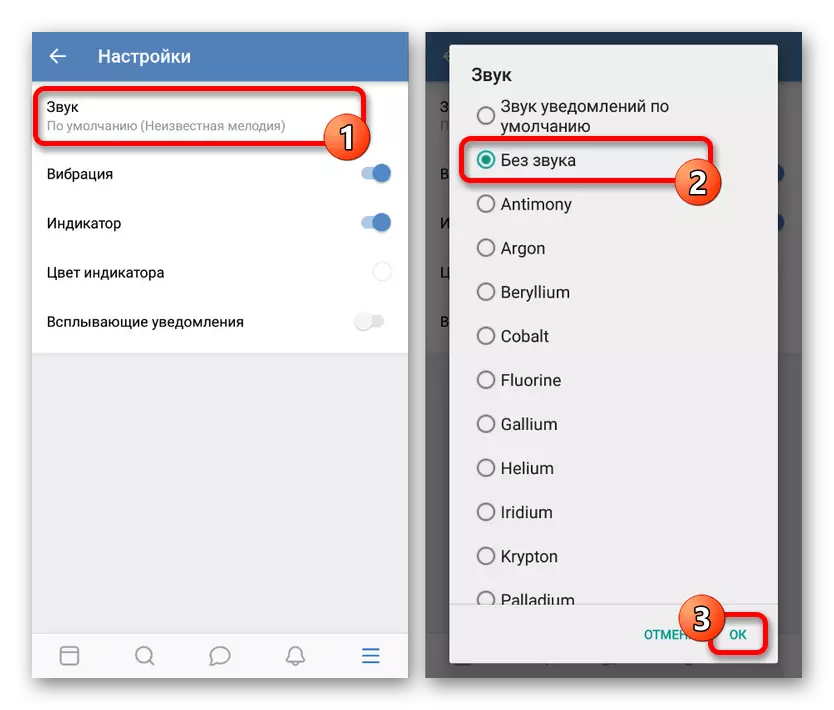
After making all changes, it will be enough to click "OK" and close the section with the settings. Unfortunately, it is possible to check the performance only during some events.
Method 2: Notifications in dialogue
An additional method for deactivating VK alerts is reduced to using the menu of individual dialogs, including conventional correspondence and conversations. This, as a rule, will be enough to disable all stimuli, as the sound signal is accompanied by predominantly personal messages.
- Using the menu at the bottom of the screen, open the "Messages" tab and select the desired dialog. As mentioned above, the variation of the correspondence does not matter.
- On the top panel, tap the block with the name of the dialog and through the drop-down list, select "Disable notifications". If everything is done correctly, the corresponding icon appears next to the name.
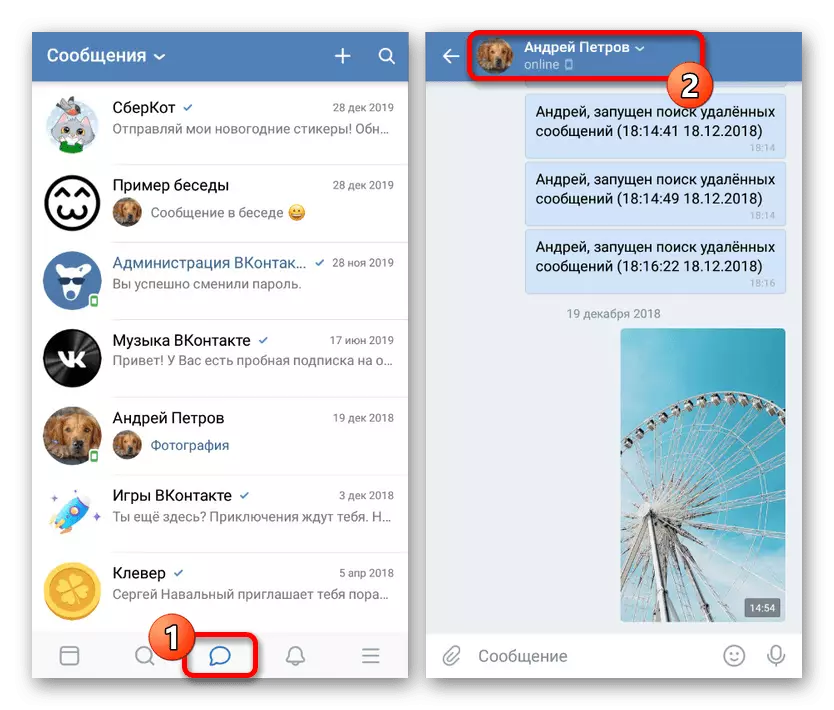
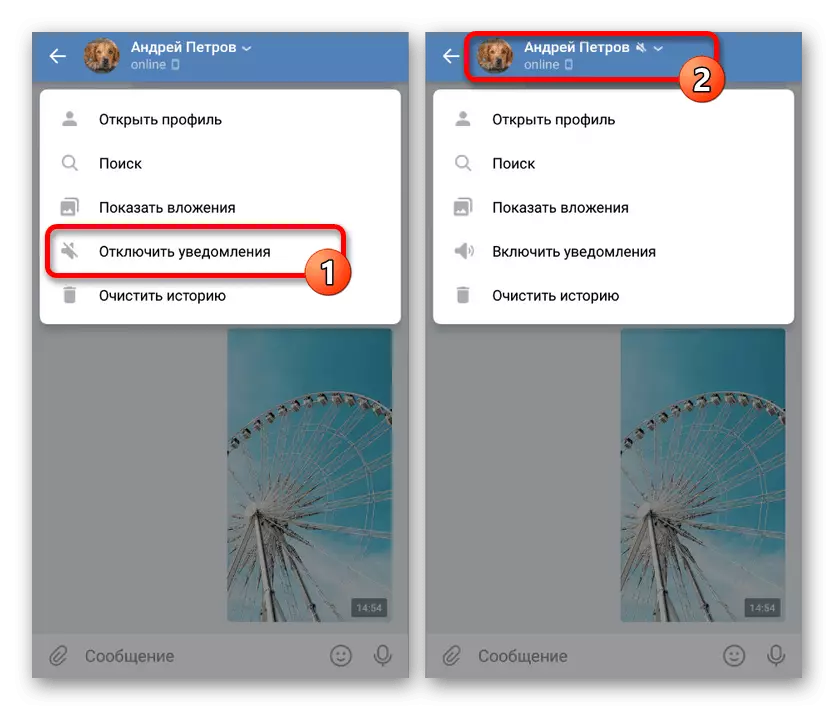
As in the case of a complete version, it is worth using a method only for deactivating specific dialogues in small quantities. However, in contrast to the site, the application parameters are stored in the device's memory, and not in the user profile, which allows you to cancel all changes, simply cleaning or reinstalling VC.
Method 3: Disable notifications
Settings of alerts on mobile devices, regardless of the platform, are significantly superior to a variety similar on the computer. Because of this, through the system parameters, it is quite possible to deactivate all alerts for the VC or limit to sound.
Android
- If you are used by the Android operating system without a third-party shell of third-party manufacturers, you can deactivate notifications via "Settings". The solution to such a task is determined individually depending on the version of the OS and we were presented in a separate instruction on the site.
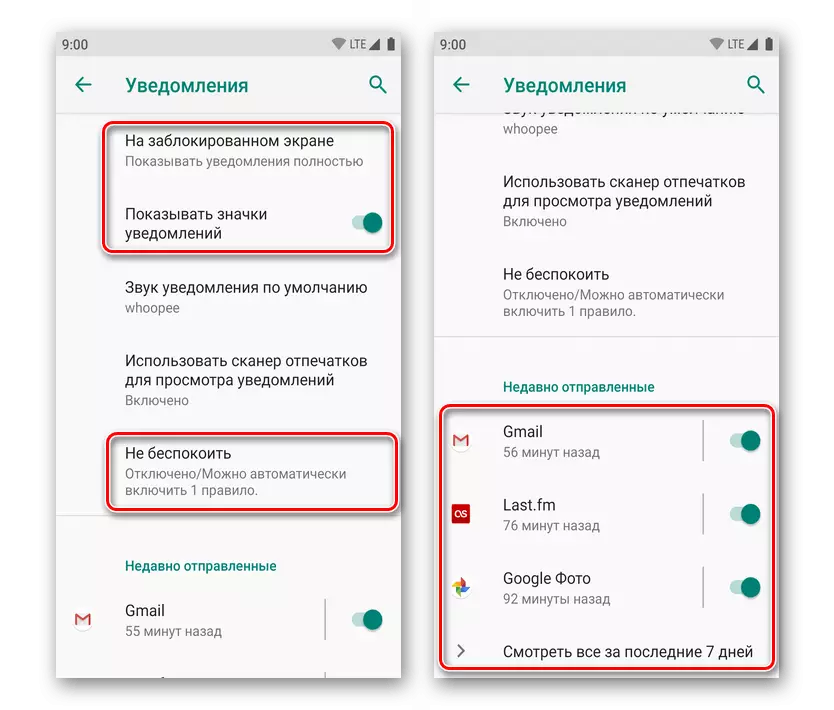
Read more: Disable android alerts
- To disable event notice only for this social network, open the full list of installed applications, select "VKontakte" and open the "Notifications" page. Here it is necessary to touch the "Included" slider to deactivate all alerts.
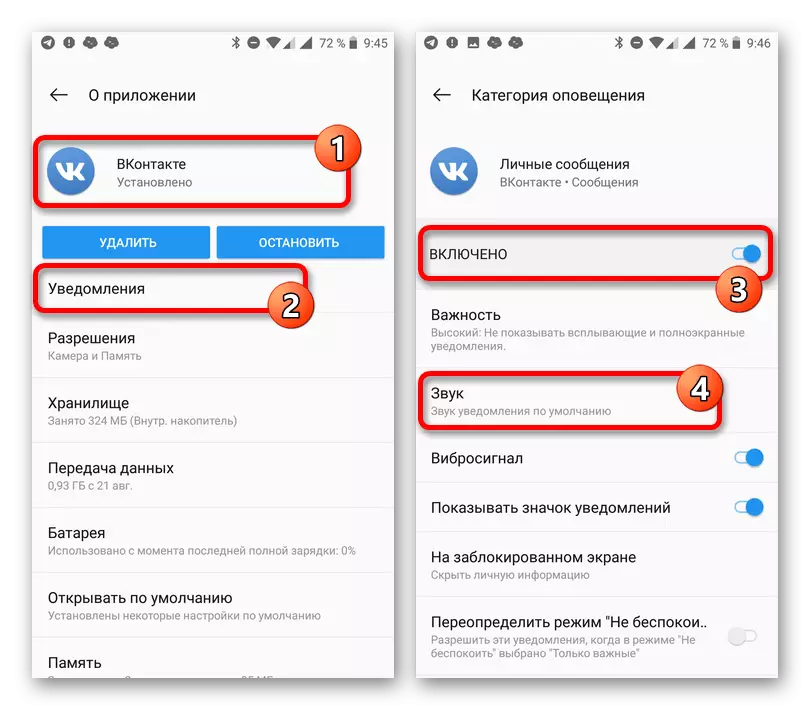
If necessary, you can set the option untouched by opening the "sound" subsection instead and selecting the option "without sound". As a result, the application will no longer send sound alerts.
- Most Android branded shells though make major changes in the location of the items, the main parameters remain intact. For example, in the case of MIUI, you need to open the "Notifications" section in "Settings", go to the list of applications by selecting VKontakte, and use the "Show notifications" option.
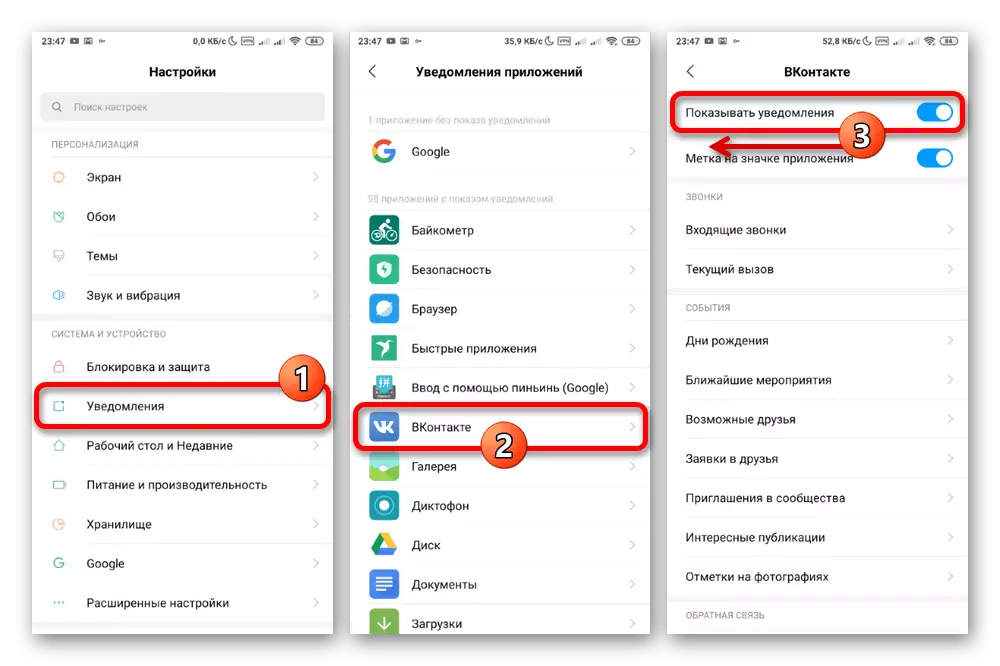
Sometimes you can separately deactivate the sound of certain events like "personal messages". To do this, carefully examine the list below the main sliders.
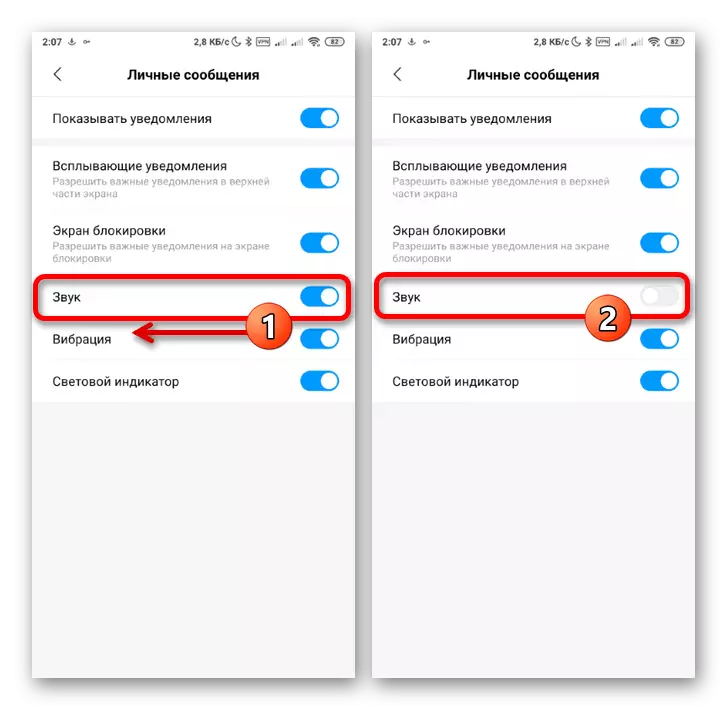
iPhone.
- On the iOS smartphone, there are also system settings that apply to the application. To deactivate alerts, in this case, you must open a complete list of applications in the "Settings" section and select VKontakte.
- Through the menu presented, go to the "Notifications" page and shift the "Sounds" slider to the left side for shutdown. If necessary, you can use the Allow notifications item to get rid of not only from sound, but also from any other application events.
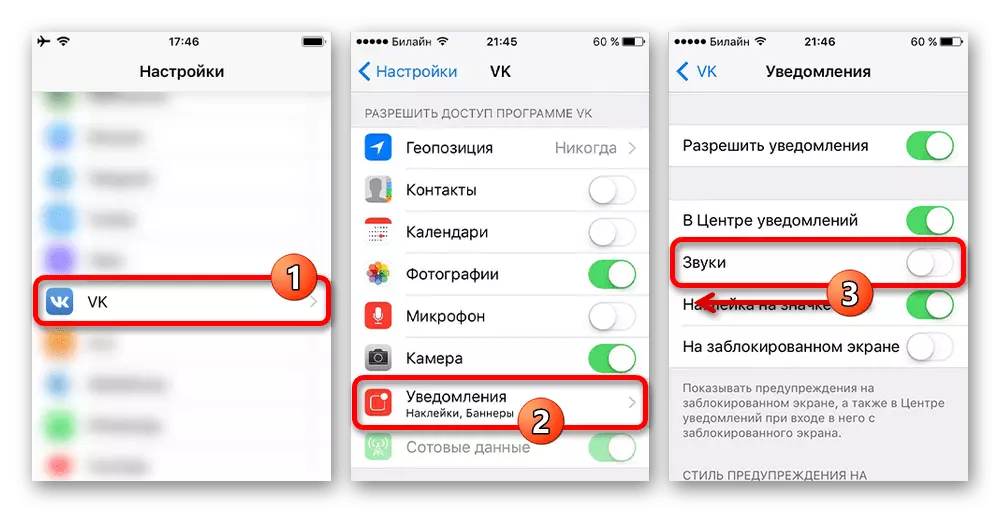
Unlike Android, working with different branded shells, on the iPhone, regardless of the version of the operating system, the settings are always located in a similar way. Therefore, having understood with all possible options, we complete this instruction.
When using another no less popular lightweight version of the Website VKontakte, you can only turn off the sound notifications on your mobile phone in the same way as in the official application. In general, the procedure should not cause issues on any platform, if you clearly follow the instructions, and therefore this article comes up to completion.
