
The breakdowns and failures in the cooling system of laptops are pretty quickly affected by the overall performance of the system and, in addition, significantly increase the risk of defects associated with thermal damage to processors, memory, hard drives and temperature sensitive parts. Therefore, when the laptop begins to "slow down" when working with the usual applications, experienced users are immediately trying to estimate its degree of overheating and check the operation of the fans.
Testing a laptop cooler
Because of compact arrangement of parts within the laptop housing opening and disassembling become significantly more complex than for a system unit stationary personal computer. A little serious user risks damage fasteners and contacts, so testing is better to start with testing software.Method 1: Speedfan
The Speedfan utility collects data on the operation of the fans and provides the ability to configure parameters such as the speed of rotation of the propellers, the percentage of the CPU loading to be set to some system processes, the frequency of the tire, to install a proxy server to access the Internet and so on.
- Open Speedfan. The application determines systemically controlled fans and displays them with a list in the lower half of the window. Nearby shows the speed as a percentage of the maximum value and arrow for adjustment.
- In the screenshot, it can be seen that Speedfan found only one customizable cooler on the graphics processor. It should be borne in mind that this feature of the program will not work with old motherboards, as well as when the fan contacts are incorrectly connected.
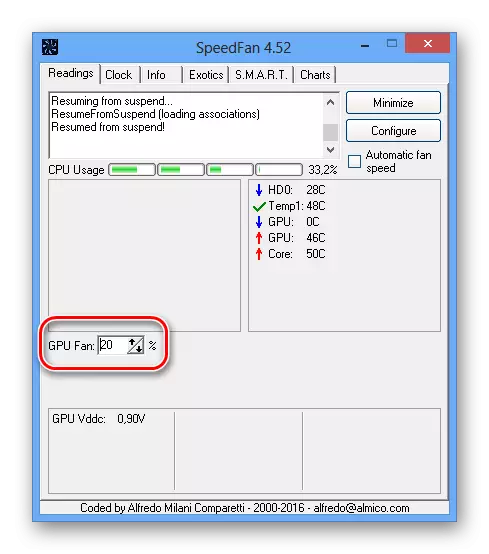
Speedfan is a multipurpose application that is great for monitoring the temperature of chips and hard drives. You can control these parameters through a convenient user interface, without having to open the BIOS or open the computer case.
Method 3: Physical Check
For hardware testing, it will be necessary to partially disassemble the laptop. Inattention and lack of necessary skills can lead to details damage, so we do not recommend the usual users to do it yourself. It is better to attribute a laptop to the service center, which will help save nerves and not lose the warranty.
- Before proceeding with the work, carefully study the instructions on the disassembly.
If a laptop computer still seems to you too hot, it is worth thinking about purchasing a cooling stand or a more powerful cooler. Preventive measures to prevent a laptop overheating maintain its performance and extend the period of operation.
