
Faced with the incorrect work or the collapse of the SERIES 40 software platform, controlling albeit with the "old man" according to modern standards, but still wonderfully copier with its functions and today the Nokia 6300 telephone (RM-217), its owners are often looking for a way of self-firmware. The article proposes two effective methods for reinstalling the system according to the specified model available to all users.
Regardless of the ultimate goal of the Nokia 6300 firmware, the following users are carried out at their own peril and risk, as well as with full adoption of responsibility for the result obtained, including negative!
Training
Before switching to the reinstalling system on the Nokia 6300 phone directly, you need to conduct some preparatory manipulations and read recommendations on a safe and rapid solution to the task of the article voiced in the title title.Necessary
All available to date, methods for reinstalling and updating the system on Nokia devices on Series 40. Invite the use of specialized software operating under Windows. Thus, for successful work on the firmware of the model under consideration, a PC and MiniUSB cable will be required to pair the mobile device and the "big brother", as well as ensuring the interaction of the drivers.
Installation of Drivers
Since the interaction of an installed-installed firmware program with a mobile device is possible only after integrating in Windows a set of specialized drivers, their presence on the computer should be taken in advance. The easiest way to get all the necessary components, using the auto fixer provided by the manufacturer, called Nokia Connectivity Cable Driver.
- Download the latest version of the Nokia specialized driver installer on the link below and start the received exe file.
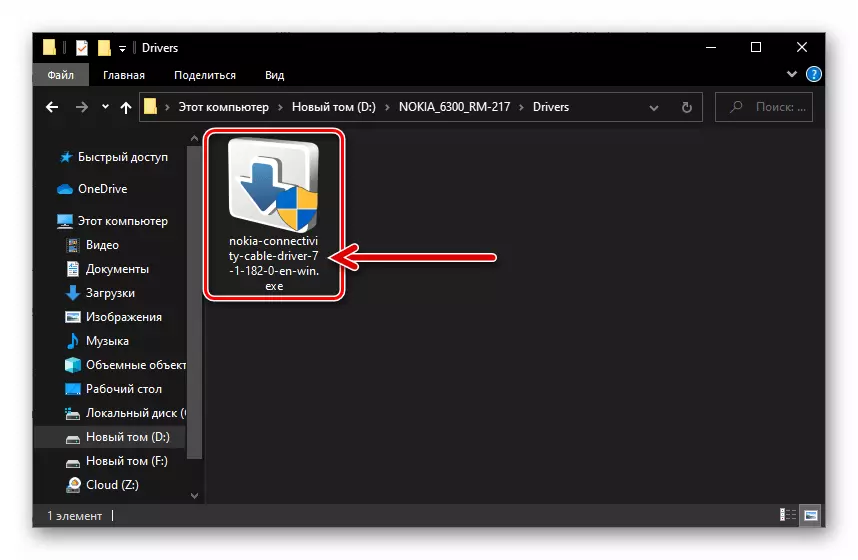
Download Drivers for Nokia 6300 Phone Firmware (RM-217)
- Click on the checkmark in the selection of the installer language.
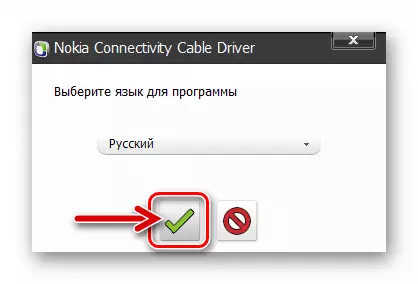
- Then press the arrow button pointing to the right.

- Translate the radio button in the "I accept ..." under the text of the license agreement and click on the "Continue" arrow.

- Expect the installation of drivers to firmware Nokia devices to a computer.

- Click on the button with the green check mark after receiving the notification "Installation Completed".

Backing up information
If the device system is planned to be reinstalled, generally functionable, before the firmware procedure, it is advisable to copy the data contained in the store repository to the reliable storage place, of course, if they represent value for you.
Make the specified manually made - for example, by placing contacts on the SIM card, and / or connecting the machine to the PC and copying the content to its disk. But it is much more effective for creating a backup copy of all information from the device to use a specialized software manager for working with mobile devices on the PC, offered by the manufacturer - Nokia Suite..
Download Nokia Suite Manager to work with Nokia 6300 phone on a computer
Step 1: Software Installation
- Download by clicking on the link above, and then open the file Nokia_suite_webinstaller_all.exe..

- Install the Nokia Manager suite to his computer, following the prompts of the software setup wizard. In fact, you need to click "Set" in the first window of the installer,
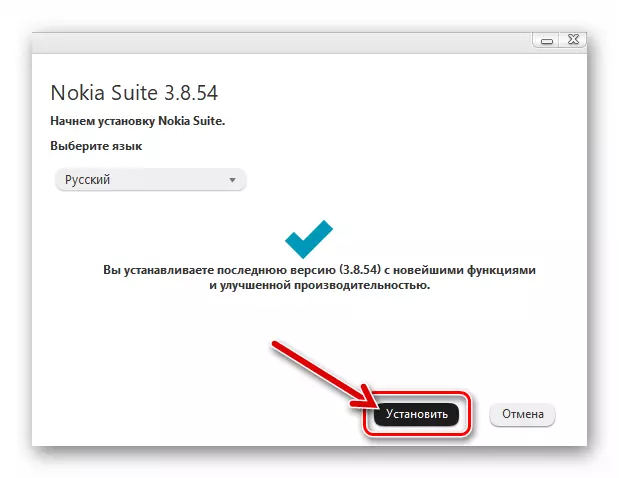
"Accept" license agreement,

And then expect to deploy the program on the PC disk.

By the way, in the process of installation of Nokia, the windows are integrated to connect the mobile device by using a USB connection to the computer drivers.
- Click "Run Nokia Suite" in the Finishing window of the installation wizard, if you want to immediately start working with the program.

Step 2: Backup
- If this is not done yet, open the Nokia man manager with a shortcut on the Windows desktop.

- Connect the phone to the YUSB port of the PC using the mini-USB cable. On the machine, select "OK", and then "Nokia Mode" - "Select".
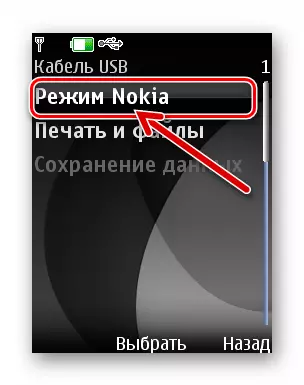
- Upon receipt in the Nokia 6300 device connected, you click on the "Finish" button.

- In the manager, open the "Tools" menu and

Select a "backup" item.

- Click "Next" in the window that opens.

- Now, by installing / removing marks in the data type shown by the list, select the information saved from the Mobile Device.
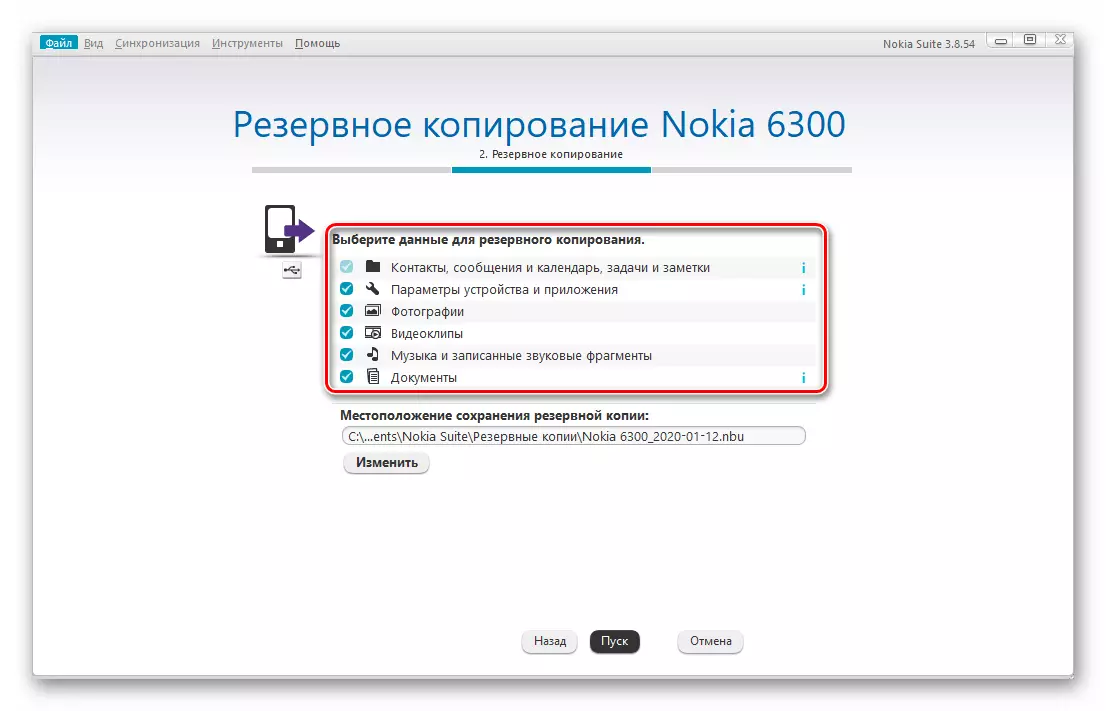
- Optionally, using the button "Change" to select a non-default directory offers programs on disc where the information is stored,
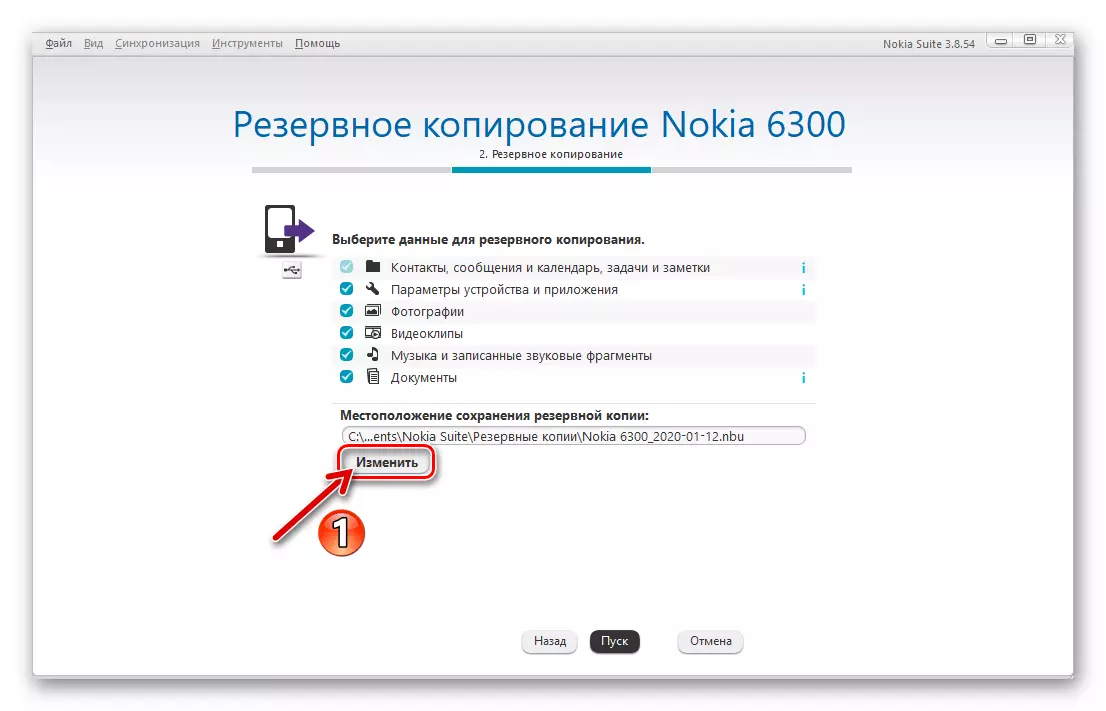
clicking it in the "Save as".

- To start proofreading data from the mobile phone's memory and storing the information in the backup file, click "Start".
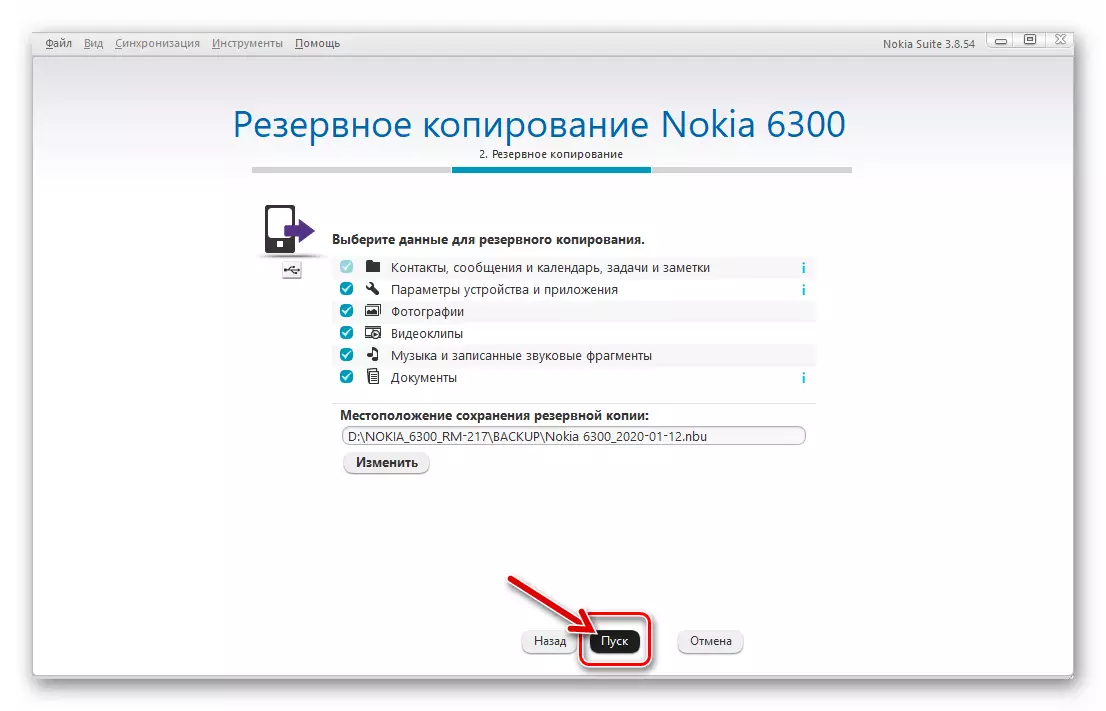
- Expect completion process "Backup Nokia 6300", and then

click on the button "Finish".

Step 3: Restore data from backup
For deployment information from a backup on the phone after flashing:
- Connect your mobile device to Nokia Suite program.

- In the "Tools" menu, select "Restore."

- Click "Next" in the "Restoring the Nokia 6300".

- If necessary (if there are multiple backups of devaysa), select a backup file by using the drop-down list of the "Restore the contents of:".

- Click "Start".

- Next, wait for the end of the copy previously saved data to the phone.
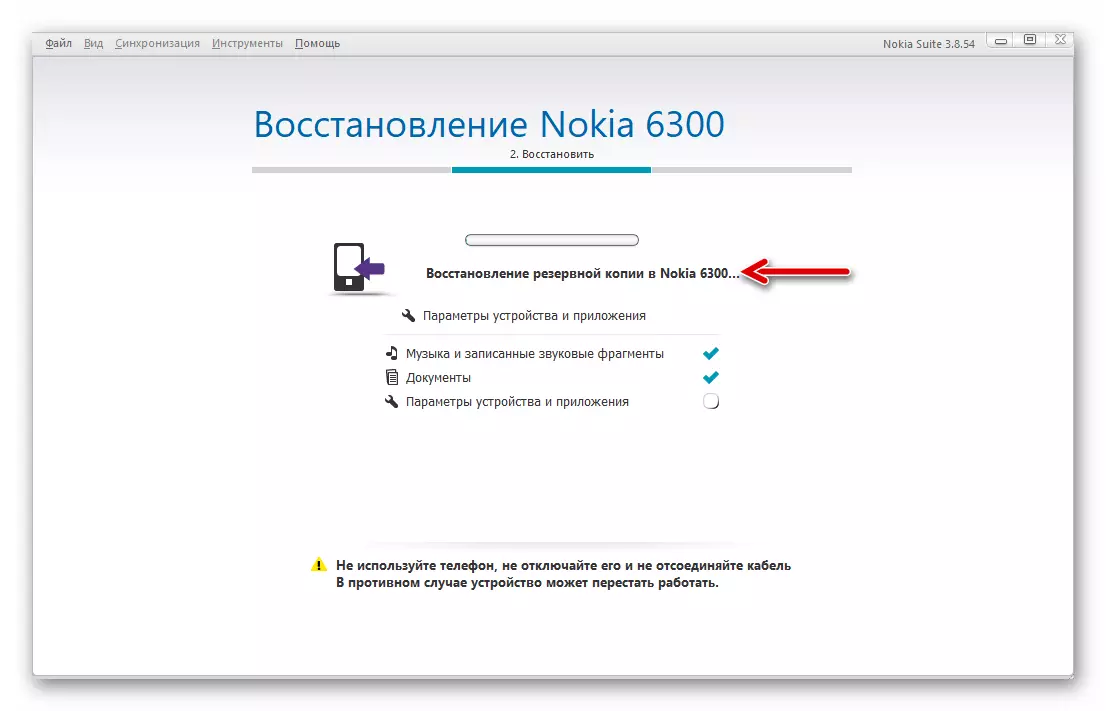
- Upon completion of the Nokia 6300 operation will be automatically restarted,

then it is possible to click "Finish" in the window manager, disconnect the mobile device from the computer and proceed to its intended use.

Resetting the parameters and procedure «Hard Reset»
Not all the problems with the software of the phone on Series 40 required for its removal is reinstall the system software. Very often in trouble with the machine may be caused by failures in the settings or accumulated in the device remnants of applications, data, etc. Thus, to restore the proper level of efficiency Nokia 6300 is often sufficient to carry out a complete reset device procedure comprising its cleanup operation parameters and return to the factory defaults.
The procedure for bringing the settings (and only them) the device's software membrane itself to the default values is performed by one of two methods.
- On the phone, go along the path "Menu" - "Settings" - "Right. STD set. ".

Select "continue." and enter "Protective Code:" (default 1234 or 12345).

Expect a restart of a mobile device that appears the "Settings Restored" notification.

- Type on the keyboard of the machine combination * # 7780 #, click "continue." And enter the security code.

Wait for the operation of bringing the parameter values to the factory, which is accompanied by restarting the device. At the end of the procedure, configure the system again.
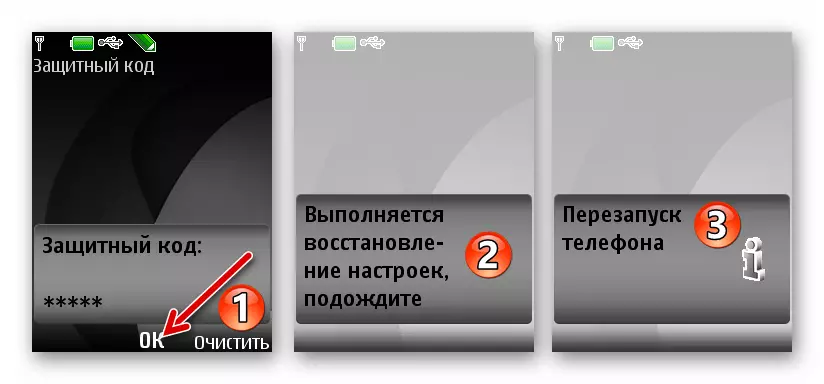
Full reset Nokia 6300 (Hard Reset) , implies not only the return of the device's settings to the original state, but also deleting all user data from it, in the case of the model, it is carried out only with the help of specialized software. The simplest solution is a development called MyNokia Tool v1.1.
It is important to note that the following procedure is recommended to be carried out before and after flashing Nokia 6300 by any of the available methods, if possible.
Download Utility Mynokia Tool V1.1
- Load the archive on the link above and unpack it. Run the file. MynokiaTool.exe..
- Connect 6300 to the PC using the cable, select "Nokia mode" as the connection mode.
- In the Mainokia Tul window, click on the "Connect" button.
- After receiving the "Log" area, the "Phone is connected!", Go to the "Stuff" tab by clicking on its name in the left side of the Utility window.
- Click "Reset Settings" and confirm the request received from Mynokia Tool by clicking under it "OK".
- Expect the completion of the full reset process - during the operation, the phone will turn off.
- When the utility notifies you about the successful completion of your work in the "Log" field, disconnect the phone from the PC, remove and set the battery in place and then start the device. Next, configure the Nokia 6300 parameters, after which you can begin to further use it.



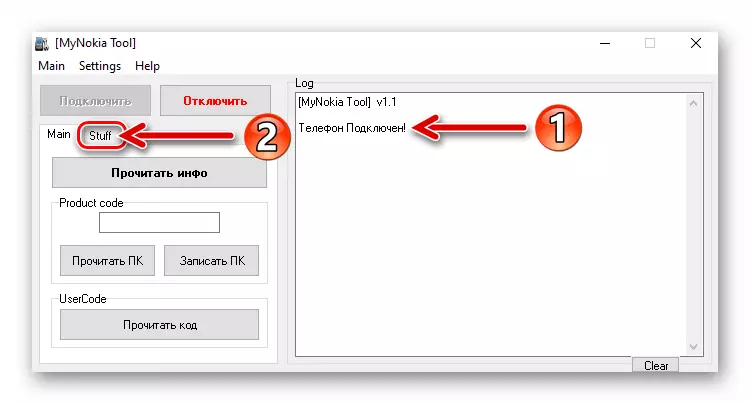
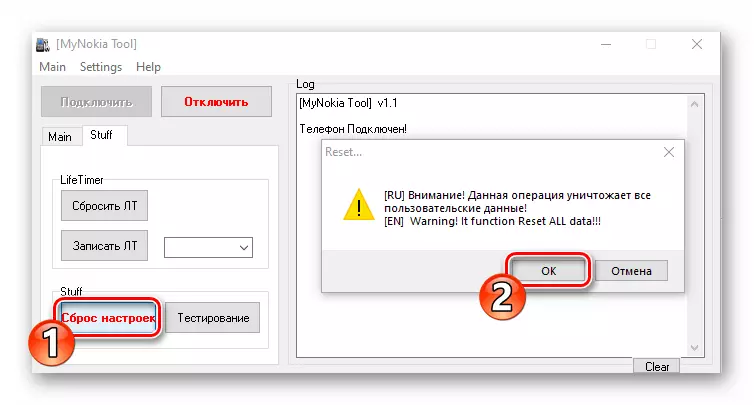

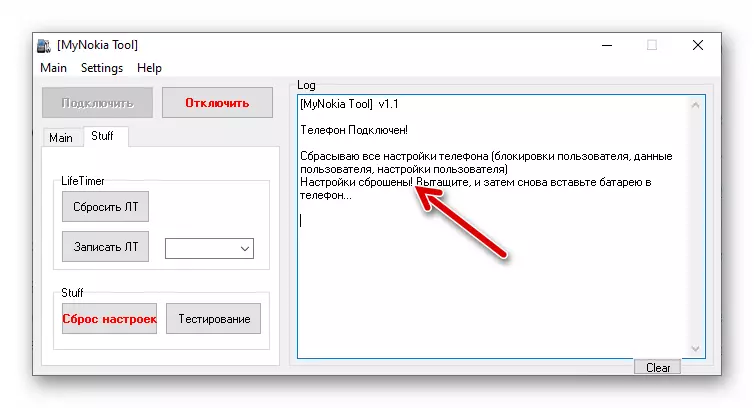
Versions and types of firmware, download, unpacking
Before anything related to the Nokia firmware 6300 manipulations, it is important to find out the system software assembly number that manages the device at the moment, since the most secure and recommended approach to reinstalling the system is to carry out this operation without lowering the SERIES 40 assembly number.
Type the device * # 0000 # keyboard on the keyboard - the second line on the screen that opens the screen corresponds to the desired information.
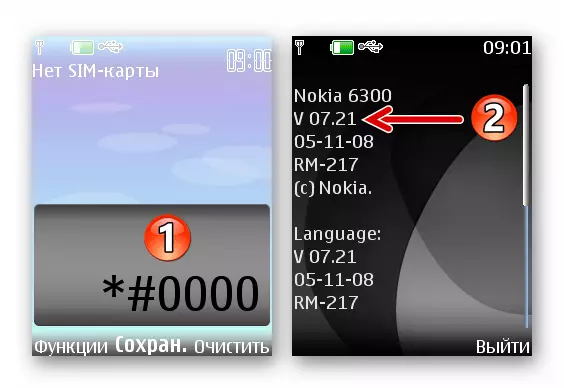
If the phone does not turn on and find out the version of the system is not possible, in the process of restoring the programmatic part of the program part, you should use the latest SERIES 40 assembly for Nokia 6300 - V 7.30.
Before you choose the system software installation method into a mobile device, or rather, the software tool with which the procedure will be implemented, you must download and unpack the files integrable into the device to disk. In our article Next, we will demonstrate the installation of several firmware options for Nokia 6300, the model is most acceptable for daily operation:
- Version 7.21 - The latest official assembly of the system for those specimens of the model under consideration, which were supplied to the Russian-language region.
Download official firmware 7.21 Nokia 6300 phone
- Version 7.30 Lite. - System software created on the basis of the official version of the firmware from Nokia released for individual regions, purified from "unnecessary" according to the creators of components and with an integrated Russian-speaking interface.
Download firmware 7.30 Lite Phone Nokia 6300
- MOD 7.30 MAXIMUM - differing from the previous one from the proposed versions of the system for the presence of the mass of additional components (programs, themes, themes) and capabilities modified by experienced users system, which can be recommended for those who want to obtain the most filled device immediately after reinstalling its software platform.
Download modified firmware 7.30 Maximum Phone Nokia 6300
After the system files containing intended to be integrated into mobile device will be obtained, it must be unpaved on the PC disk:
- Open the downloaded exe-distribution of the firmware.

- Click "Next" ("Next") in the first

Two windows running installation wizard.

- To avoid confusion and matching the location of the files with further instructions from this material, do not change the path of unpacking the components! Click "Next" ("Next") in the window where it is indicated.

- Click "Install" and wait for the completion of copying the firmware files Nokia 6300 on the PC disk.
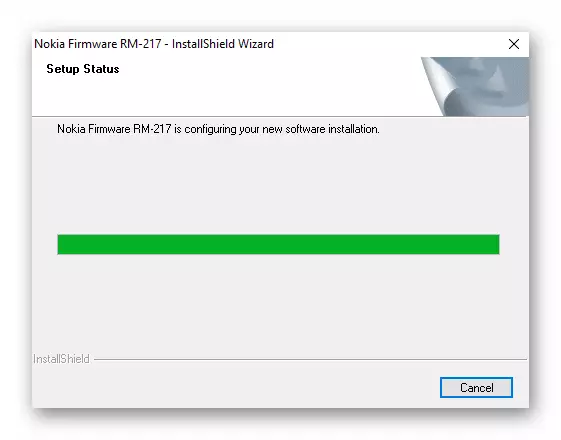
- At the finish of the installer window, click «Finish» ( «End").

- Additionally . If you decide to experiment with different versions of the system software phone, remove deployed by performing the above steps firmware before using another assembly! This can be done through the "Control Panel» Windows, acting in the same way as if you have uninstalled any other program from your computer.

Read more:
Removing the program using the Windows 7 Control Panel
Removing the program using the Windows 10 Control Panel
Recommendations
- Operations involving interference with the soft part of the apparatus, it is necessary to carry out pre-relieving him of the SIM-card and the removable storage device.
- Before carrying out the procedures necessary to fully charge the battery device.
- During the firmware and to initiate the procedures used to run specialized software the computer should not be opened any proprietary software Nokia (Ovi Suite, PC Suite, NSU, etc.).
- In the process of reinstalling the system software, mobile devices, from it in any case impossible to disconnect the cable, conjugate with the USB-port of a PC. And also, do not click on the phone any keys or attempt to use its functions in any other way.
How to flash the Nokia 6300 (RM-217)
The choice of method for effective interaction with the system software, the Nokia 6300 (RM-217) of today is conditioned by the availability of tools to carry out such operations. The official software, due to the withdrawal of support devaysa manufacturer, today is not able to solve voiced in the title of the article the problem, so you have to turn to one of the specialized programs largely designed for use by professionals.Method 1: J.A.F (Just Another Flasher)
Known among experienced users of the model and service engineers software for flashing Nokia phones - J.A.F. (Just Another Flasher) It allows to solve almost all problems related to the manipulation with the software platform model 6300 (RM-217).
Installing and running J.A.F
- Clicking on one of the links, download the appropriate word length is installed on your computer, the Windows distribution J.A.F. Unpack the archive.
Download the firmware for phones Nokia J.A.F. 1.98.66 x64
Download the firmware for phones Nokia J.A.F. 1.98.66 x86
- Open File J.A.F 1.98.66.exe

- Click "Next" in the first five boxes
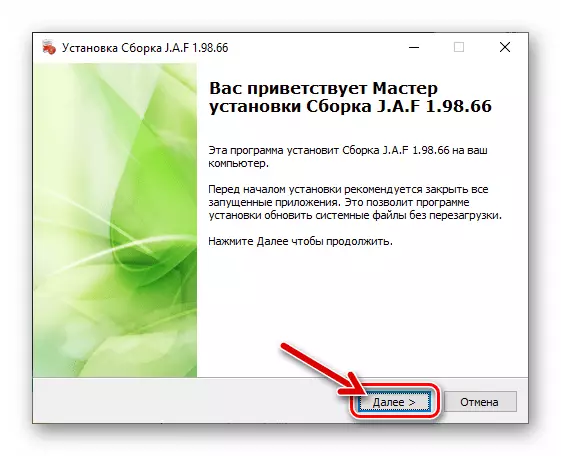
Run the Setup Wizard program.

- Click "Install" in the window "Everything is ready to start the installation," and then wait for the completion of copying the program files on your PC disk.

- Upon completion of the work of the installer, click "Finish".
- Align the compatibility mode to Windows XP (Service Pack 2)

to appear on the desktop computer operating system label «Start J.A.F.».
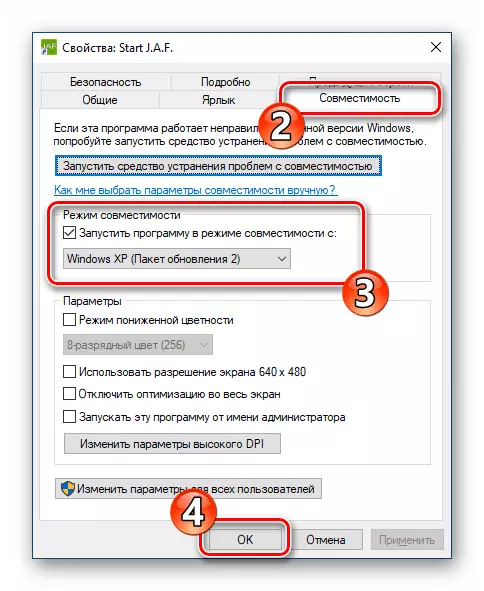
More information: Enabling compatibility mode startup programs in Windows
- Run the program. In the first window that opens, click «Start».

- That's all - flasher Nokia devices on the Series 40 platform is installed, open and ready to perform its functions. All operations are carried out with the Nokia 6300 after switching to «BB5» tab in the menu of the program sections.
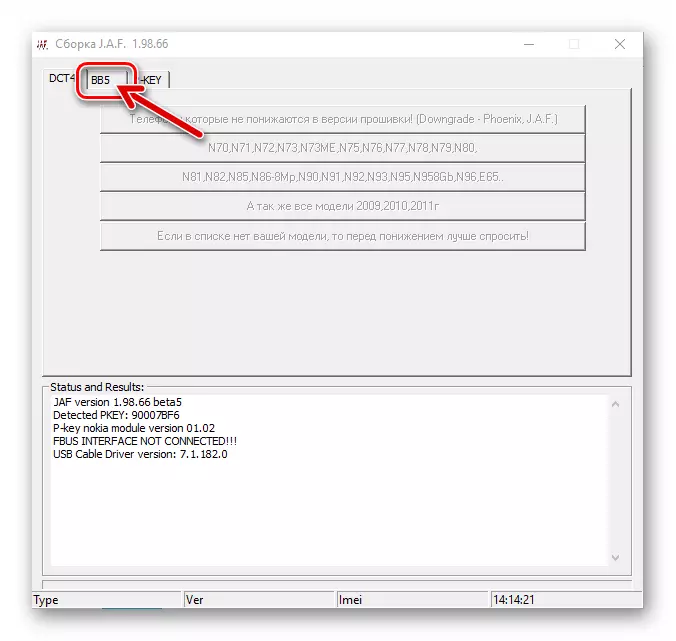
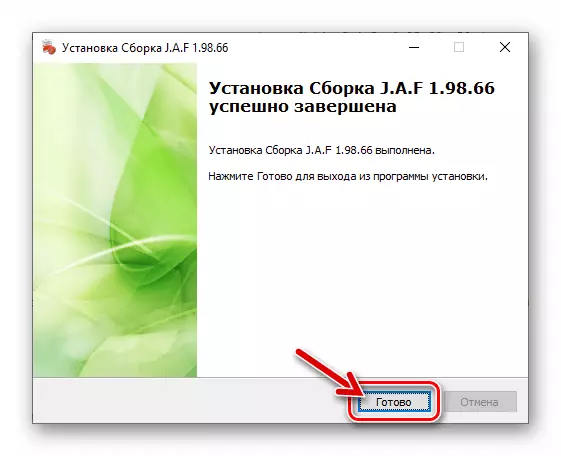
Firmware in the normal mode (updating)
In general, a complete rewrite Nokia Series 40 models in working through J.A.F. carried out according to the following instructions. Implement the recommendations necessary if you want to get the RM-217 unit in a state of "out of the box" in the aspect of system software and / or firmware upgrade. In our example, the top version 7.21 set assembly 7.30 (Must be previously decompressed on computer disk).
- Start Just Another Flasher, go to the tab «BB5».
- Connect the included device to the PC, select it in the «Nokia mode".
- In the «Operations:» window J.A.F. click on the button proofreading data from mobile devices - «INF».
- Wait for a while until completed initiated in step above process. As a result, the status bar at the bottom of the window is filled proshivalschika data (model, version of the installed system, IMEI) - when this happens, you can move on to the next guide point.
- Make sure that Jaf looks similar to the following screenshot was captured properly and
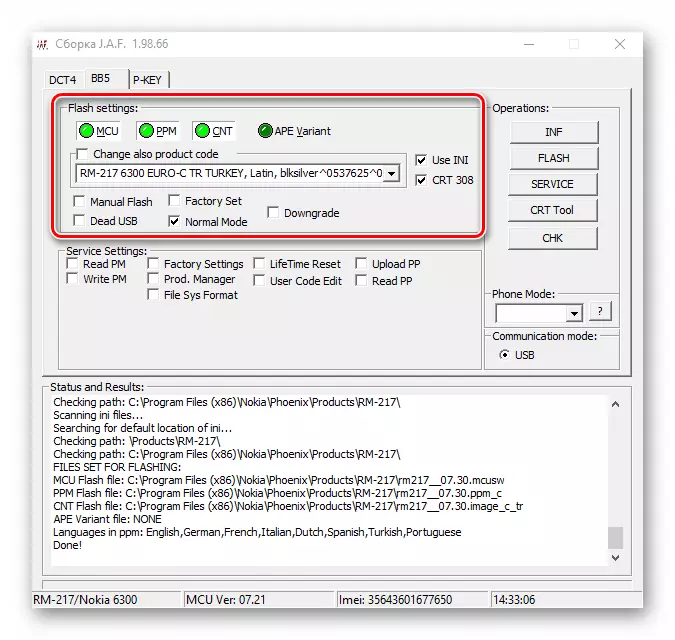
click on the «Operations» area of «FLASH» button.

- Click "Yes" in the window that appears, requesting the program.
- Expect first processes complete purification

and then the phone memory overwrite.

- As a result of Jaf successful and efficient operations of the mobile device will automatically turn on, and in the output logs proshivalschika window will alert «Done!».

After reinstalling the system software it is recommended to perform the operation «Hard reset», as described in the first part of this article.
- On virtually all Russian interface, select, go to the Nokia 6300 on the way:
- «Menu» - «Settings» - «Phone».
- «Language settings» - «Phone language» - «Russian».


- Now you can start to operate the Nokia 6300 patched receiver normally.

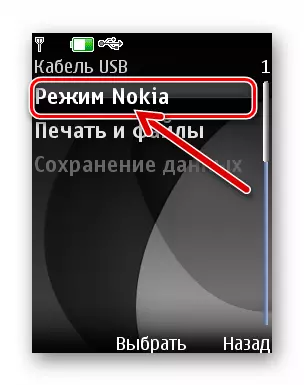
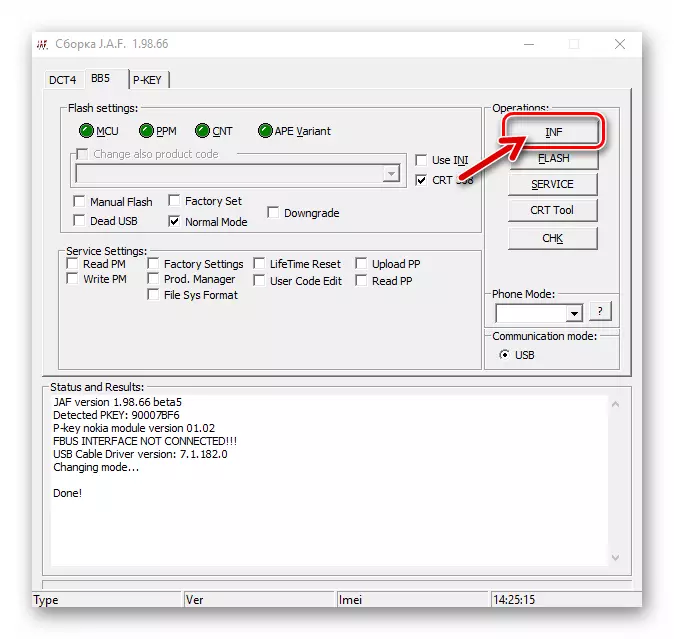



Install the modified firmware (Manual Mode)
For efficient installation modification 7.30 Maximum and other such solutions that can be found on the Internet, you must perform slightly different from the one proposed above instructions. Unzip the firmware to a local disk and then proceed as follows.
- Turn on the Nokia 6300, and connect it to a PC. Select «Nokia mode" as a method of pairing the phone and "Big Brother." Open J.A.F. , Go to the «BB5» section of the program.
- Check the availability factor of the check mark «Normal Mode» the field «Flash Settings», set this extra tick «Factory Set».
- Click on «MCU» button.

In the window that opens, select the component navigate to C: \ Program Files (86) \ Nokia \ Phoenix \ Products \ RM-217, and then click on the file icon rm217__07.30.mcusw.
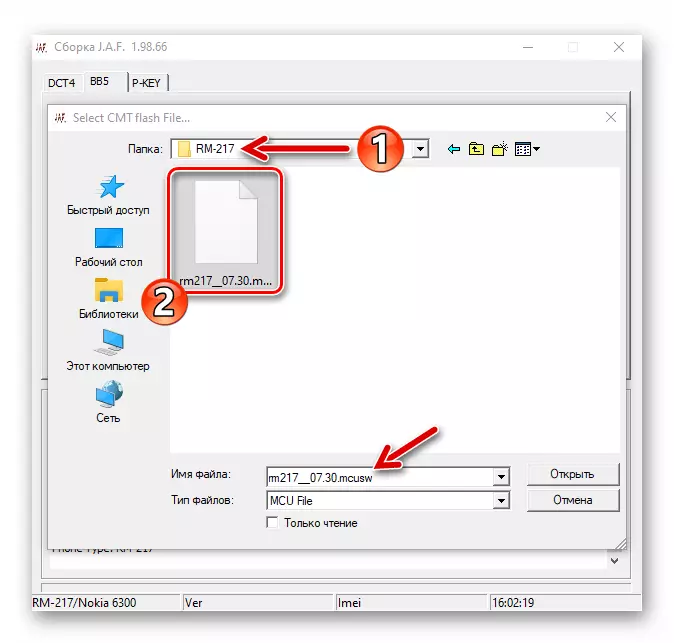
- Next, click on the «PPM»,

Specify the program file rm217__07.30.ppm (Located in the same folder as the rm217__07.30.mcusw , The directory will open automatically).

- Click on the button «CNT» in J.A.F. window

select a file rm217__07.30.image-1 . In addition, you can choose to use the file system rm217__07.30.image-0 If you do not want to during the firmware in the device has been integrated is there in the content package.

- Make sure the window Just Another Flasher looks like the screenshot below, and then click «FLASH».
- Just confirm appeared proshivalschika request by clicking underneath "Yes", and then start the integration of the modified system of the Nokia 6300.
- Expect to complete the ongoing program Jaf manipulation, watching the progress bar piercing procedures
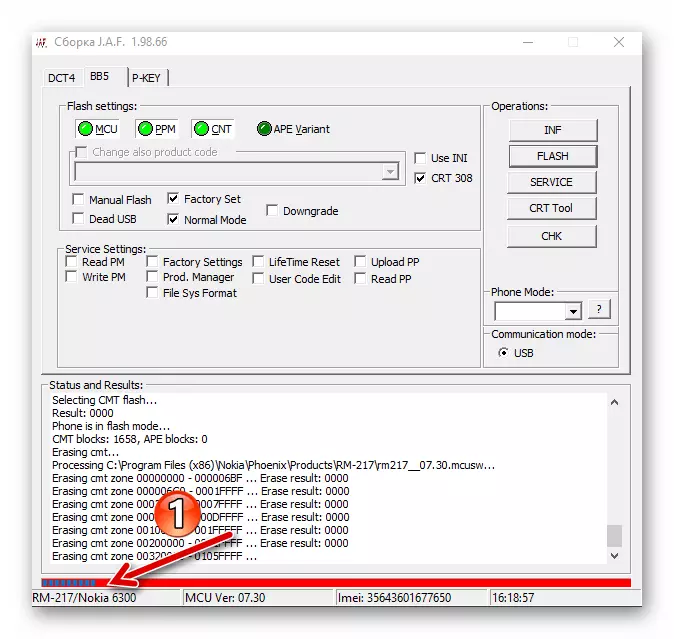
and fills the notification field «Status and Results».

- Once initiated earlier in relation to the Nokia 6300 procedures have been completed, the program will notify their results «Done!» Message. The mobile device will automatically turn on and start the installed program shell on it.
- Set the time and date.

Next, perform the return operation of the phone to factory settings using the combination * # 7780 #.

- Your phone is now under the control of a modified firmware is ready to perform its functions.
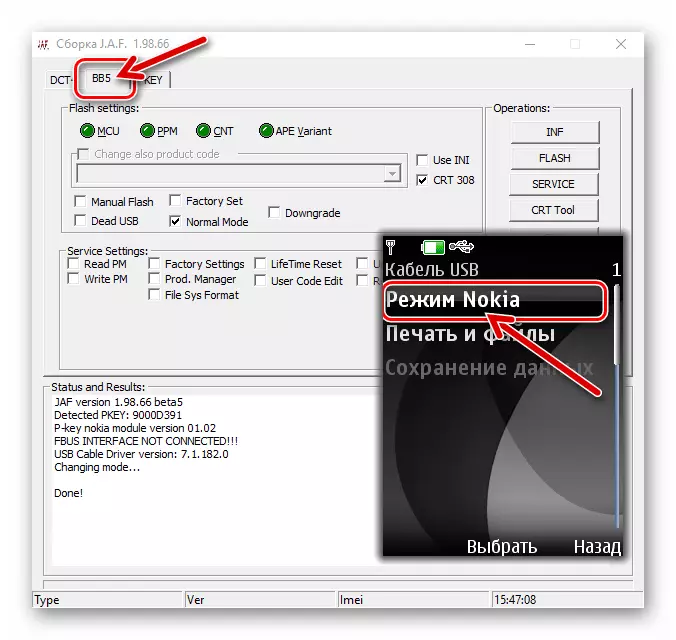
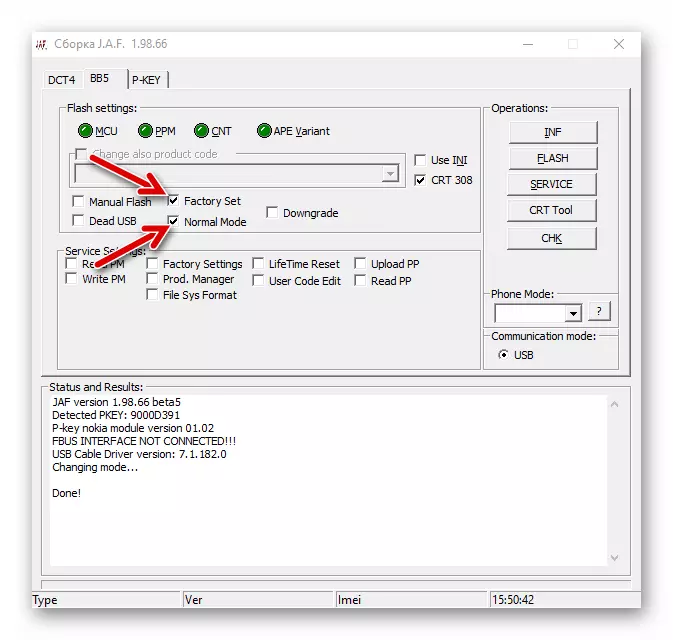
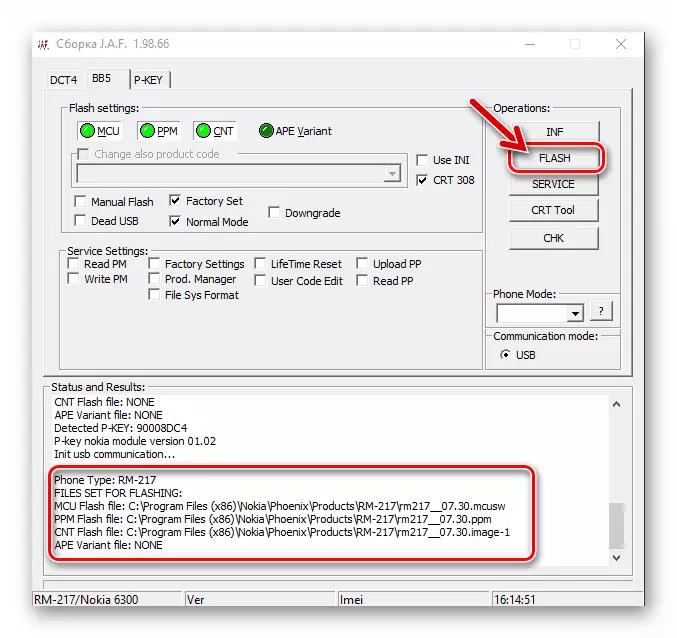



Recovery (firmware in «DEAD MODE»)
Even though Nokia 6300 is almost no signs of life, system software device does not function properly, and the like, J.A.F can help restore phone operation. With regard serviceable hardware, but does not include devices Nokia RM-217 the following statement applies.
- Unzip the package of system files to a mobile device to a PC drive, set your computer 'broaching' drivers.
- To check the visibility factor nevklyuchayuschegosya computer system:
- For some time, remove the mobile devices battery, and then attach it in place.
- On a PC Open "Device Manager" windose.

Read more: How to start the "Device Manager» Windows
- Connect the PC and Nokiyu 6300 cable, then briefly (2 seconds) press the last button "Power".
- As a result, windose should detect two devices: «Nokia USB Flashing Generic» and «Nokia USB Flashing Parent», united in the "Device Manager" category «Wireless Communication Devices».

The above is displayed in the "Control" for a short time, literally, should be closely monitored, and if it did not manage to see a couple of seconds, retry pairing mobile devices and the PC as described above!
Making sure that the operating system can "see" the device, disconnect the cable YUSB and proceed to the next step of the recommendations.
- Run JAF, in a program, go to the tab «BB5».
- Further equip located in «Flash settings:» checkboxes «Manual Flash», «Factory Set», «Dead USB» marks.
- Uncheck the checkbox «CRT 308" and then check the box next to «Use INI» option.

As a result, a window will appear «Select Phone Model», where you want to highlight the line "RM-217 Nokia 6300" and then click "OK".

- Almost everything is ready to start the firmware (restore). Connect your phone to a PC cable, ready to press the "Power". Click on the button "the FLASH" in Jaf window, and then "Yes" you will be prompted for.
- Once in the field «Status and Results» proshivalschika window will alert «Searching for phone ...», briefly press the power key, the Nokia 6300.

As a result, the mobile device will be defined in the program and will start treatment and then rewriting its memory.

- Recovery procedure is completed the confirmation success message «Done!» in the field «Status and Results» window Just Another Flasher and automatic switching phone.
- Perform a hard reset the device as described in the first part of this material, and then be able to configure and use Nokiyu 6300 with restored program part in the normal mode.
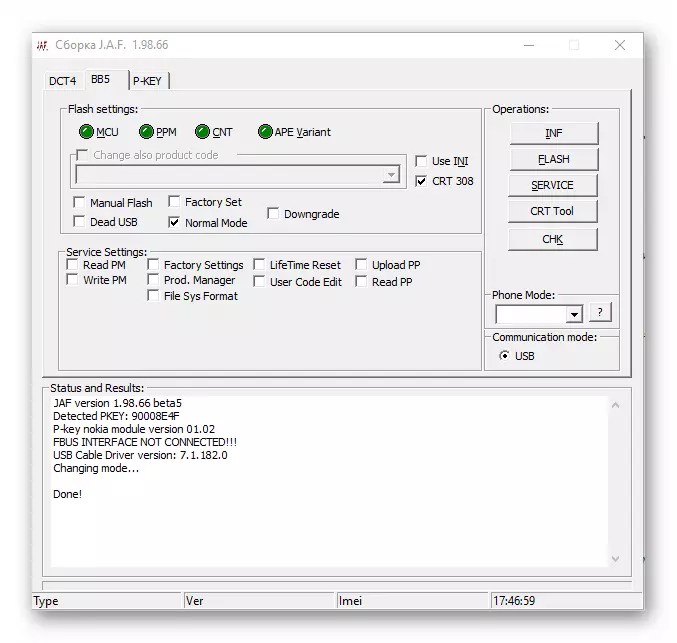


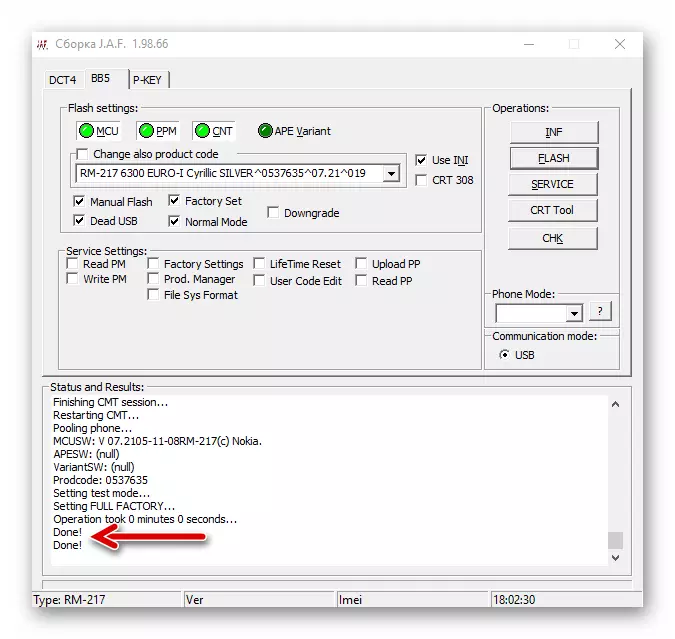
Downgrade firmware
If you for some reason need to downgrade the firmware version of the Nokia 6300, you must act according to the following instructions, but do not forget that the procedure is characterized by a high degree of risk of damage to the software of the phone and advised to perform! In the example hereinafter made EEPROM rollback 7.30 To 7.21.
- Remove, if installed, the firmware package 7.30 from the PC disk, as described in the first part of this article and

expand the distribution assembly 7.21.

- Connect the Mobile Device to the computer's USB port in Nokia mode.
- Open the JAF and in the Flash Settings area on the BB5 tab in the program, set the MANUAL Flash, Factory Set, "Downgrade".
- Click on checkbox "Use ini".
- Click on the line "RM-217 Noika 6300", in a displayed list, highlight it and then press "OK".
- Click on the button "Flash" and

Confirm your intentions by clicking "Yes" under the request that appears.

- Expect while Just Another Flasher

Remove the phone.

- Upon completion of all processes in the logging area, the Done will appear, and the mobile device will automatically start and provide the ability to choose the main parameters.





Method 2: PHOENIX SERVICE SOFTWARE
No less well-known than J.A.F. , among software repairs and experienced users of Nokia phones and on Series 40 Soft - PHOENIX SERVICE SOFTWARE. It can also help effectively reinstall the firmware on the model 6300, update the system on the device and restore its software side after damage.Through Phoenix, it is impossible to lower the version of the system on a mobile device and should also not attempt to establish seriously modified variants of its software shell. For the manipulation carried out with this software in relation to the RM-217 model, it is recommended to use the official firmware version. 7.30 Lite. downloaded by reference from the first section of this article!
Installing PHOENIX SERVICE SOFTWARE
During the existence and development of phoenix software, many of its versions were released, which are distinguished by the interface and capabilities. In the instructions, the latter is used in the following and tested for the model under consideration. 2012.50.001.49220.
Download PHOENIX SERVICE Software 2012.50.001.49220
As for the installation of funds to a PC, usually no problems arise with this question - everything is very simple:
- Run the file-downloaded file-installer designed to firmware Nokia software.
- Click "Next" in the first

and the second windows of the program installation wizard.

- Expect the Copy of Phoenix Service Software files to the computer disk.

- In the last installer window, remove the "Go to My Blog" checkbox and click "FINISH".

- The launch of the Phoenix is carried out by double click on the program shortcut on the Windows desktop or from the main menu of the OS.

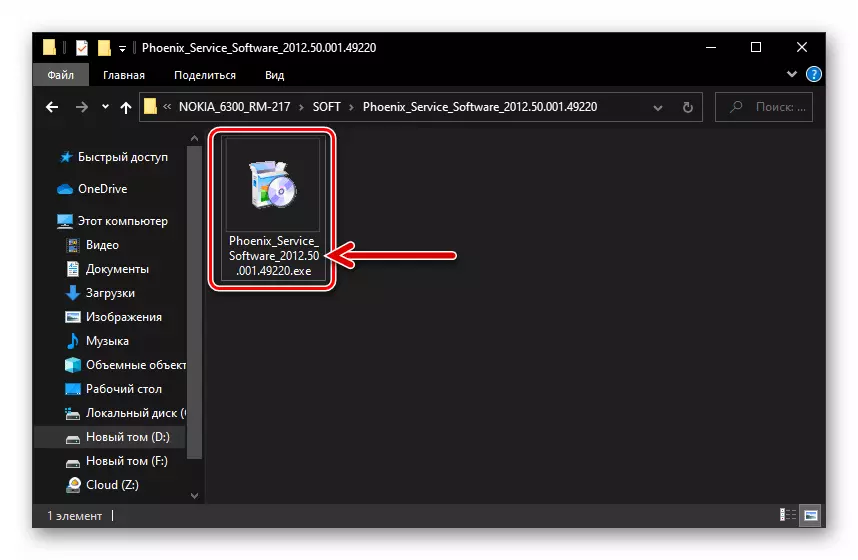
Firmware in normal mode (update)
- "Set" the firmware to your computer intended to integrate into the device.
- Turn on the phone and connect it from PC in Nokia mode.
- Run Phoenix.

- In the "Connections:" drop-down list

Select "USB - RM-217".

- Open the "File" menu,

Select SCAN Product item in it.

- Wait until the program gets full information about the phone and installed on it firmware -

Data will be displayed in the status bar at the bottom of the Phoenix window.
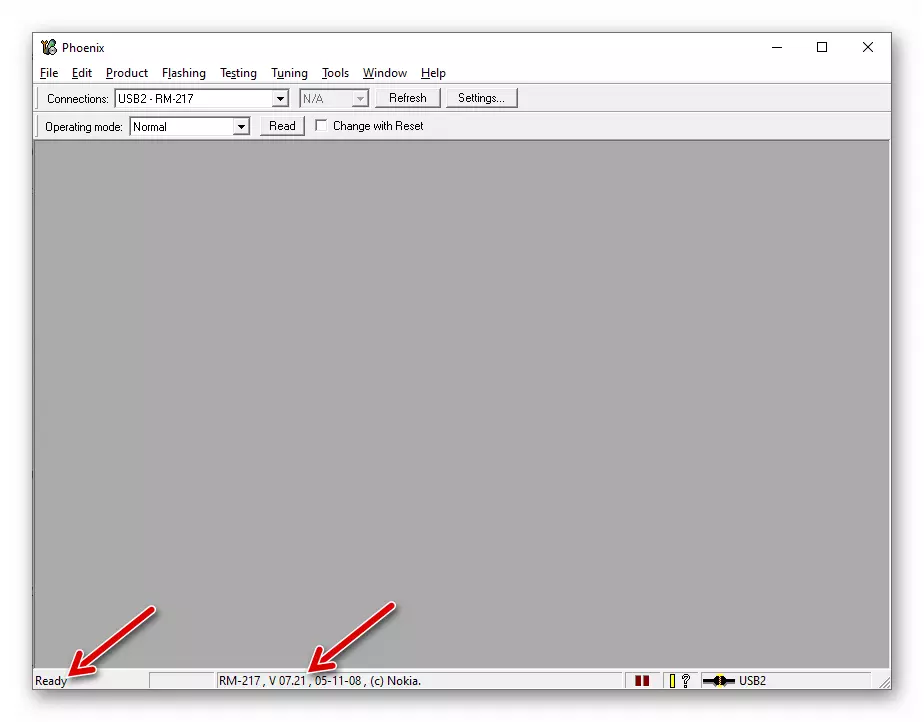
- In the "Flashing" menu

Select "Firmware Update".

- Click the "..." button located near the "Product Code:" field.

- In the window that opens, select one of the lines containing the "EURO" mark, and click "OK".
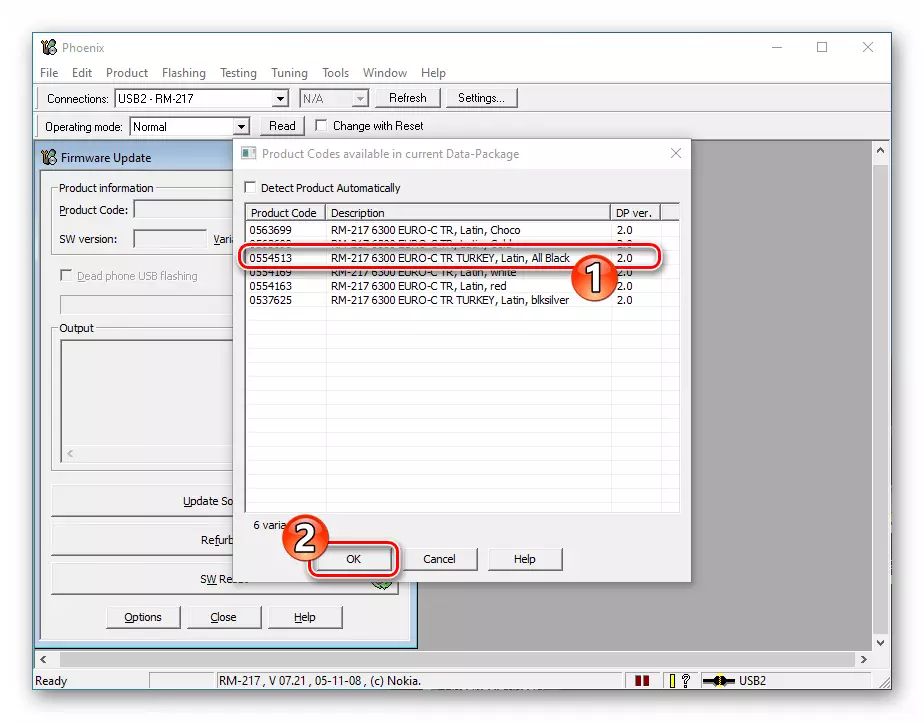
- Everything is ready to start the firmware, click on the "Refurbish" button.

- Expect to complete the transfer of Nokia 6300 system files from a PC disk to the machine, which is accompanied by filling out the status bar in the Phoenix window. In the process takes place:
- Formation of the image of the firmware and its transfer to the phone;
- Cleaning the memory regions of the device from these data;
- Integration of "new" system components into the device.



- The effective operation is completed by the advent of confirming the effectiveness of the manipulation of the "Product Flashed Succeeded" window - click on it "OK" and close Phoenix.
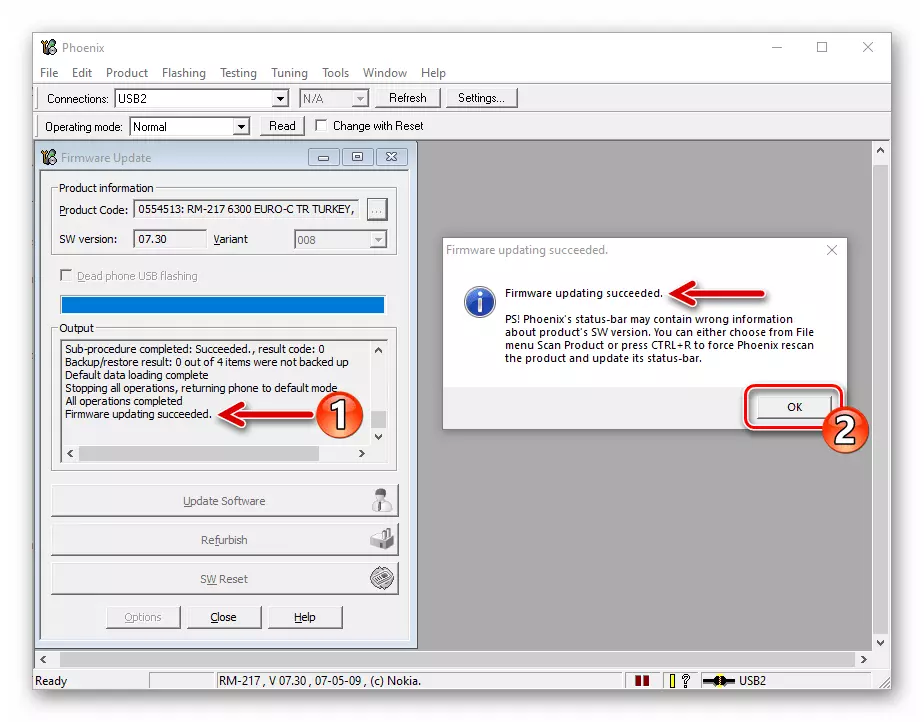
- Mobile device When the firmware is completed automatically, disconnect it from the computer's USB port. It remains to configure the phone and further use it for its intended purpose.


Firmware in "Dead Mode" (if the phone does not turn on)
By using PHOENIX SERVICE SOFTWARE. It is possible to restore the system for Nokia 6300, the crash, that is, return the device to the device, if its absence is caused by damage to the program part.
- Install the drivers and unpack the firmware to the PC disc, following the instructions from the description of the preparation to work with the model section of this article.
- Check the visibility factor of the "dead" device of the Windows system. To do this, remove a mobile device battery for a while and install it in place. Then open the Device Manager on the computer, connect the phone to the computer's USB connector and briefly press the POWER key on your mobile.
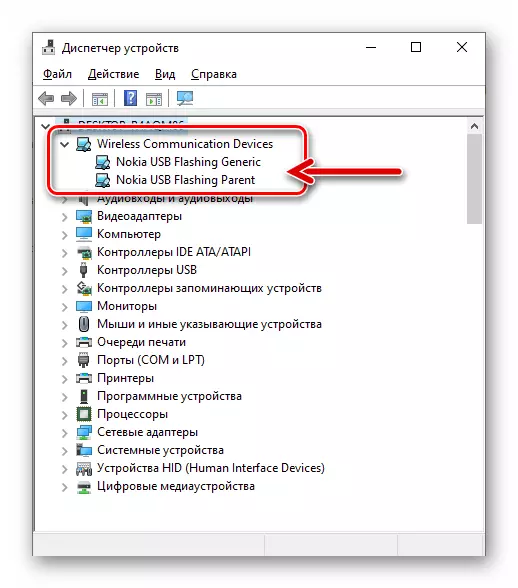
As a result of the Device Manager, 2-3 seconds must display a new branch of the Wireless Communication Devices devices and two items: "Nokia USB Flashing Generic" and "Nokia USB Flashing Parent". If this happened, go to the following steps.
- Without disconnecting the nokia 6300 from the computer, run the Phoenix program.
- In the "File" menu, select Open Product.
- Select the line "RM-217 Nokia RM-217" in the window that opens and then click OK.
- Go to the "Flashing" menu, call the Firmware Update feature.
- Click on the "Product Code" select button, select the line containing "Euro" and click "OK".
- Set the "Dead Phone USB Flashing" mark, and then cooking the "POWER" button on the phone, click "Refurbish".
- In the window that opens with the instructions for connecting the device, click "OK". Next, immediately, - click on the Nokia 6300 "Turning on" key and hold it for 2 seconds.
- As a result, the firmware process will begin, which will last 7-10 minutes. Expect the completion of the Nokia 6300 software platform to restore the Phoenix program, without taking any action.
- At the end of the final firmware, Phoneix will demonstrate confirming the effectiveness of the operation of the "Product Flashing Succeeded" window, click on it "OK". Mobile device will turn on automatically.
- On this, the restoration of the Nokia 6300 software part is complete - select the device settings and proceed to its operation as usual.





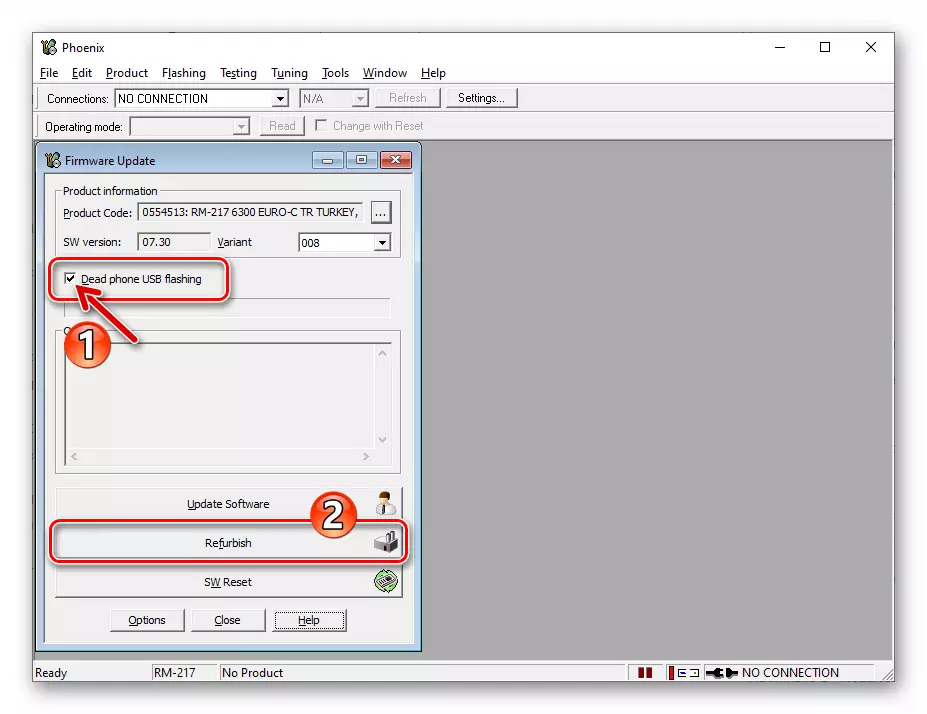



Conclusion
Despite the seemingly unprepared user, the complexity of the firmware of the Nokia 6300 mobile phone, such an operation is implemented in "home conditions", if you use an effective specialized software and follow the verified instructions.
