
Mozilla Firefox is a popular functional web browser, which is equipped with a multilingual interface. If your version of Mozilla Firefox has a not the language of the interface that you need, if necessary, you always have the ability to change it.
Changing language in Firefox
For the convenience of users in the web browser, the language can be changed in different ways. The user can do it through the settings menu, configuration or download a special browser version with a pre-installed language pack. Consider them all more.Method 1: Browser Settings
Further instructions for changing the language in Mozilla Firefox will be given in relation to the Russian language. However, the location of the elements in the browser is always the same, so if you have another language of the interface, the location of the buttons will remain the same.
- Click in the upper right corner of the browser over the menu button and in the displayed list, go to "Settings".
- Being on the "Main" tab, scroll down the page down to the "Language" section and click the "Select" button.
- If the window that opens does not contain the language you want, click the button "Select a language to add it ...".
- A list with all available languages will unfold on the screen. Select the desired one, and then save the changes by clicking the "OK" button.


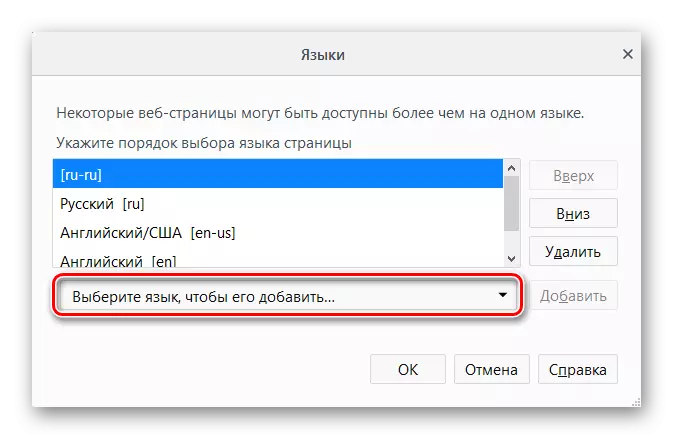
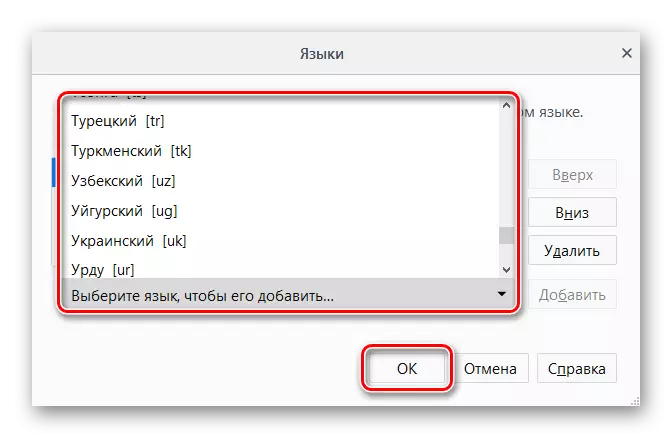
Method 2: Browser Configuration
This option is a bit more complicated, but can help out when the first method did not give the desired result.
For Firefox 60 and above
The following instruction will be useful for users who, together with the Firefox update, to 60 versions have replaced the language interface to a foreign language.
- Open the browser and go to the Russian Language Package Installation page - Mozilla RUSSIAN LANGUAGE PACK.
- Click on the "Add to Firefox" button.

A pop-up window will appear, click "Add" ("Add").
- By default, this language pack will be enabled automatically, however, just in case, check it out by passing into addons. To do this, press the Menu button and select "Addons" ("Addons").

You can also get there by simply by pressing the Ctrl + Shift + A keyboard or writing in the address bar About: Addons and pressing ENTER.
- Switch to the "Languages" section ("Languages") and make sure that next to the Russian Language Pack button offering it "Disable" ("Disable"). In this case, simply close the tab and go to the next step. If the button name is "Enable" ("Enable"), click on it.
- Now write in the address bar about: config and press ENTER.
- In a window warning about possible danger during a rapid change in settings, click on the blue button confirming your further actions.
- Right-click on an empty place and select "Create" ("String") from the drop-down list.
- In the window that opens, enter intl.locale.requested and click "OK".
- Now in the same window, but already in an empty field, you will need to specify localization. To do this, enter the RU and click "OK".


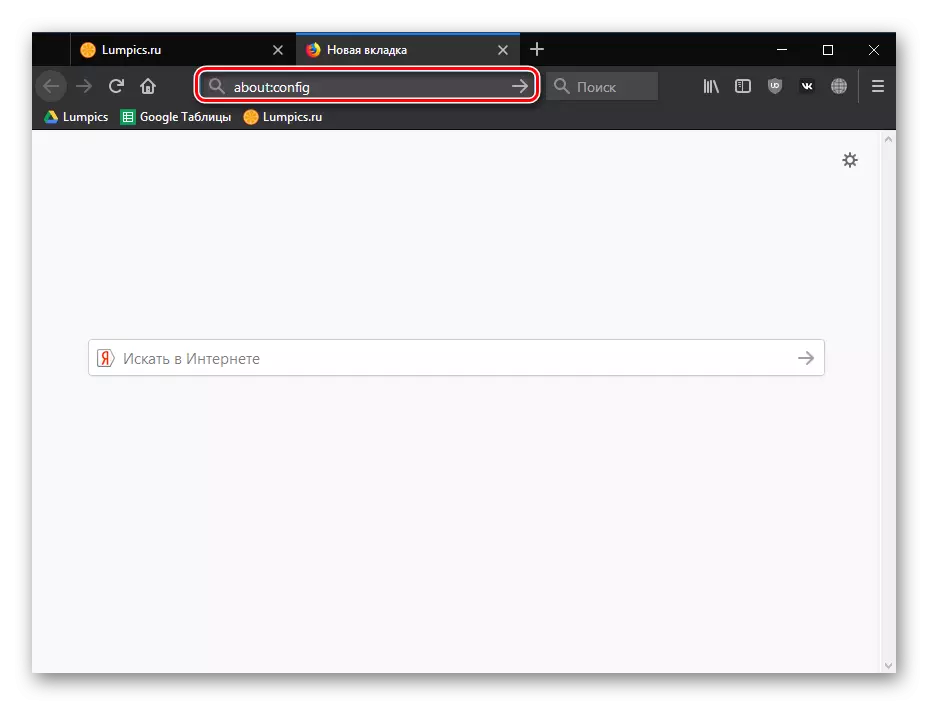
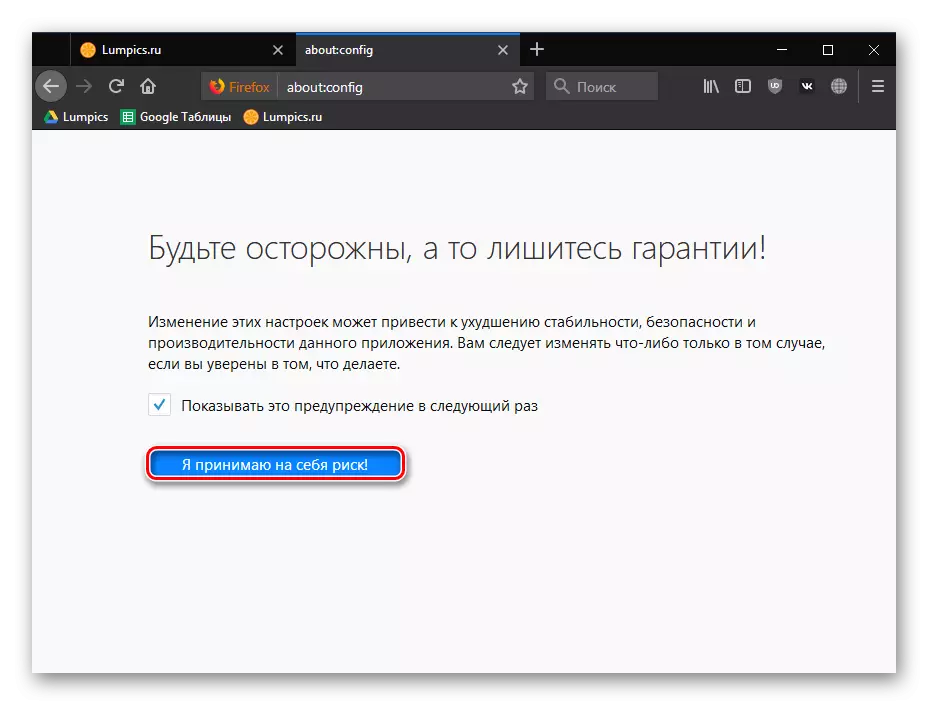
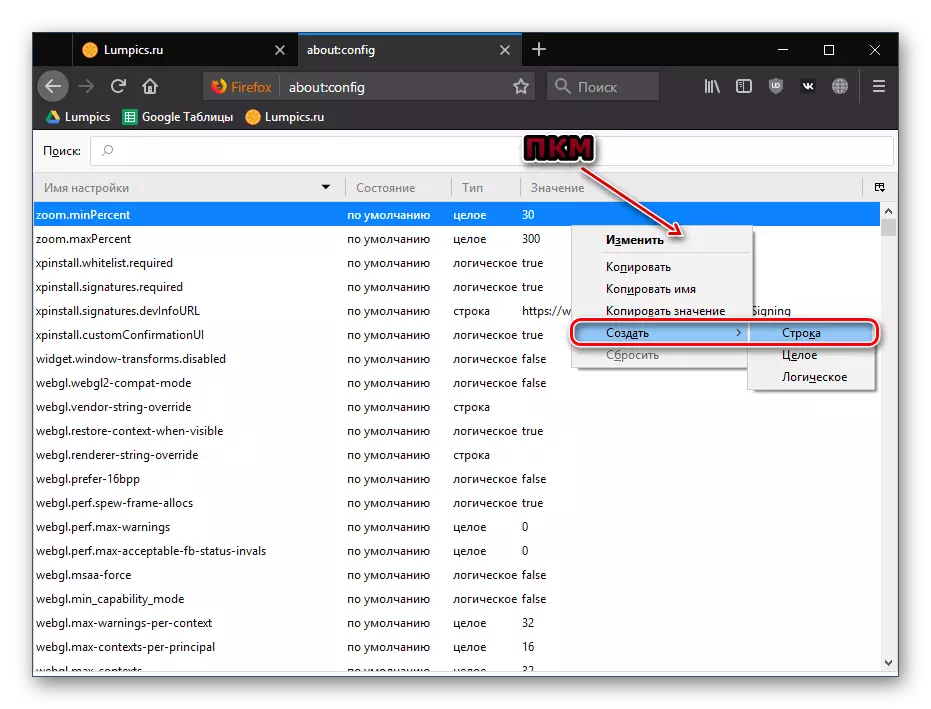
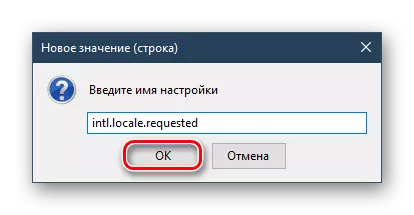
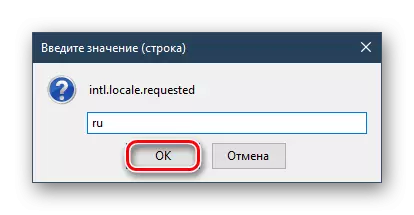
Now restart the browser and check the browser interface language.
For Firefox 59 and below
- Open the web browser and write about: config in the address bar, then press ENTER.
- On a warning page, click on the "I accept the risk!" Button. " The procedure for changing the language will not harm the browser, but there are other important settings here, the rapid editing of which can lead to the inoperability of the browser.
- In the search bar, enter an intl.locale.matchos parameter
- If in one of the speakers you see the value "true", simply click on the entire line twice the left mouse button so that it changed to "false". If the value is initially "false", skip this step.
- Now in the search field, enter the command general.useragent.locale
- Click two times the left mouse button on the found line and change the current code to the one you need.
- Using this localization panel from Mozilla, find the language code you want to make the main one.
- Restart the browser.
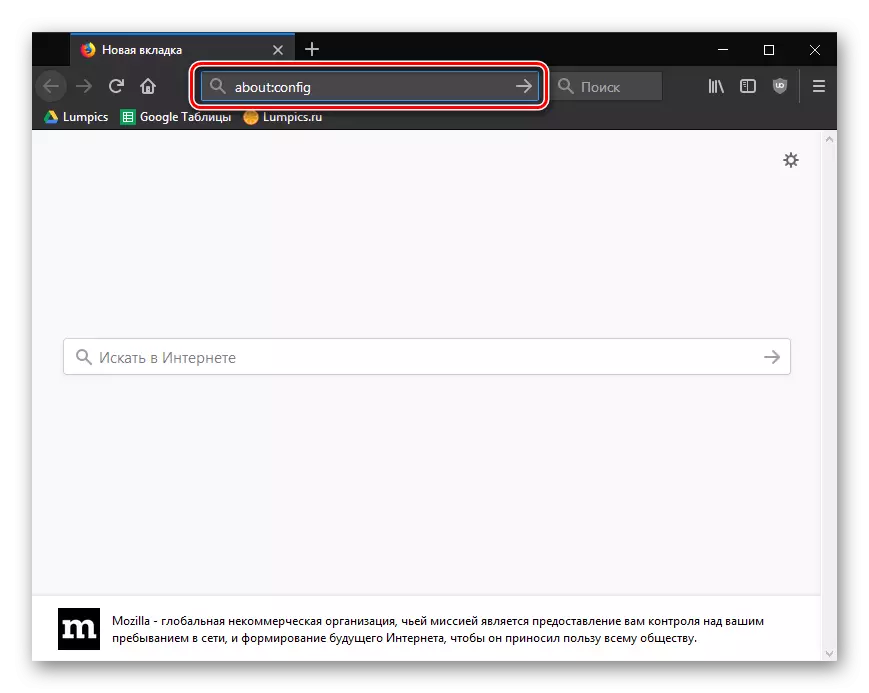
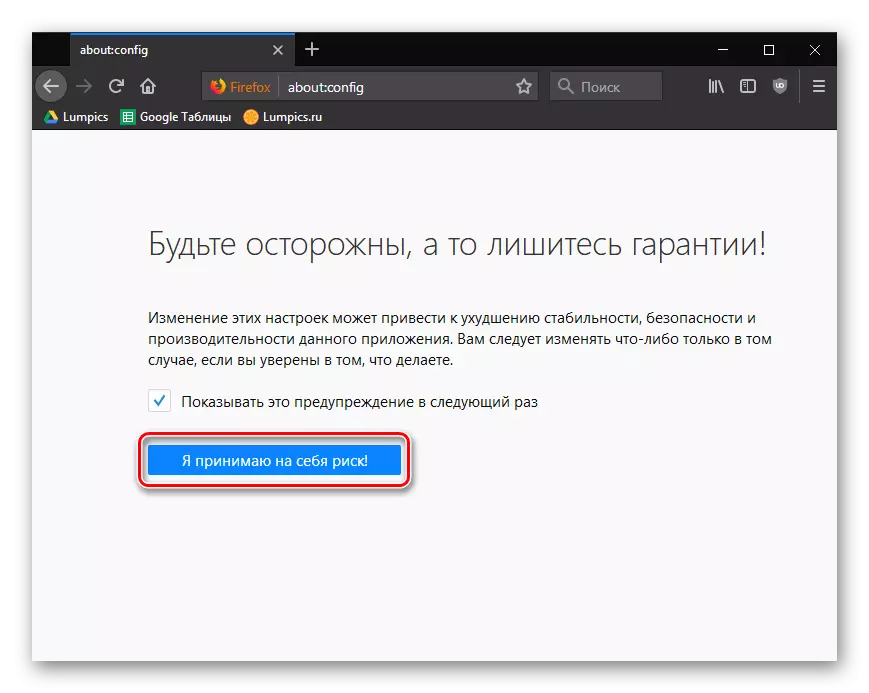
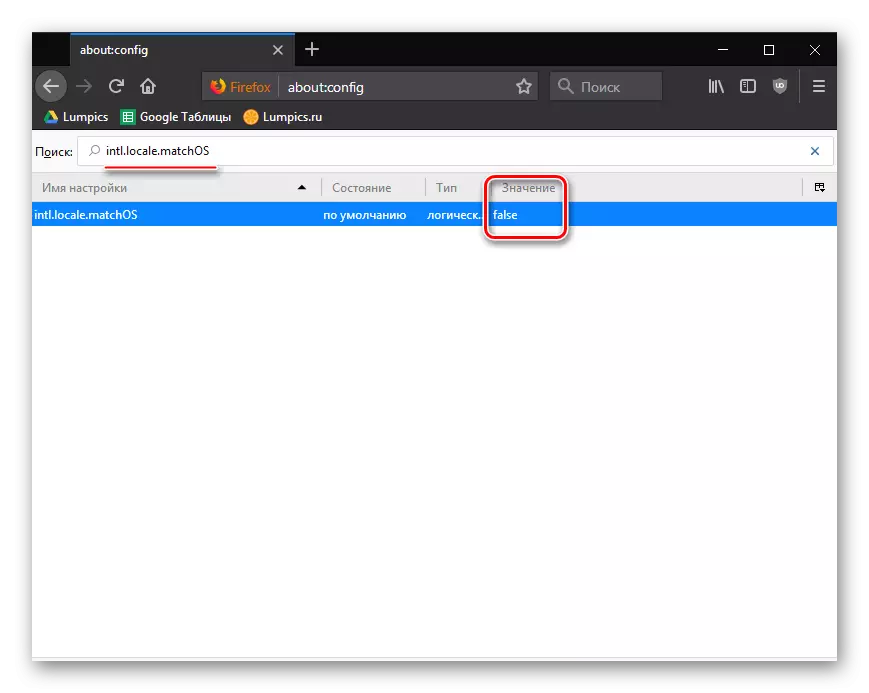

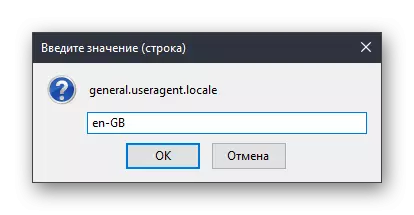
Method 3: download browser with linguite package
If the previous ways did not help you change the Firefox interface language, for example, due to the fact that the list did not have the language you need, then you can immediately download the Firefox version with the desired package.
Download Mozilla Firefox with Language Package
- Follow the link above and find the version of the browser corresponding to the interface language you want.
- Please note that here you will need to download the browser not only taking into account the required interface language, but also in accordance with the version of the operating system. So, for Windows, two versions of Mozilla Firefox: 32 and 64 Bit are proposed here.
- If you do not know what kind of bit from your computer, then open the "Control Panel" section, set the "Minor Icons" viewer in the upper right corner, and then open the System section.
- In the window that opens near the System Type item, you can find out what the discharge of your computer. In accordance with this bit, you will need to download the desired version of Mozilla Firefox.
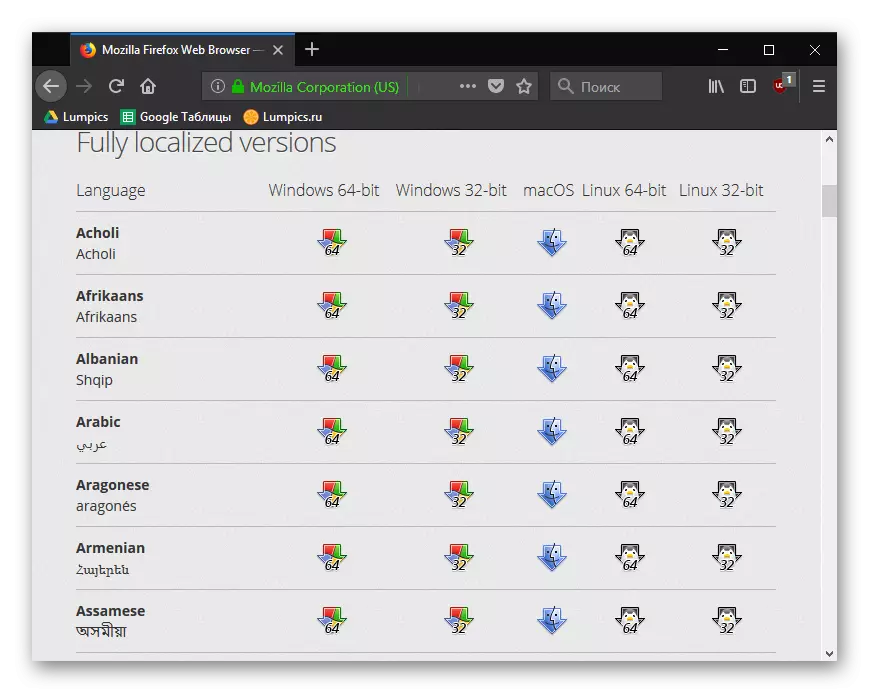
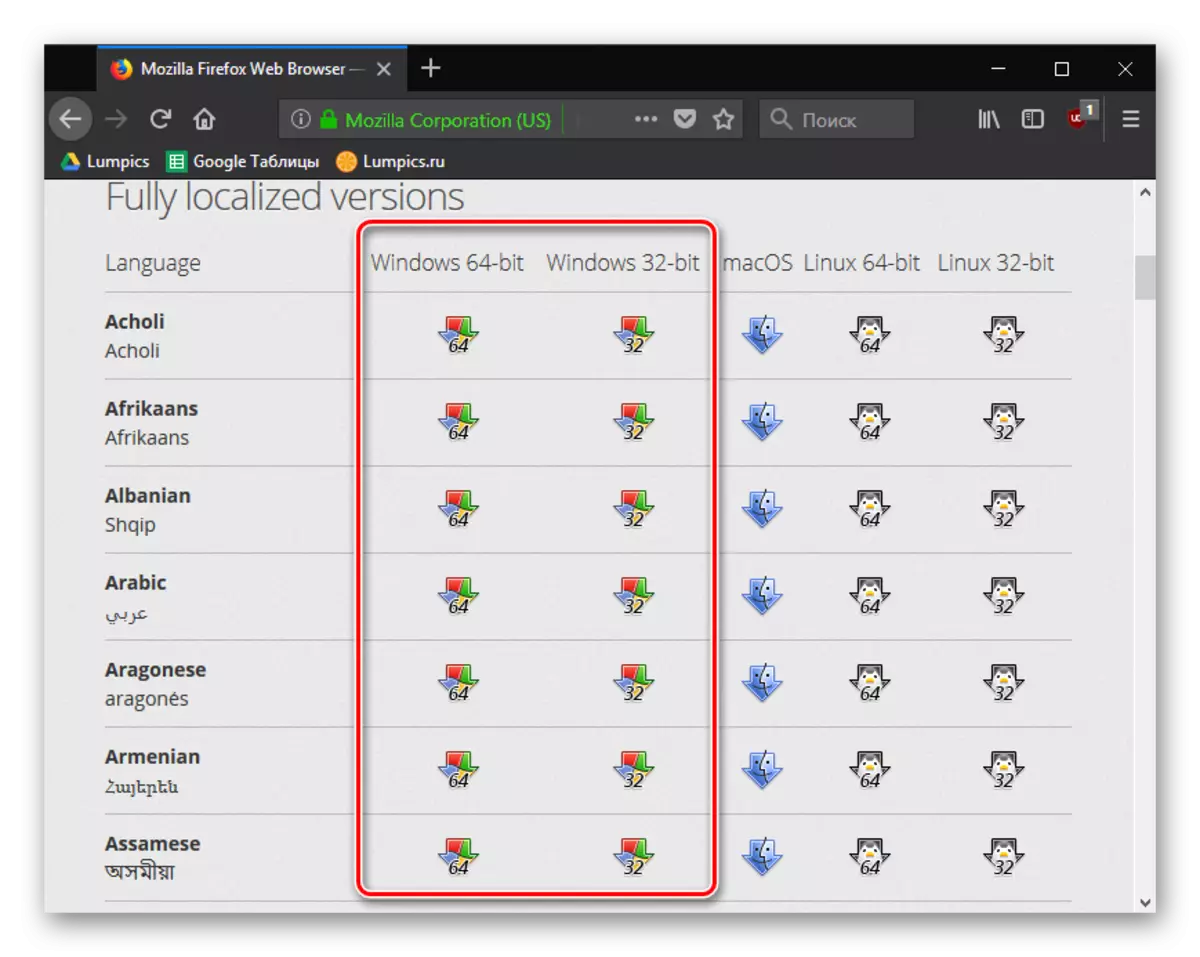


Using any of the proposed methods, you can be able to change the language in Mozile in Russian or other required language, as a result of which the use of the browser will become even more comfortable.
