
Due to the fact that Apple has been released quite a lot of different iPad in recent years, including both simply similar, so and completely identical, many users are wondering how to find out the model of a particular device. Moreover, under this question can be implied both the name and number, and today we will tell about the first and the second.
Name model ipad
The name is essentially the name of the iPad, under which Apple is present. It is usually from the console (MINI, AIR, PRO) or a generation index (1, 2, 3, etc.) or from both values (depends on a specific device), and is indicated at least on the package and in the product description on Pages of Internet and local stores. This is an important, but not enough detailed information, as under one name there can be several different tablets that differ in some technical specifications. First of all, consider how you can learn these, albeit somewhat generalized, but in many cases sufficient information.Method 1: Device Case
If the ipad, the name of the model you want to know, is at your hand, but it does not turn on, it is not included, to search for the necessary information, you can use its serial number indicated on the back of the case. At its lower area, under the inscription iPad, you will see two rows with rather small text - the search information will be at the end of the second and have the following form:
Serial: Xxxxxxxxxxxx.

Instead of those shown in example above, twelve characters "X" The letters of the Latin alphabet and the numbers in an arbitrary order may also be indicated in the serial number. Having "in front of them" this value, you can find out the exact name of the tablet model, which we will tell in the last method of this part of the article.
Method 2: "Settings"
Unlike the case specified in which the information must be used for further searches, the "settings" of iOS / iPados allow you to immediately see the device name. For obvious reasons, this method will work only in the event of the latter efficiency.
- Open "Settings" iPad.
- Go to the "Main" section, and then open the "On this Device" subsection located in the right domain.
- Opposite the string "model name" will be the desired value.
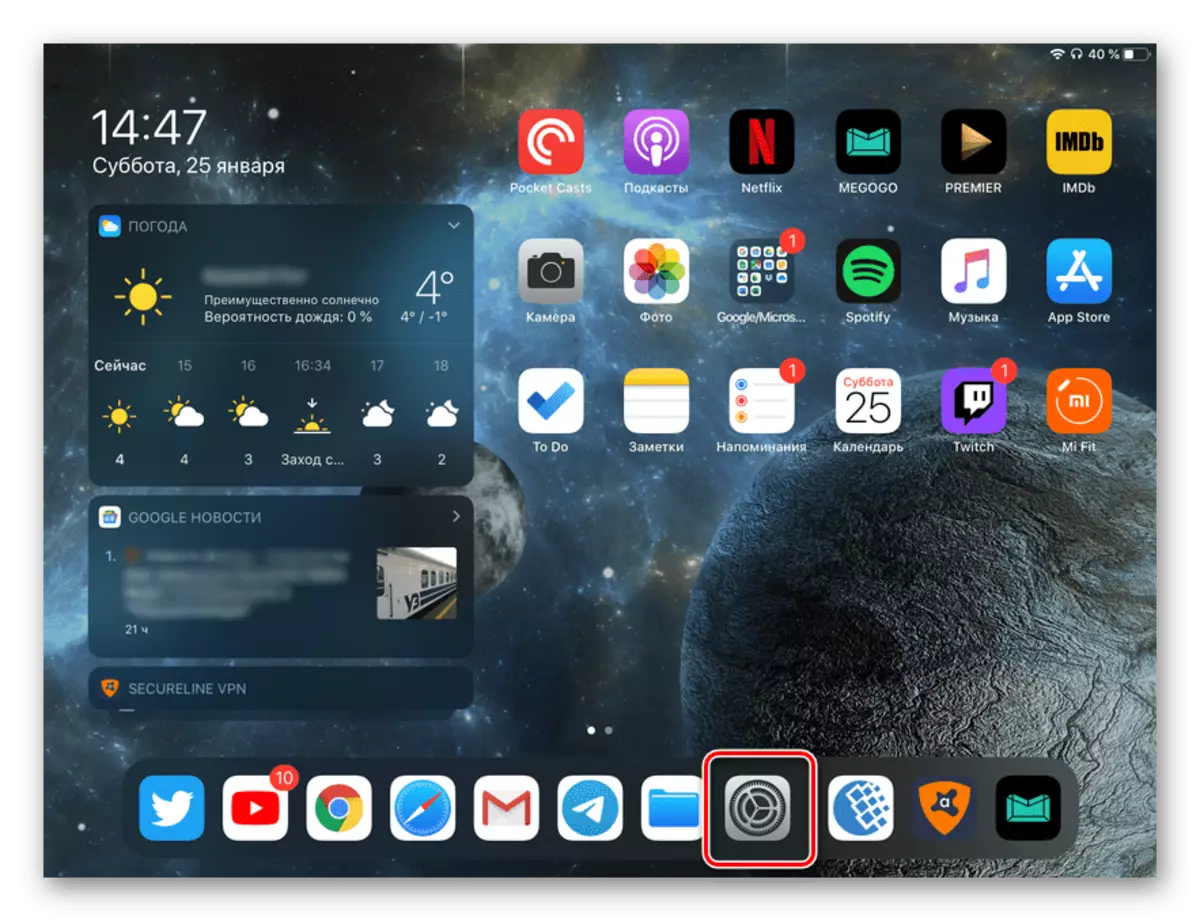
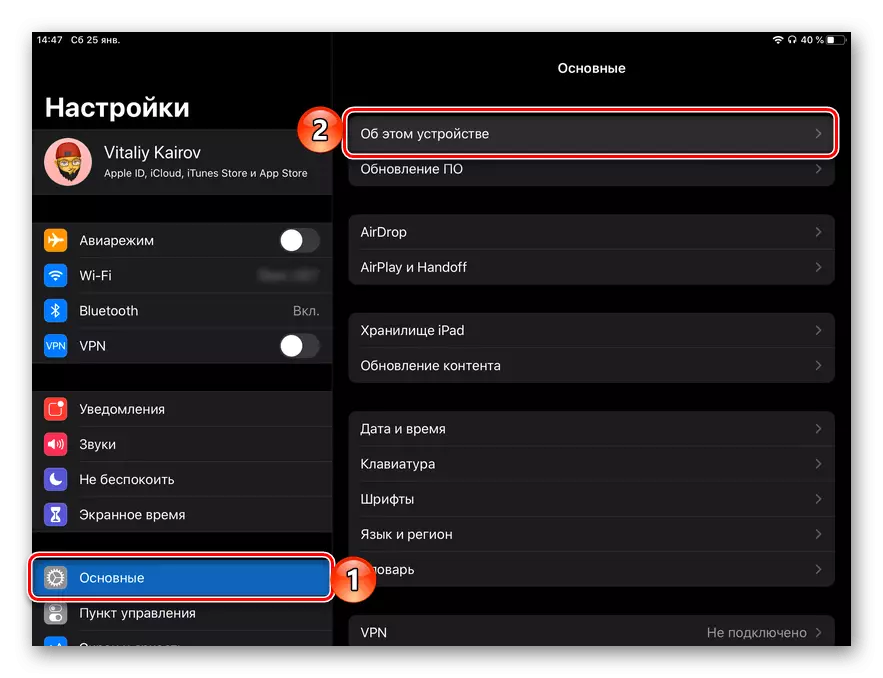
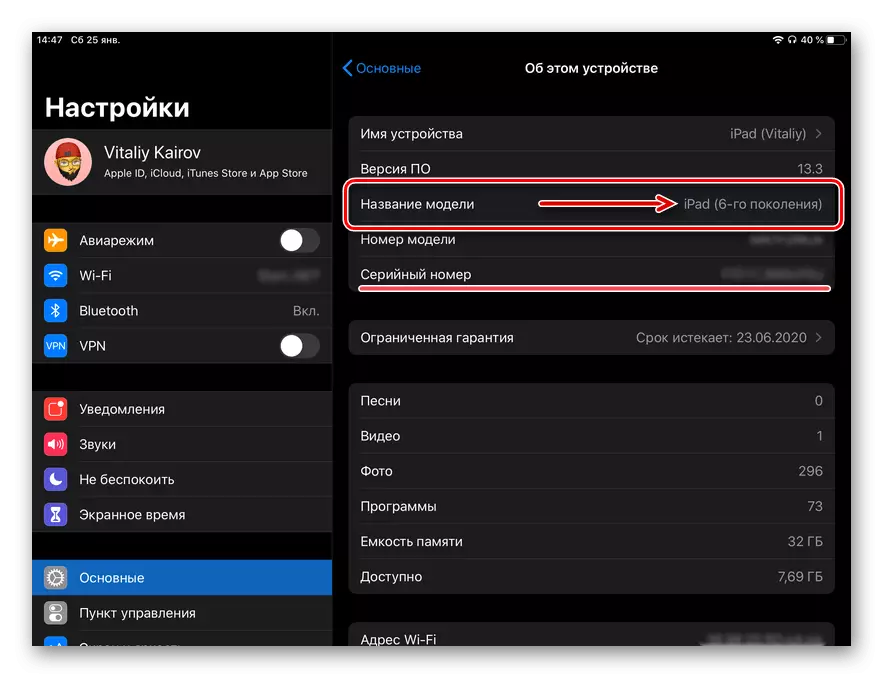
This is the easiest and most quick method of obtaining the information you are interested in in this article. The same window indicates the serial number of the tablet, thanks to which you can also find out the name of the model (see method 5).
Method 3: Box and Check
If you have the original application of the Apple tablet and / or received when buying a check, you will not find out its name.
- Turn over the box and read the information on the sticker - under the icon indicating the volume of the internal storage, the model will be fully name.
- In the documentation attached to the iPad, the information you are interested in for some reason is not specified, but in some cases it can be found in the check - everything depends only on what name the device appears in the store.
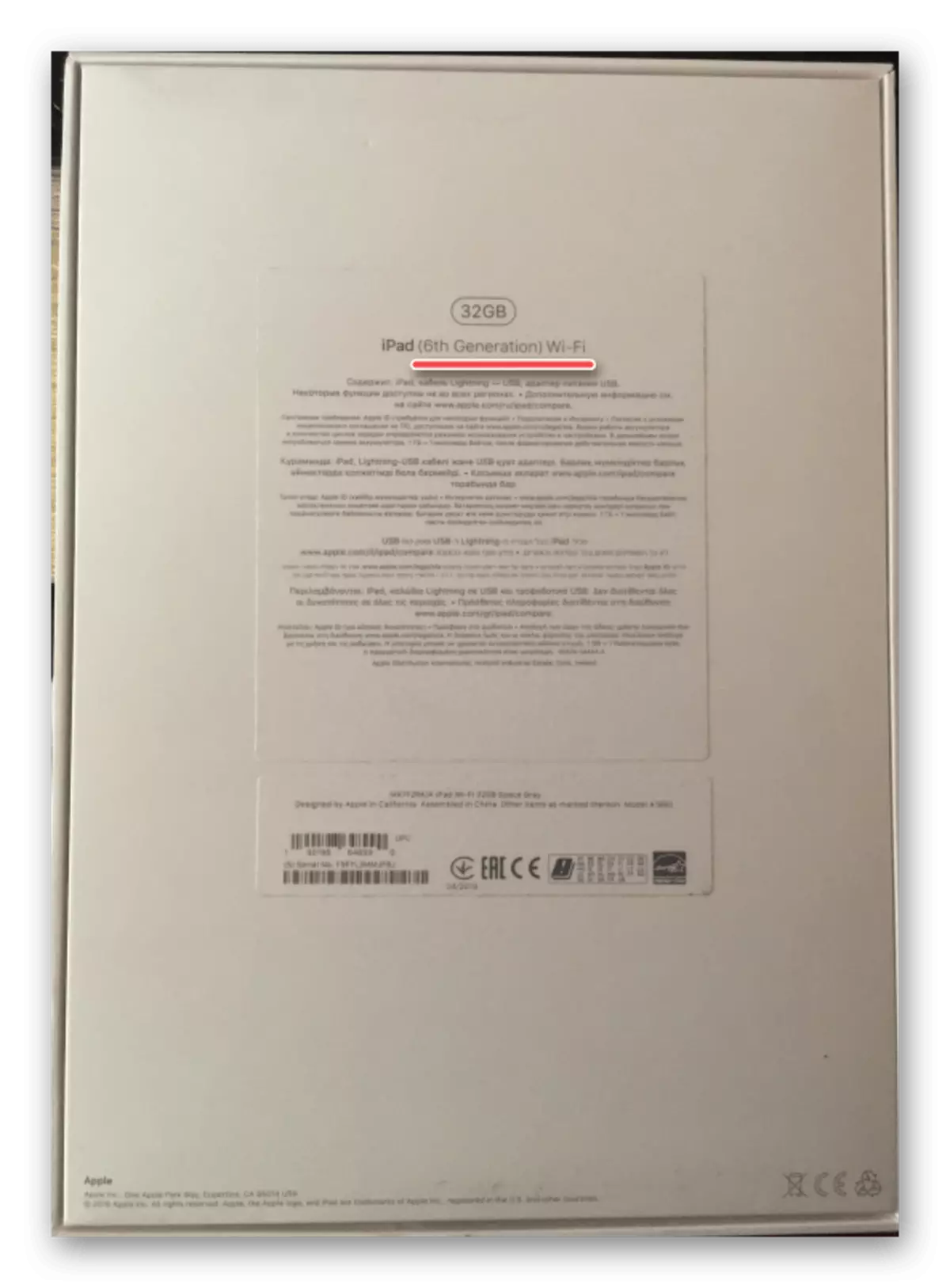
On the back of the packaging, on the second (bottom) sticker, the serial number of the tablet is specified, which we learned from the first method can be used to obtain information about the model name.
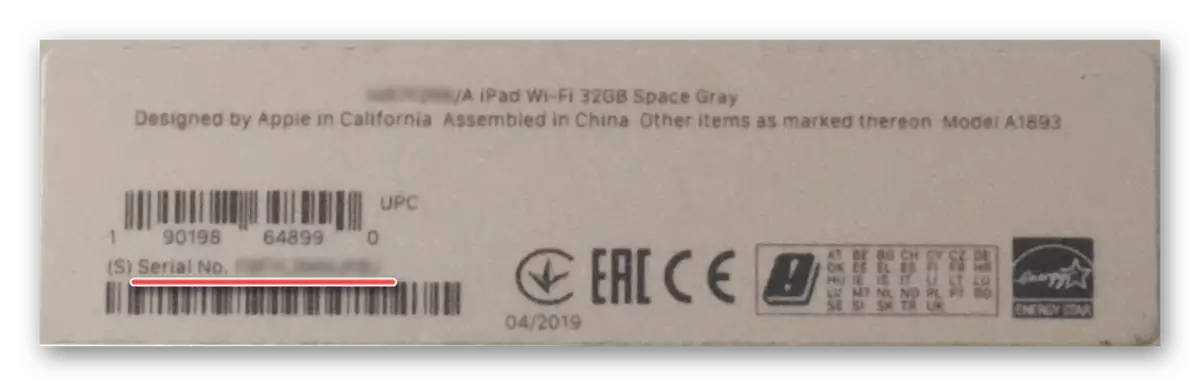
Method 4: iTunes and analogues
Despite the fact that Apple is gradually refusing to iTunes, as a full-fledged program for servicing mobile devices, it is still possible to find out the name of the iPad model, iPhone and iPod. This is done literally in a few simple steps, but before proceeding to their description, we note that the same information allows for applications from third-party developers, which are more functional analogues of the official decision and considered by us earlier in a separate material.
Read more: Analogues of iTunes
- Run Aytyuns on your computer and using a complete YUSB cable, connect to it ipad.
- In the program window, click on the icon on which the miniature of the tablet is depicted.
- You will find yourself in the Overview tab, where information about the device will be presented.
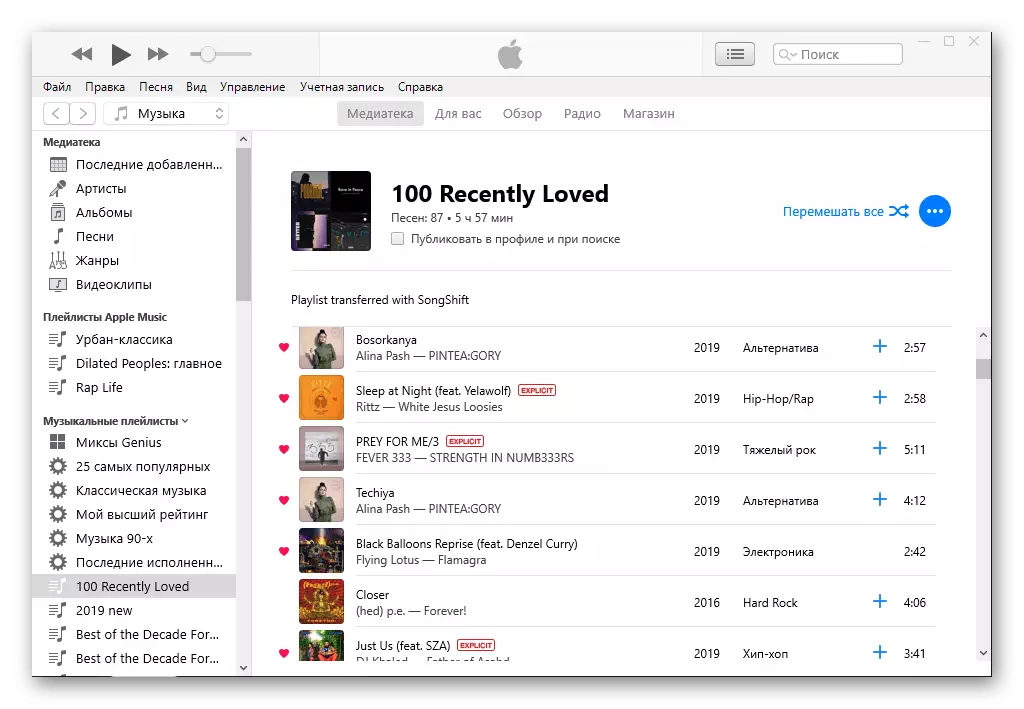
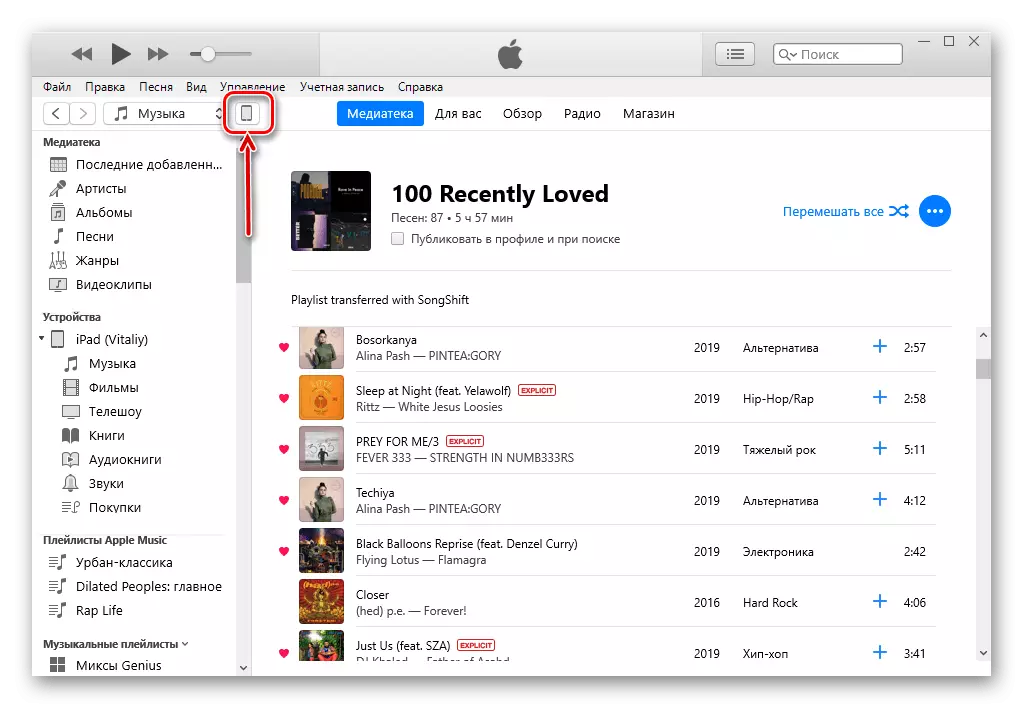
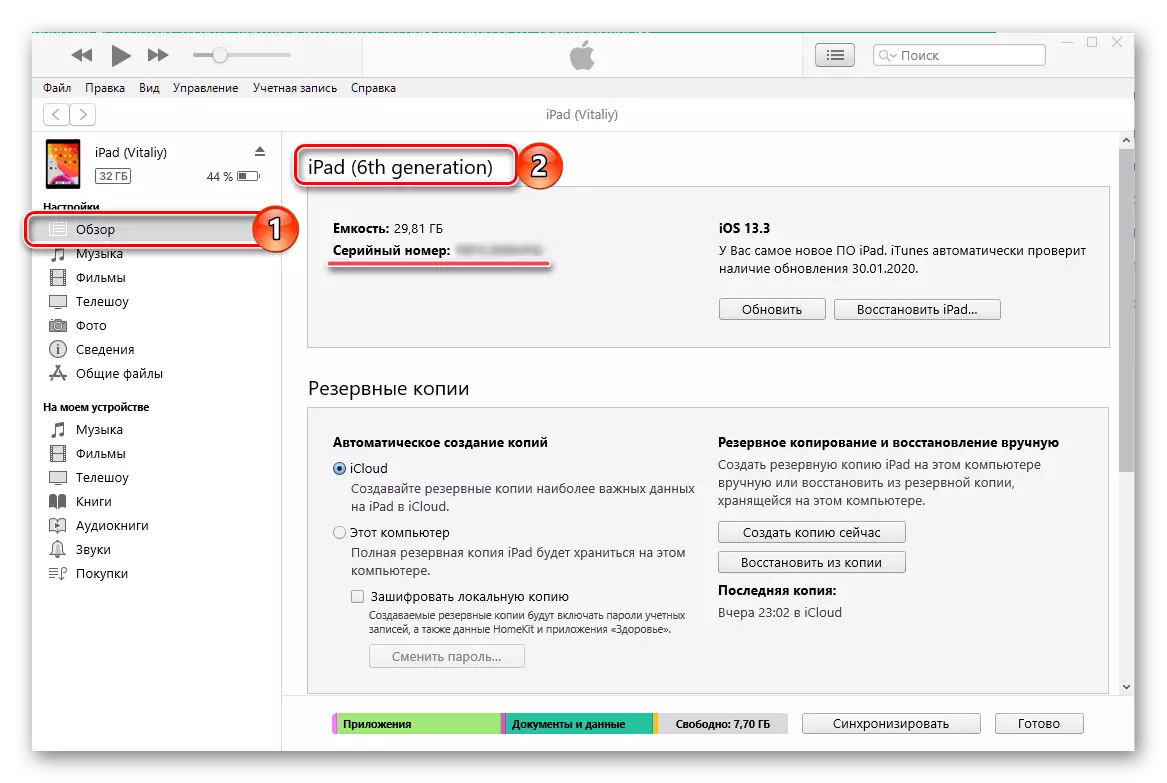
Please note that the serial number is slightly below, the use of which we will talk further.
Read more: How to connect iPad to iTunes
Method 5: serial number
Each of the methods discussed above allows not only the name of the iPad model, but also its serial number. If you have only the latter (for example, you have learned it earlier, the tablet does not turn on or part of the packaging information was erased), will not be difficult to determine and the name of the device is enough to contact one of the specialized online services.
SERVICE RIGHTS REGISTRATION PAGE ON APPLE
- The link presented above will lead you to the executive warranty state check page, you can also find out the name of the iPad model. In the field marked in the image below, enter its serial number.
- Next, enter the captcha and click "Continue."
- Only all information about the possibilities of warranty service will appear on the next page, but the model of the tablet will be indicated.
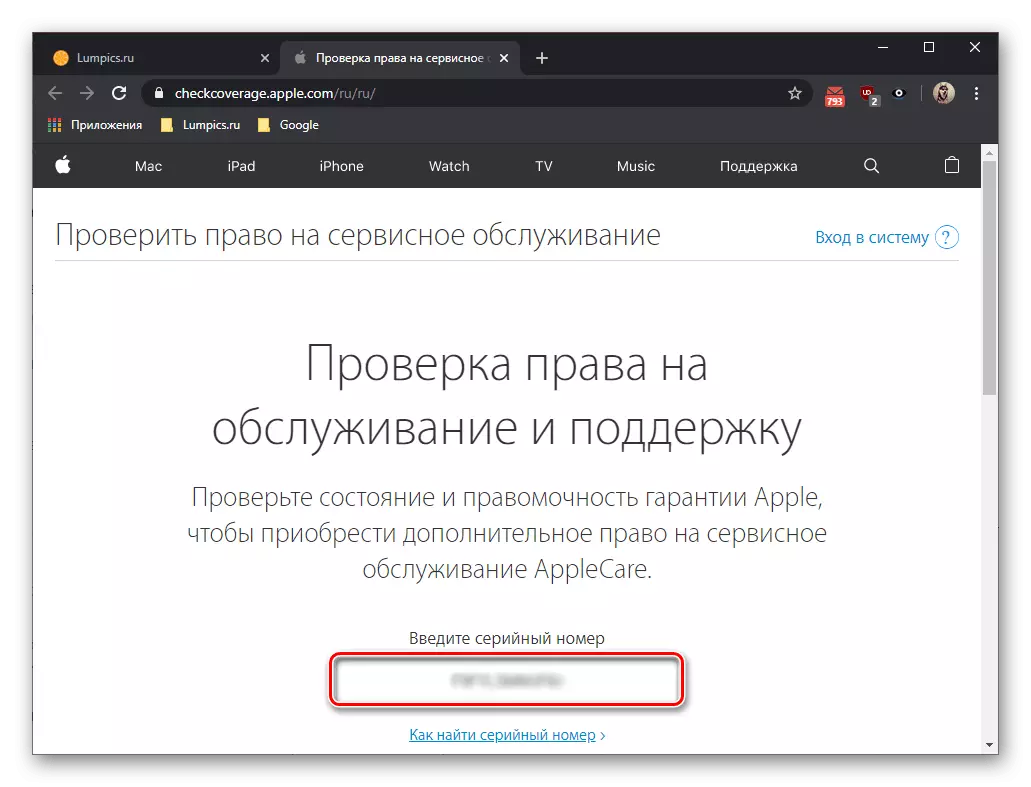
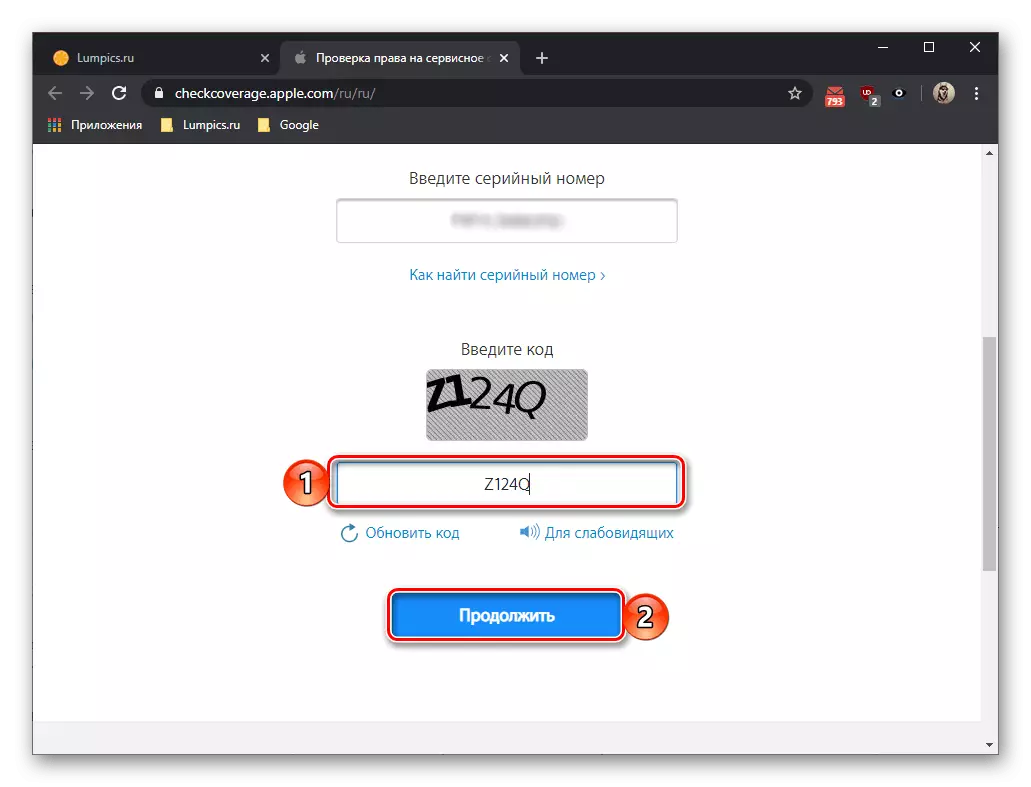
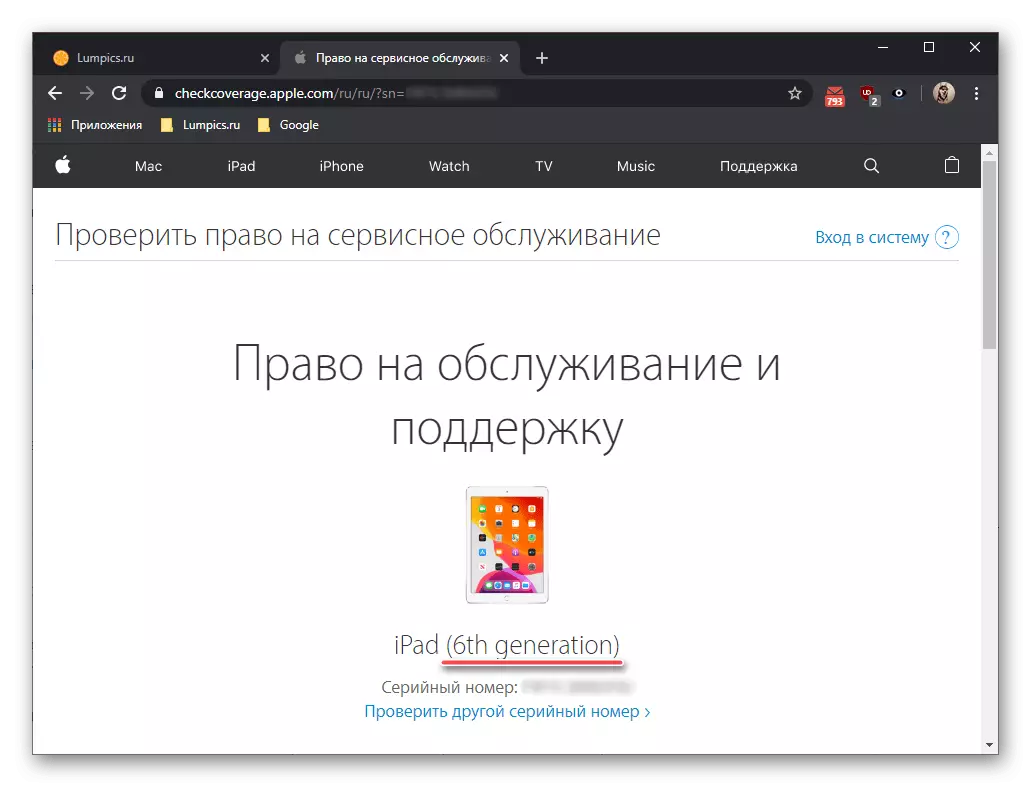
IUNLOCKER service
- Use the link presented to go to the main page of the site, then click on the inscription "Check IMEI" (let it be confused by this designation, and the "serial" is also checked).
- Enter the ipad serial number and click "Check".
- Check out the information presented, which will include including the name of the model of the apple tablet.
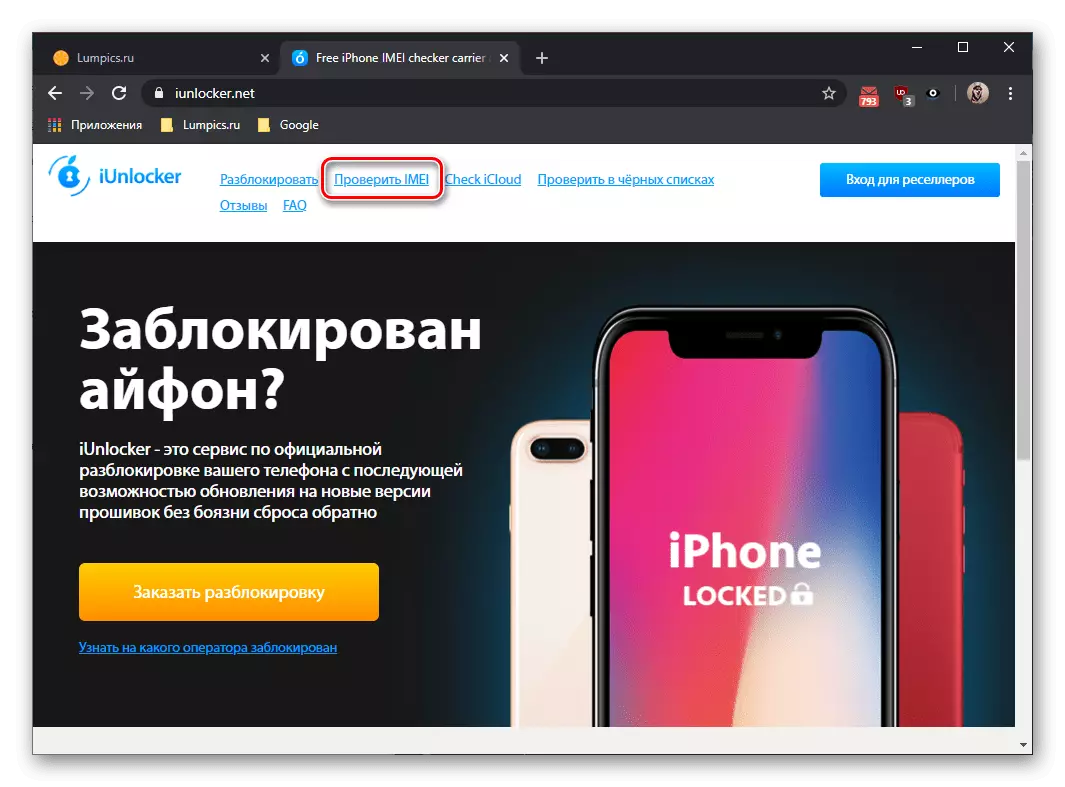
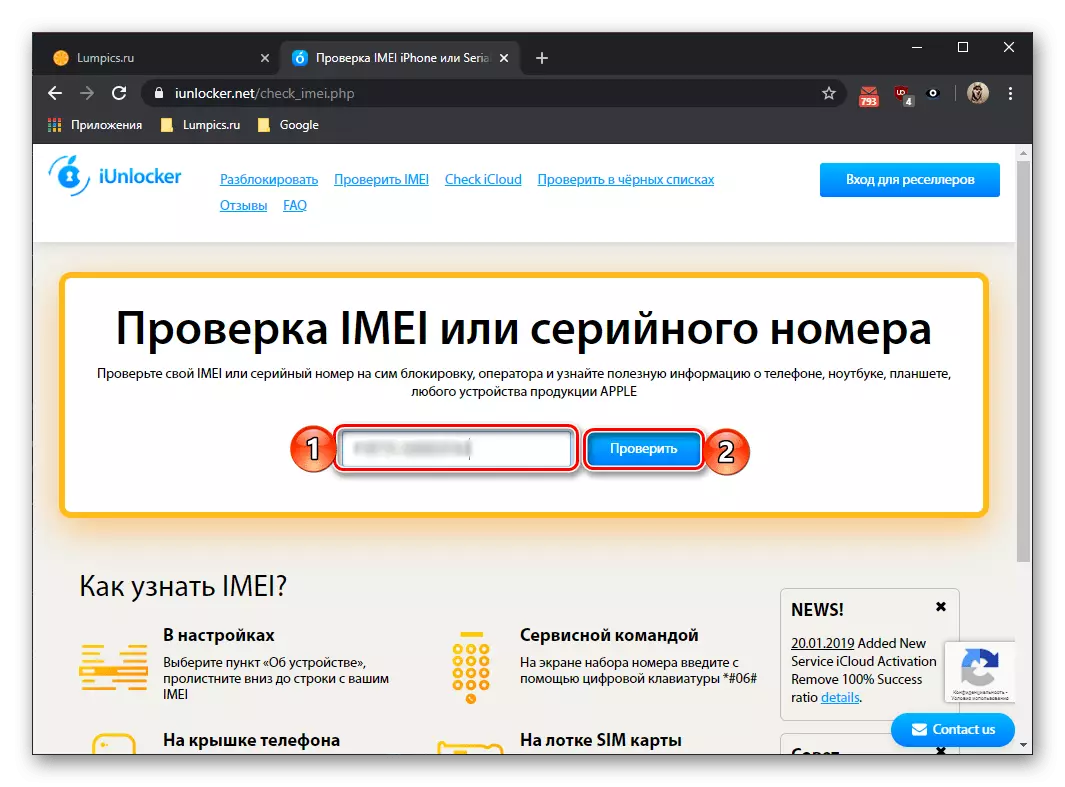
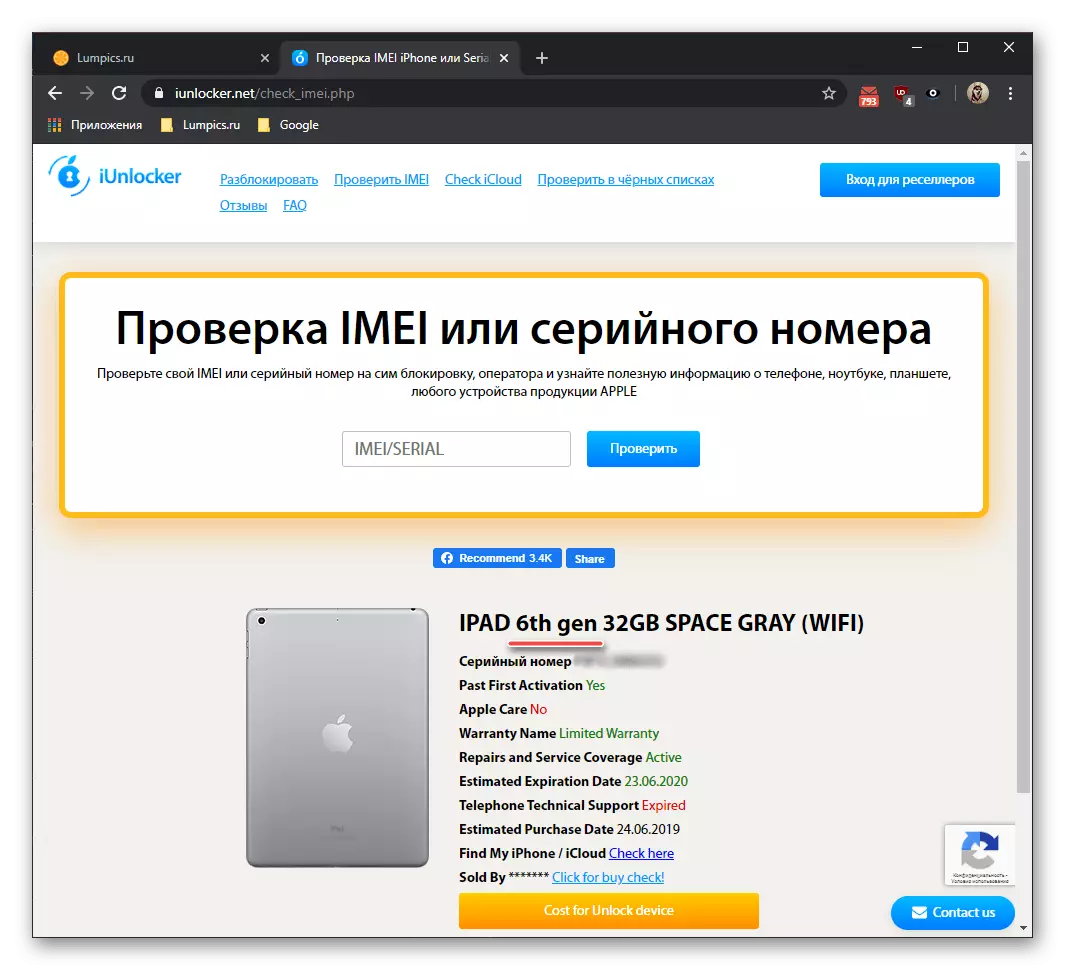
Service SNDEEPINFO.
- Here, the algorithm of actions is the same as in the cases discussed above. But first, make sure that the manufacturer's selection block highlighted Apple. And if it is not so, go to the appropriate tab.
- Enter the serial number of the device and click on the "Check" button.
- After a moment, you will see the desired information.
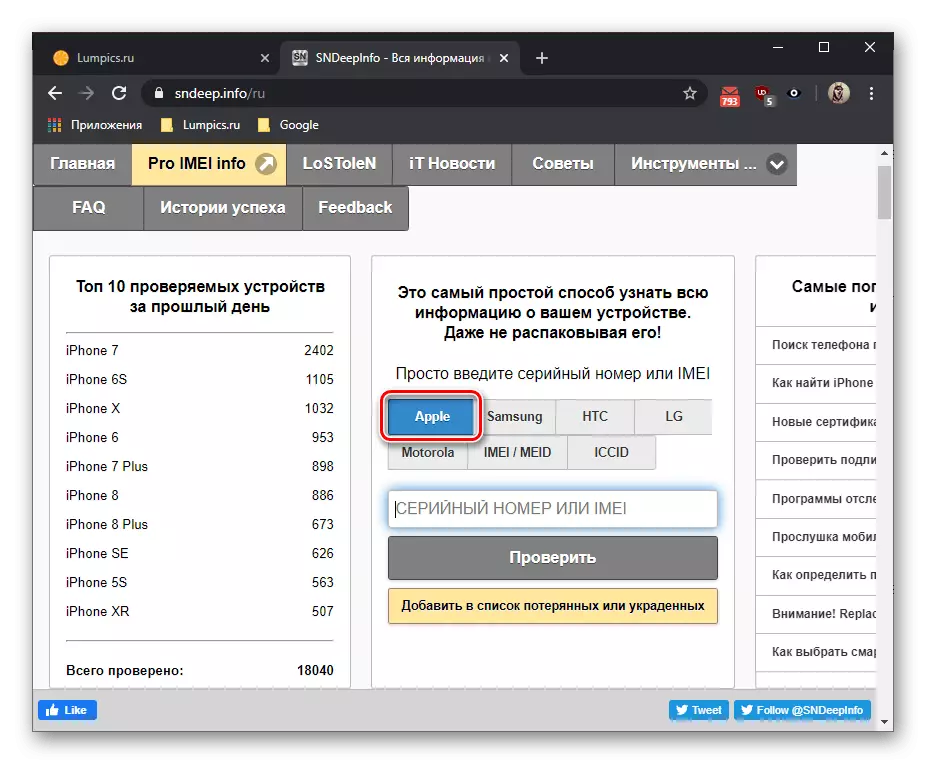
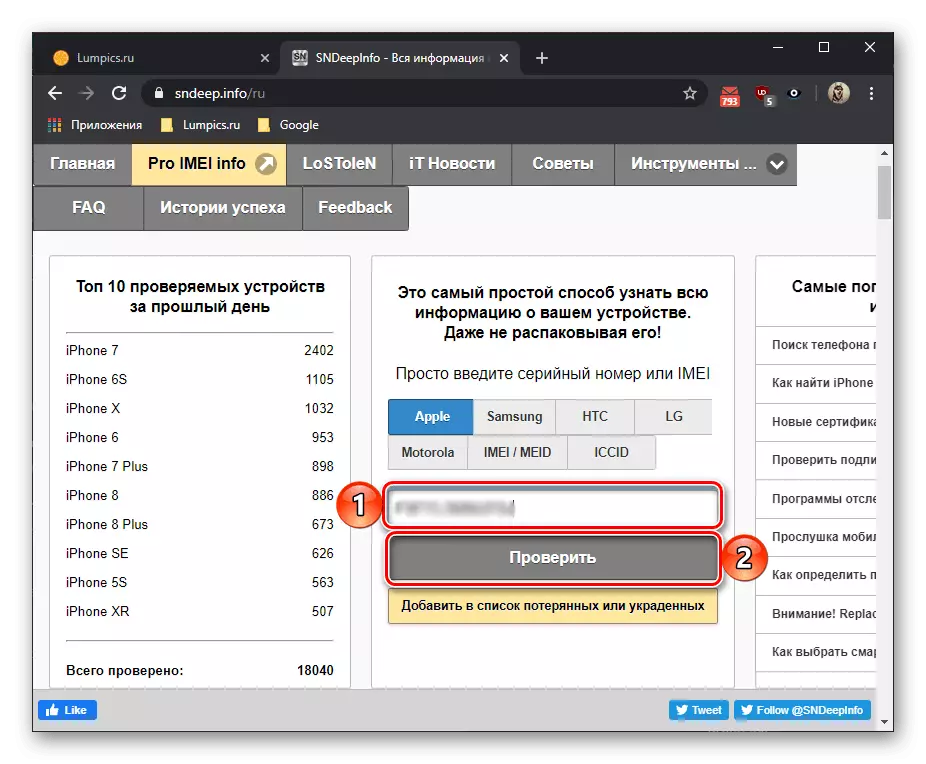
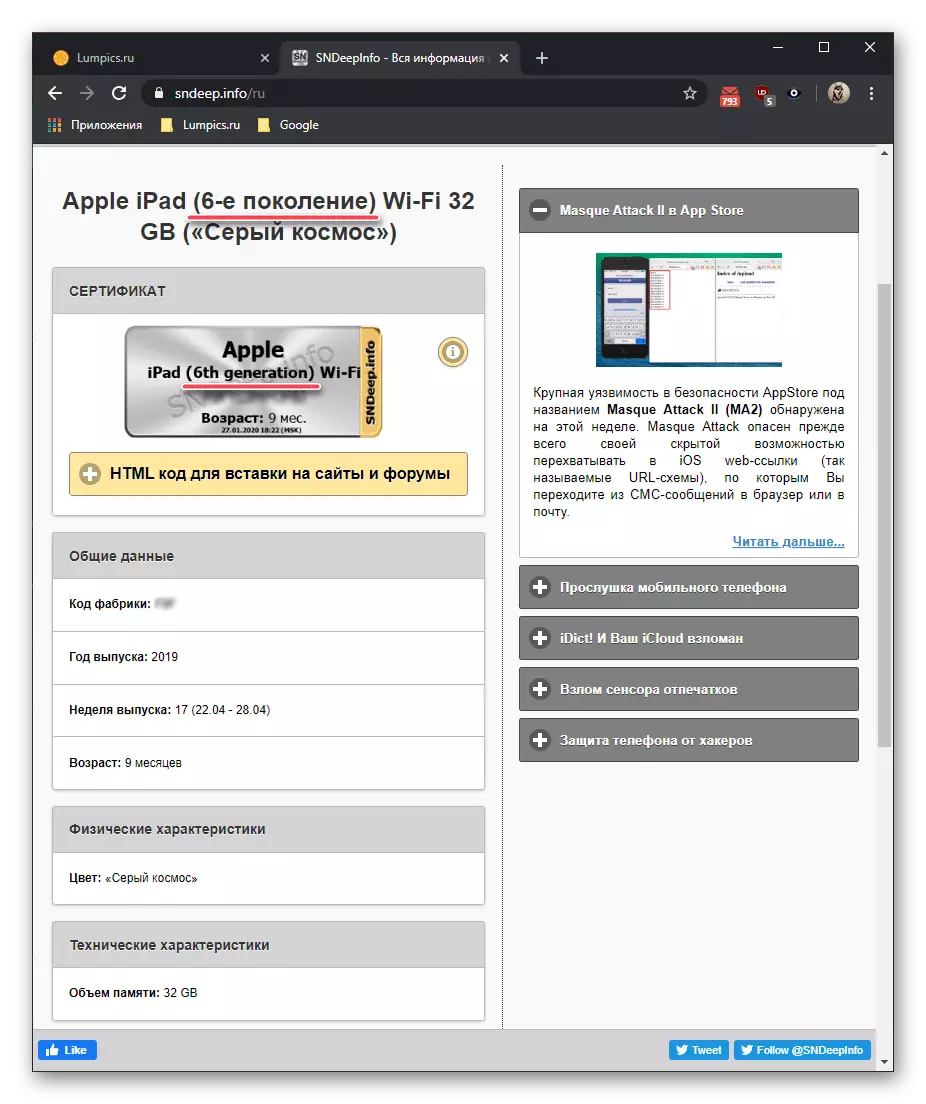
Note that it is SNDeepInfo that provides the most detailed information about the device as a whole.
Model model ipad
The number is the detailed information about the tablet, thanks to which you can get more detailed information about its characteristics than it allows you to make a name. You will also find much difficulty.Method 1: Device Case
From the first part of this article, we learned that the immediate name of the model, for some incomprehensible reasons, is not specified on the ipad housing. But its number is presented there - it is located at the end of the first of two lines with small text and looks like this:
Model: A1234.

The letter "A" (at least, if we talk about devices released before the publication of this material) will necessarily be at the beginning of the model number, but the four numbers following it can be any other, while the first of them (at the current time) will be either 1 or 2.
Method 2: "Settings"
Perform actions similar to that in the same section of the previous part of the article in the same time, just this time, pay attention to the following line - "model number". Initially, it contains not the most obvious information - to obtain a value that is used as the main iPad identifier, simply tap this line to the right. As a result, you will see exactly the same thing that is indicated on the back of the tablet case.
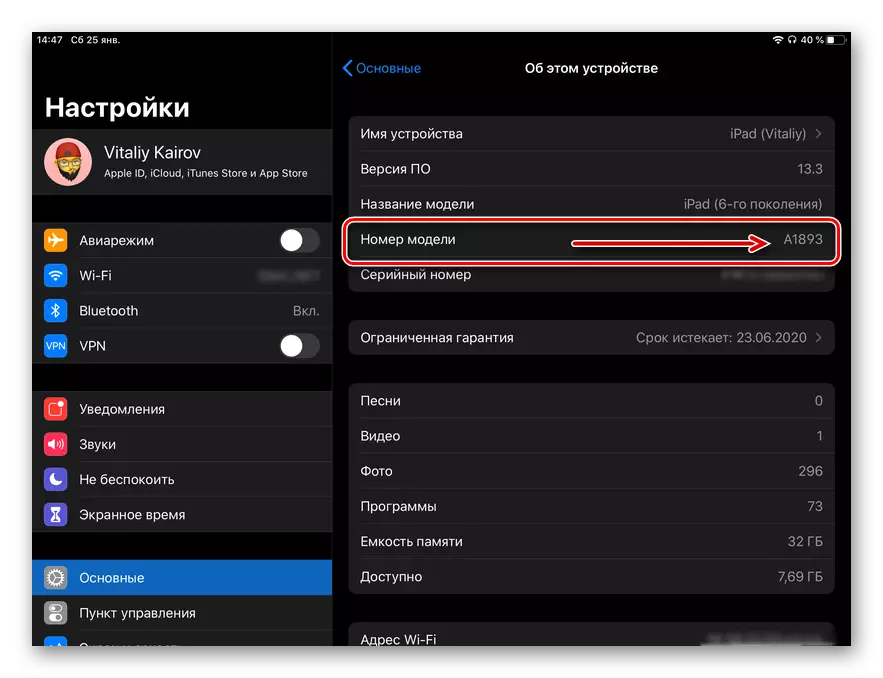
Method 3: Box and Check
The APAD model number is indicated on the rear of its branded packaging in almost the same place as on the housing - the lower area, the end of the second line of two available (shown in the image below). Sometimes the same information is present in the check, but in the official documentation it is not found.
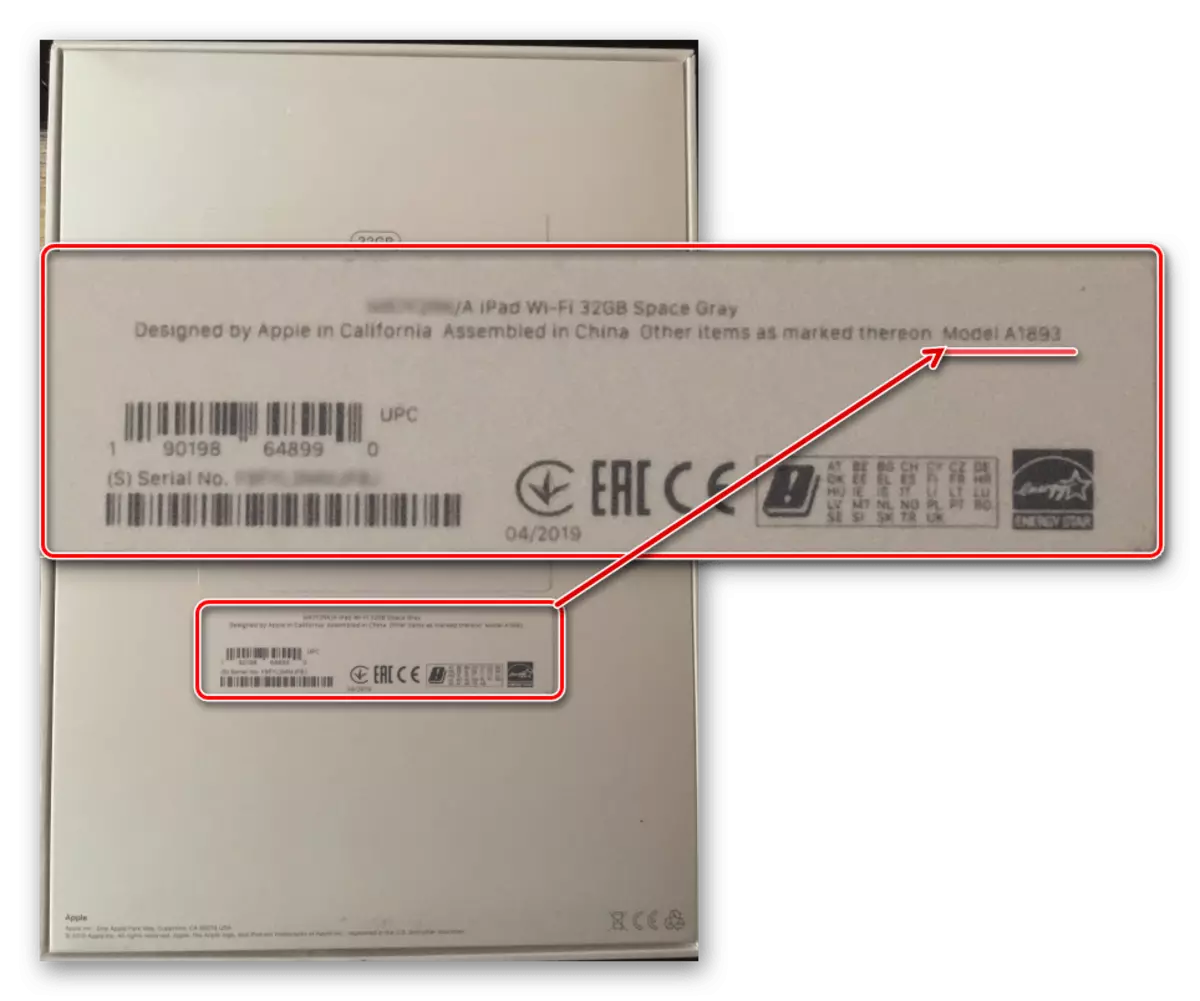
Mapping the name of the device model with the number
Under the same name can be held from two to four numbers of iPad models, while I figured out that you know the first simpler (not least, due to more ways available) than the second. In order to obtain information about the room and, therefore, additional characteristics, these values must be compared with each other. Note that the opposite is also possible - clarifying the name by number. This will help the following table, in which all Apple tablets released from 2010 to 2019 are indicated, and there is a brief description of their technical features (Wi-Fi; cellular module (Cellular), if any; region, if the device was Designed exclusively for him).
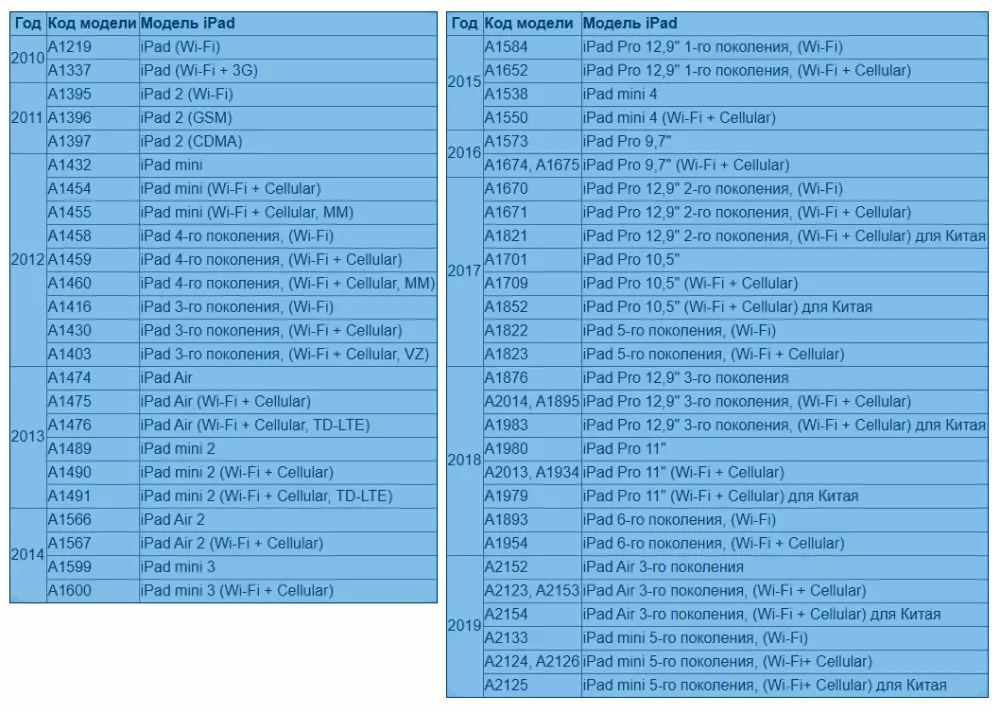
Conclusion
After reading this article, you learned how to determine the iPad model, which can be understood as the name and number. Now, having this information on your hands, you can easily get detailed information about the technical specifications of the device and not only.
