
Now the update has been released - Windows 8.1, in which the Start button seems to be present. Only, it should be noted, it is pretty meaningless. It may be useful: the classic Start menu for Windows 10.
What is she doing:
- Switches between the desk and the initial screen - for this in Windows 8 it was enough to simply click the mouse in the lower left corner, without any button.
- By right clicks, it calls a menu to quickly access important functions - earlier (and now too) This menu can be called by pressing the Windows + x keys on the keyboard.
Thus, in fact, this button in the existing version is not particularly needed. This article will discuss the Startisback Plus program designed specifically for Windows 8.1 and allows you to have a full-fledged "Start" menu on the computer. In addition, you can use this program in the previous version of Windows (on the developer's website there is a version for Windows 8). By the way, if you have something already installed for these purposes, I still recommend familiarizing yourself - very good by.
Download and install Startisback Plus
In order to download the Startisback Plus program, go to the official developer website http://pby.ru/download and select the version you need, depending on whether you want to return the start in Windows 8 or 8.1. The program in Russian and is not free: worth 90 rubles (payment methods set, QIWI terminal, cards and others). However, within 30 days it can be used without purchasing the key.

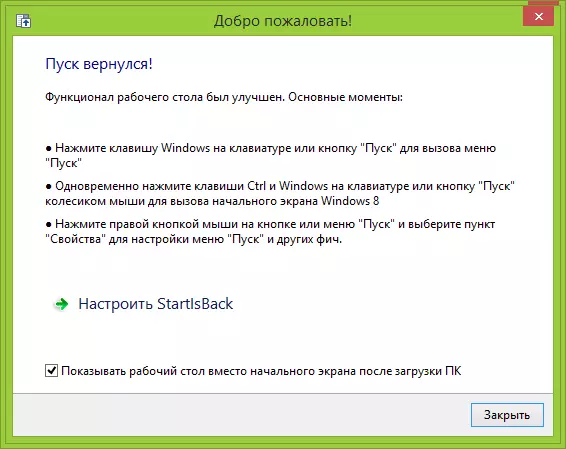
Installing the program occurs in one step - you only need to select whether to set the Start menu for one user or for all accounts on this computer. Immediately after that, everything will be ready and will be prompted to configure the new Start menu. Also, by default, the item "Show the desktop instead of the initial screen when loading" is marked, although you can use the built-in Windows 8.1 tools.
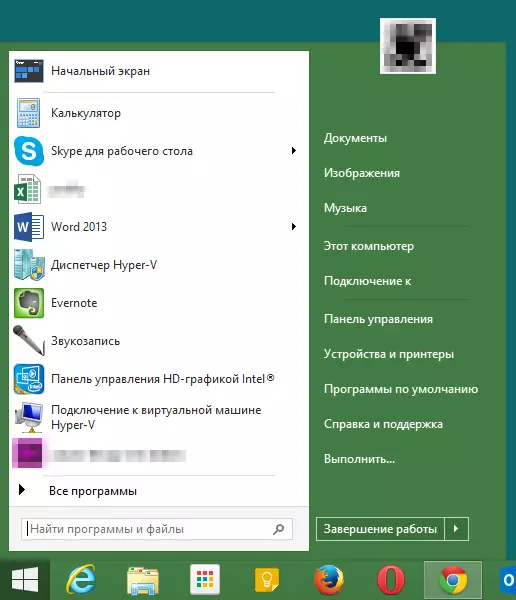
Exterior View menu Start after installing Startisback Plus
By itself, the start completely repeats the one to which you could get used to Windows 7 - absolutely the same organization and functionality. Settings, in general are similar, with the exception of some, specific for the new OS, such as displaying taskbar on the initial screen and a number of others. However, see what is offered in the Startisback Plus settings.
Settings menu "Start"
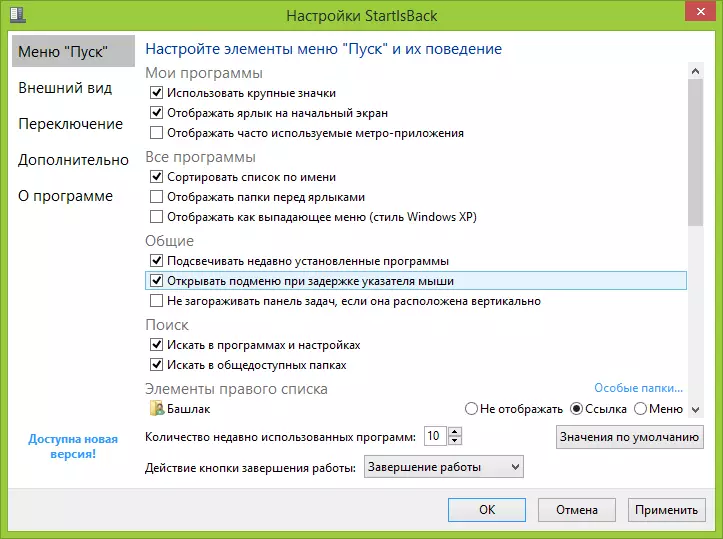
In the settings of the menu itself, you will find the settings typical of Windows 7, such as large or small icons, sorting, backlight new programs, and you can also specify which of the items to display in the right column menu.
Settings of appearance
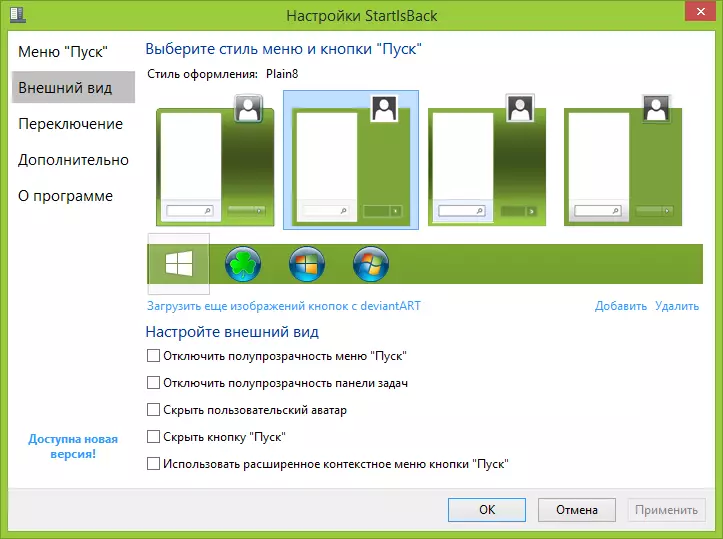
In the appearance settings, it is possible to choose which style it will be used for the menu and buttons, download additional images of the Start button, as well as some other details.
Switching
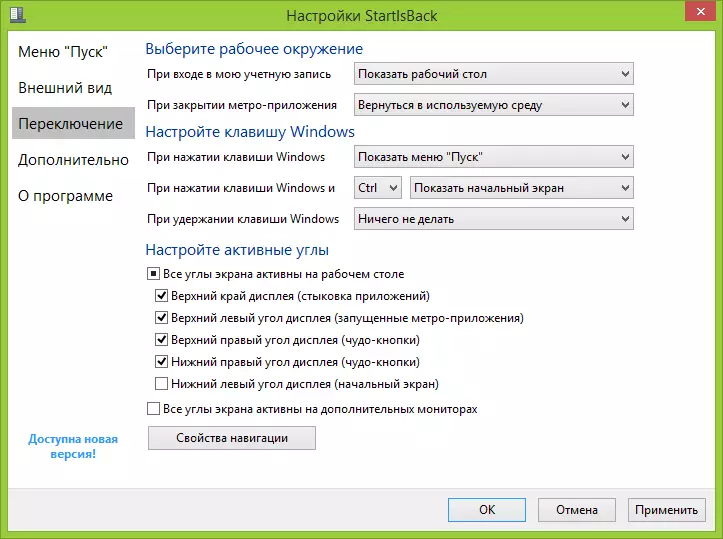
In this section of the settings, you can choose that download when logging in Windows - the desktop or the initial screen, set the key combinations for a quick transition between working media, as well as activate or disable the active corners of Windows 8.1.
Additional settings
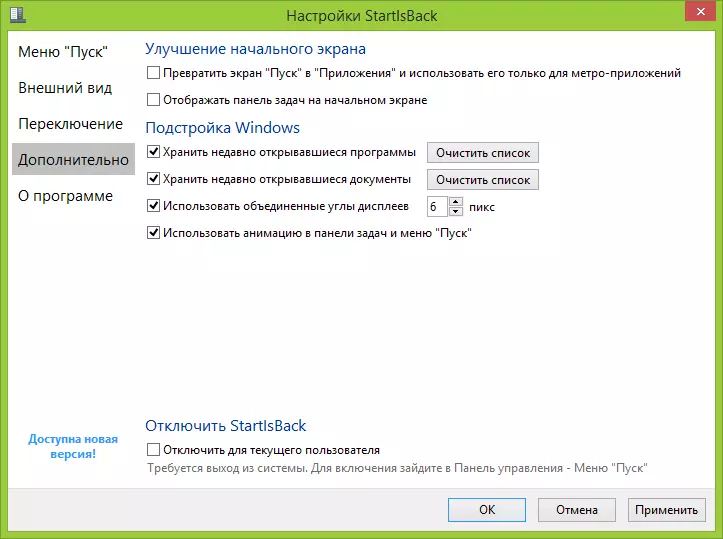
If you want to display all applications on the initial screen instead of the tiles of individual applications or display the taskbar, including on the initial screen, the ability to do this can be found in additional settings.
Finally
Summing up, I can say that in my opinion the reviewed program is one of the best of its kind. And one of its best opportunities is to display the taskbar on the primary screen of Windows 8.1. When working on multiple monitors, the button and menu of the Start may be displayed including on each of them, which is not provided in the operating system itself (and on two broad monitors it is really convenient). Well, the main function is the return of the standard Start menu in Windows 8 and 8.1 personally, I do not cause any complaints at all.
