
In most cases, drivers for motherboards are selected by those users who independently assembled a computer, and then installed the operating system. The owners of the ASRock G31M-VS2 models will also have to face this task. In total, there are five software download methods for the components of the mentioned motherboard, and today we want to disassemble each of them as deployed as possible.
We are looking for and install drivers for the motherboard ASRock G31M-VS2
We offer not to stop in the method that implies the use of the disk coming with the motherboard. There are several reasons for this. The first is that now many users do not acquire the drive when assembling computers, since discs become irrelevant. The second is associated with the simplicity of the implementation of this option. You only need to insert a CD into the drive, wait for the installer and follow the instructions displayed on the screen to complete the installation. Therefore, let's go right away to the following methods.Method 1: ASRock Support Page
On the product support page, which is located on the official manufacturer's website, always first post up the latest file updates, previously checked for performance and full compatibility with operating systems. It is these factors that make a way using the official site to be the most efficient and reliable, and the search and loading of the drivers is carried out there:
Go to the official site asrock
- Click on the link located above or independently find the main page of the ASRock, where to move to the "Support" section.
- Here in the search, enter the name of the ASRock G31M-VS2 model and press the ENTER key.
- Among the displayed results, only one line with a suitable model of the motherboard will be shown. In this tile, click the "Download" button.
- Before you start uploading, it is mandatory to select the version of the operating system, taking into account its discharge.
- Now pay attention to the table. It has drivers for different components of this motherboard. Select the desired one, and then click the "Global" link to start downloading.
- Expect the completion of the archive download, then open it.
- Watch out the file "setup.exe", which is an automatic driver installer. After its launch, it will be added to the system partition of the hard disk and no additional actions will have to produce.
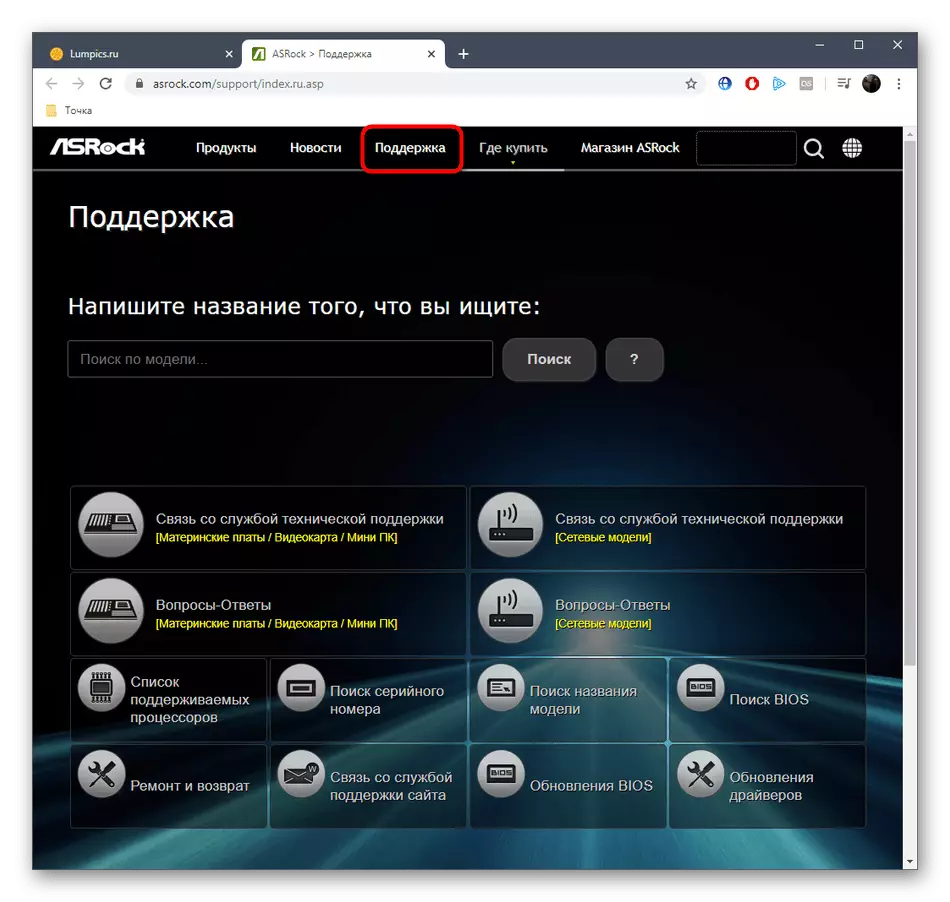
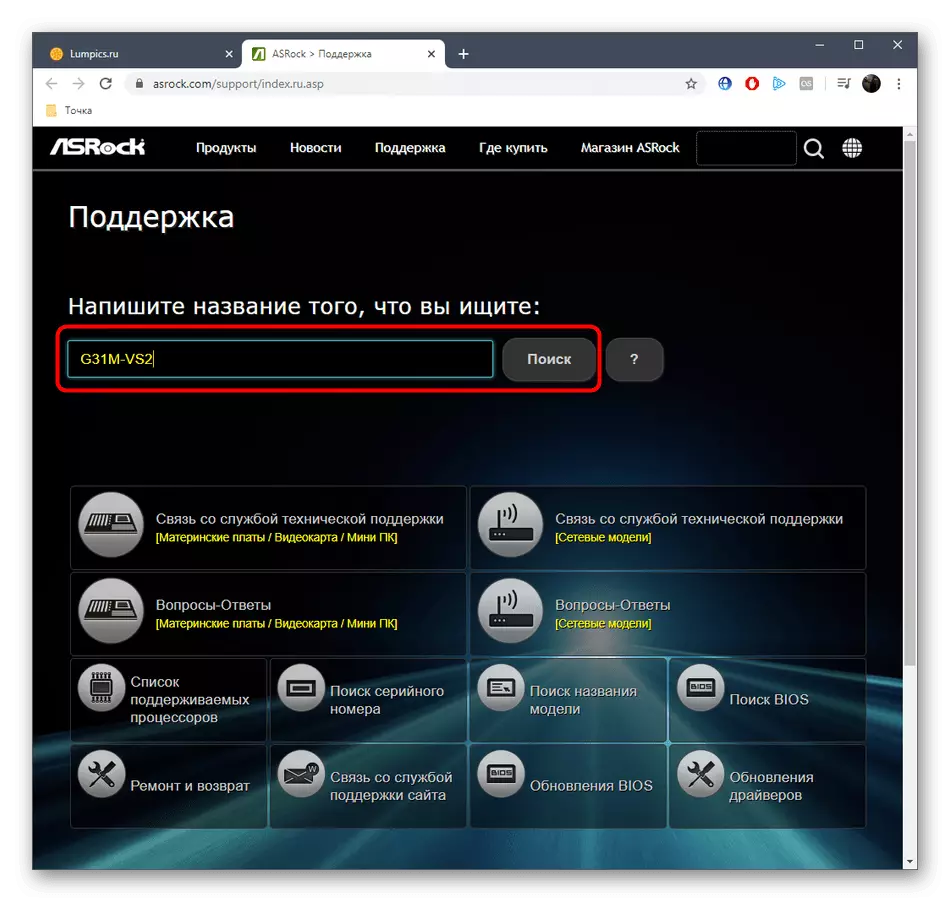
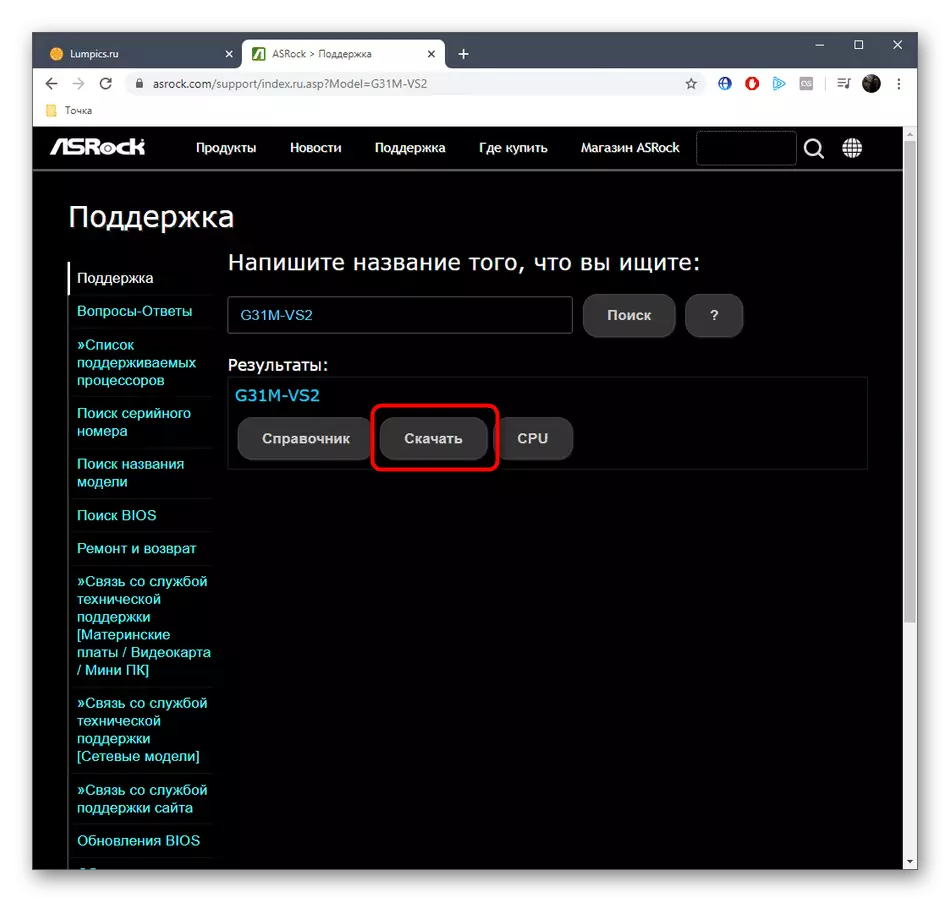
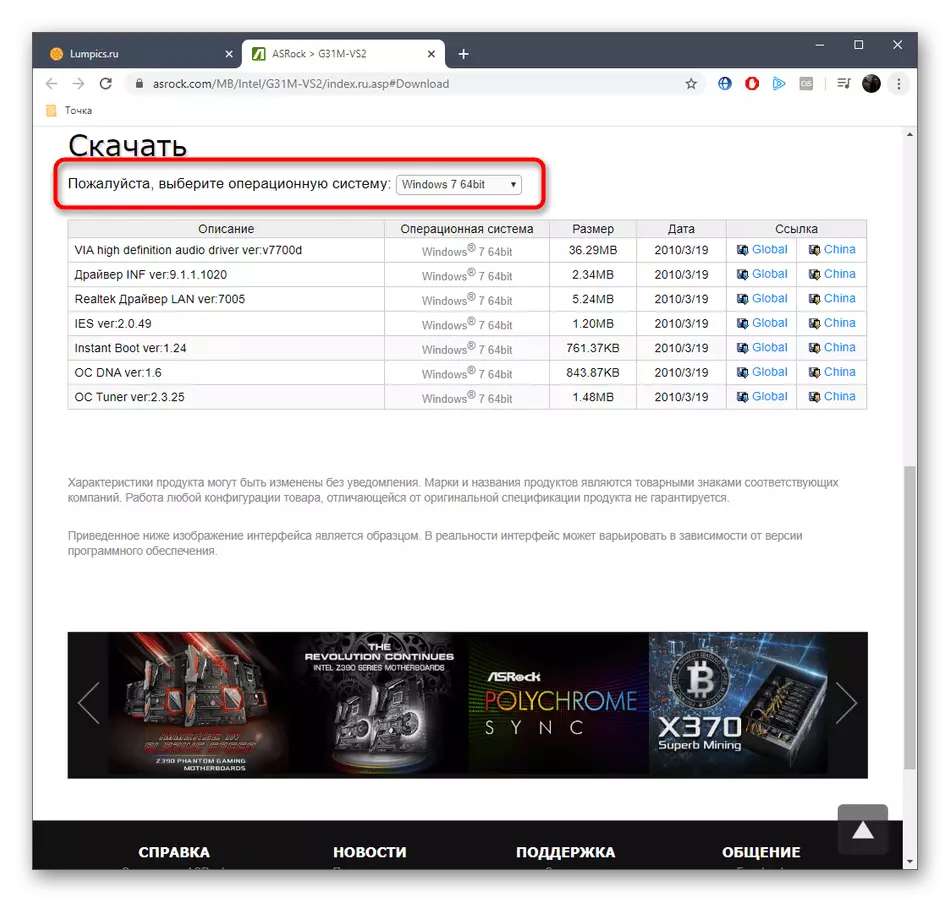

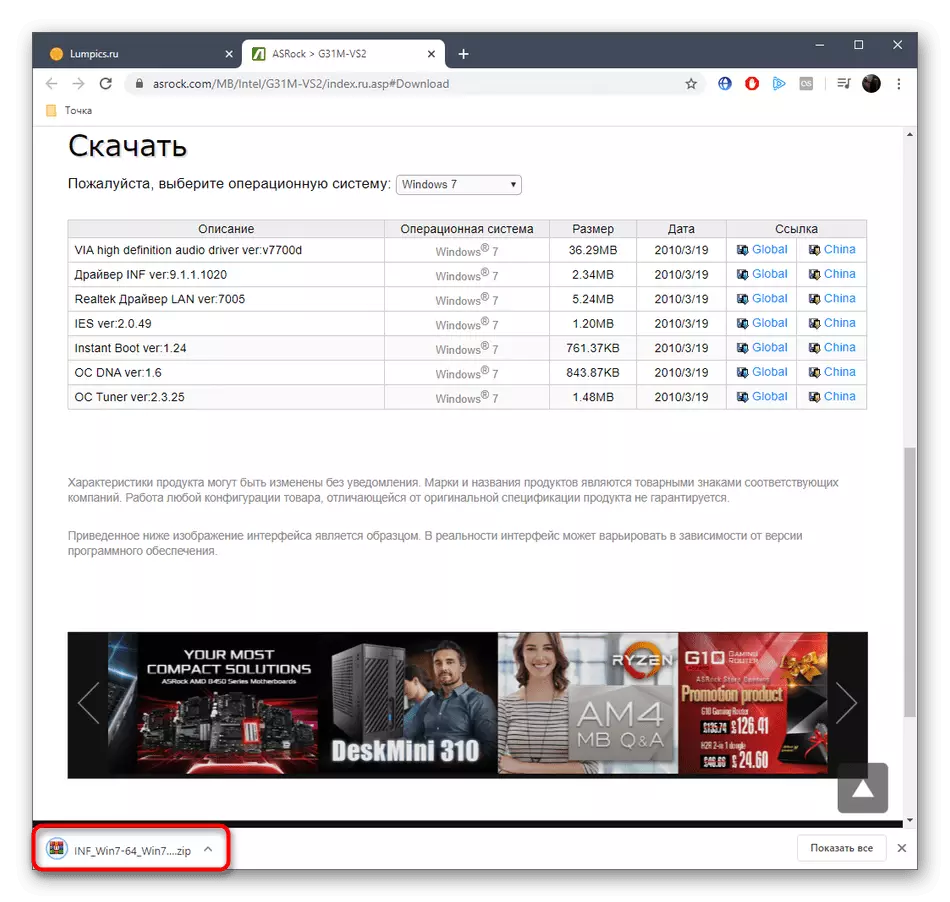
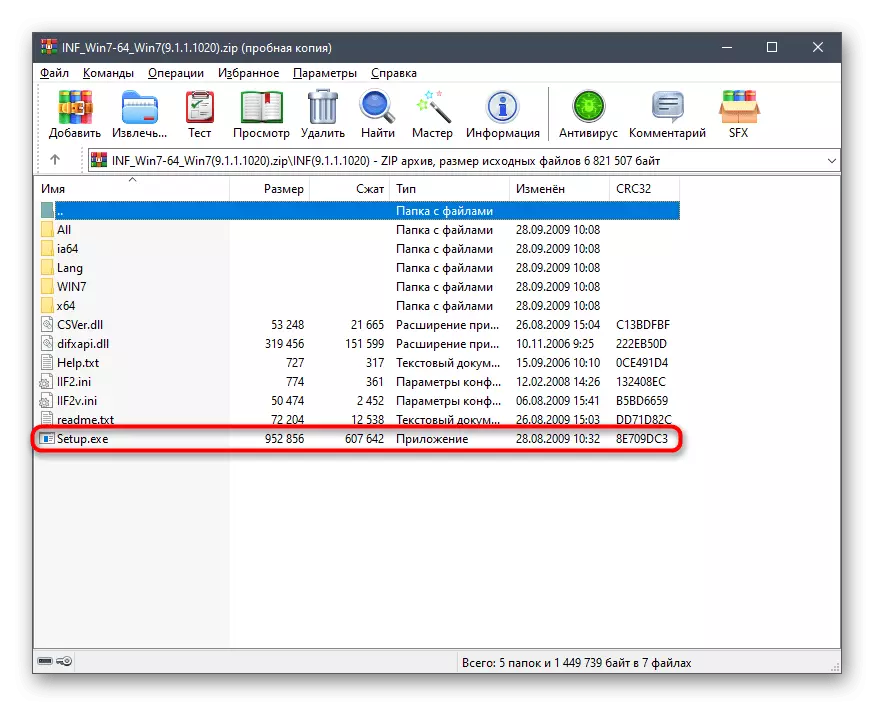
If you want to install several drivers at once, do it, and only then restart the computer so that all changes come into force immediately and you just spent less time on the entire procedure.
Method 2: Branded utility
ASRock supports the work of its own utility that has many features. Now her bias is made more on downloading various entertainment applications, however, there is a section responsible for updating drivers. We offer them to take advantage of the users who for any reason did not arrange the first way.
Go to download ASRock App Shop from the official website
- Open the ASRock App Shop download page by clicking on the link above, and start downloading the utility itself.
- Navigate to the received directory through any convenient archiver.
- There will be only one executable file. Run it double-clicking on the left mouse button.
- Take the Terms of License Agreement to start installing.
- After that, select Location for the program. It can be absolutely any convenient location on the local storage.
- The installation will then start automatically. The successful completion of this process will notify a separate pop-up message.
- Run the ASRock App Shop and go to the Driver Update tab.
- After displaying files to download, check the required checkboxes and click on "UPDATE".
- Confirm the reboot of the operating system upon completion of the component installation.
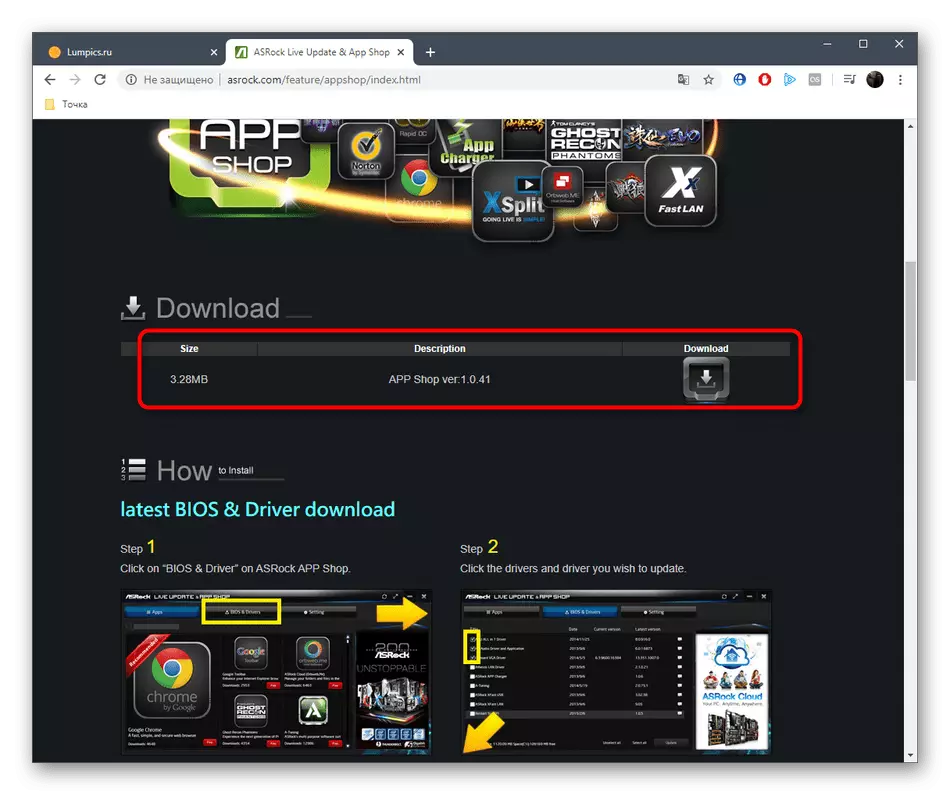
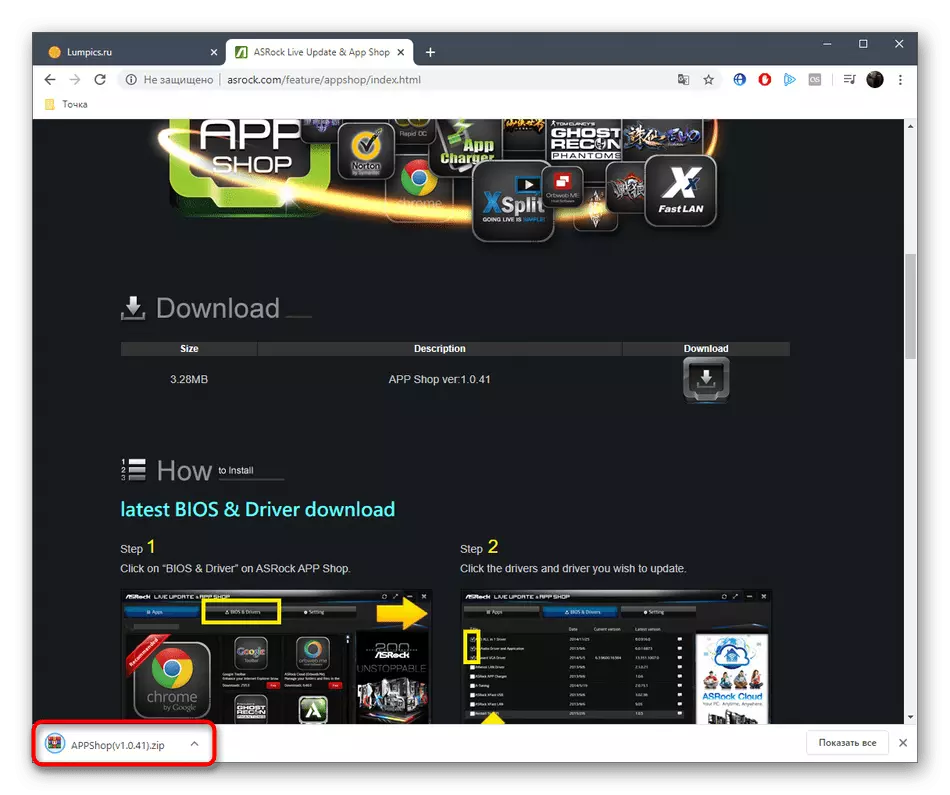
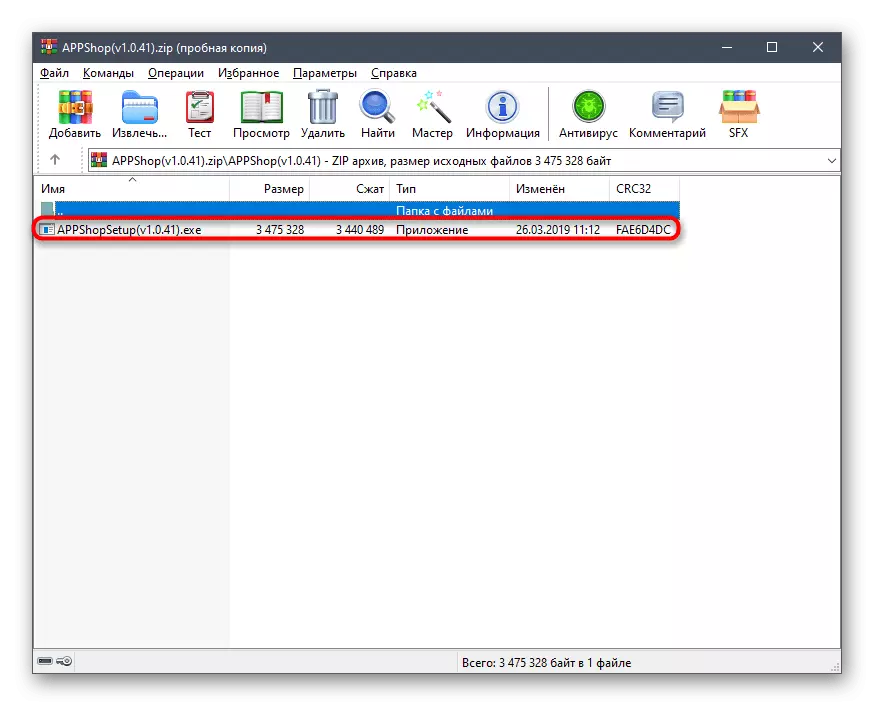
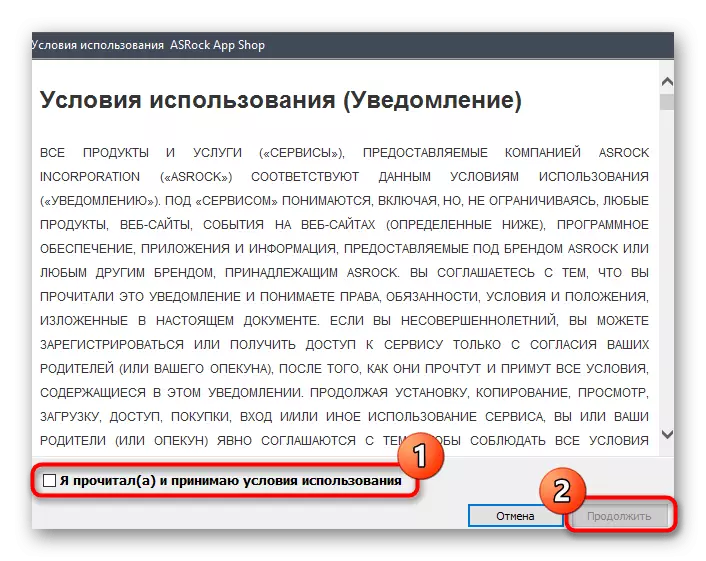
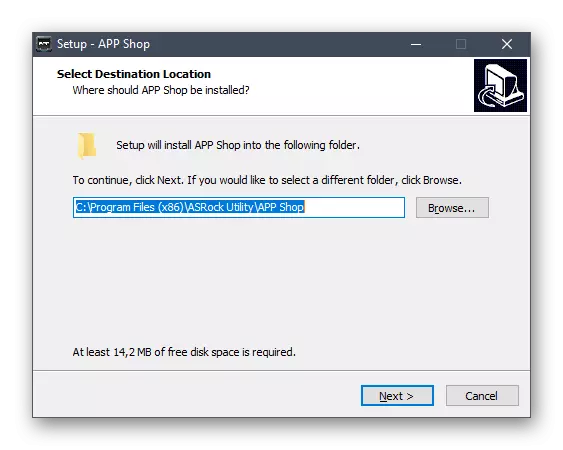
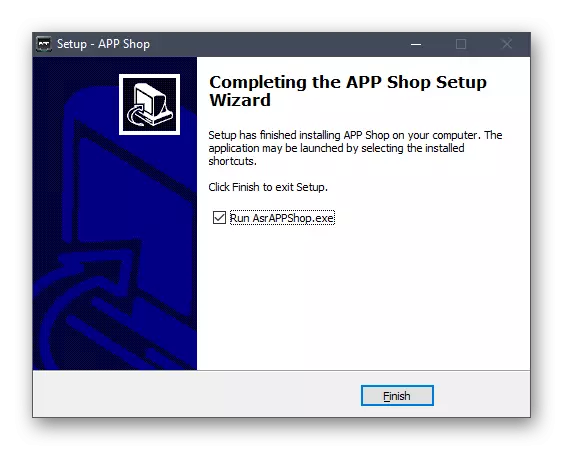
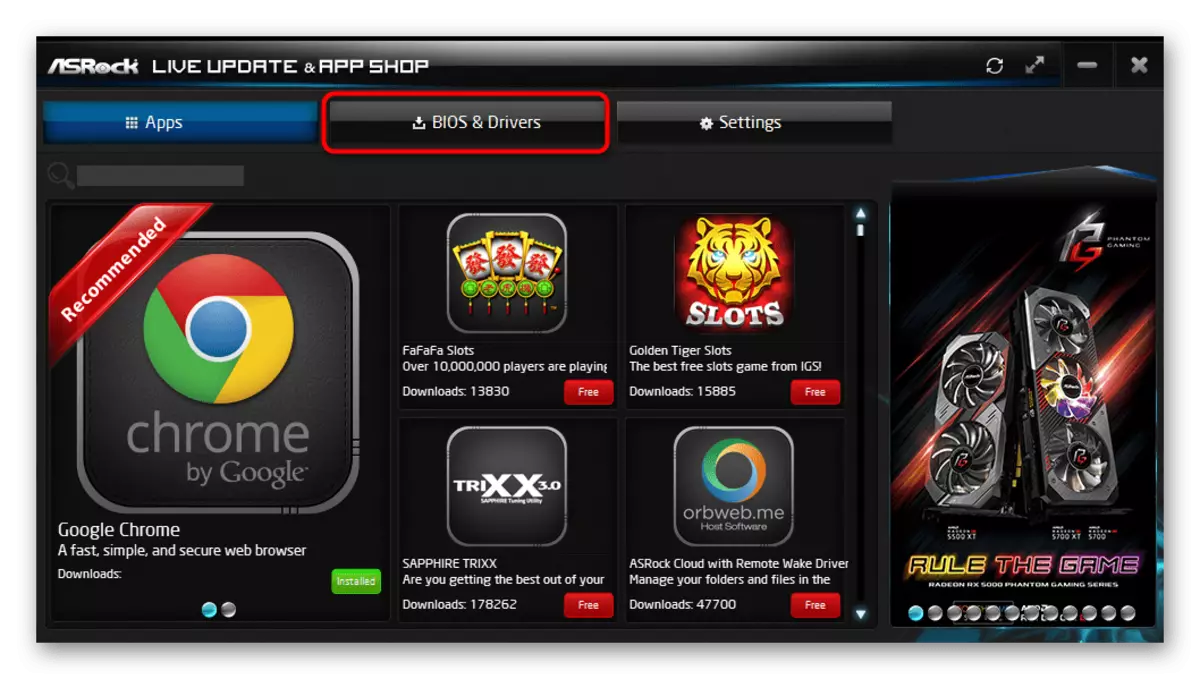
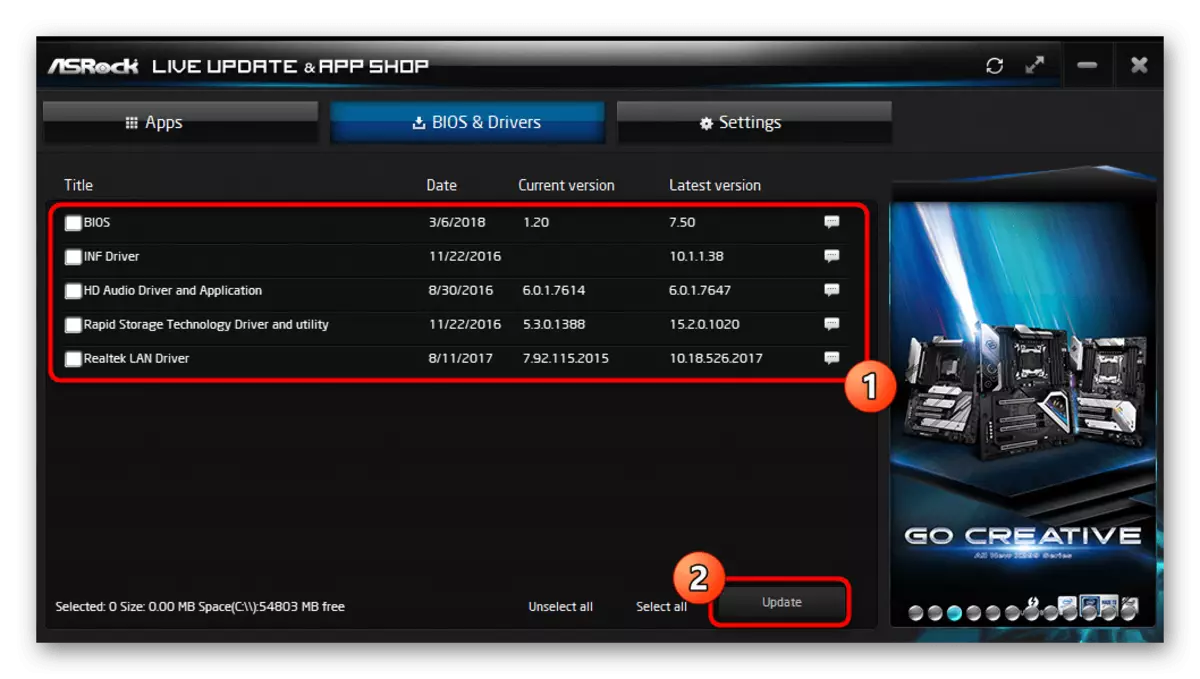
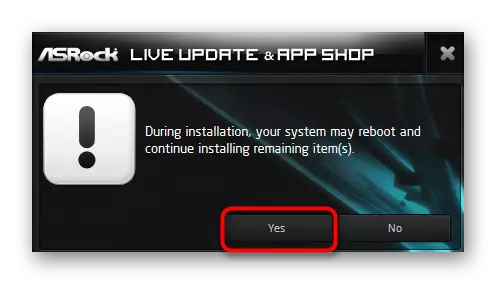
Method 3: Side Software
The ASRock App SHOP utility may seem not quite suitable for some users, for example, due to the presence of many unnecessary options in it. In such situations, we recommend using third-party solutions, the functionality of which is focused exclusively on the installation of the drivers. Usually such software is compatible with all components and their components, including the parental fee today. If you first hear about such solutions and do not know how to interact with them, we recommend to study a separate material on this topic, where the control principles are disassembled by the example of DriverPack Solution.
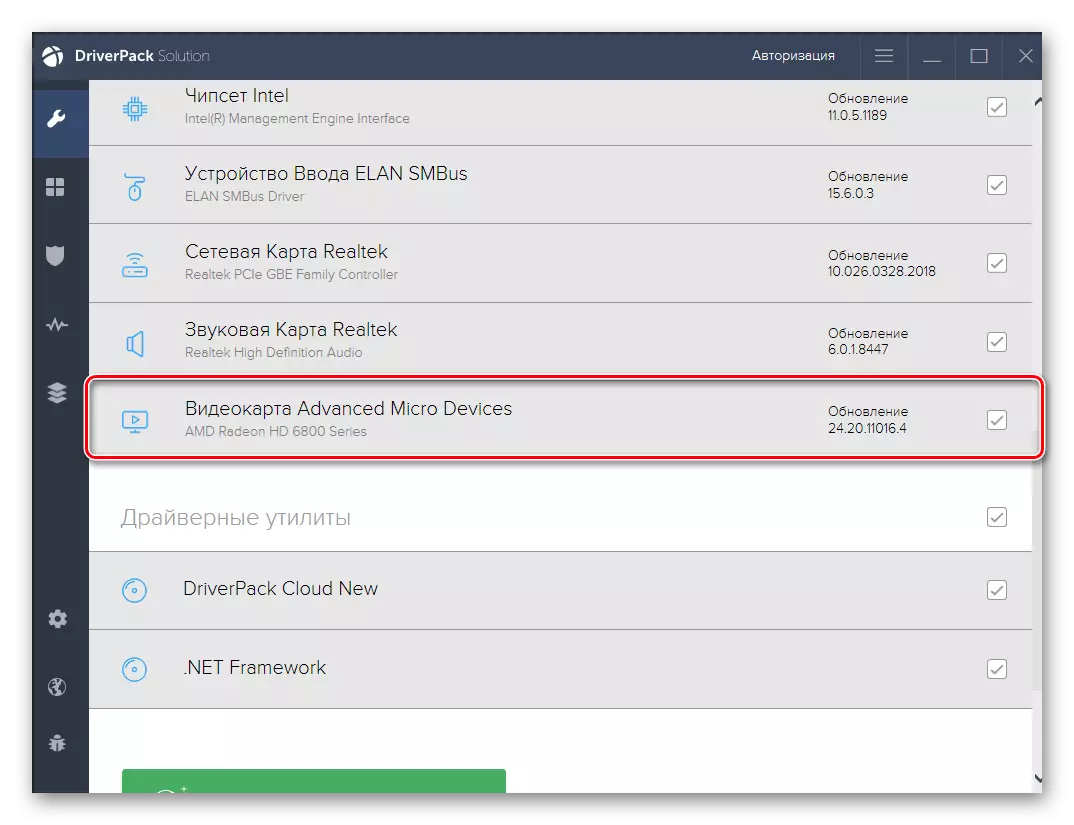
Read more: Install drivers via DriverPack Solution
After that, you can proceed to the selection of software, which will be used to search and install the drivers in automatic mode, if the program mentioned above did not suit you. Especially for this, there is a separate overview on our site, where the descriptions of all popular thematic tools are collected. Check out it to understand what it is worth downloading to perform the task.
Read more: The best programs for installing drivers
Method 4: Software Identifiers
The penultimate way we want to talk about today is more difficult if we compare with previous options, because you have to manually make a variety of different actions. However, its advantage is that in the end you will definitely find compatible files for all components of the motherboard. The principle of this method is based around the unique identifiers of the equipment, which can be found through the Device Manager. Specific codes are then entered on special sites that search for drivers for these characteristics, and download and install the objects found.
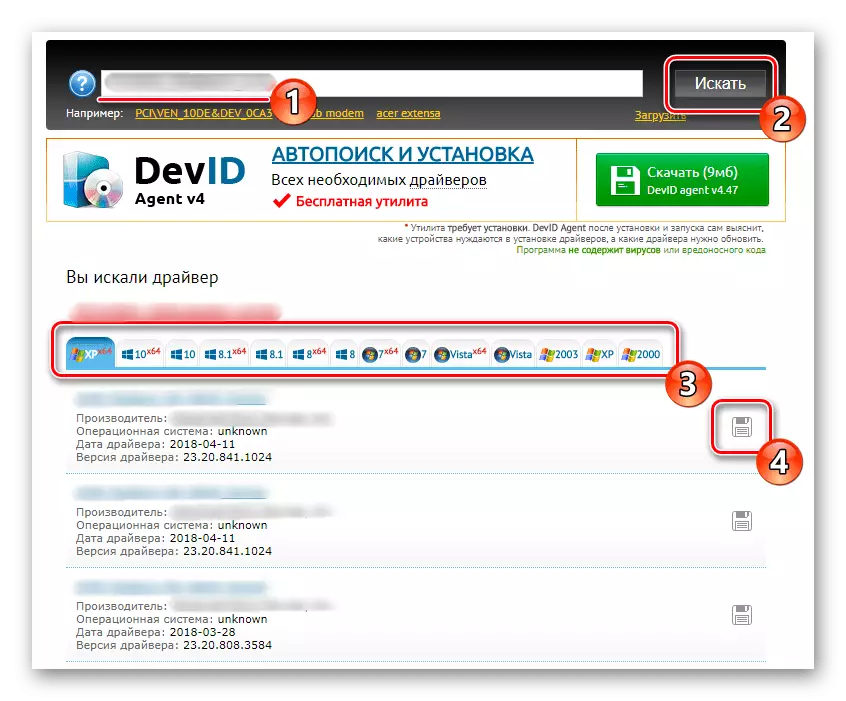
Read more: How to find a driver by ID
Method 5: Built-in OS functionality
In complete, we will tell about the standard Windows tool, which can also be applied to search for drivers to the ASRock G31M-VS2 motherboard. However, for some components, this tool simply cannot find suitable files. If you do not want to download any additional software and use sites, try to implement this method. With it, at least some of all available drivers will definitely download.
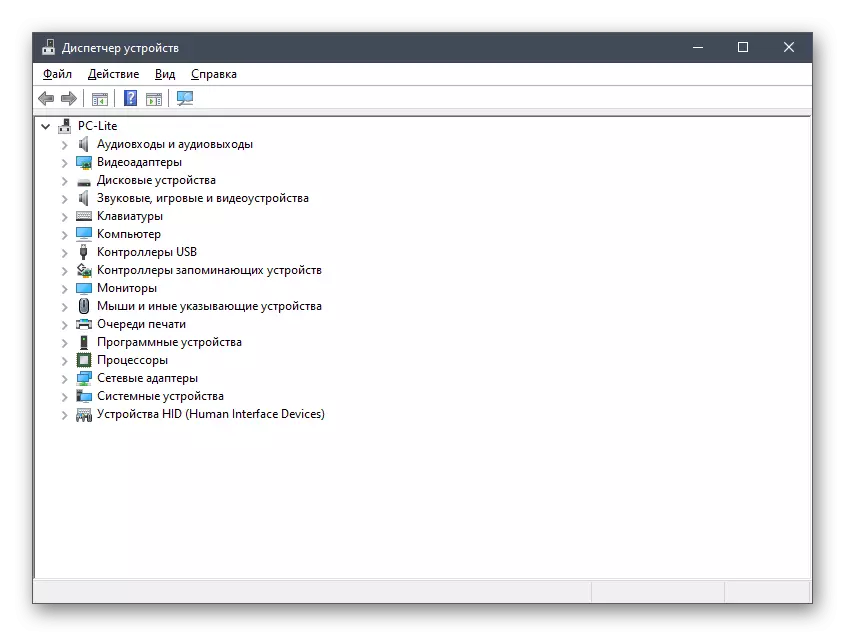
Read more: Installing drivers with standard Windows tools
After installing the software for the Motherboard, the ASRock G31M-VS2 motherboard, the computer must function correctly. It will only be left to download additional files for the video card, other components and peripheral devices, if this has not been done earlier.
