
Kyocera FS-1028MFP is a multifunctional device, respectively, it can cope with tasks of different kinds, including printing and scanning documents. To work correctly all these options, the user after connecting the equipment to the computer must be added to the operating system suitable drivers. This is a simple task that can be performed by different methods. It is about them that we want to tell in today's material.
Install Drivers for MFP KYOCERA FS-1028MFP
The Multifunctional Kyocera FS-1028MFP device extends, like all other similar products, with a pre-harvested package. There is not only instruction manual, but also a drive drive with drivers. It can be used as the first method of obtaining drivers, simply inserting into the drive and running the installation. We just mentioned this option and let us dwell on it in detail, since such carriers lose their relevance, and even a very novice user will cope with this task.Method 1: Official site Kyocera
I would like to start with the official website of the device developer, since there is a separate support section through which it is easier and efficient to get the necessary files. From the user you need to perform such actions:
Go to the official site Kyocera
- Use the link to go to the site's main page. There, select "Service / Support" section.
- On the tab that opens, pay attention to the list on the left. There you are interested in the string of the "Support Center". Click on it to go to the corresponding page.
- Open the "Product category" pop-up list and select Print.
- Then go to the "Device" list and find the Kyocera FS-1028MFP.
- Then enter the operating system so that only compatible drivers appear on the page.
- Start downloading a full driver package by clicking on the link located in the table.
- Confirm the terms of the license agreement to start loading the archive.
- Expect to complete the download of the directory and open it through any convenient archiver.
- There, select the file "setup.exe" and click on it twice with the left mouse button.
- The installer window will start. Follow the simple instructions to cope with the process of adding drivers to the system.
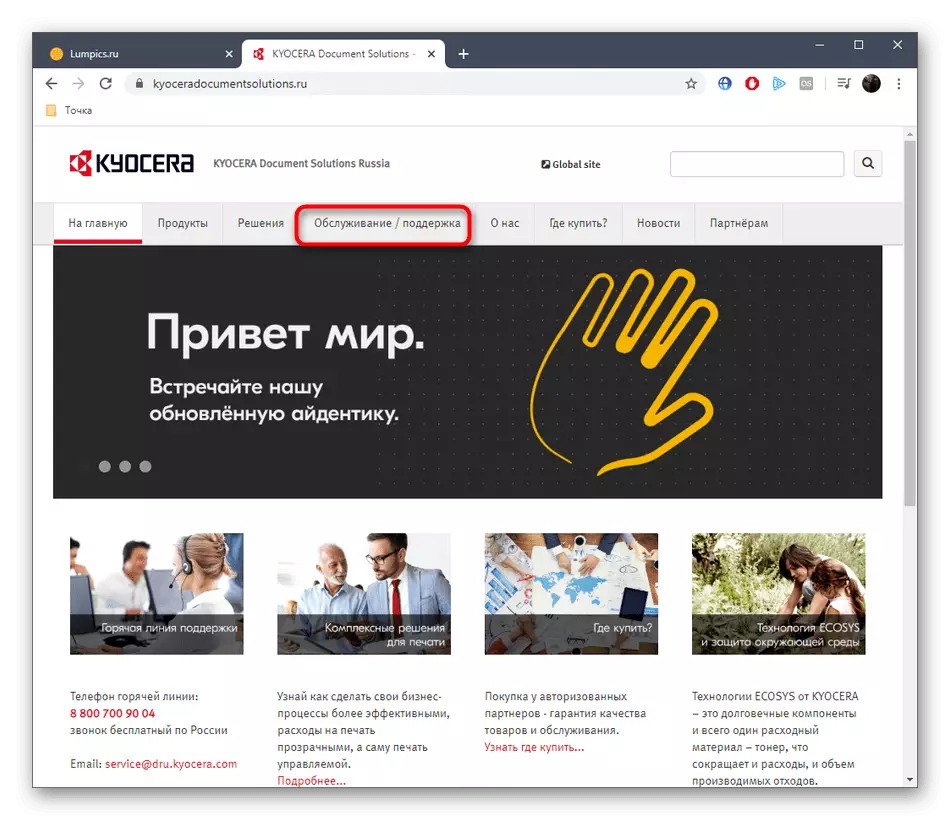
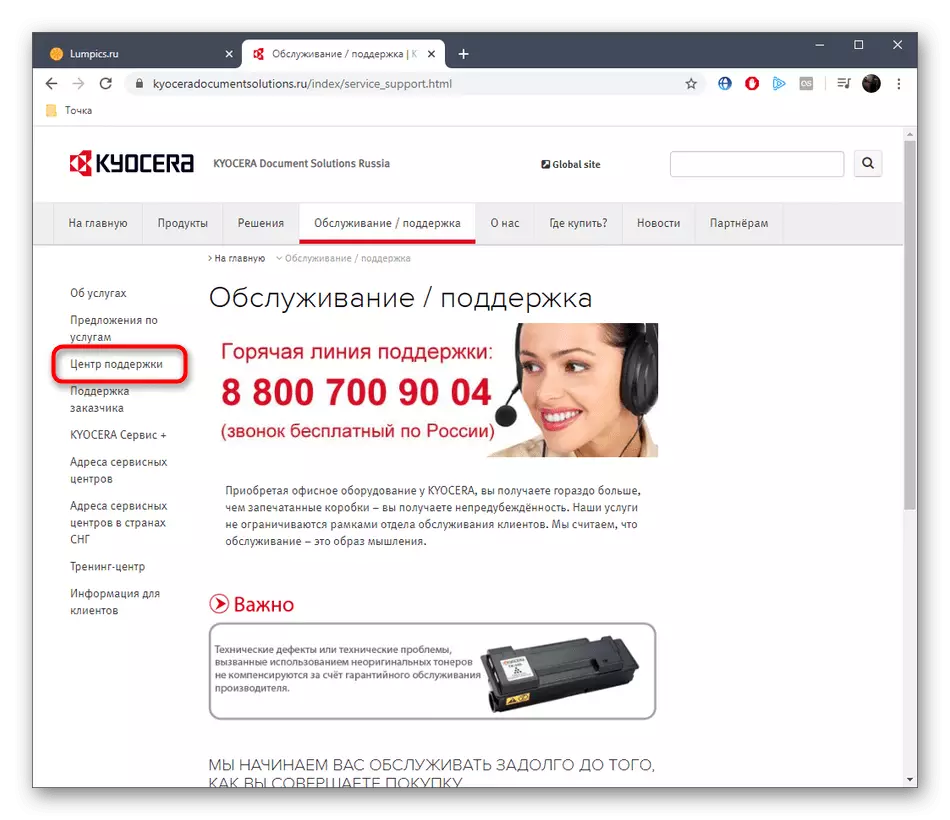
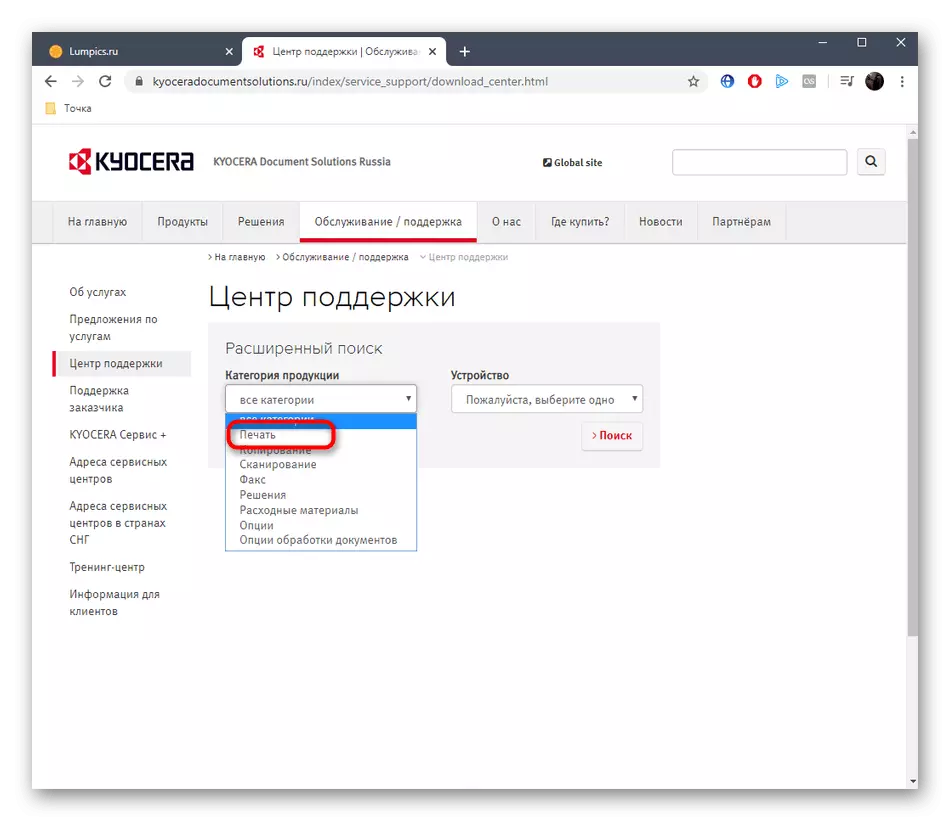
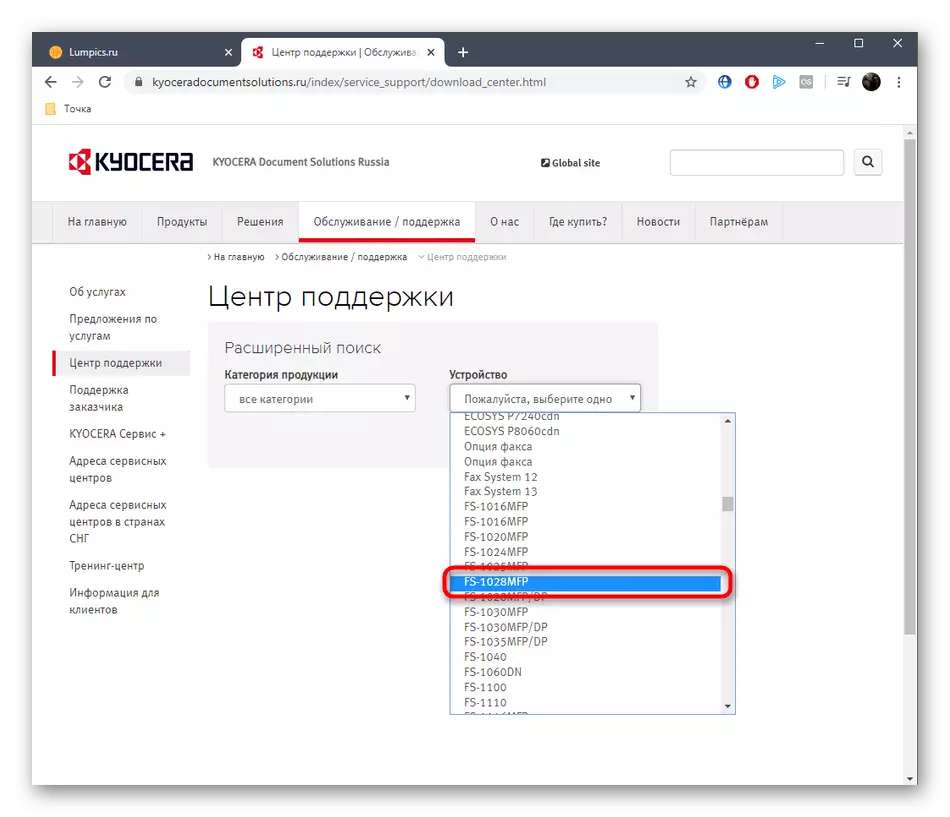
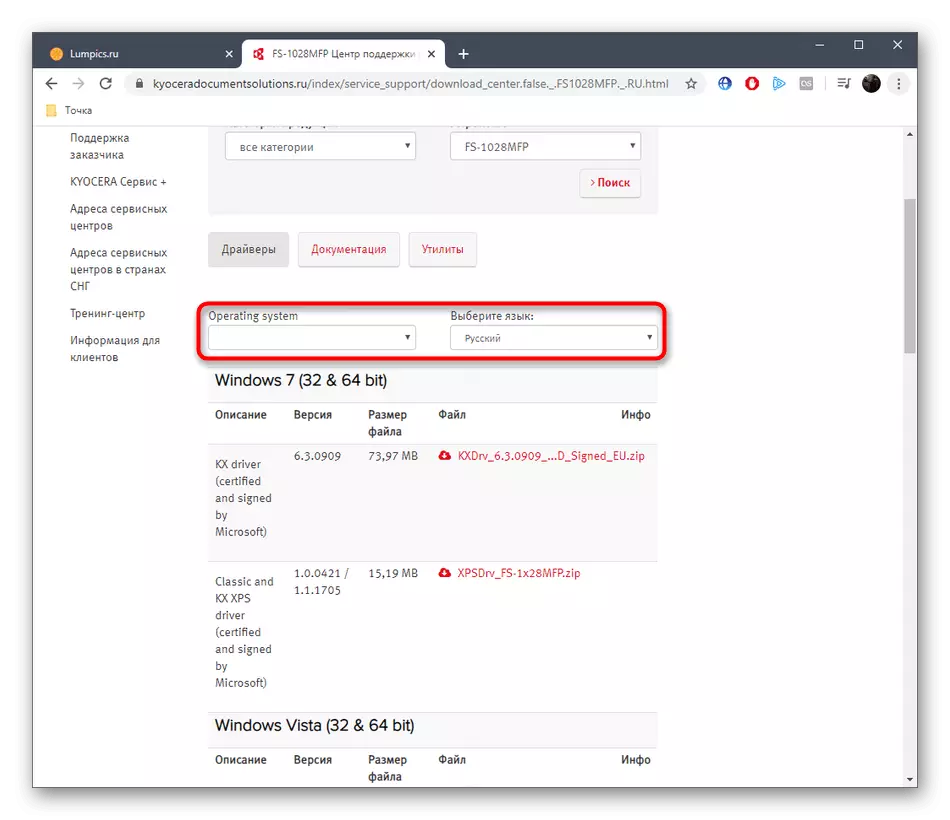
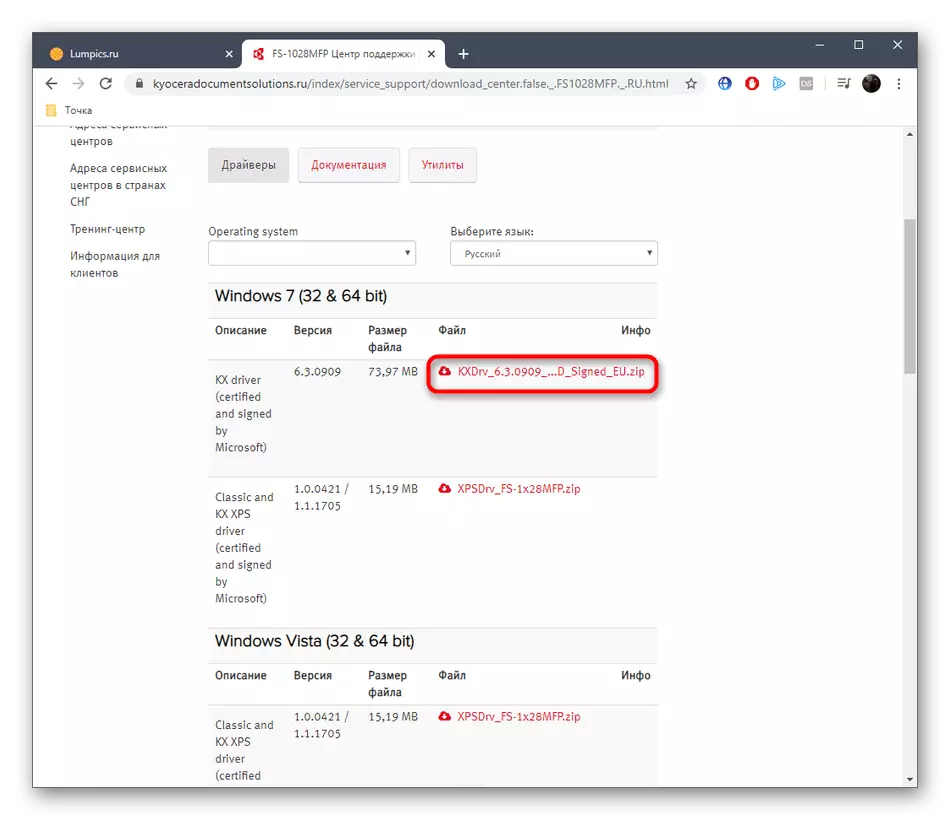

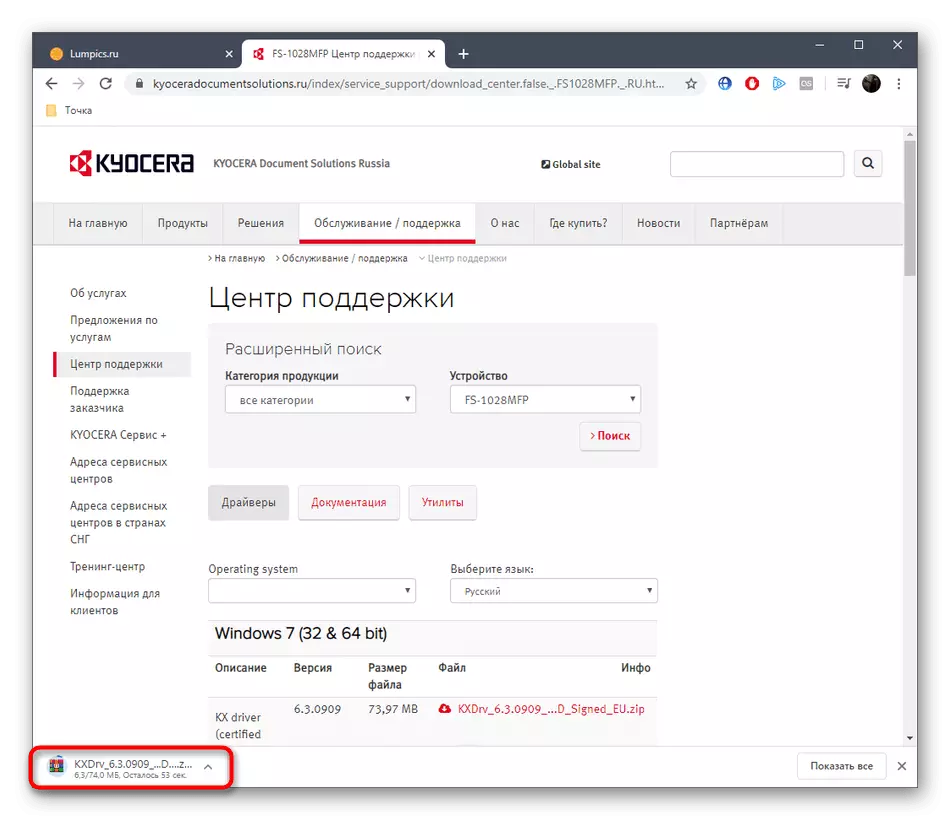
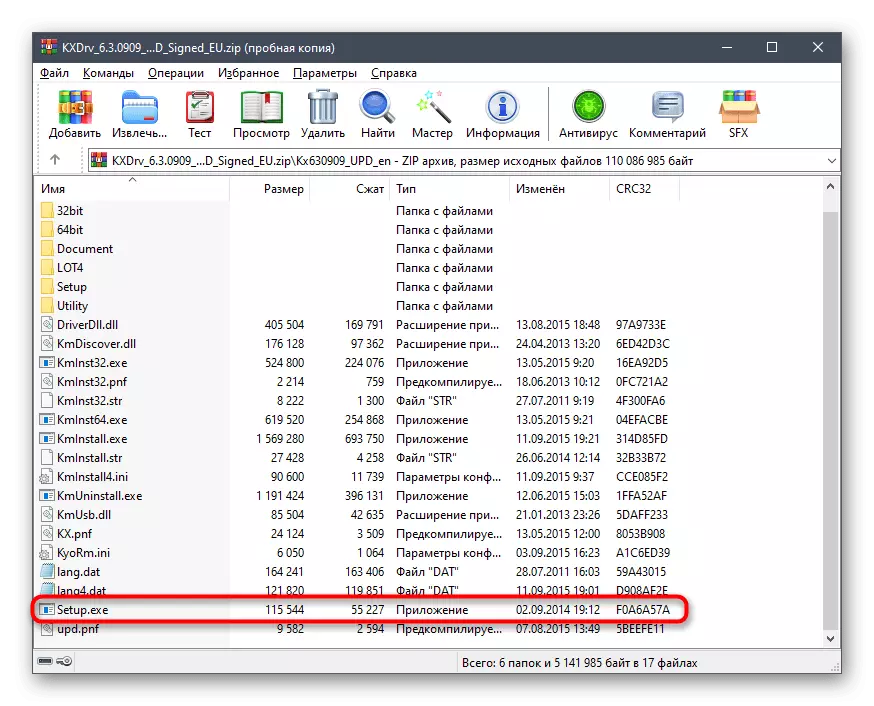
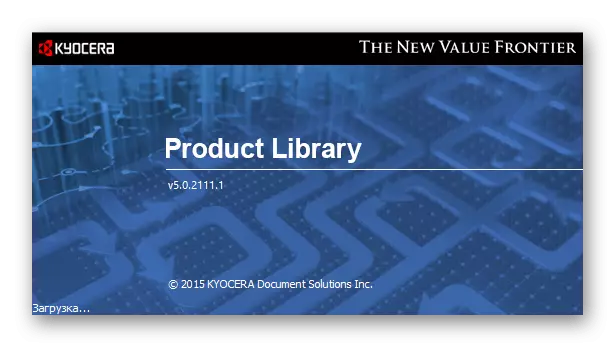
On this, the driver installation is considered successfully completed. Now you can go to the interaction with MFP, sending a document to print or scanning. If this option is not suitable for you, proceed to the study of the following.
Method 2: Software programs from third-party developers
As you know, now many third-party developers create special programs designed to simplify the implementation of certain actions on the computer. The list of such applications has and tools for automatic installation of drivers. All of them work in approximately the same principle, as well as correctly define a virtually any connected peripheral device, including the MFP under consideration. With the principle of functioning of such software, we offer to familiarize yourself in a separate manual on our website, which is based on DriverPack Solution.
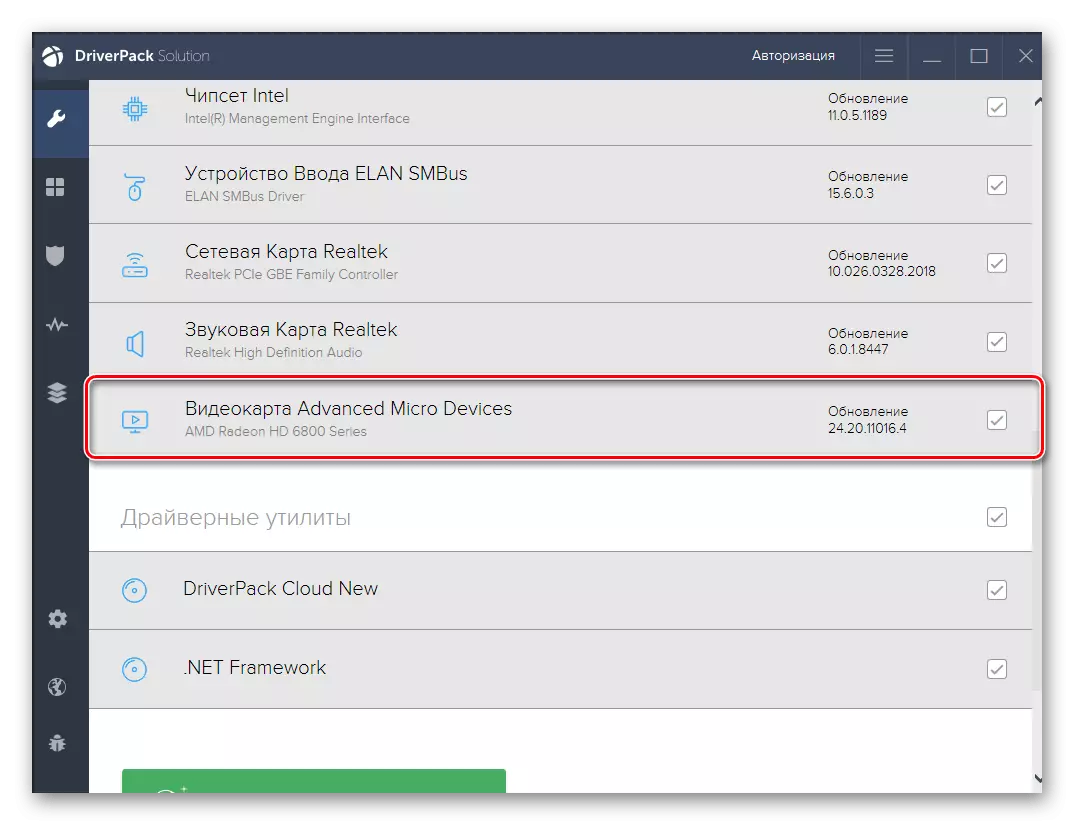
Read more: Install drivers via DriverPack Solution
You can use the above-mentioned program to find and download drivers for Kyocera FS-1028MFP. If you do not like it or for some reason it did not come up, it is worth considering the other similar solutions by reading a review of such software on our website by clicking on the link located below.
Read more: The best programs for installing drivers
Method 3: Hardware ID MFP
Hardware ID is a unique identifier of any device that connects to a computer, whether it is built-in component or peripheral equipment. Accordingly, Kyocera FS-1028MFP also has such a code that we can use to search for a compatible driver. We defined this identifier in advance and presented it further.
USBPRINT \ KYOCERAFS-1028MFP5FDD
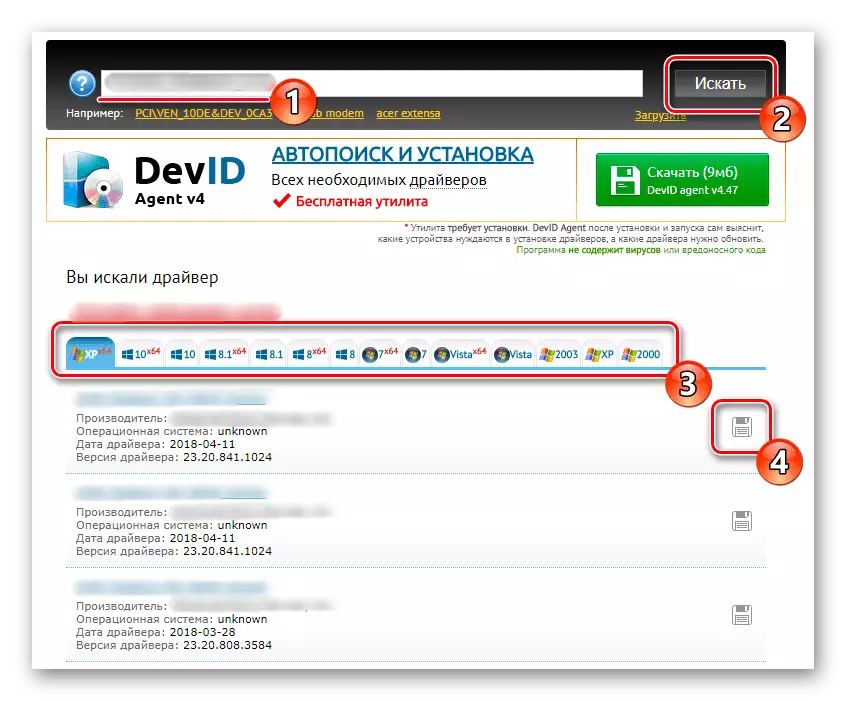
Now you just have to explore the issue of receiving drivers in this way. This will help special sites engaged in the distribution of drivers. Our other author in a separate article on the site disclosed this topic in detail, describing the most popular web resources of this kind.
Read more: How to find a driver by ID
Method 4: Manual Adding MFP in Windows
The last way of our today's article will be devoted to the standard Windows tool. Its advantage over the rest is that you do not have to use additional sites or download software. However, it is worth understanding that this tool loads the driver that allows you to only scan or send documents to print. If you want to get a branded auxiliary software with the GUI, you have to download the driver of the drivers from the official site, as shown in the method 1.
- Open "Start" and go to "Parameters". There you are interested in the section "Devices"
- In it, go to the category "Printers and Scanners" through the panel on the left.
- Click on the "Add Printer or Scanner" button there.
- After a few seconds of scanning, the inscription "The required printer is missing in the list" will appear.
- Click on this inscription, and you will fall into the manual installation window of the printer. Select the last installation type and go further.
- Use the current port or create a new one if necessary.
- In the standard list of devices that is displayed in the table, Kyocera FS-1028MFP is missing, so click on the Windows Update Center button and wait for the scan.
- Specify the appropriate driver model and go further. As you can see on the screenshot below, two versions of the driver are given. Select any, because their difference is only in the download source.
- Enter the name of the printer with which it will be displayed in the OS and the network environment, or leave this default parameter.
- It remains only to wait for the installation.

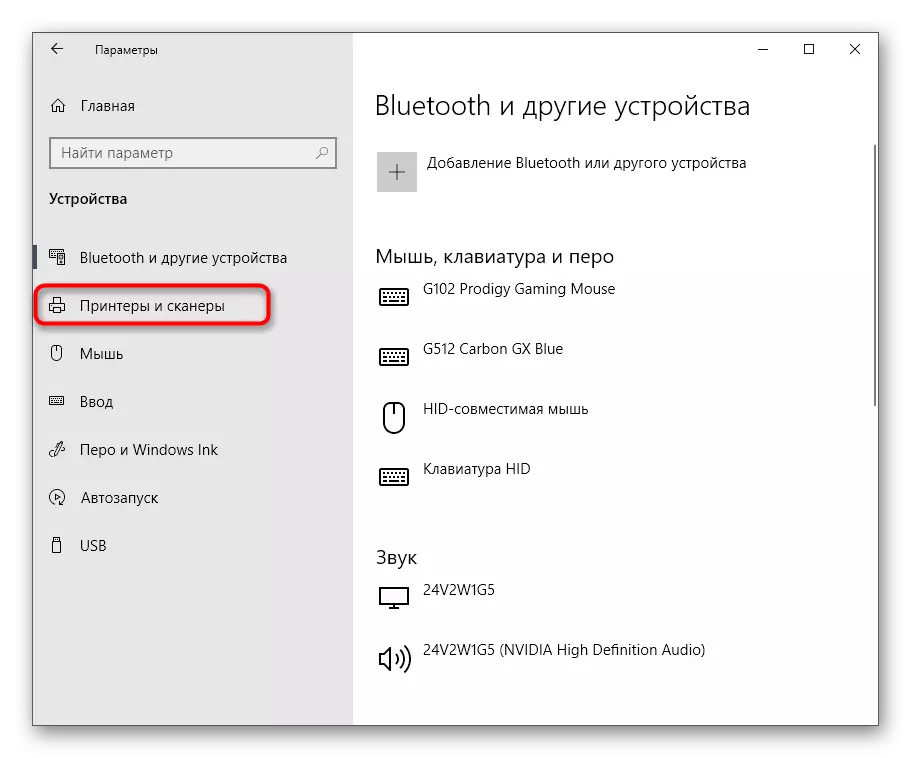

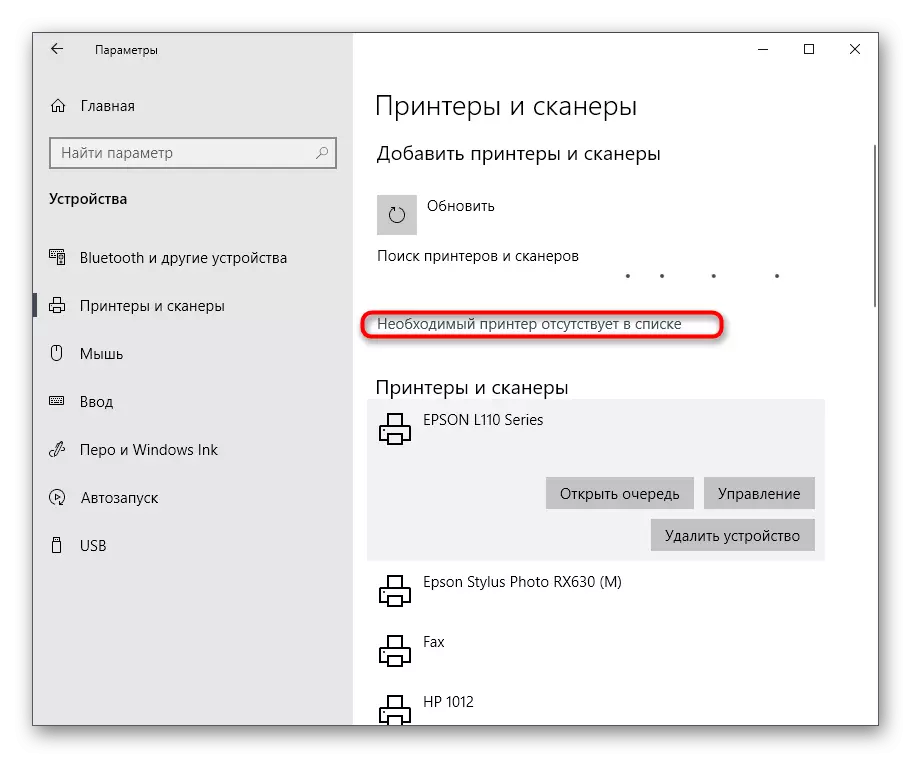
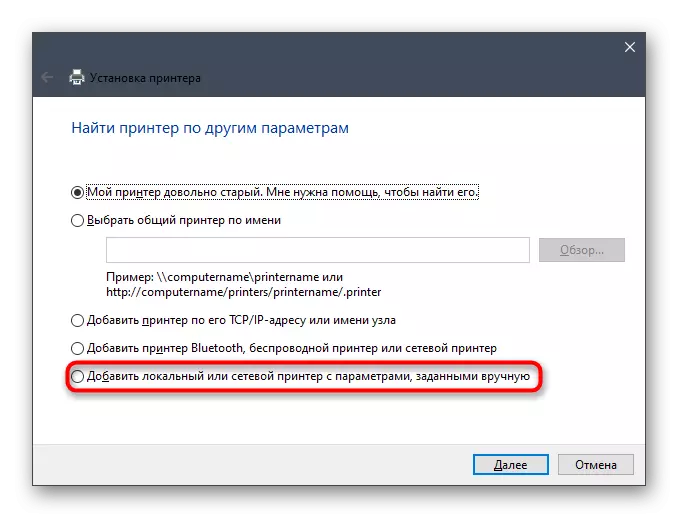



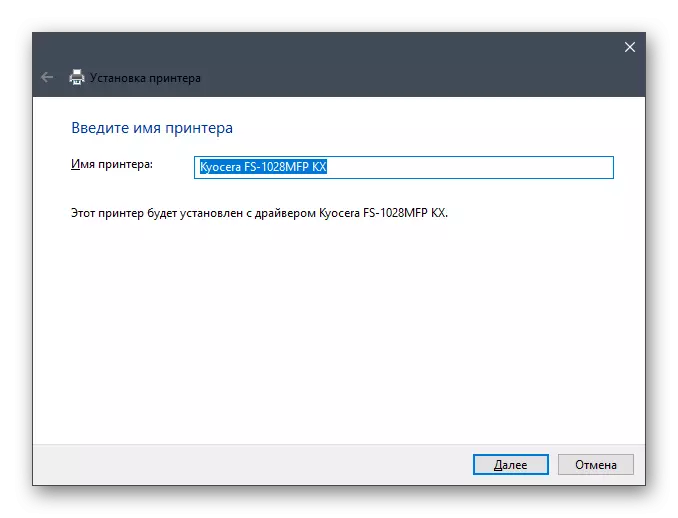
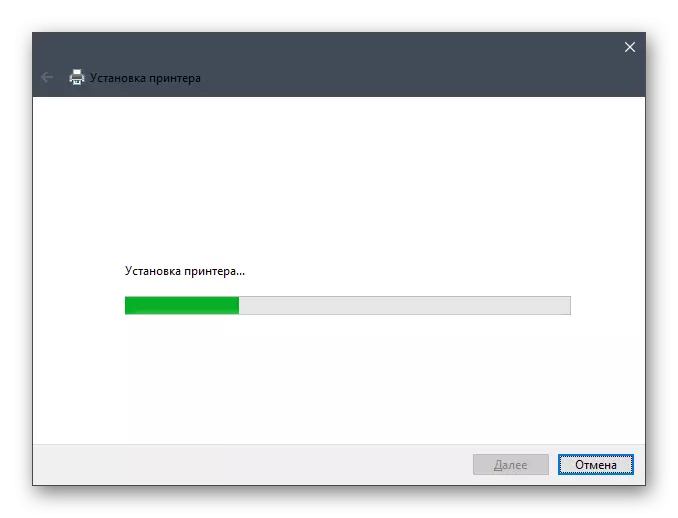
After that, two more additional windows will appear. You can configure sharing a printer and run a test print if required. Then simply go to a full interaction with a multifunction device.
Each of the above methods can be performed literally in a few minutes, and the described instructions will be assumed. It will only be left to choose the method that will be most suitable in the current situation, and after installation, go to work with Kyocera FS-1028MFP.
