
The process of organizing data, effective when working with hard drives, is not appropriate for solid-state drives. As part of today's article, we will tell you how to disable SSD defragmentation in Windows 7.
Turn off the defragmentation of solid-state disks
A mentioned event is applicable solely when storing data on HDD, which is due to the constructive features of such drives. Working with data on hard drives is performed by moving the head, which reads or, on the contrary, writes information. The recording process can be uneven, that is, several files of one structure or a part of a single file, if it is quite quoted, can be recorded on different clusters of the drive. This forces the disc frequently move the head, leading to it by different sectors when reading, which, in turn, creates a tangible delay in the output of information. In order to level the need to mechanically move the head, a defragmentation was invented, which restructures the data by placing them to one cluster or as close as possible to each other in physical terms. But the solid-state disks do not need defragmentation, since they do not have mechanical parts, and the interaction with the data goes without intermediaries equally filling the "equidistant" memory cells from each other.

Method 1: SSD MINI TWEAKER
This program will help turn off defragmentation quickly and without superfluous clicks:
Download SSD Mini Tweaker
- By clicking on the link above, download the program and install it at a convenient place for you.
- Initiate the start of the twigher according to the Windows Bimension on your PC by selecting the SSD Mini Tweaker 2.9 X32 or SSD Mini Tweaker 2.9 x64 file.
- Mark the line "Disable defragmentation of system files when downloading" and "Disable defragmentation service", and then click on "Apply Changes".

Attention! Do not worry, no viruses referred to on the download page in the desired file. Such a warning is part of the UCOZ hosting service security policy that appears at any download. But if you still have concerns, we recommend that you make sure the lack of malicious elements by checking the link online.
Read more: Online checking system, files and links to viruses
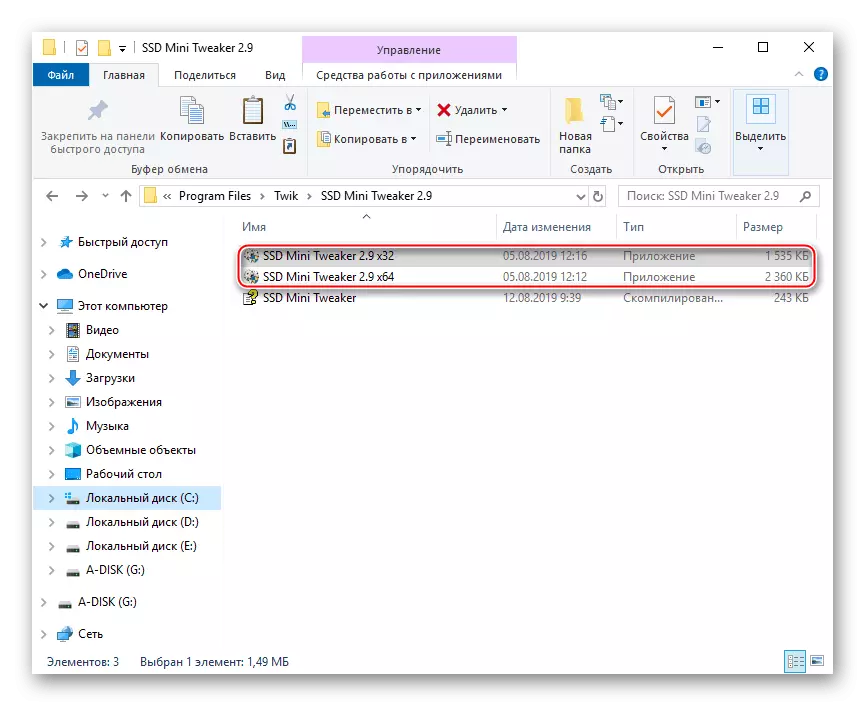
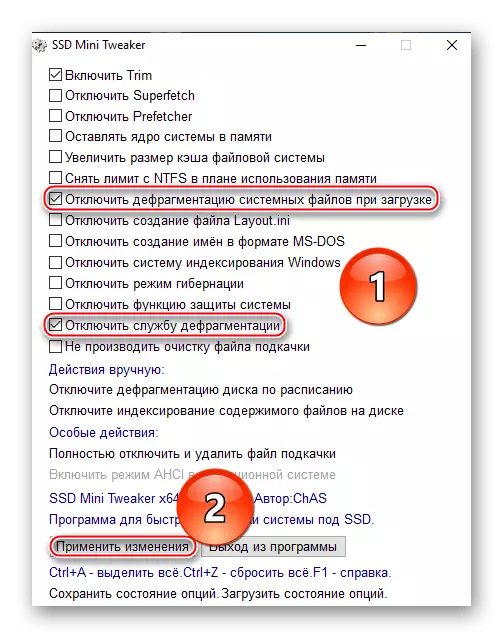
So you are prompt and completely disconnected SSD defragmentation using SSD Mini Tweaker.
As part of the current article, we reviewed two methods for disabling SSD defragmentation in Windows 7. You can completely deactivate it using a third-party program or, going on the second path, you will see that the operating system does not defragment solid-state drives automatically (although you have the opportunity to make this manually What we do not recommend) and you can disable the additional parameters of this process for the full blocking it.
