
Defragmentation is a necessity when working with hard disks as read data from different areas was difficult and extremely long. In the case of SSDs such a procedure is no longer required due to the design features and SSD generally high reading speed. To learn how to disable the SSD defragmentation in Windows 10, will be discussed in the current article.
Disable defragmentation of SSDs
As previously mentioned, the defragmentation was necessary to work with the HDD, due to the fact that data can be written in any order at different clusters, causing fragmentation. When reading the disk head fragmented file I had to navigate through the different sectors of the drive to gather together and written to the user. defragmentation procedure performs ordering data, overwriting them one or closely spaced clusters for the early (mechanical) access to information.

SSDs do not experience a critical need for a process referred to because of the absence of the head or the like, from which the rate of reaction depends on the data, whether read or write.
Method 1: SSD Mini Tweaker
Mini Tweaker - tiny but functional program to configure SSDs. With it you can remove defragment just three clicks. For this:
Download SSD Mini Tweaker
- Download the specified program by clicking on the link above and install it.
- Run it under the bit of your operating system by opening the file SSD Mini Tweaker 2.9 x32 or SSD Mini Tweaker 2.9 x64.
- Place a checkmark in the "Disable defragmentation of system files at startup" and "Disable defragmentation service", then click on the "Apply Changes".
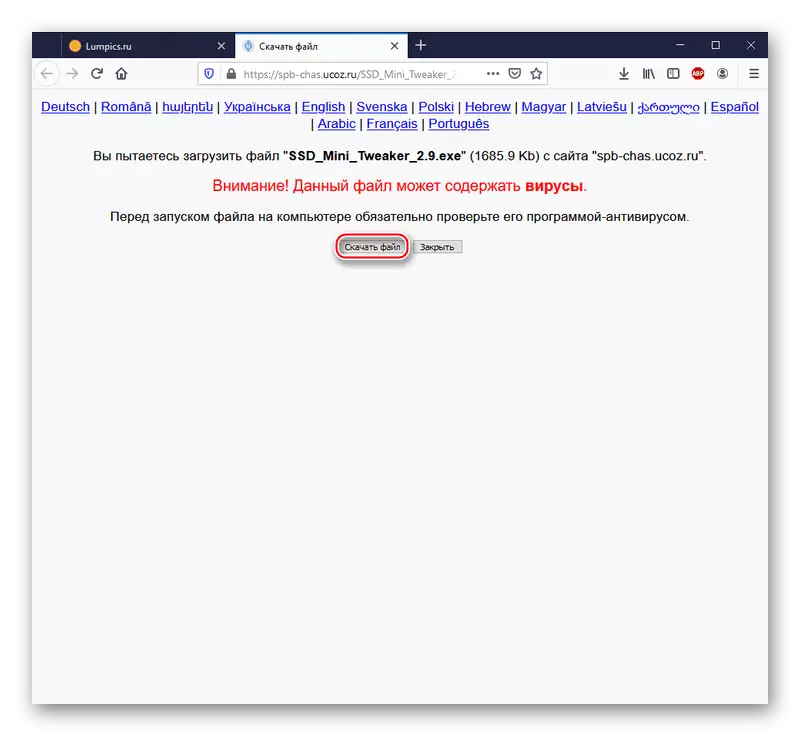
Attention! Viruses, which reads postscript on the download page, there is an executable file, as well as cause for concern. This warning is part of a user security policy hosting service Ucoz and displayed for any download. If you're still skeptical, we recommend you to double-check for malicious elements through special resources for checking references online.
Read more: Online checking system, files and links to viruses
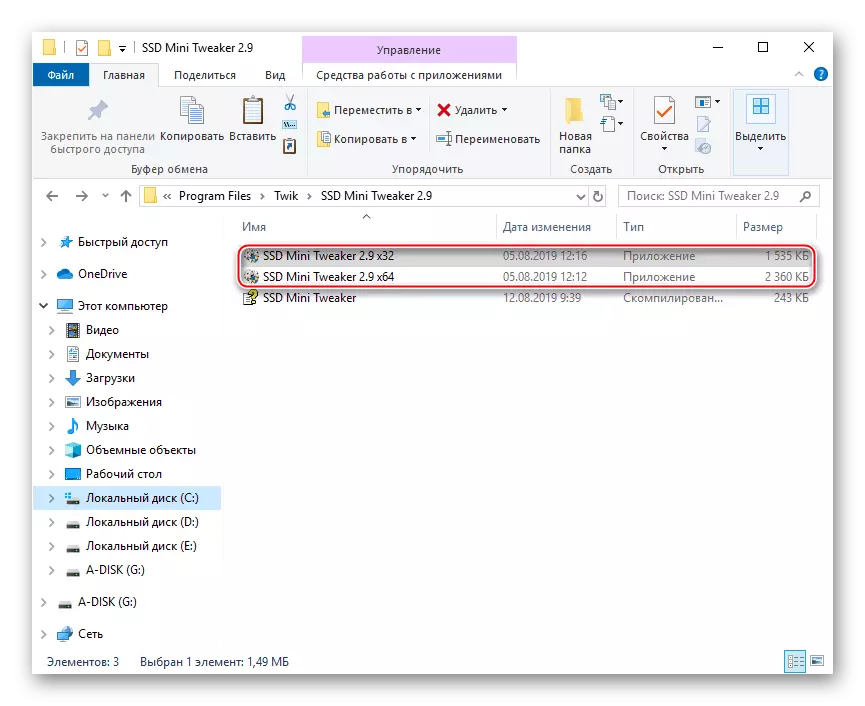
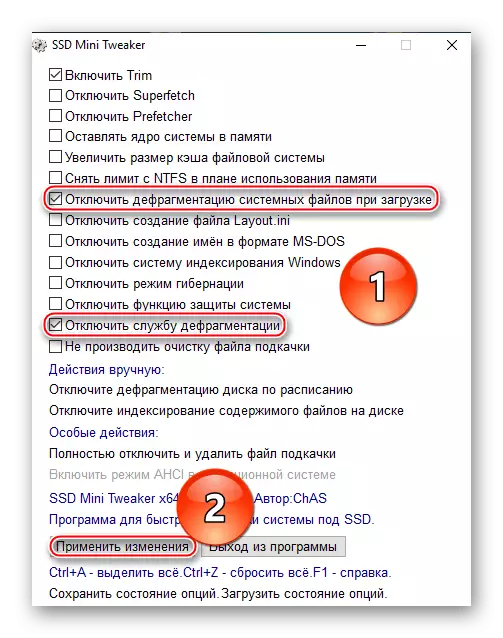
Thus you disable unnecessary for SSD defragmentation process both at startup and automatically with the active functioning of the system.
As part of the current article, we looked at two ways to disable SSD defragmentation in Windows 10. Thus, you can completely disable defragmentation using a special program or optimizing your solid-state drive, but note that optimization is not equivalent to defragmentation, which is not performed by the operating system when Working with SSD in topical versions of Windows.
