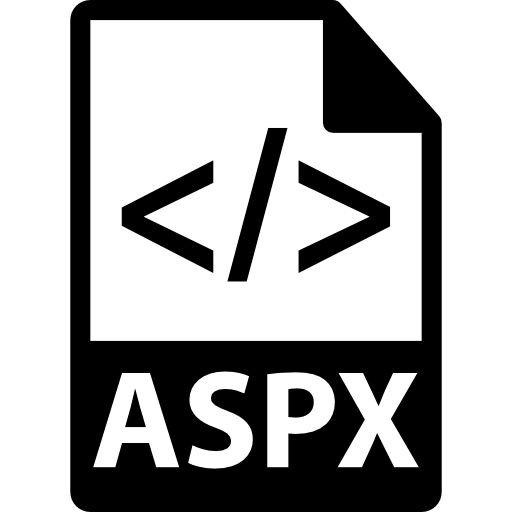
The ASPX extension is a web page file that has been developed using ASP.NET technologies. Their characteristic feature is the presence of web forms in them, for example, filling the tables.
Open format
Let us consider in more detail the programs that open pages with this expansion.Method 1: Microsoft Visual Studio
Microsoft Visual Studio is a popular application development environment, including Web based on the .NET platform.
Download Microsoft Visual Studio from the official website
- In the "File" menu, select Open, then "Website" or press the keyboard keyboard key "Ctrl + O".
- Next, the browser opens, in which we allocate the folder with the site that was previously created using ASP.NET technology. Immediately, it can be noted that the Pages with the ASPX extension are within this directory. Next, click on "open."
- After opening, the web site components are displayed in the "Solution Observing" tab. Here we click on the "default.aspx", with the result that its source code is displayed in the left area.
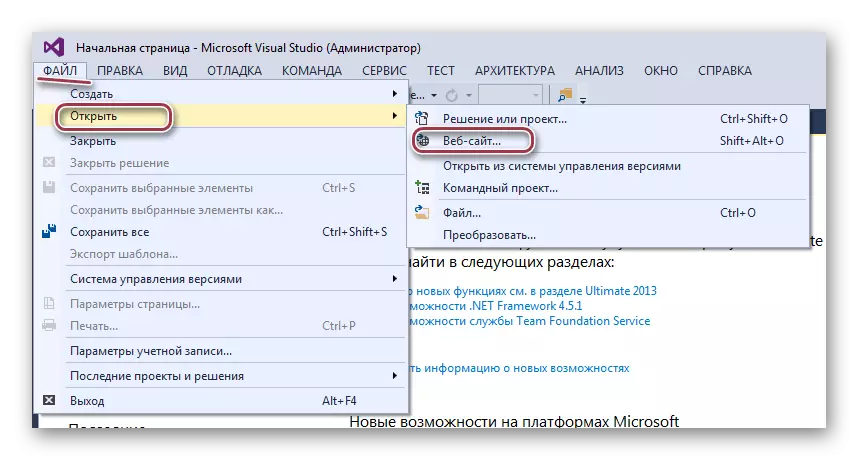
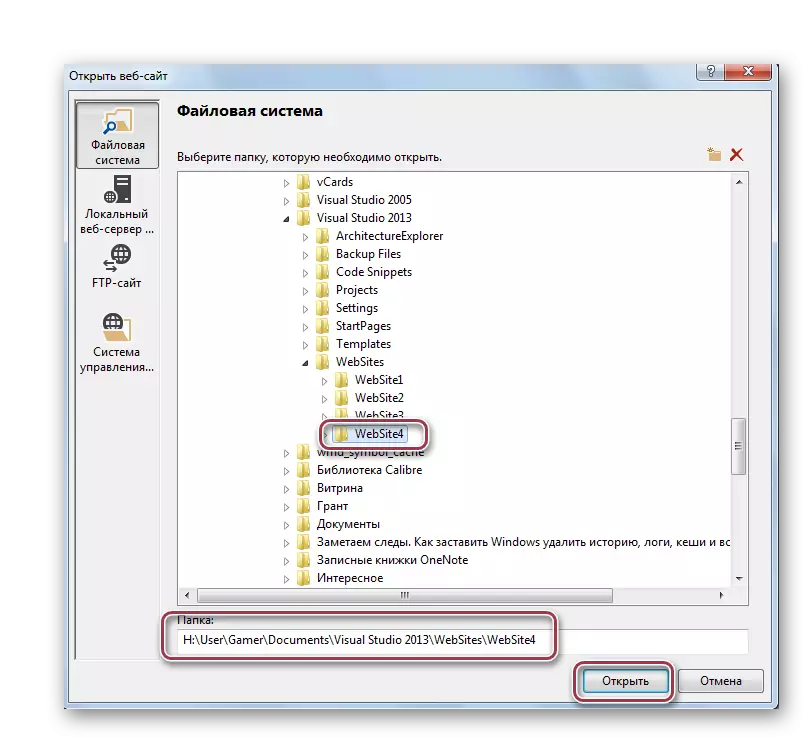
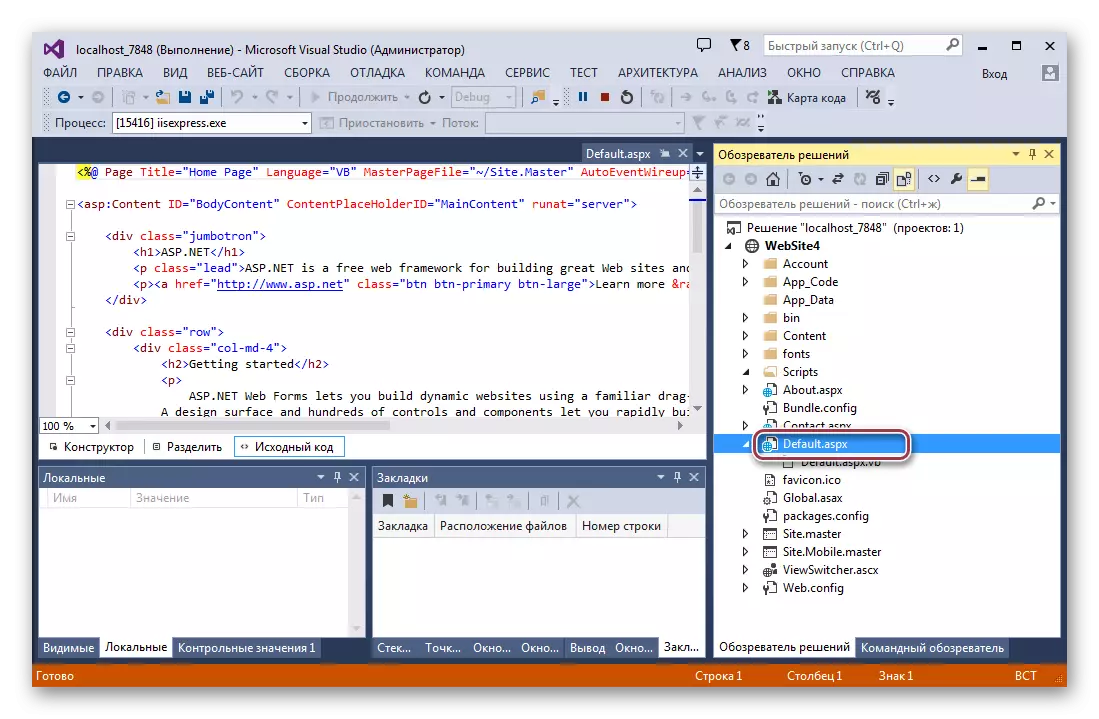
Method 2: Adobe Dreamweaver
Adobe Dreamweaver is a recognized application to create and edit websites. Unlike Visual Studio, does not support Russian.
- Run the Dreamwiver and click on the Open point in the "File" menu.
- In the Open window, we find a directory with the source object, we indicate it and click on "open".
- You can also drag and drop from the conductor window to the application area.
- The running page is displayed as code.
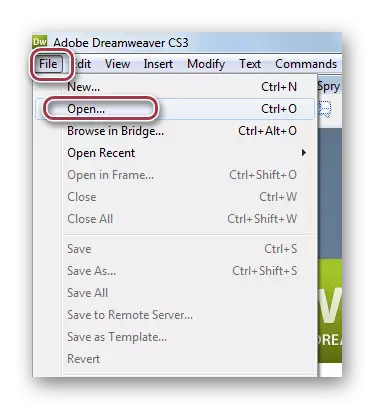
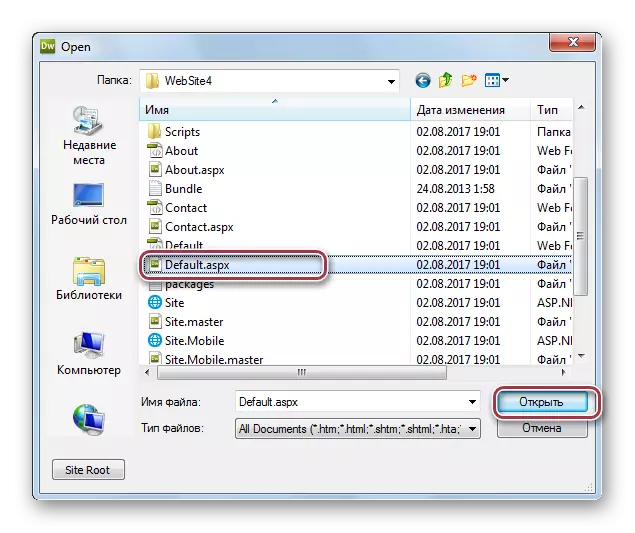

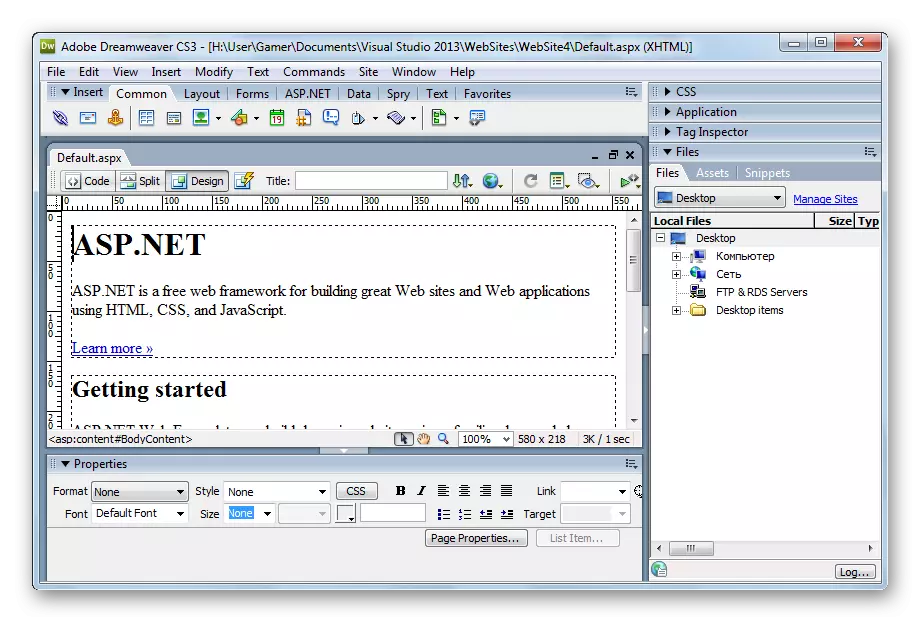
Method 3: Microsoft Expression Web
Microsoft Expression Web is known as the visual HTML code editor.
Download Microsoft Expression Web from the Official Site
- In the main menu of the open application, click "Open".
- In the Explorer window, we move to the source directory, and then specify the required page and click "Open".
- You can also apply the "DRAG-AND-DROP" principle by moving the object from the directory in the program field.
- Open file "Table.aspx".
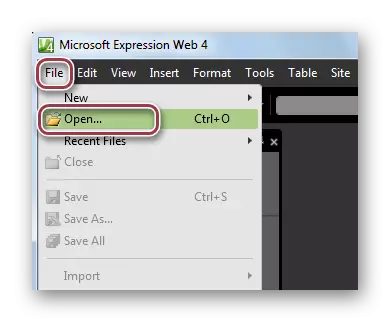
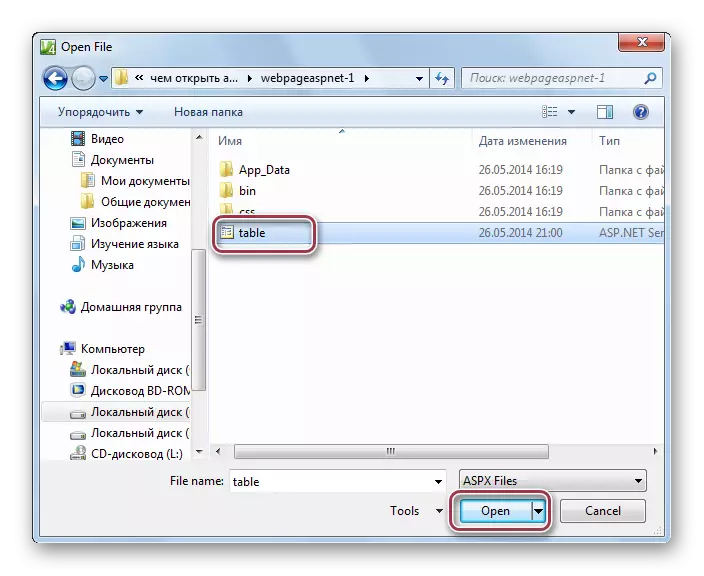
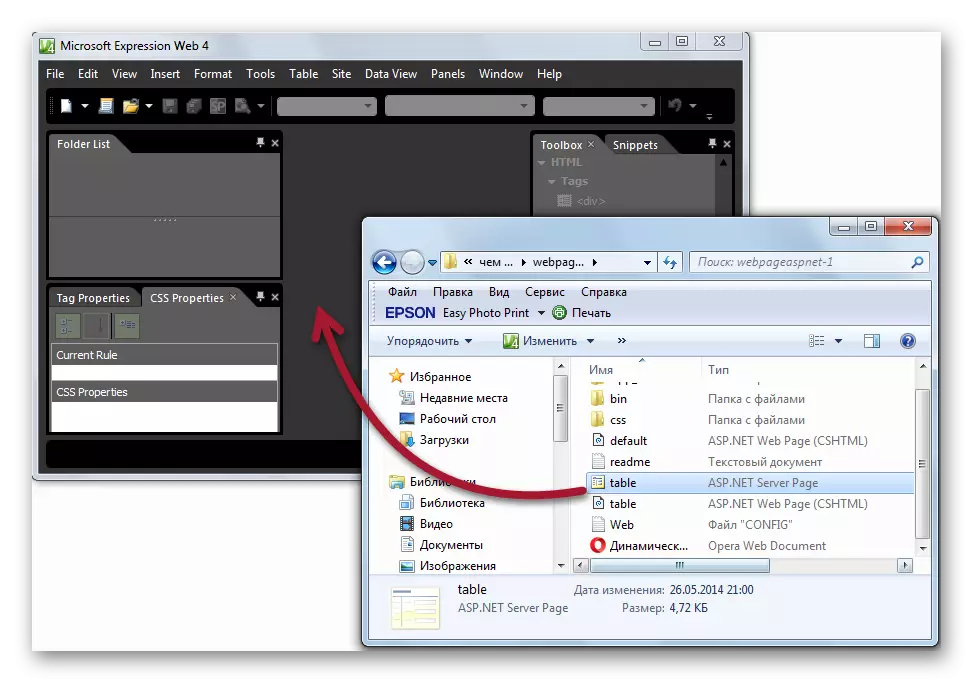
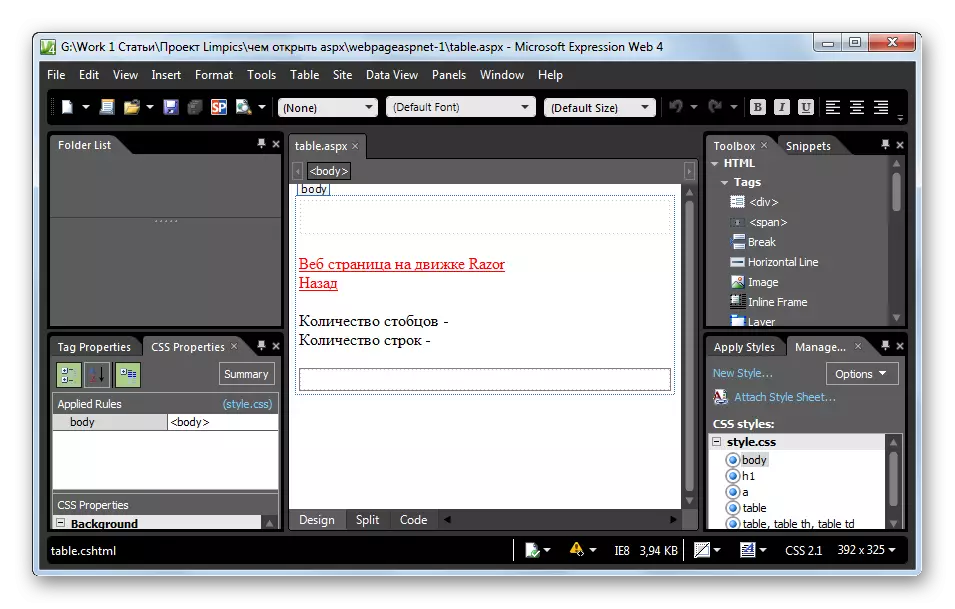
Method 4: Internet Explorer
The ASPX extension can be opened in a web browser. Consider the opening process on the example of the Internet Explorer. To do this, in the Right-click folder, you click on the source object and in the context menu, go to the "Open using" item, then select "Internet Explorer".
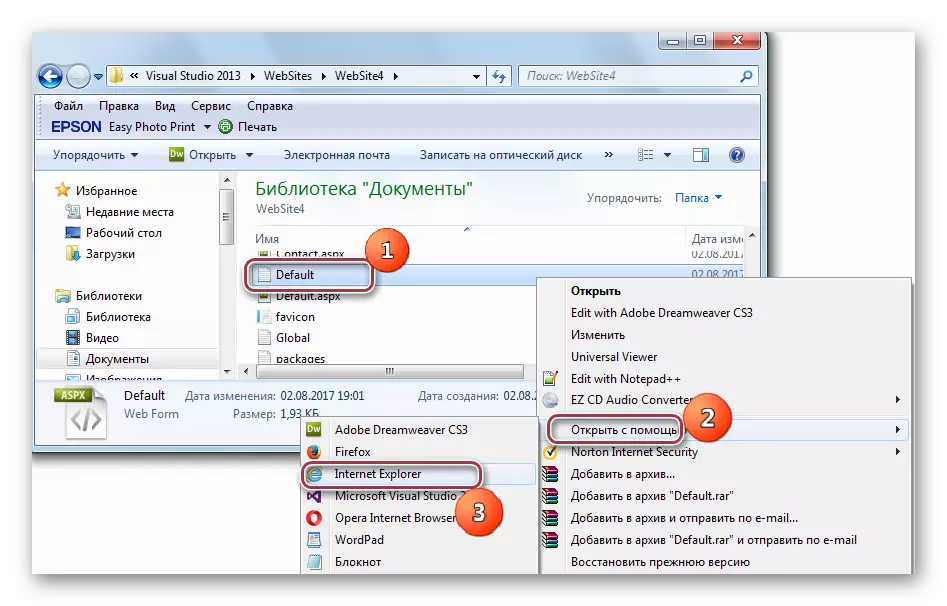
The procedure for opening a web page.
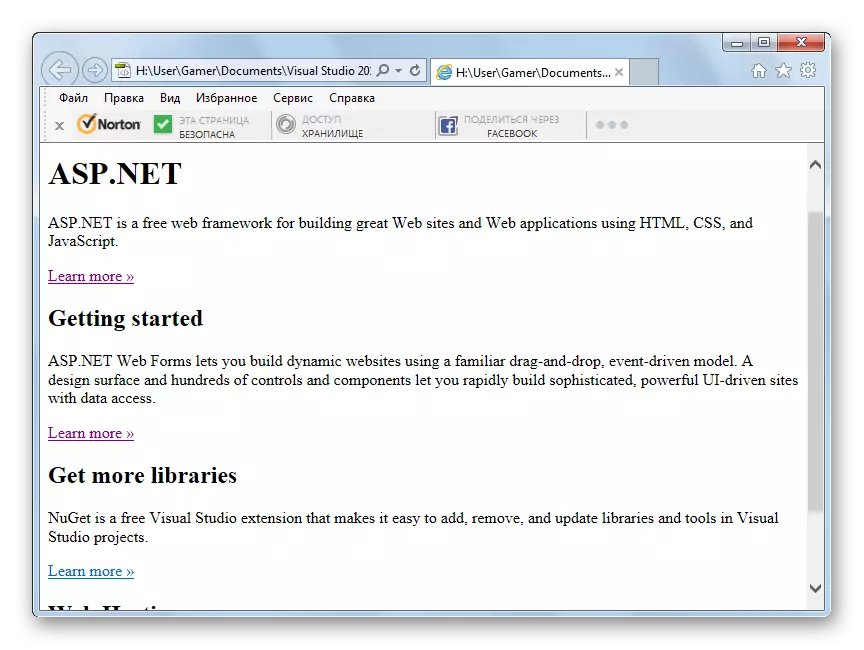
Method 5: Notepad
The ASPX format can be opened with the simplest text editor notepad built into the Microsoft operating system. To do this, click on the "File" and on the drop-down tab, choose the "Open" item.

In the conductor window that opens, move to the required folder and select the file "Default.aspx". Then press the "Open" button.
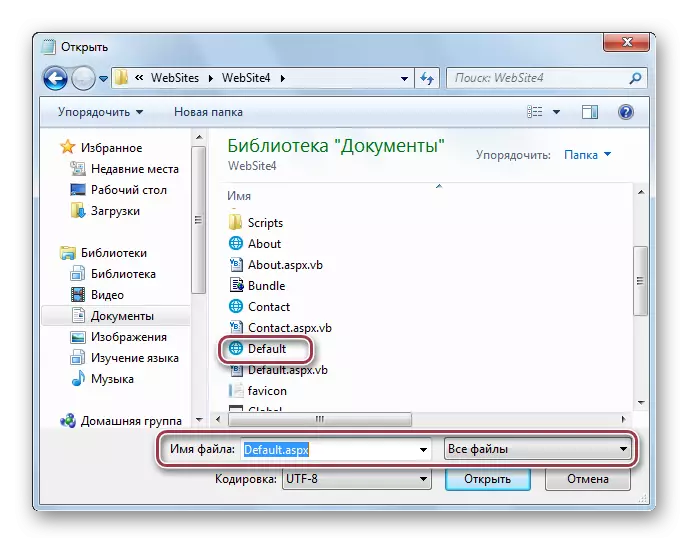
After that, the program window opens with the contents of the web page.
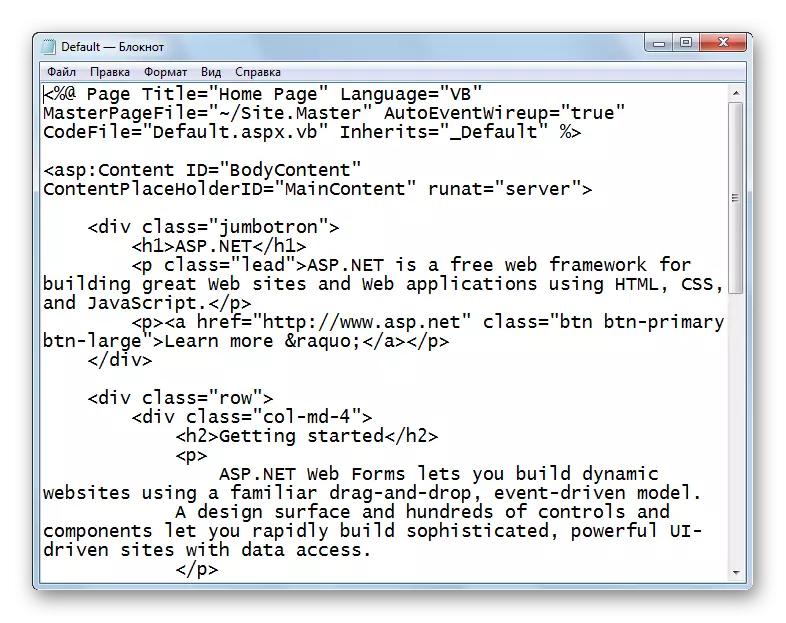
The main application for opening the source format is Microsoft Visual Studio. At the same time, the ASPX pages can be edited in programs such as Adobe Dreamweaver and Microsoft Expression Web. If such applications are not at hand, the contents of the file can be viewed in web browsers or notepad.
