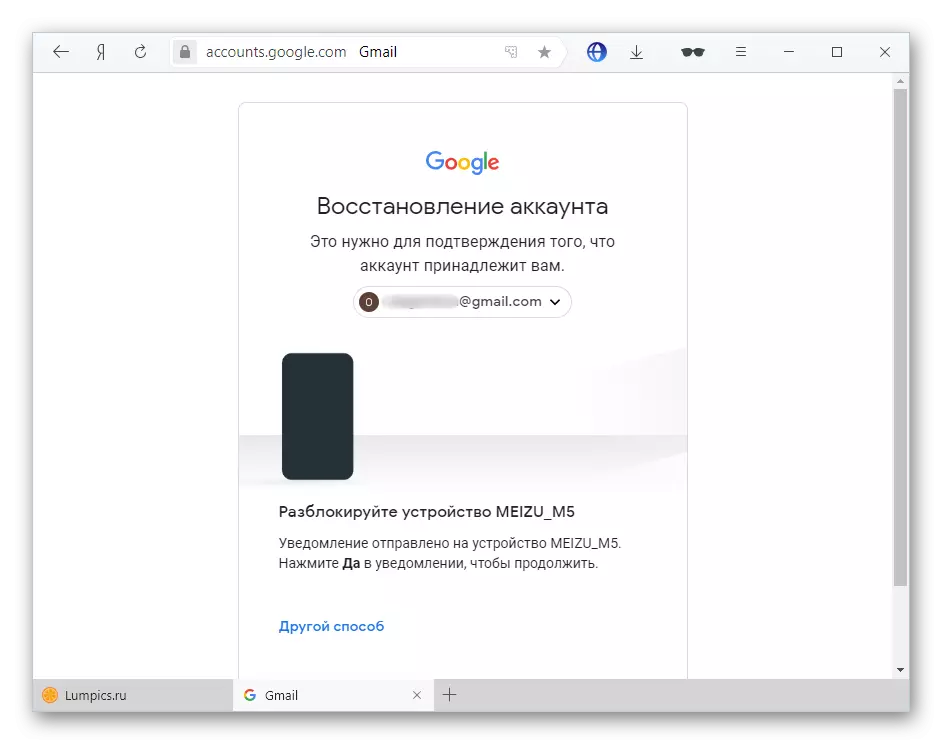Method 1: Update
New releases have corrected application errors that could be present earlier.
Read more: Updating Applications on Android
- Run Google Play Market.
- Tap on the image of the profile placed in the upper right corner.
- Go to the section called "Manage Applications and Device".
- Click "Updates available".
- Find the Google Calendar program in this list and use the "Update" button to the right of the name.

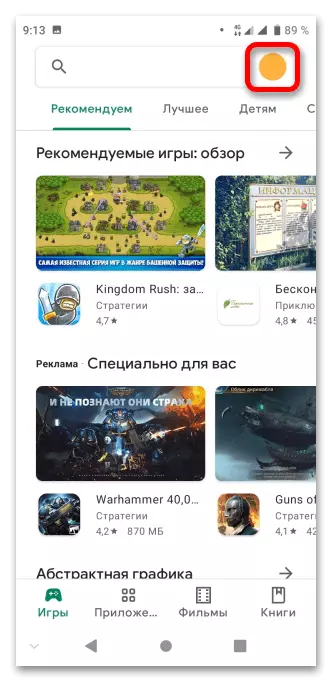
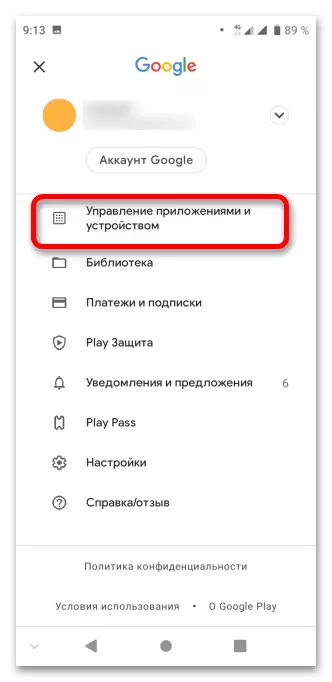
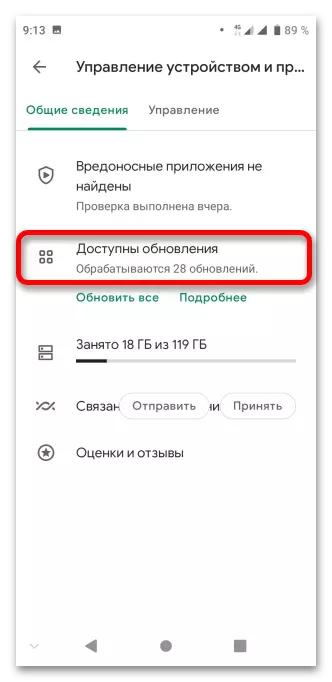
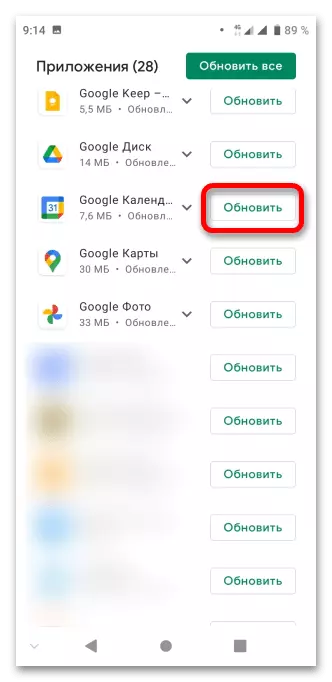
Method 2: Rollback version
The opposite of the previous way: if the problem started to appear after a recent update, you should roll back the version. Nothing prevents the earliest release (among those available for a particular device).
- Run the Google Play application directory.
- Tap the photo of your account.
- Open a tab called "Application Management and Device".
- Log in to the "Management" section and tap by the name of the software - "Google Calendar".
- Click the Delete button.
- Confirm your actions.
- Wait a couple of seconds during which the phone will return the earliest application. As soon as it is completed, you should use the "Open" button.
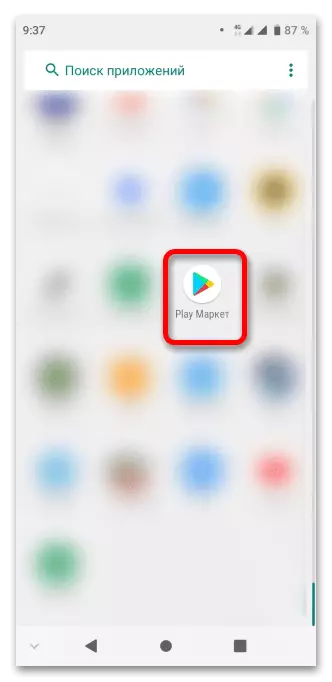

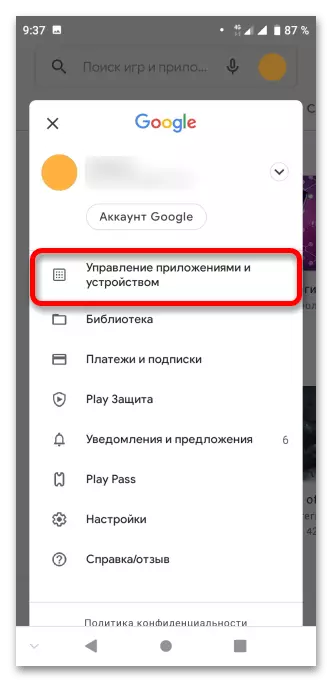
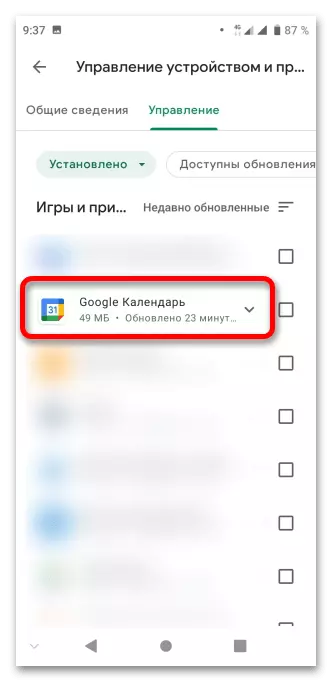
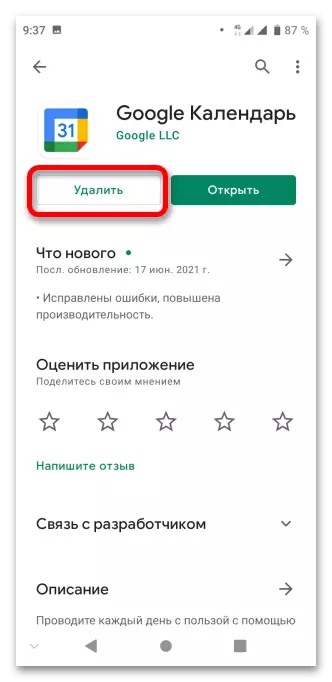
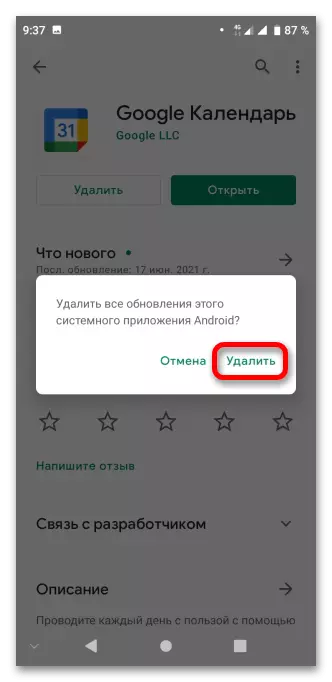
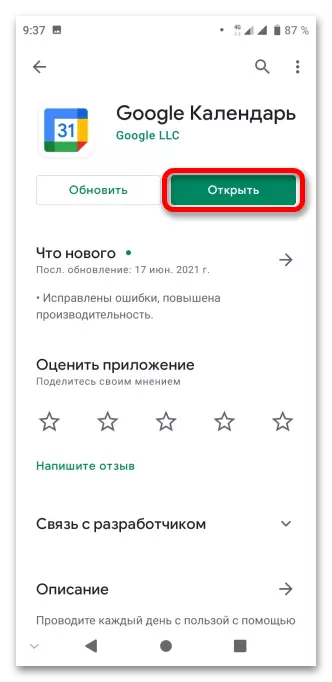
Method 3: issuing permits
Despite the presence of this default application, it will not work if you do not access the requested functions.
- Open the smartphone settings by using the quick access panel or the installed applications menu.
- Go to the "Applications and Notifications" tab.
- Select the program in the list of recently launched software. If it is not here, click "Show all applications".
- Find the "calendar", then click on his name either the icon.
- Tap "Permissions".
- Translate all the sinks presented on the screen right.
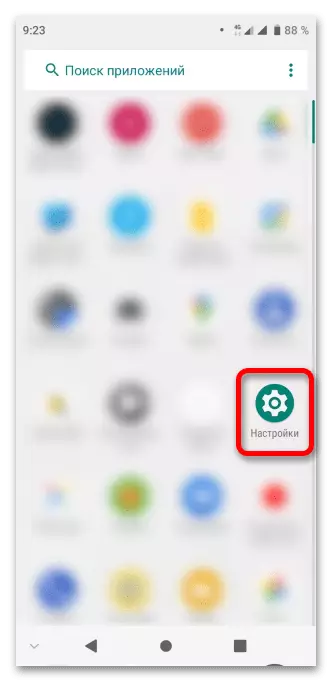
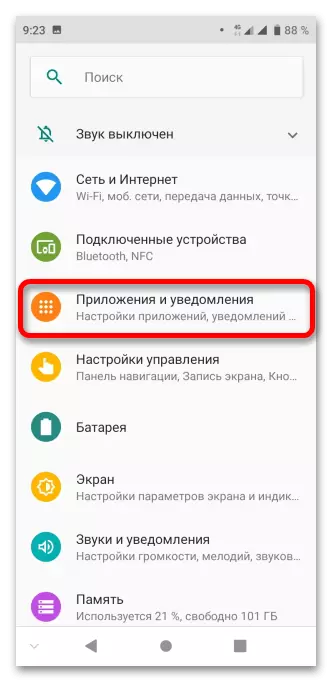
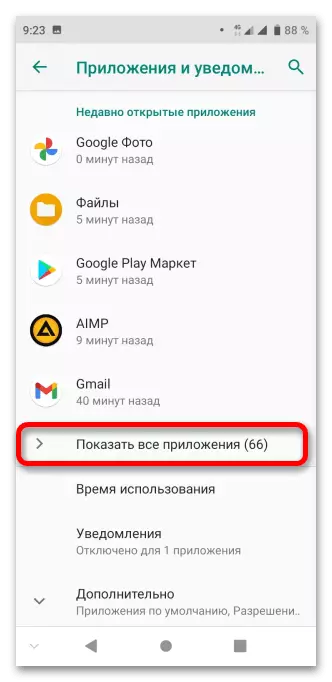
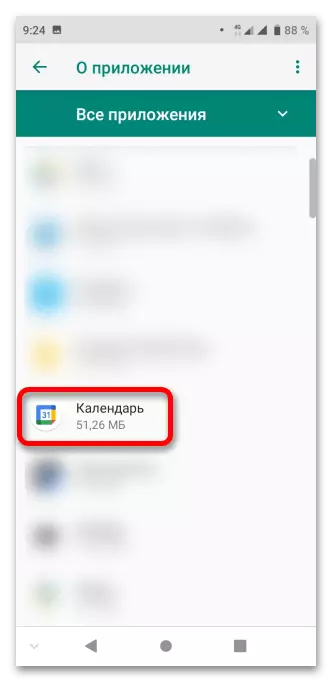
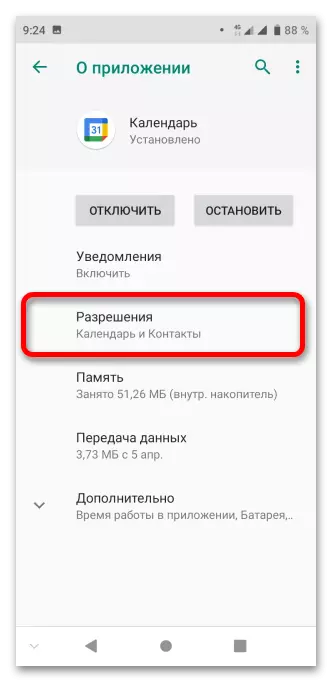
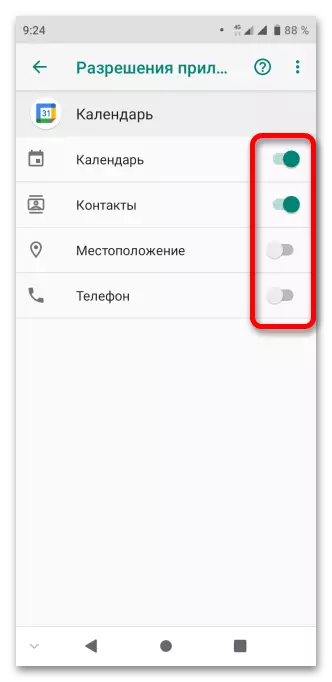
Method 4: Account Restore
To access the saved reminders, holidays and events, you must log in to Google Account. If there are problems in this regard, you will need to restore the account or if anything important is not attached to the account, register a new profile.
Read more:
How to restore the password in your Google Account
How to create a google account