
Many newcomers to the operating system macOS sometimes lost even when performing the most basic operations - for example, turn off the laptop. Today we want to introduce these users with the procedure off the MacBook, as well as to consider possible problems and their solutions.
Shutting Down Your MacBook
MacOS operating system, like many other desktop operating system, supports off both software and hardware techniques. Looking ahead, we note that the first option is more secure, and therefore preferred.Method 1: Soft-off
Disable MacBook software method is no more difficult than any other laptop. The sequence of actions is as follows:
- Close all open programs (do not forget to save the changes to open files in them) and go to the desktop. Locate the line of the menu button with the Apple logo and click on it.
- Next, use the option "Off".
- Confirm their desire to turn off the computer and wait for the shutdown.


As you can see, the operation is really elementary.
Method 2: Off Hardware
Hardware off is less secure embodiment, and it should be used only in extreme cases.
- For a normal shutdown, just press the power button and hold for 5 seconds or more. For MacBook with Touch ID sensor, instead of the power button, touch sensor and hold to turn off the laptop.
- If the computer you want to disable force, use the shortcut keys Control + Command + Power Button or Control + Option + Command + Power button. In the first case, the shutdown will begin immediately, with the loss of all changes in open documents, and the second will ask you to pre-stored.
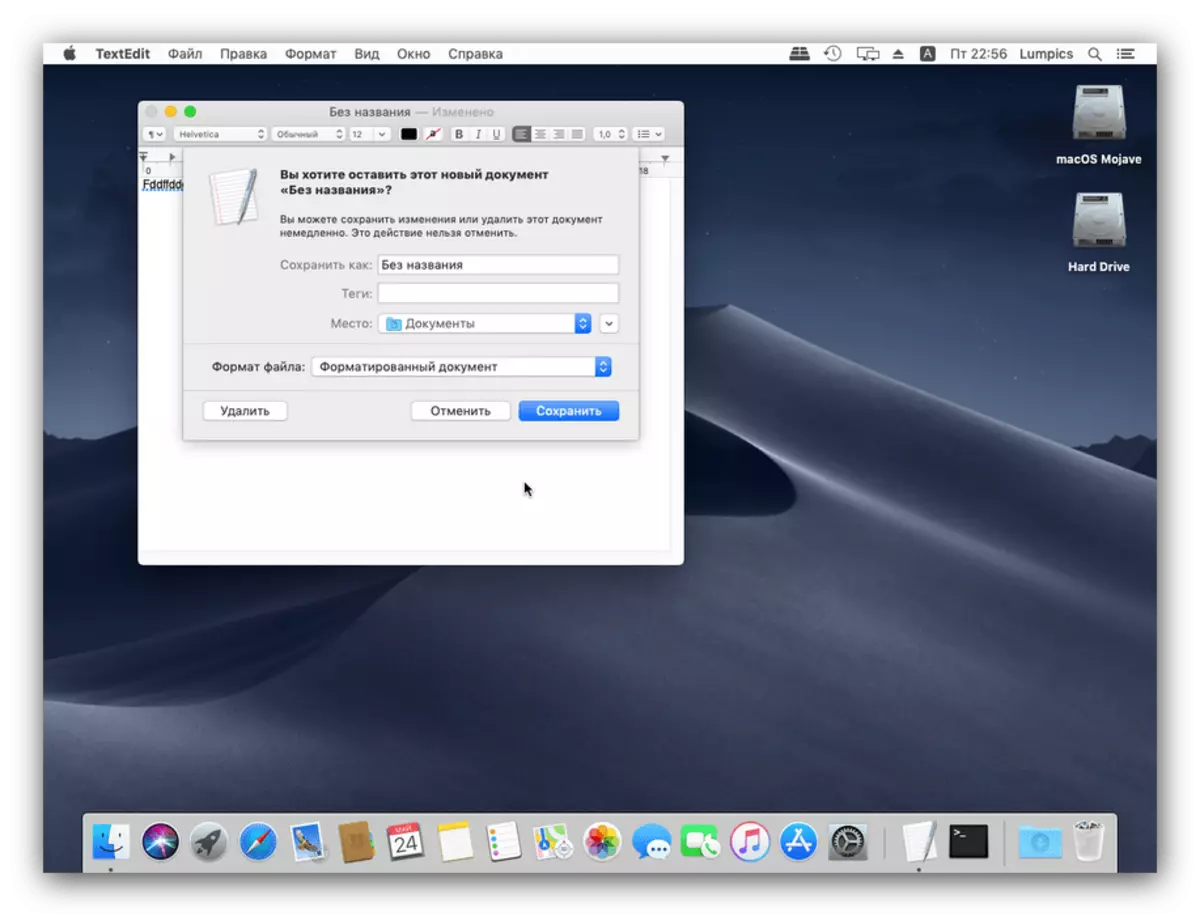
Nothing too complicated. Note for those interested - in recent macOS is not designed for complete shutdown when closing the lid, only available Sleep and hibernation.
What if the MacBook is not turned off
Sometimes MacBook may refuse to shut down - or does not respond when you press the power button or use the menu item "Turn off", or goes into sleep mode, or reboot. For the most part the reason for such behavior of the software, however, can not be ruled out hardware failure. Methods of diagnostics and elimination of failure is as follows:
- First, check the Dock, if you have any open applications. Active, but constricted program points marked by appropriate icons.

The fact is that MacOS will not start the shutdown procedure if there are active applications - like other desktop operating systems, however. Try to close these programs, then repeat the shutdown procedure. If it does not help, read further.
- Very often, the normal shutdown of the laptop prevent hindered processes: open programs that have ceased to respond to user actions or requests from the system. Such programs should be closed forced - it will remove the interference, but all unsaved changes in the file that the application edited will be deleted. We have already examined in detail the procedure for compulsory closing programs on MacOS, so refer to the reference guide below.

Lesson: How to Forcibly Close the program on MacOS
- A rarest and unpleasant failure is the hardware breakdown of the power button or the touch ID sensor. In some MacBook models, these elements are connected to the main board separately from the keyboard unit, by means of its own loop, which often fails with abnormal loads or fluid getting. If none of the previous steps helped you, most likely, you encountered hardware fault. Apple Laptop Home Repair is almost impossible, so you have to visit the service center to solve the problem.
Conclusion
We reviewed MacBook disabling methods and solving the problem when the device refuses to disconnect. As you can see, procedures do not constitute great difficulty.
- First, check the Dock, if you have any open applications. Active, but constricted program points marked by appropriate icons.
