
The Xiaomi Mi4c flagship smartphone, released at the end of 2015, due to its high technical characteristics is a very attractive offer today. To fully disclose the potential of the device, users from our country will have to be resorted to the installation of the localized MIUI firmware or custom solution. This procedure is fairly implemented, if you follow the instructions from the material suggested below.
The powerful hardware platform from Qualcomm with a large performance margin practically does not cause complaints from MI4C users, but the software part can disappoint many of the Xiaomi devices admirers, because for the model there is no official global version of MIUI, since the flagship is intended for sale exclusively in China.

Lack of Russian Interface Language, Google Services and other shortcomings of Chinese MIUI, originally installed by the manufacturer, are solved by installing one of the localized versions of the system from domestic developers. The main goal of this article is to tell how to do it quickly and fragile. Initially, consider the installation of the official firmware to return the apparatus to the factory condition and the restoration of the "surpoked" smartphones.
Responsibility for the result of the fulfillment of the following instructions is entirely on the user, and only he is on his own risk and risk decides on the implementation of certain manipulations with the device!
Stage of preparation
Regardless of the original state of Xiaomi M4Cs in the program plan, before installing the android version of the desired version, you should prepare the necessary tools and the device itself. The scrupulous execution of the following steps largely predetermines the success of the firmware.

Drivers and special modes
There are several ways to equip the operating system with components that allow MI4C conjugation and PC to obtain the ability to conduct manipulations with the memory of the device through special software. The simplest and fastest way to get the driver is the installation of the Xiaomi branded instrument for the brand devices firmware - Miflash, carrying everything you need.

Installation of Drivers
- Disconnect the verification of the digital signatures of the drivers. This is an extremely recommended procedure, which, in accordance with the instructions from the materials available on the links below, avoids many problems.
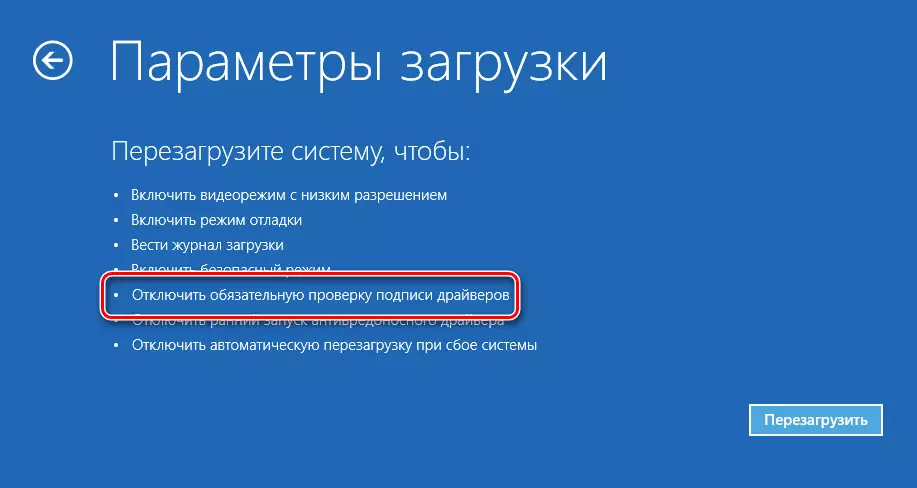
Read more:
Disable Digital Driver Signature Check
We solve the problem with verification of digital driver signature
- We download and install Miflash, following the simple instructions of the installer.
- Upon completion of the program installation procedure, proceed to the next step - checking the correctness of the driver installation and at the same time we learn how to switch the smartphone to the various modes used in the firmware.
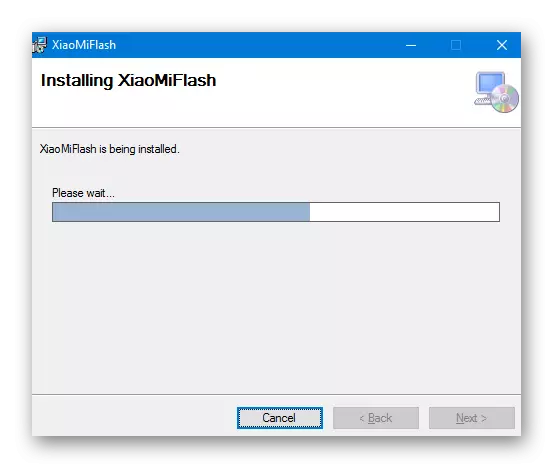
Modes of work
If the drivers are installed correctly, no problems with the definition of the device can not occur. Open the "Device Manager" and watch the devices displayed in its window. Connect the device in the following modes:
- The usual state of the phone with running android in file transfer mode. Enable file sharing options, i.e. MTP mode, you can draw the notification curtain on the device's device down and taping on the item that opens the list of options for connecting the smartphone. In the list that opens, select "Media Device (MTP)".

In the "Dispatcher" we see the following:
- Connecting a smartphone with a debug-on via USB . To turn on debugging, go along the way:
- "Settings" - "ABOUT PHONE" - Press five times the name of the Miui Version item. This activates the additional "Developer Options" item in the system settings menu.
- Go to "Settings" - "ADDITIONAL SETTINGS" - "DEVELOPER OPTIONS".
- Activate the "USB DEBUGGING" switch, confirm the system request for the inclusion of a potentially unsafe mode.
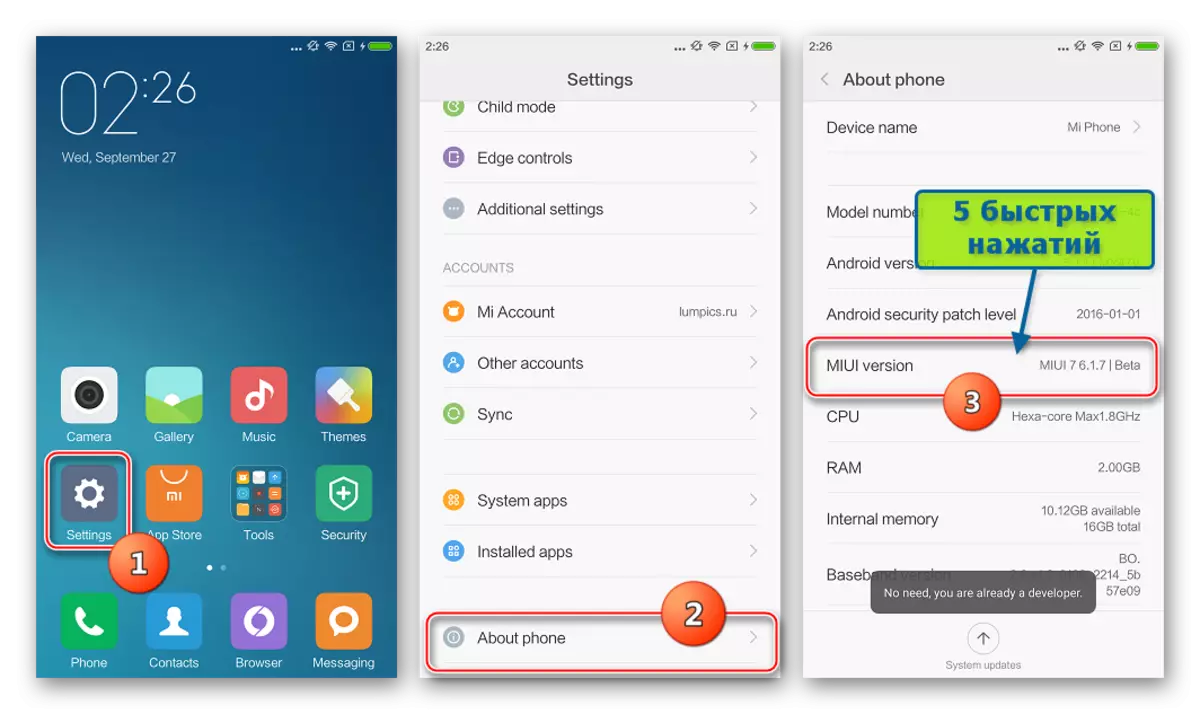
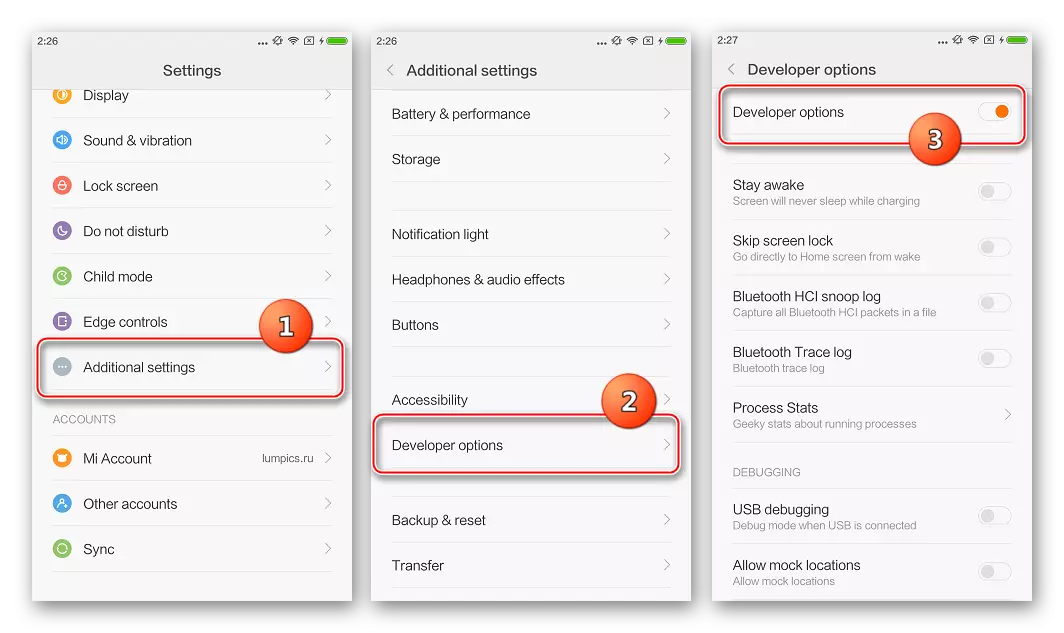
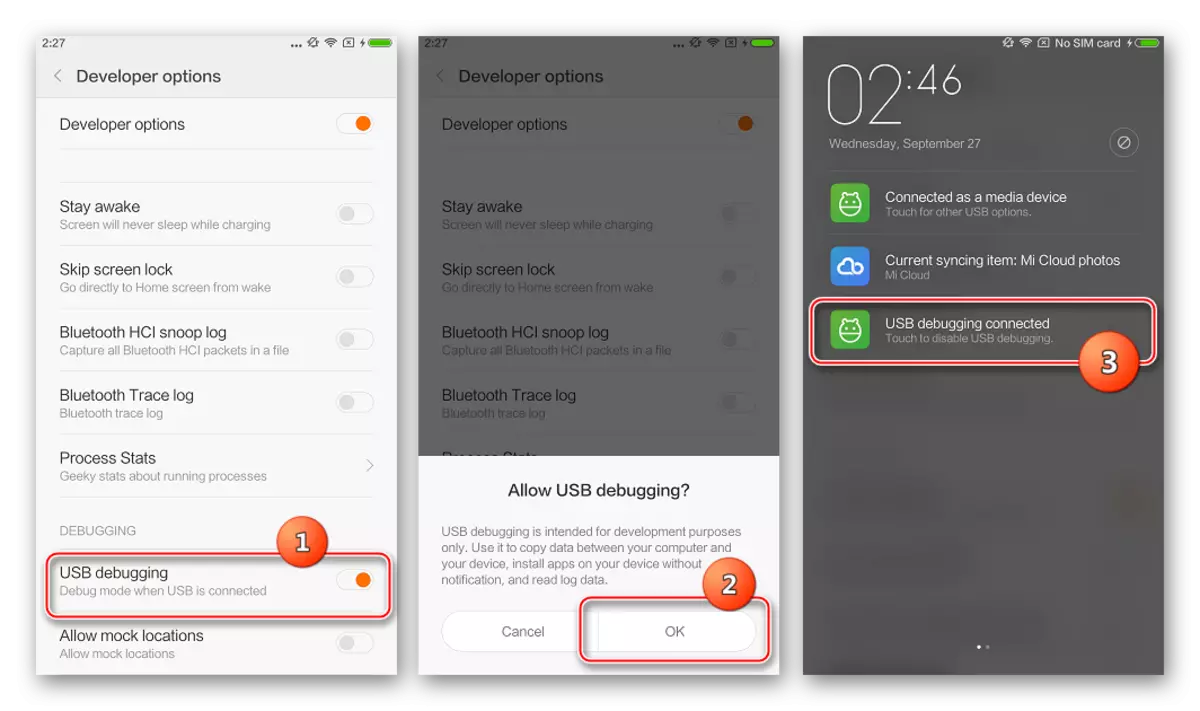
"Device Manager" must display the following:
- FastBoot mode . This mode of operation when installing Android in MI4C, as in many other Xiaomi devices, is used very often. To start the device in this mode:
- Click on the disabled smartphone simultaneously the volume key and the power button.
- Hold the keys specified on the screenshot until there will be a rabbit technician engaged in the repair of android and the inscription "FastBoot".

The device in such a state is defined as "Android Bootloader Interface".
- Emergency mode. In a situation where the MI4C software part is seriously damaged and the device is not loaded in Android and even in the "FastBoot" mode, when connected to a PC, the device is defined as "Qualcomm HS-USB Qloader 9008".
When the phone does not provide signs of life, and the PC does not respond when connecting the device, clamp the "Power" and "volume" connected to the USB port to the USB port, hold them about 30 seconds until the device is determined by the operating system.
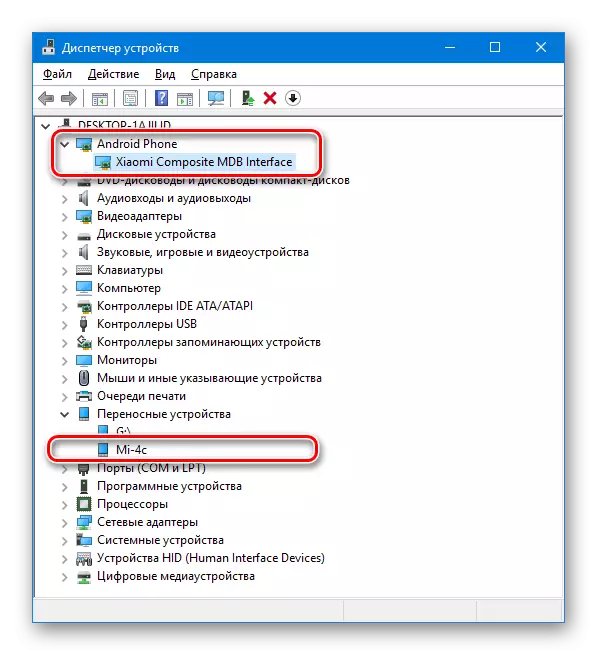

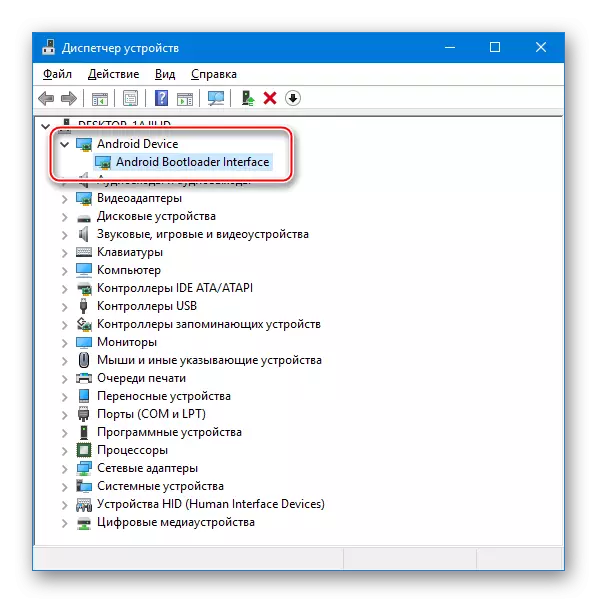
In case the device is not defined correctly in any mode, you can use files from the driver package for manual installation available for download by reference:
Download drivers for firmware xiaomi mi4c
Unlock bootloader
Prior to the MI4C firmware, make sure that there is no lack of blocking the device loader and, if necessary, to carry out the unlock procedure, performing steps of instructions from the article:
Read more: Unlocking device loader Xiaomi
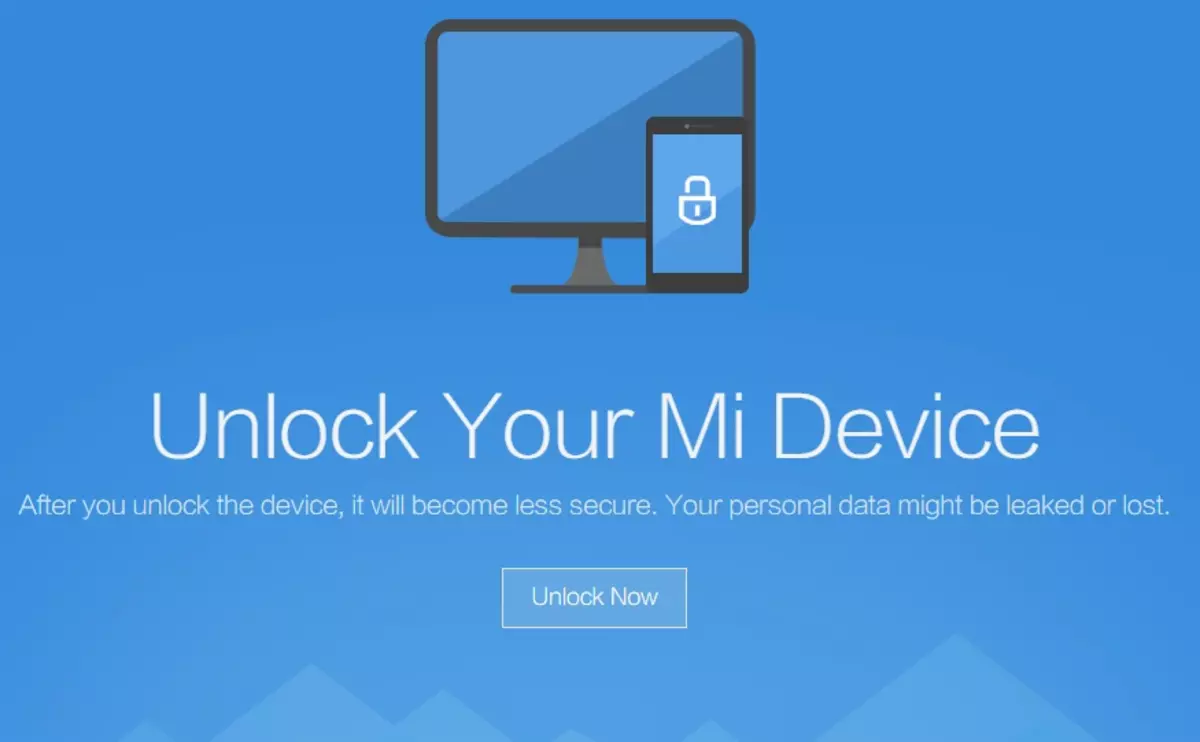
The unlock usually does not cause any problems, but with the status check and the acquaintance of the unlocking of the bootloader may be difficult. Xiaomi When issuing the model under consideration, did not block the latter loader, and the Mi4z bootloader could be blocked in the event that operating system systems were installed on the device. 7.1.6.0 (Stable), 6.1.7 (Developer).

Among other things, determine the status of the bootloader with the standard method described in the article on the link above, that is, it will not be possible via FastBoot, since at any state of the model bootloader when the FastBoot OEM team is being developed the same status is issued.
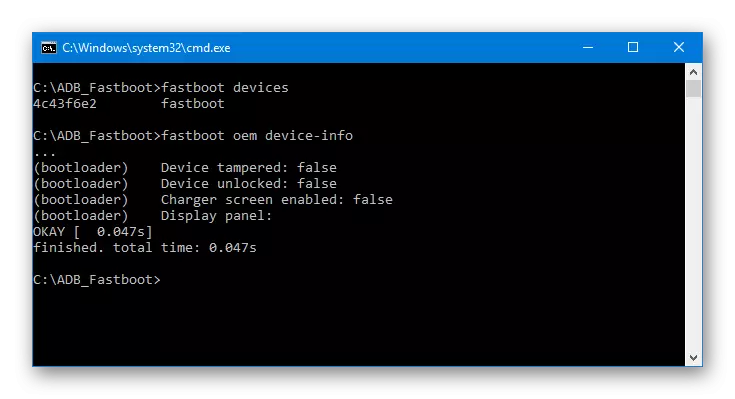
Summarizing the foregoing, it can be said that it is necessary to carry out an unlock procedure via MiunLock in any case.
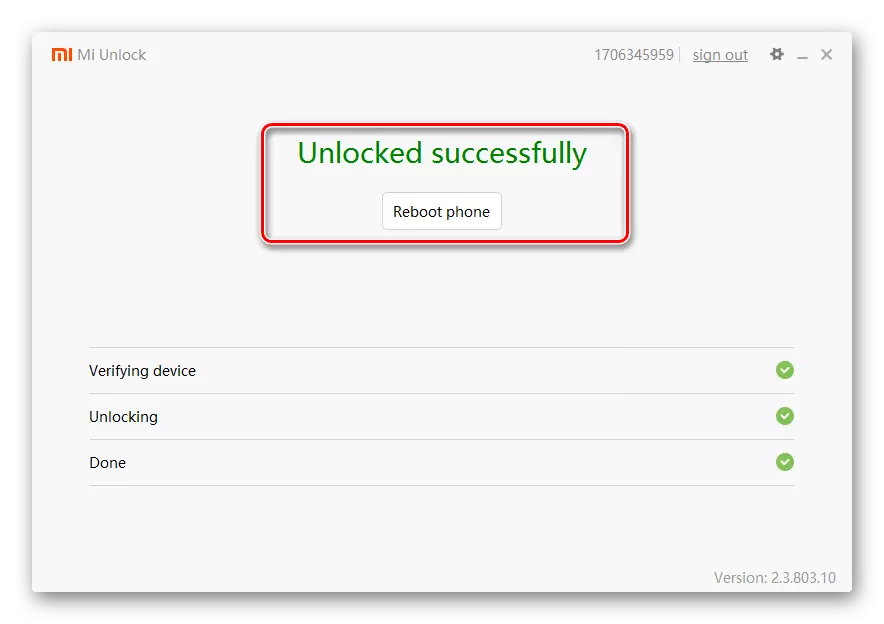
If the bootloader is not blocked initially, the official utility will display the appropriate message:
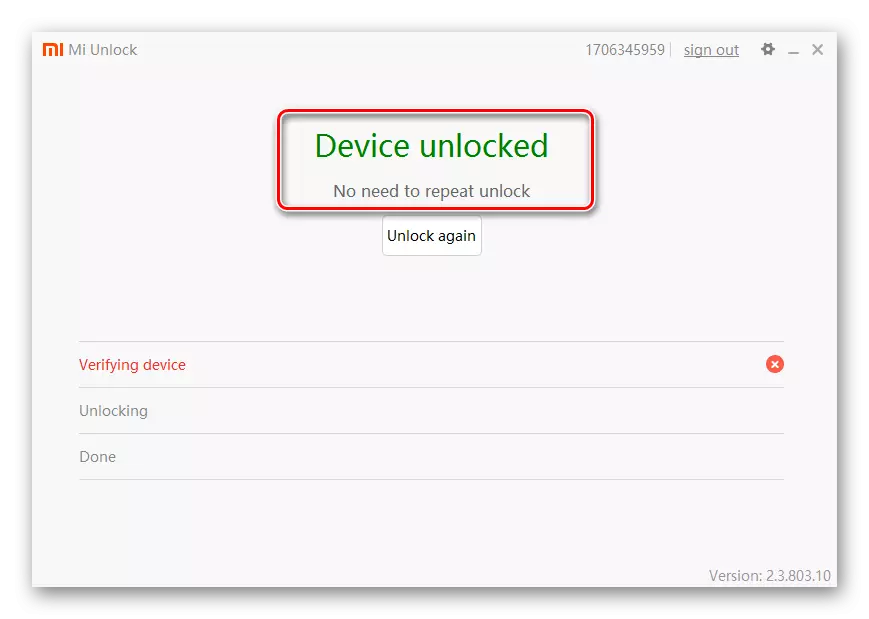
Additionally
There is another requirement that needs to be performed before switching to the installation of system software in M4C. Turn off the graphic key and the screen lock password!When moving to some versions of Miui, failure to comply with this recommendation may lead to the inability to log in!
Firmware
Install the operating system in Xiaomi MI4C, as in all manufacturer's devices, you can several official methods, as well as using universal tools from third-party developers. The choice of the method depends on the state of the device in the program plan, as well as the goal, that is, Android versions, which is managed by a smartphone on the completion of all manipulations.
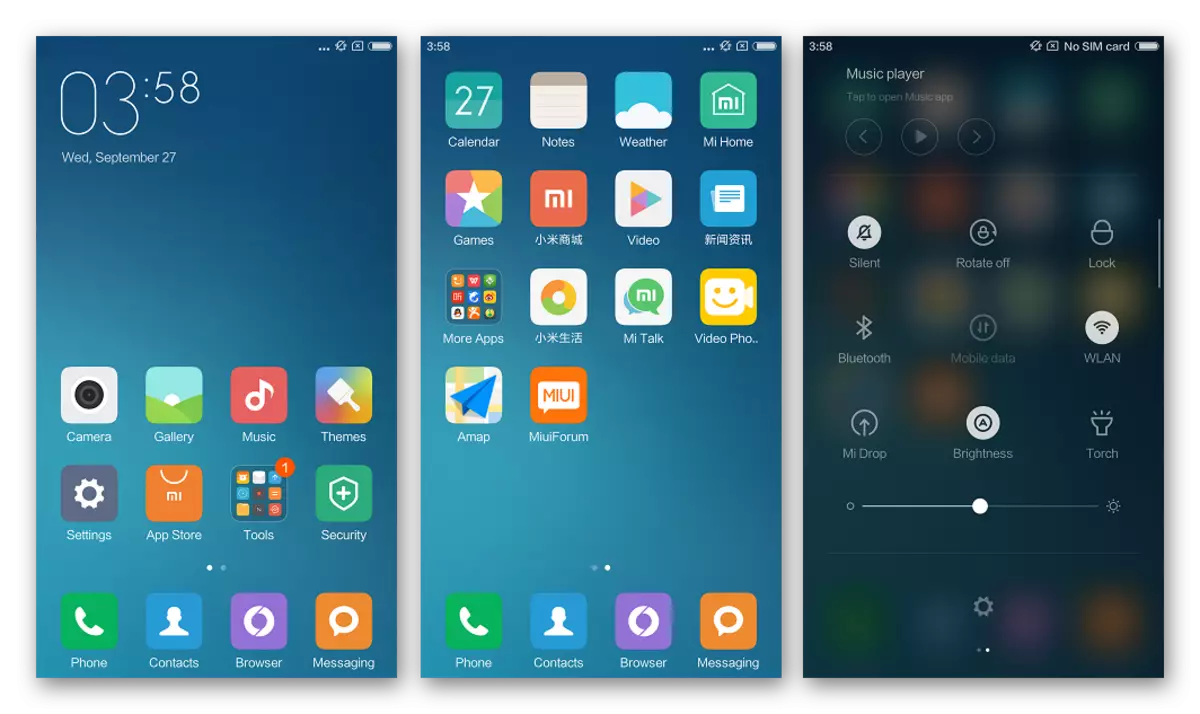
Method 2: Miflash
It is safe to say that for all Android devices Xiaomi, there is a possibility of firmware using the MIFLASH corporate agent created by the manufacturer. Details about working with a tool is described in the article on the reference below, within the framework of this Material, we will focus on the features of the use of the tool as the MI4C model firmware.

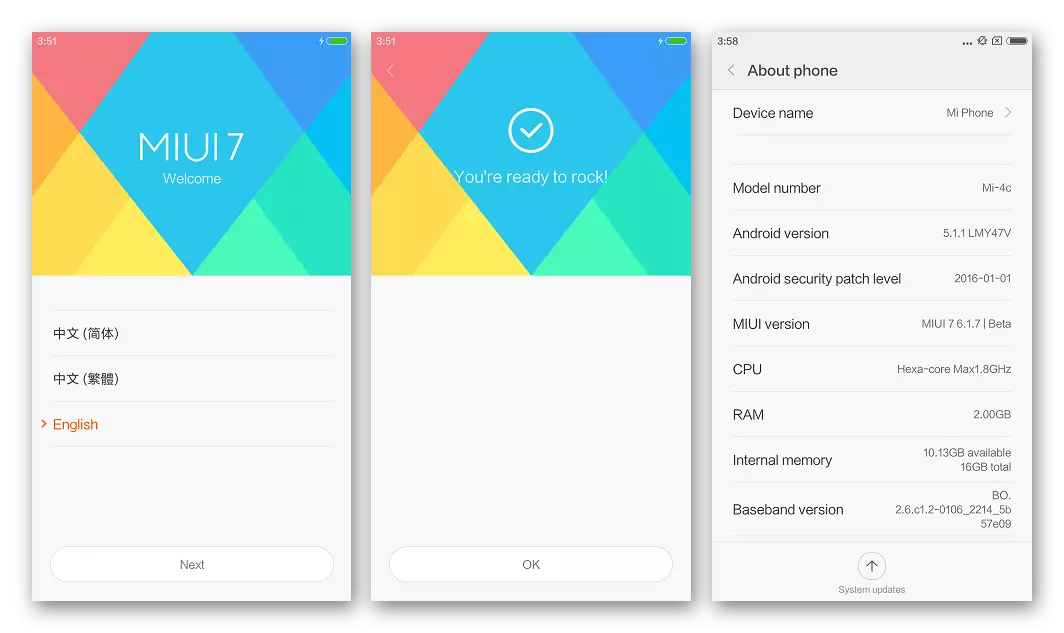
Additionally. Recovery
Miflash can be used as a MI4C recovery tool to the factory state after installing the system blocking the loader, as well as restoring smartphones after serious software failures. In such cases, the firmware of the developer MIUI should be firmware 6.1.7 In the emergency mode of operation "Qualcomm HS-USB QLoader 9008".
The MI4C system interpretation procedure in the emergency mode repeats the firmware instructions in fastbut mode, only the device is defined only in Miflash, and the COM port number is defined.
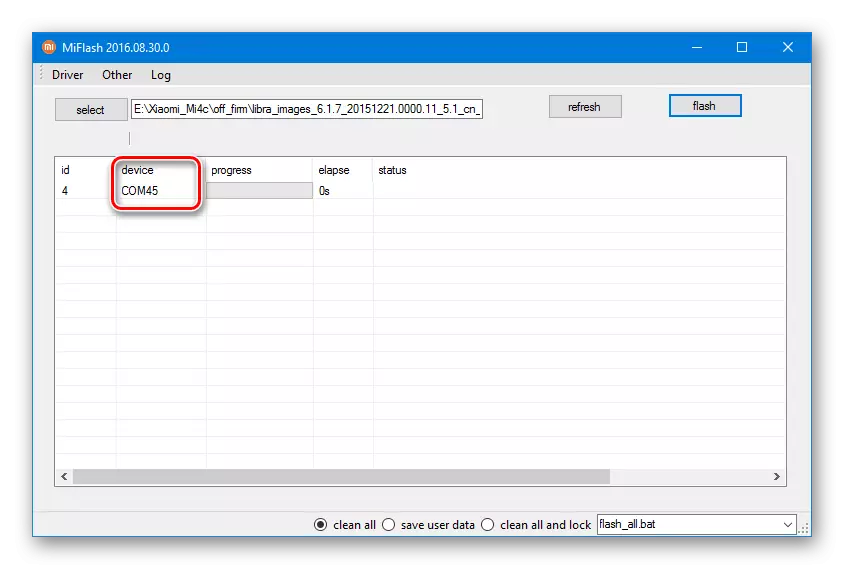
You can translate the device to mode, including using the command sent via FastBoot:
FastBoot OEM EDL.
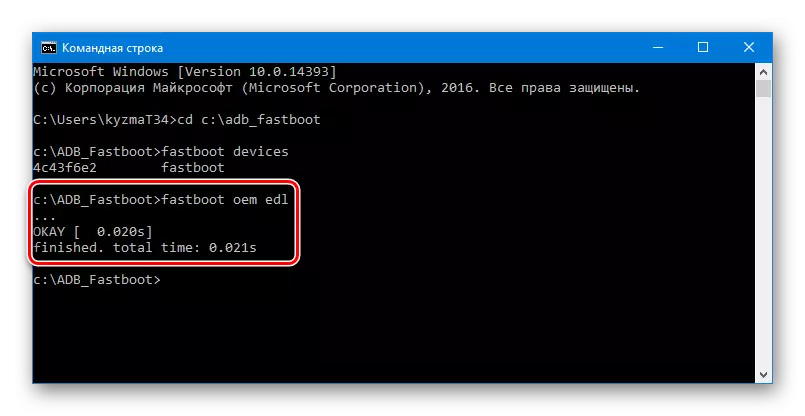
Method 3: FastBoot
Experienced users who have been engaged in the firmware Xiaomi smartphones repeatedly know that the MIUI packets laid on the official website can be installed in the device and without using Miflash, and directly via FastBoot. The advantages of the method include the rate of execution of the procedure, as well as the absence of the need to install any utilities.

- Upload the minimum package C ADB and FastBoot, and then unpack the resulting archive to the root of the disk C:.
- Unpack the FastBoot firmware,

Then copy files from the received directory, to the folder with ADB and FastBoot.
- We translate the smartphone to the "FastBoot" mode and connect it to the PC.
- For the start of automatic transmission of the system software, we launch the script Flash_all.Bat..
- We are working to work out all the teams contained in the script.
- Upon completion of the operations, the command line window closes, and M4C will reboot to an installed android.
Download FastBoot for Xiaomi MI4C Firmware
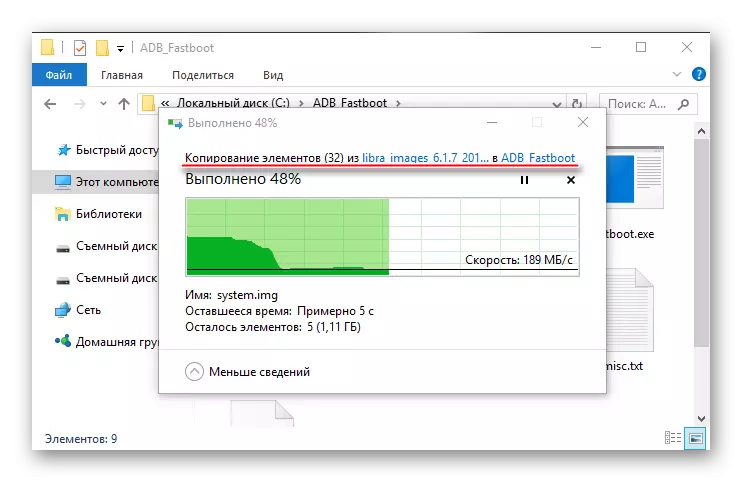
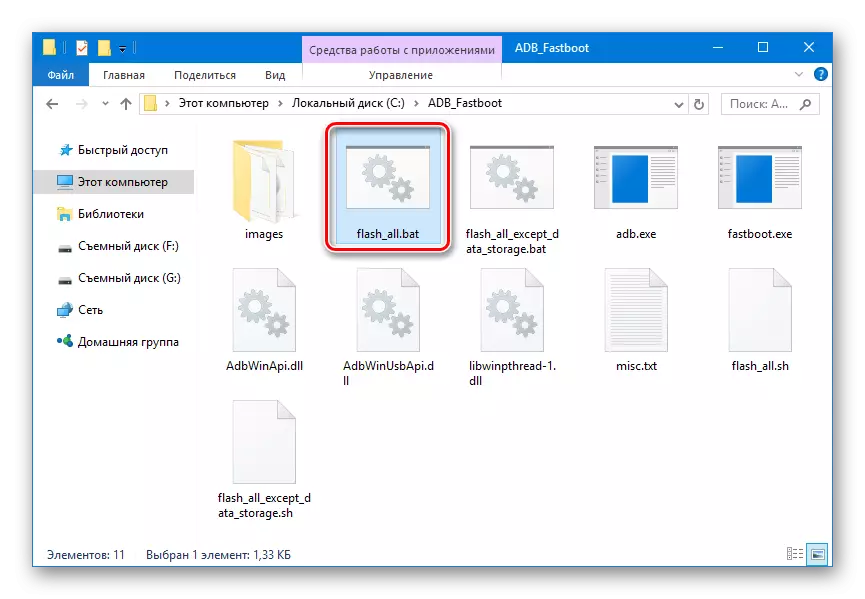
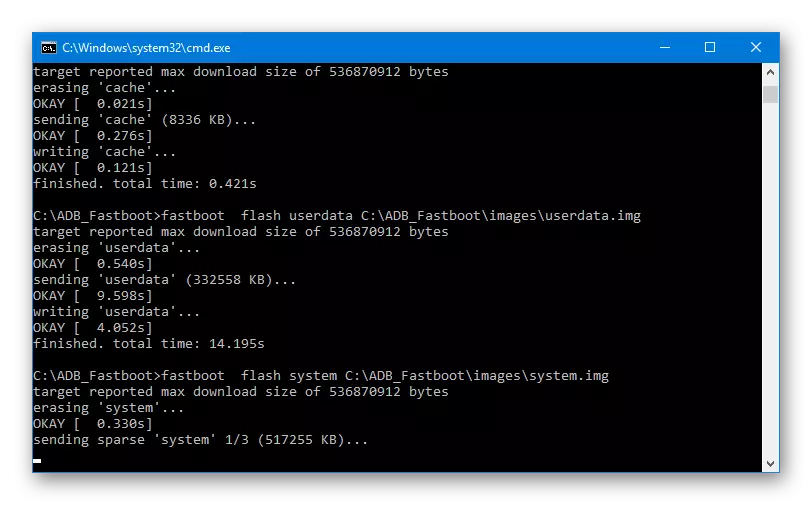
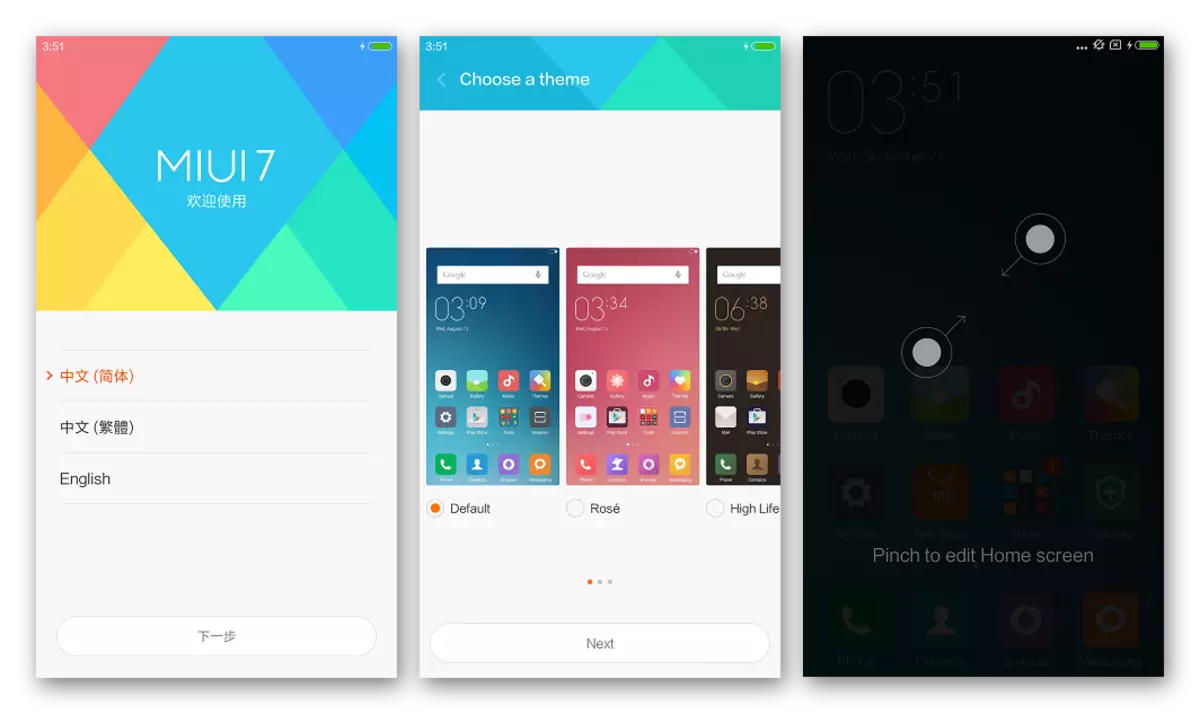
Method 4: Restoration via QFIL
In the process of manipulations with the Xiaomi MI4C software, most often due to incorrect and rash user actions, as well as as a result of serious software failures, the device can enter the state when it seems that the phone "died". The device does not turn on, does not respond to keystrokes, the indicators are not burning, is determined by the computer as "Qualcomm HS-USB Qloader 9008" or not determined at all, etc.

In such a situation, recovery is required, which is carried out through the branded utility from the Qualcomm manufacturer to install the system in android devices built on the hardware platform of the same name. The tool received the name QFIL and is an integral part of the QPST software package.
Download QPST to restore Xiaomi MI4C
- Unpack the archive with QPST and install the application, following the instructions of the installer.
- Unpack the fastbut firmware. It is recommended to use to restore the Developer version of MIUI 6.1.7
- Run qfil. This can be done by finding the program in the Main Menu of Windows
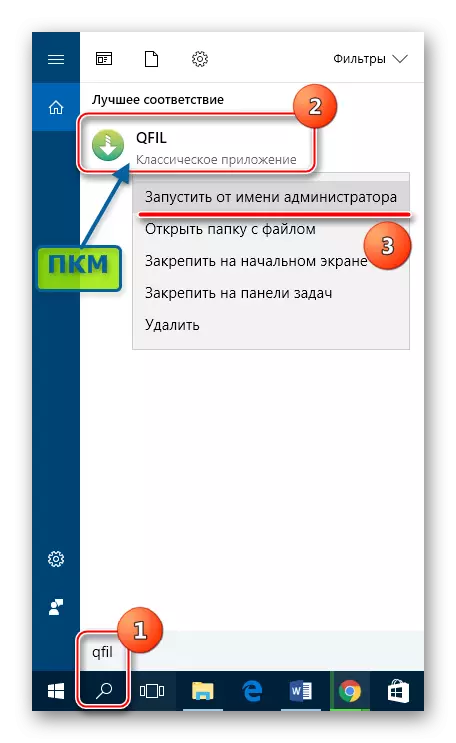
Or clicking on the utility icon in the directory where QPST was installed.
- SELECT TYPE switch set to "Flat Build".
- We connect the "ipyrp" xiaomi mi4c to the USB port of PC. In the ideal case, the device will be determined in the program - the "No Port Aviable" inscription at the top of the window will be changed to Qualcomm HS-USB Qloader 9008.

If the smartphone is not determined, press "reduce the volume" and "inclusion" at the same time, while holding the combination until the corresponding Som port appears in the "Device Manager".
- In the "Programmer Path" field add a file Prog_emmc_firehose_8992_ddr.mbn. From the "Images" directory, located in the folder with the unpacked firmware. The conductor window in which you want to specify the path to the file, opens by pressing the "Browse ..." button.
- Click "Load Xml ...", which will open two windows of the conductor in turn, in which you want to mark the program offered by the program Rawprogram0.xml.,
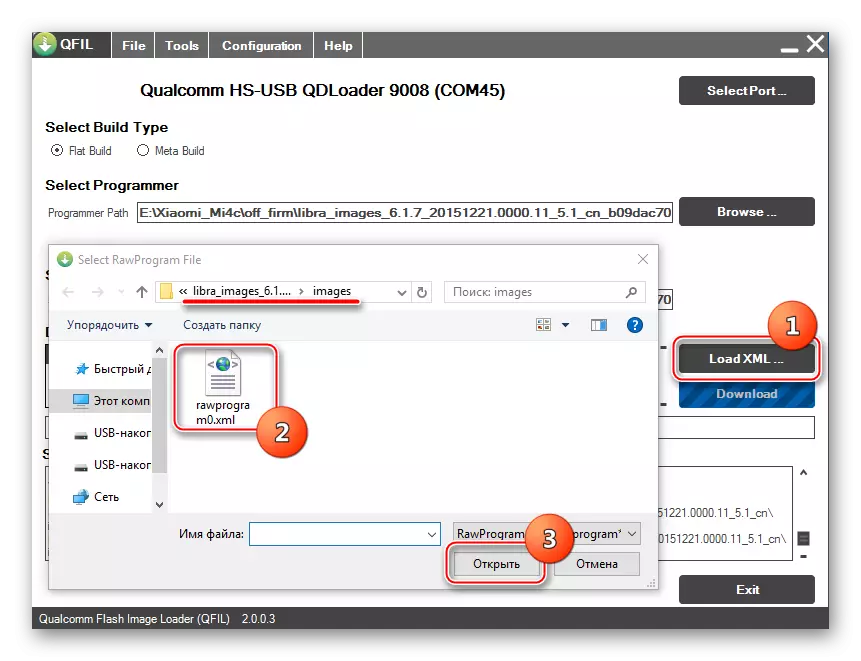
and then Patch0.xml. And click the "Open" button twice.
- Everything is ready for the beginning of the procedure for overwriting the sections of the device's memory, click the "Download" button.
- The process of transferring files is logged in the "Status" field. In addition, the execution indicator is filled.
- We wait for the end of the procedures. After appearing in the FINISH DOWNLOAD Log field, we turn off the cable from the phone and start the device.
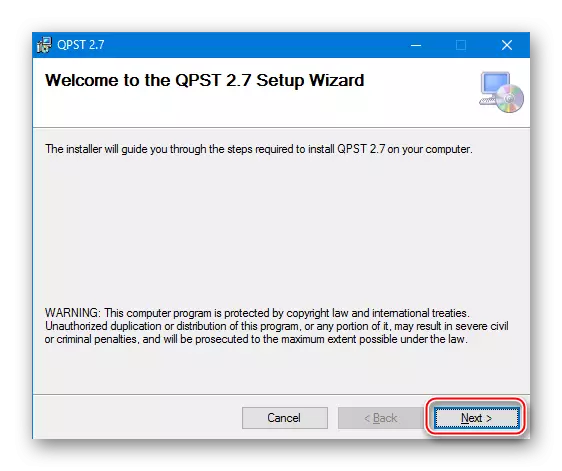
Download the firmware for the recovery of the Xiaomi MI4C
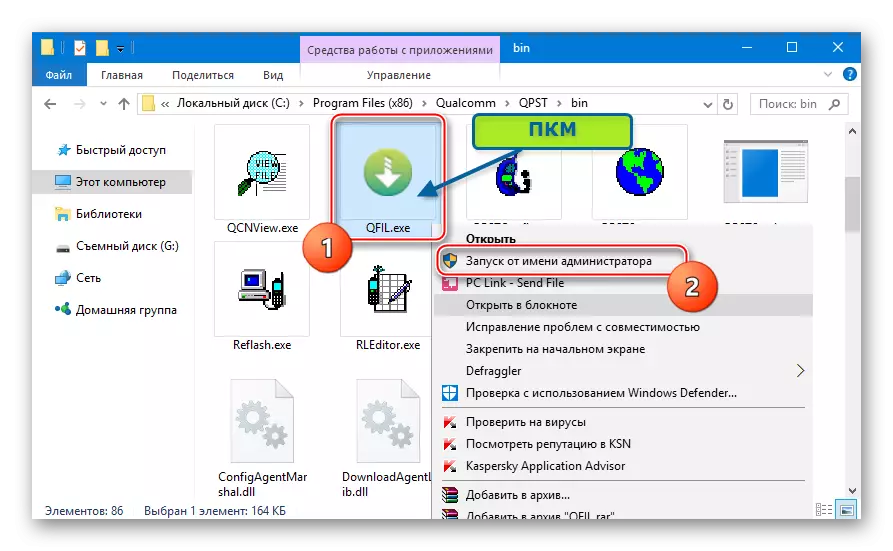
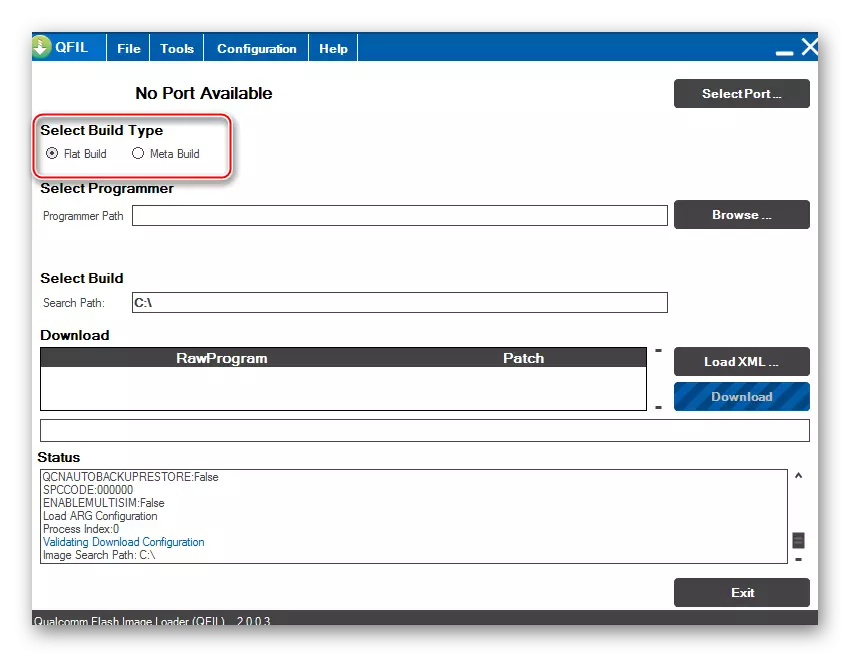
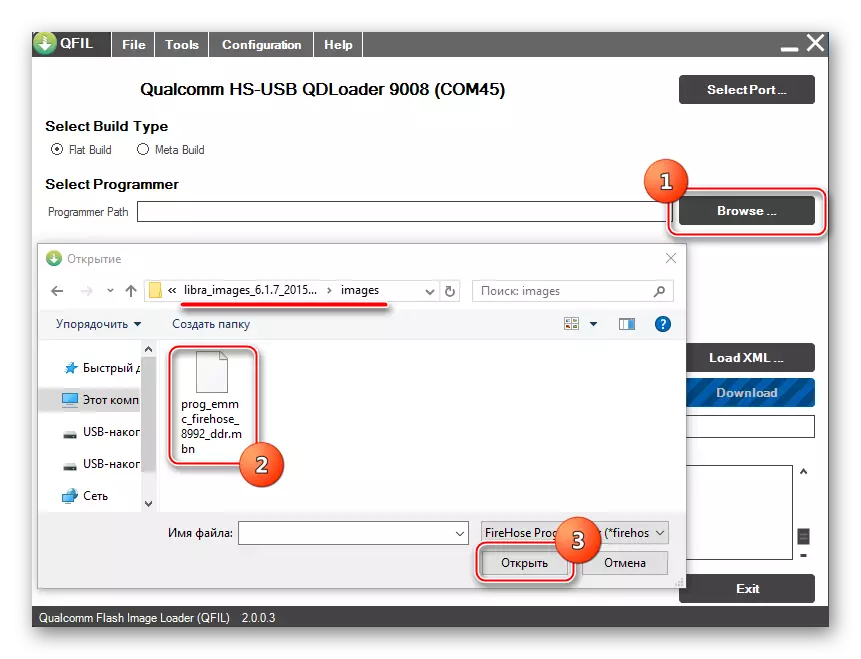
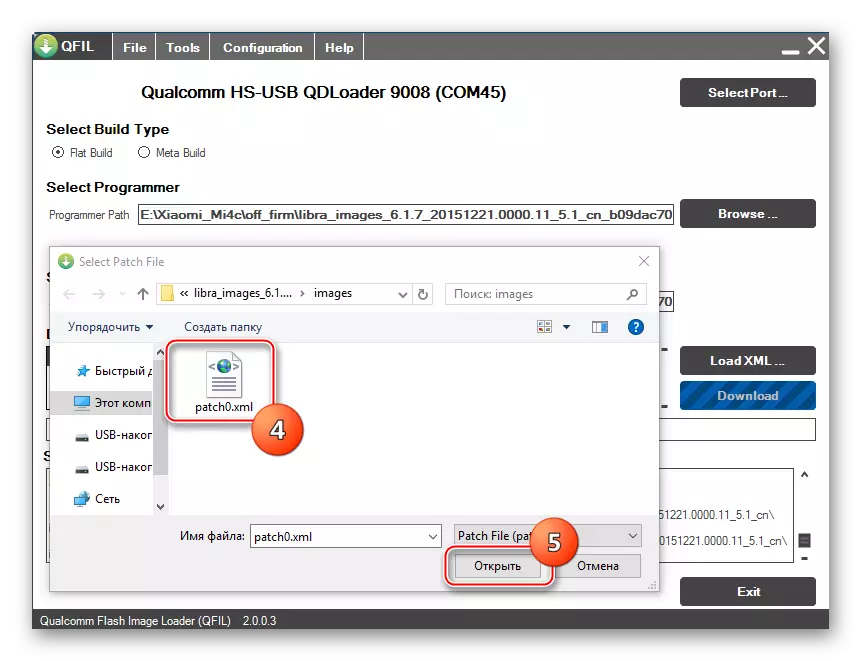
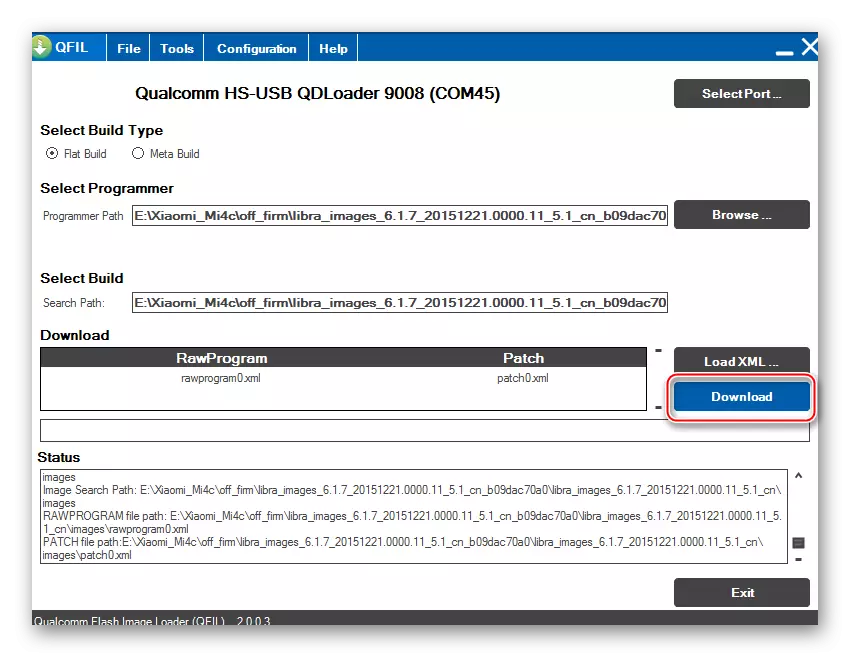
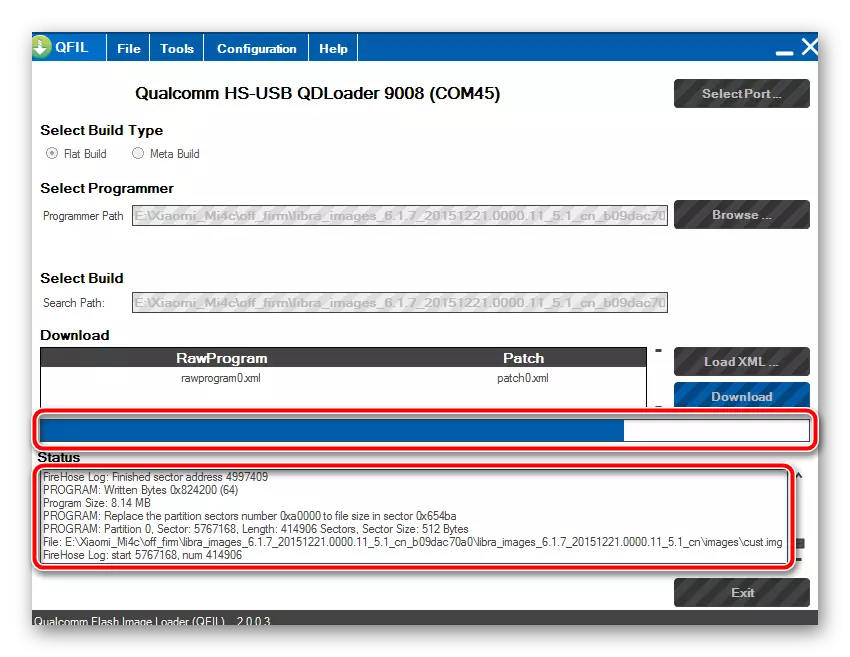
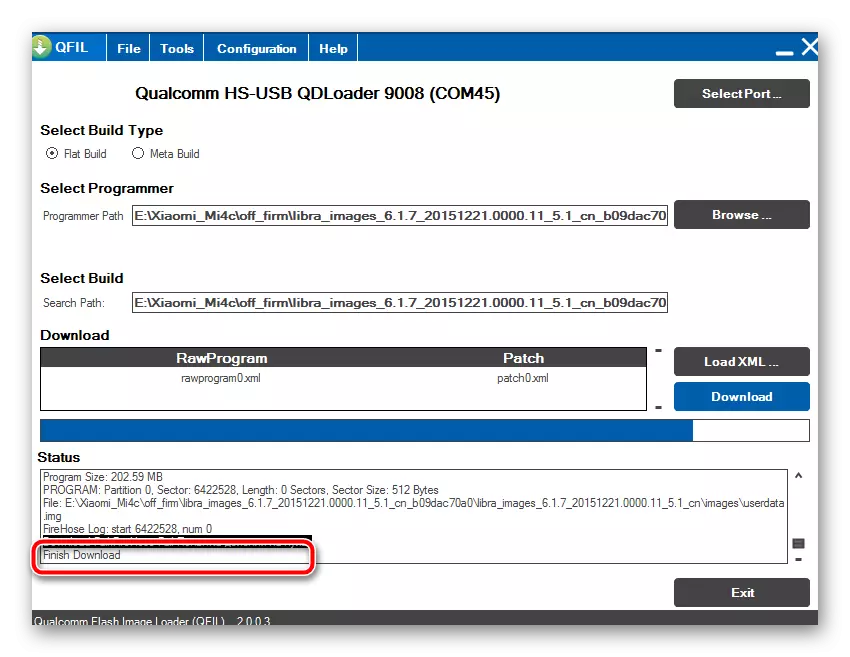
Method 5: Localized and custom firmware
After installing the official version of the system in one of the methods described above, it is possible to move to the Xiaomi MI4C to bring the condition that fully reveals the potential of this high-level device.
As mentioned above, the full use of all the capabilities of the smartphone by users from the Russian-speaking region is possible only as a result of the installation of localized MIUI. On the features of such solutions, you can learn from the article on the link below. In the proposed material also contains links to developer resources for which you can download the latest versions of translated shells.
Read more: Choose the firmware MIUI
Installation of modified recovery
To equip the MI4C localized MIUI or modified system from third-party developers, the possibilities of the TEAMWIN RECOVERY recovery environment (TWRP) are used.

For the model under consideration, there are many TWRP versions and when loading the recovery should take into account the version of Android, which is installed in the device before installing the medium. For example, the image designed for android 5 does not work if the phone works under Android control 7 and vice versa.
Download TeamWin Recovery (TWRP) for Xiaomi MI4C from the official site
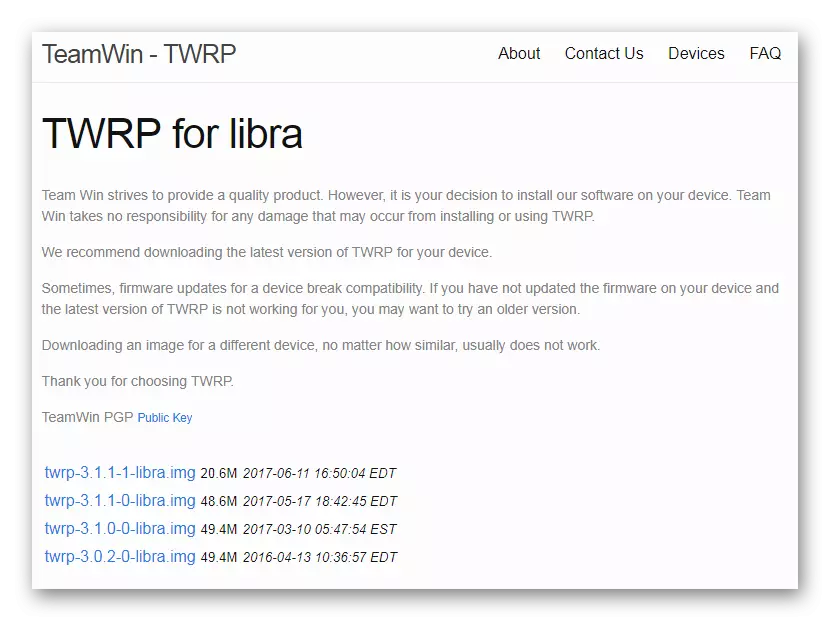
Installing an inappropriate recovery image can lead to the impossibility of launching the device!
Install Universal for Android TWRP versions for Xiaomi Mi4c. The image used in the example and available for downloading by reference below can be installed on any version of Android, and when using other images, you should pay attention to the destination of the file!
Download TeamWin Recovery (TWRP) for Xiaomi MI4C
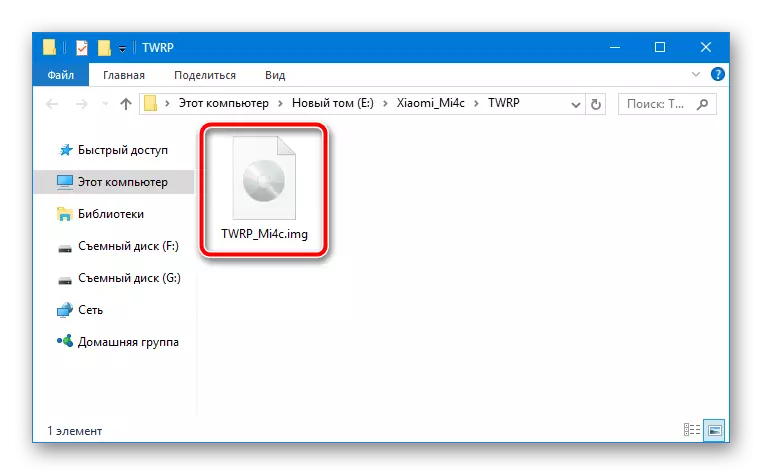
- Installing the modified recovery environment in the model in question is easiest to implement via FastBoot. We load the toolkit on the link below and unpack the disc received in the root C:.
- We place the file TWRP_MI4C.IMG. Received as a result of unpacking the archive downloaded on the link above in the AdB_FastBoot directory.
- We translate the smartphone to the "FastBoot" mode in the manner described in the "Preparatory procedures" section of this article and connect it to the PC.
- Run the command line.
- Go to the folder with ADB and FastBoot:
- To record the recovery in the appropriate memory section, send the command:
FastBoot Flash Recovery TWRP_MI4C.IMG
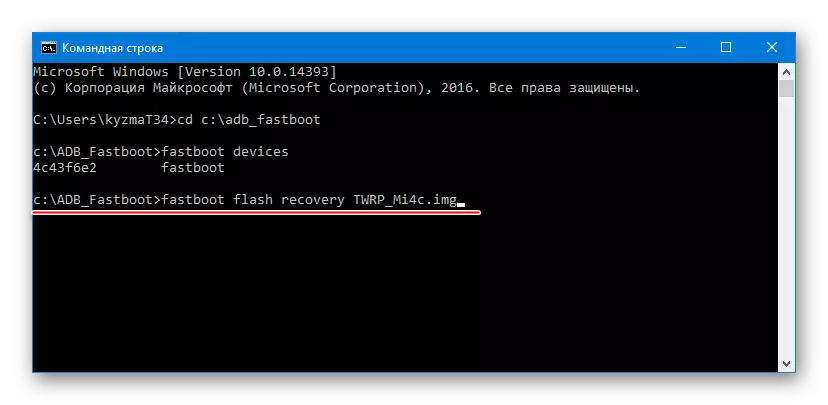
Successful operation is confirmed by the output of the message "Writing 'Recovery' ... Okay" in the console.
- Turn off the device from the PC and boot into the recovery by pressing and holding the "volume" + "power" combination on the smartphone until the TWRP logo appears on the screen.
- After the first launch, select the Russian Recovery Interface Language by clicking the "Select Language" button and allow changing the device's system partition by shifting the appropriate switch to the right.
Download FastBoot to install Teamwin Recovery (TWRP) in Xiaomi MI4C
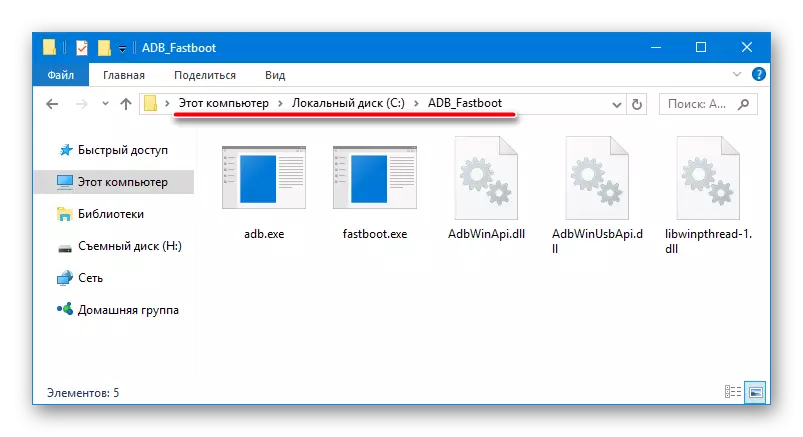
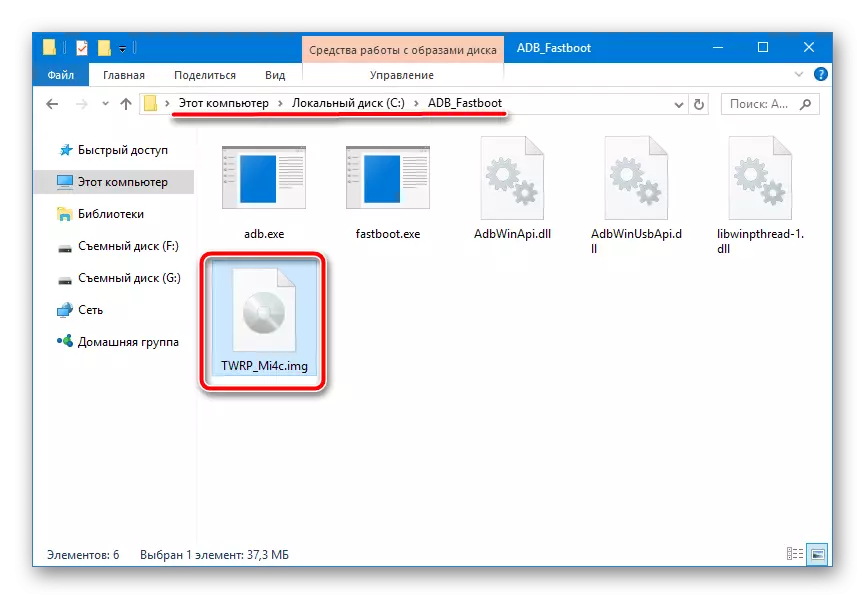
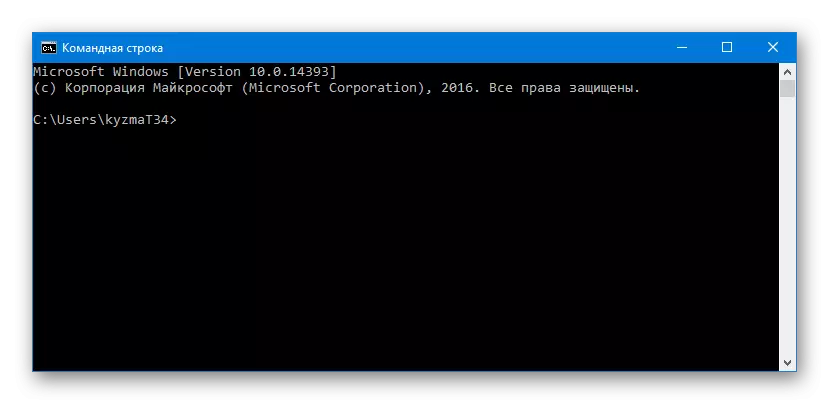
Read more:
Opening the command line in Windows 10
Running the command line in Windows 8
Call "Command Line" in Windows 7
CD C: \ ADB_FASTBOOT
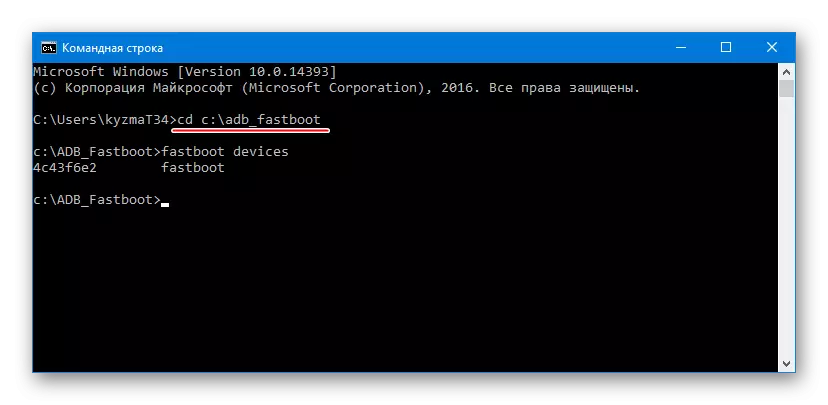
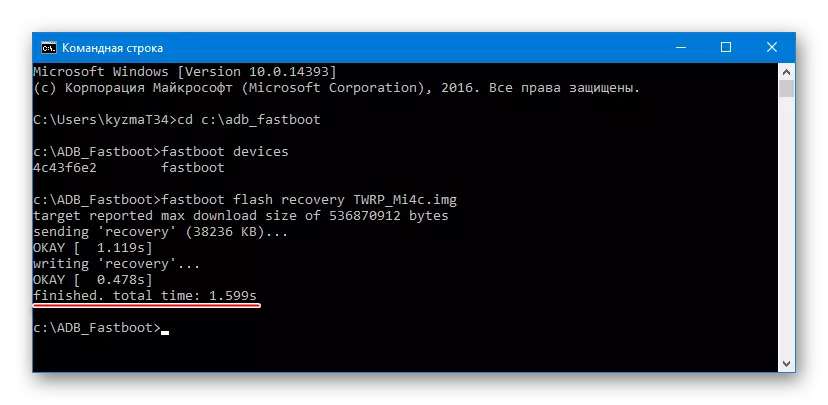
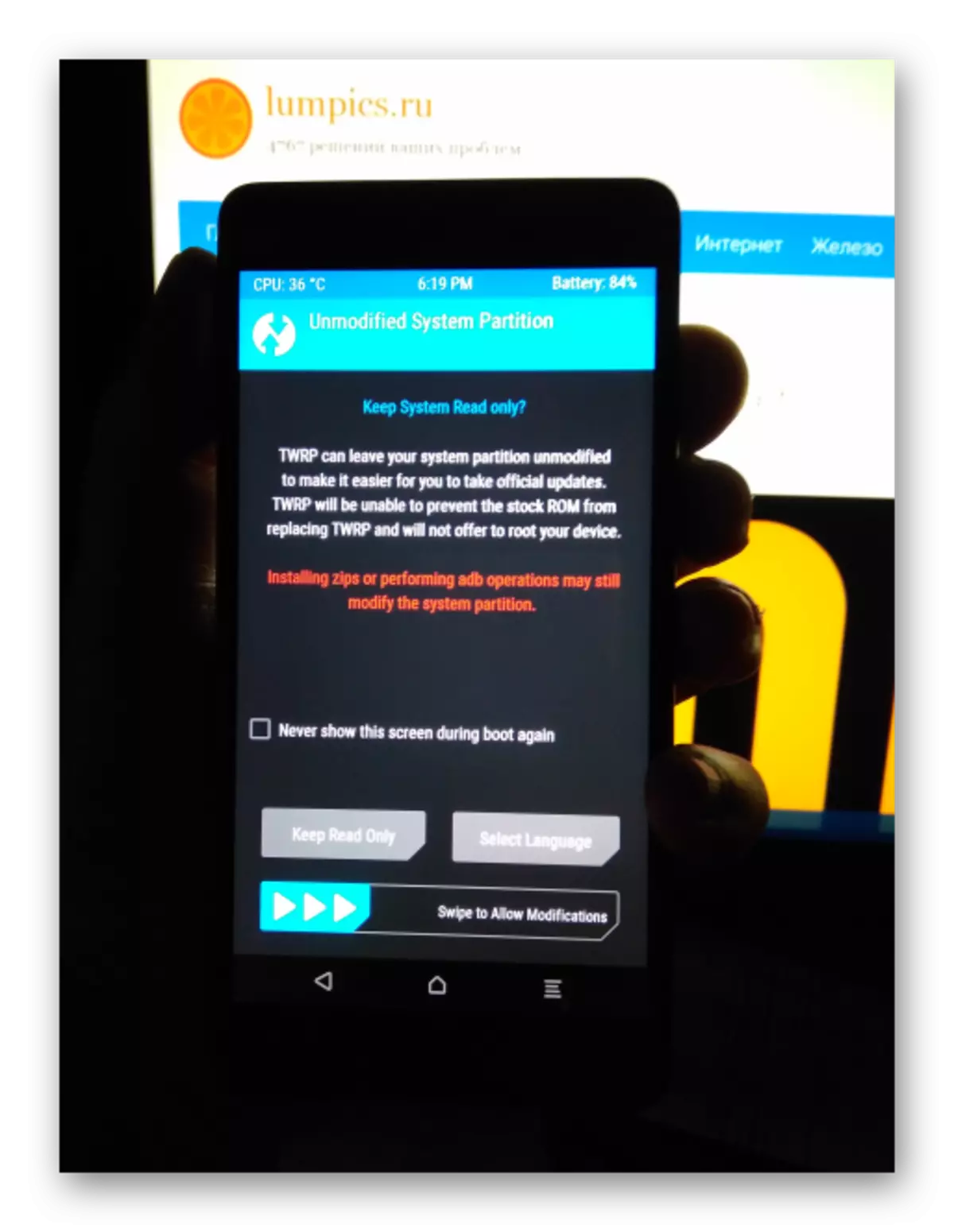
Important! After each boot on the recovery environment set as a result of the previous steps of this instruction, you should wait for a three-minute pause before using the recovery. During this time, the touchscreen will not work after launch, this is the feature of the proposed version of the medium.
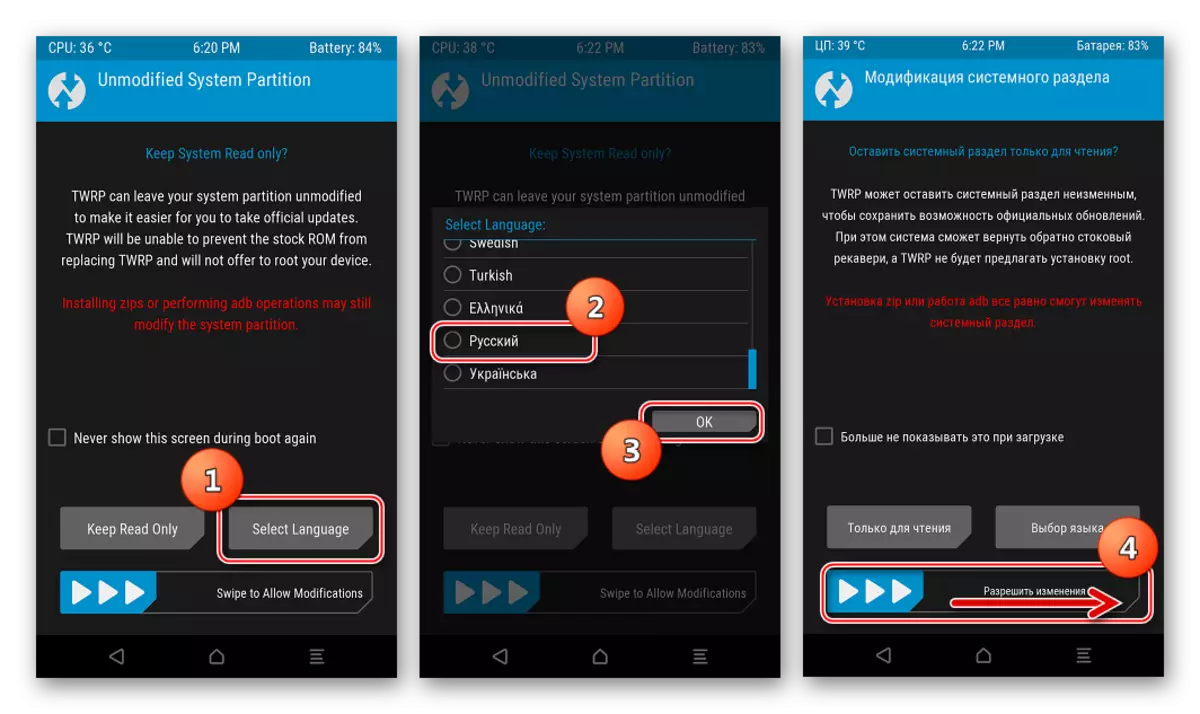
Installation of translated firmware
After receiving the Custom Recovery TWRP, all the possibilities for changing the firmware appear for the device. Localized MIUs are distributed in the form of zip-packets that are easily installed using a modified recovery environment. Work in TWRP is described in detail in the following material, we recommend familiarizing yourself:
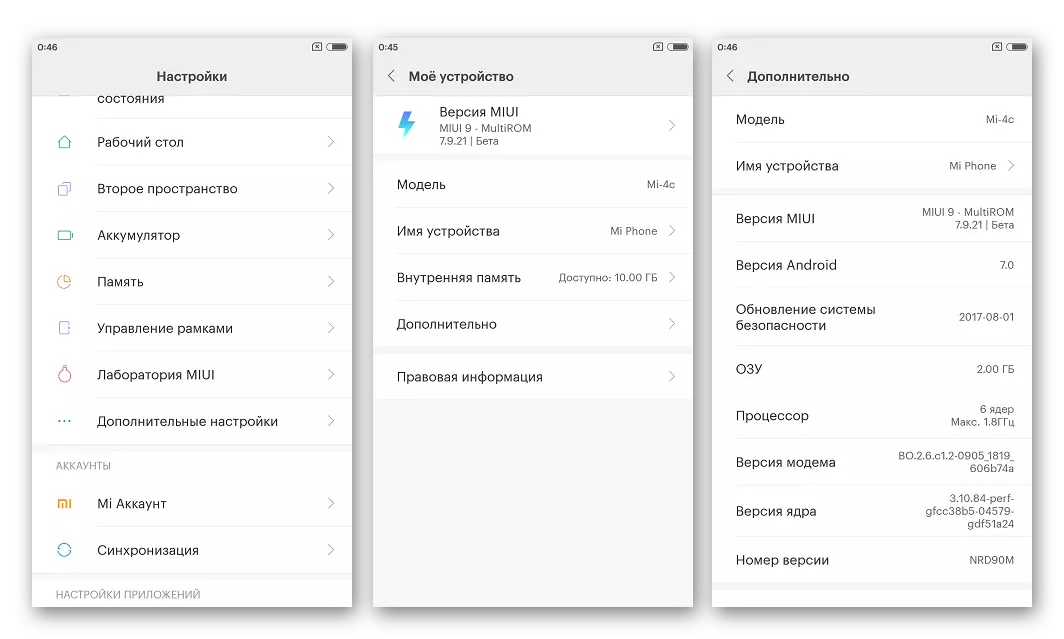
Castomous firmware
In the event that Miui as the Mi4C operating system does not meet the needs of the user or simply do not like the latter, you can set a solution from third-party developers - custom android. For the model under consideration, there are many modified shells both from known commands that create system-based android devices and ports from enthusiast users.

As an example and recommendations for use, we give the firmware Lineageos. created by one of the most famous romodela teams in the world. For Mi4ts, the proposed modified OS is officially produced by the team officially, and at the time of writing this article there is already alpha-assemblies of LineageOS, which is based on Android 8 Oreo, which gives confidence - the decision will be updated in the future. You can download fresh LineageOS builds from the official website of the command, the update is made weekly.
Download the latest version of LineageOS for Xiaomi MI4C from the official developer site
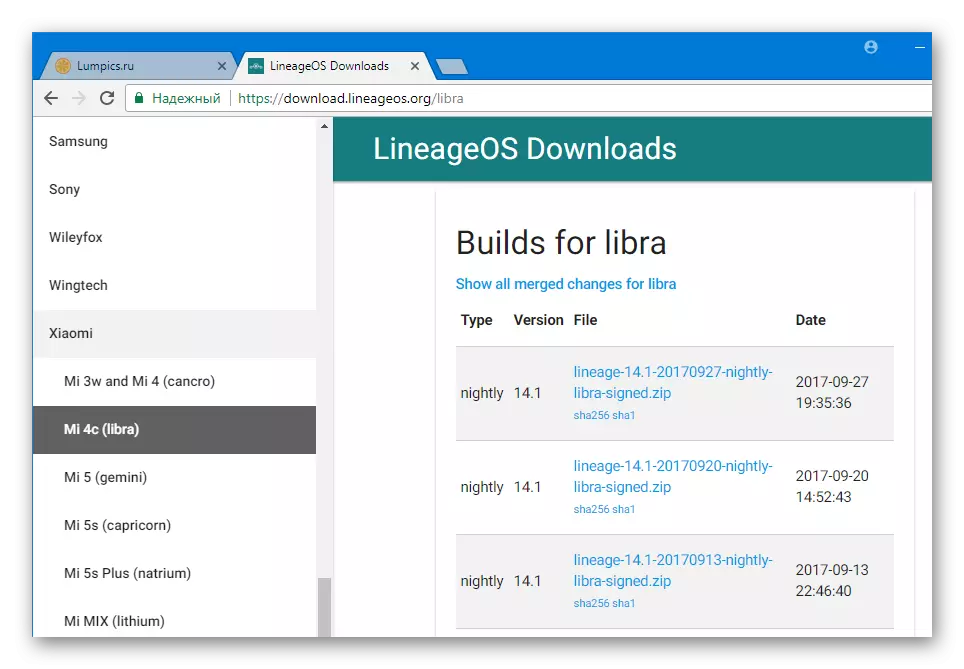
The package is urgent at the time of writing the article by the LineageOS version on the basis of Android 7.1 is available for download by reference:
Download LineageOS for Xiaomi MI4C

Installation of custom OS in Cyomy Mi4z is carried out in exactly the same way as the installation of localized MIUI 9 variants described above in the article, that is, through TWRP.
- Install TWRP and boot into the recovery environment.
- If the localized MIUI versions of MIUI were installed until the decision to switch to the modified firmware into the smartphone, the cleaning of all partitions can be not produced, but to dispense the phone to the factory settings in TWRP.
- Copy LineageOS into internal memory in any convenient way.
- Install the custom via the "Installation" menu in TWRP.
- Reboot to the updated system. Before the welcome screen, the freshly installed LineageOS appears, you have to wait about 10 minutes while all components are initialized.
- Specify the main shell parameters
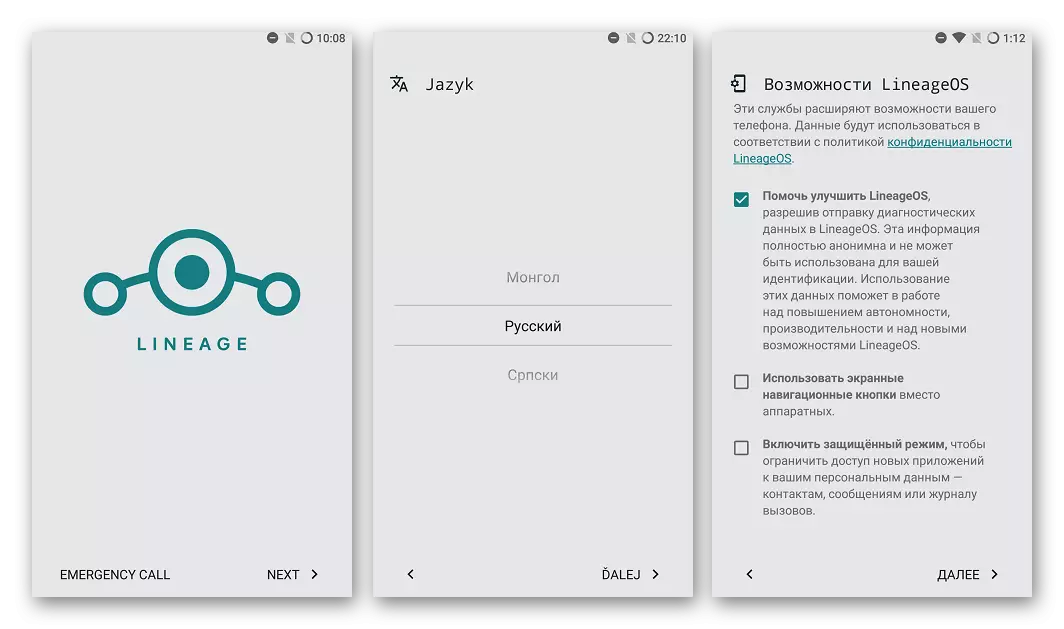
And the modified Android can be fully used.
Additionally. If you need in android Google services that are not equipped with LineageOS initially, you must execute instructions from the lesson by reference:
Lesson: How to install Google services after firmware

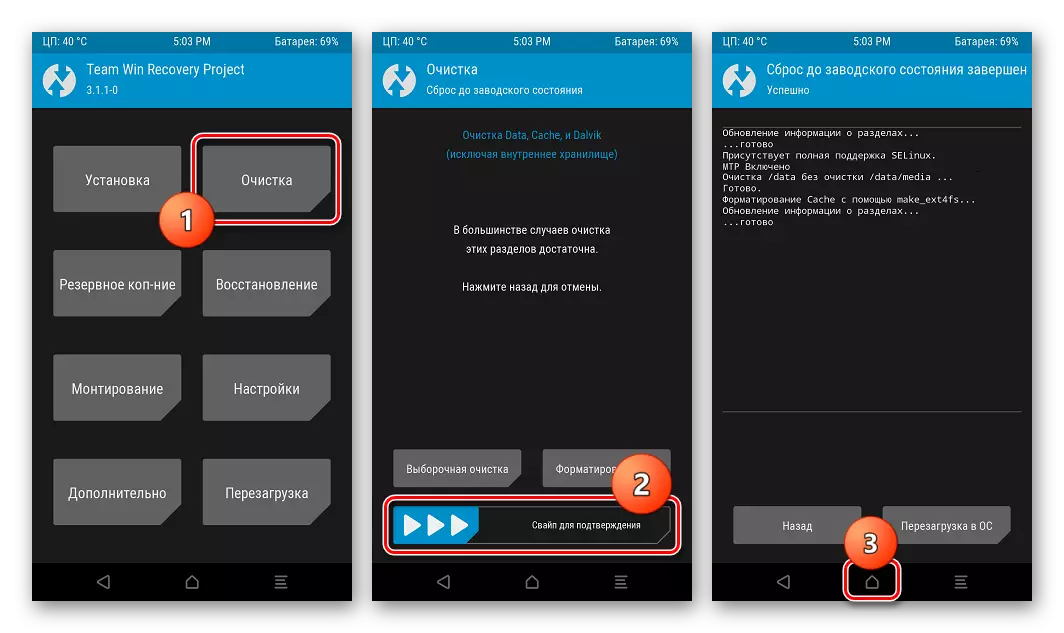
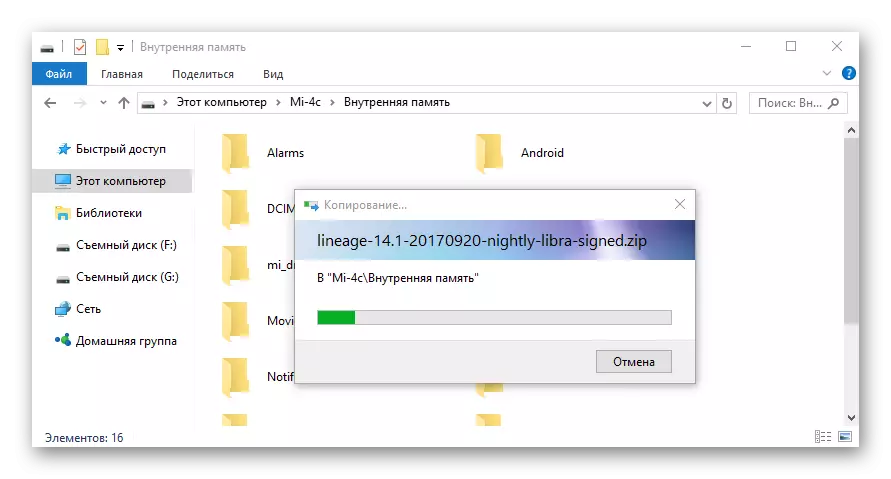
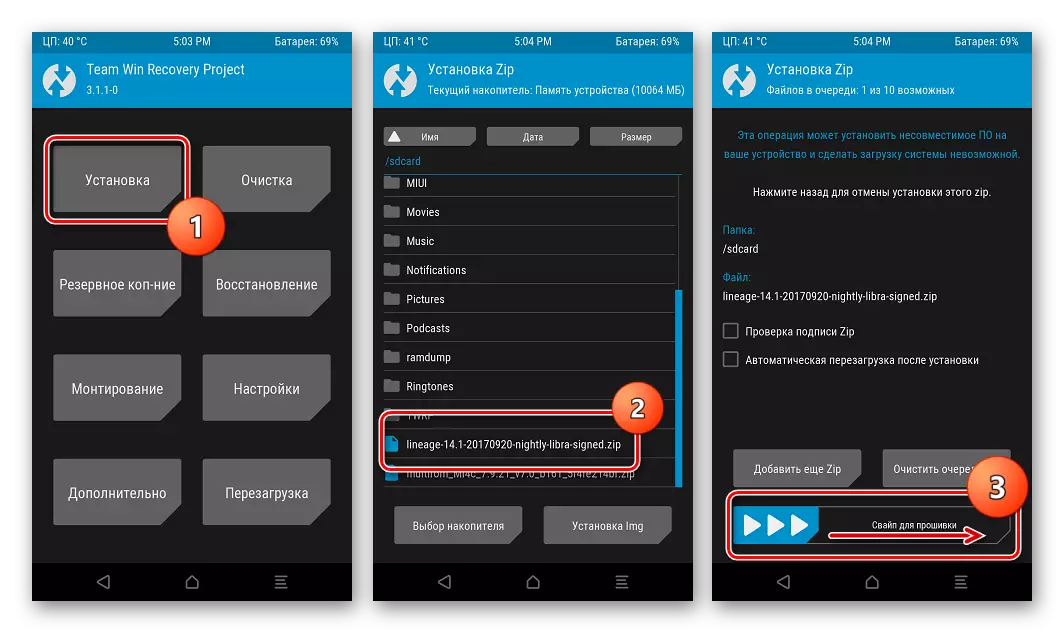
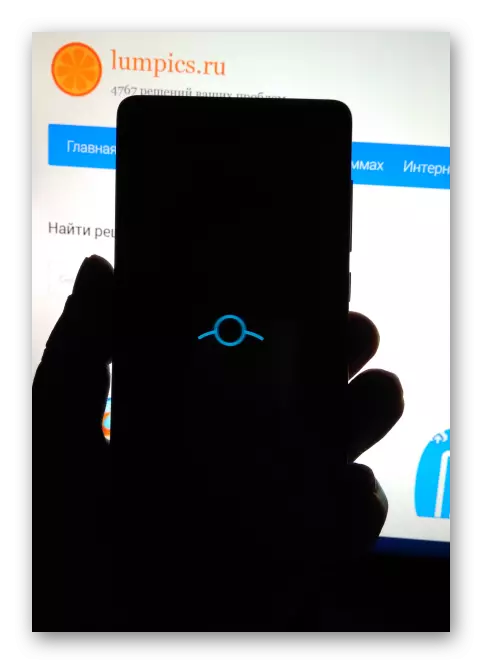
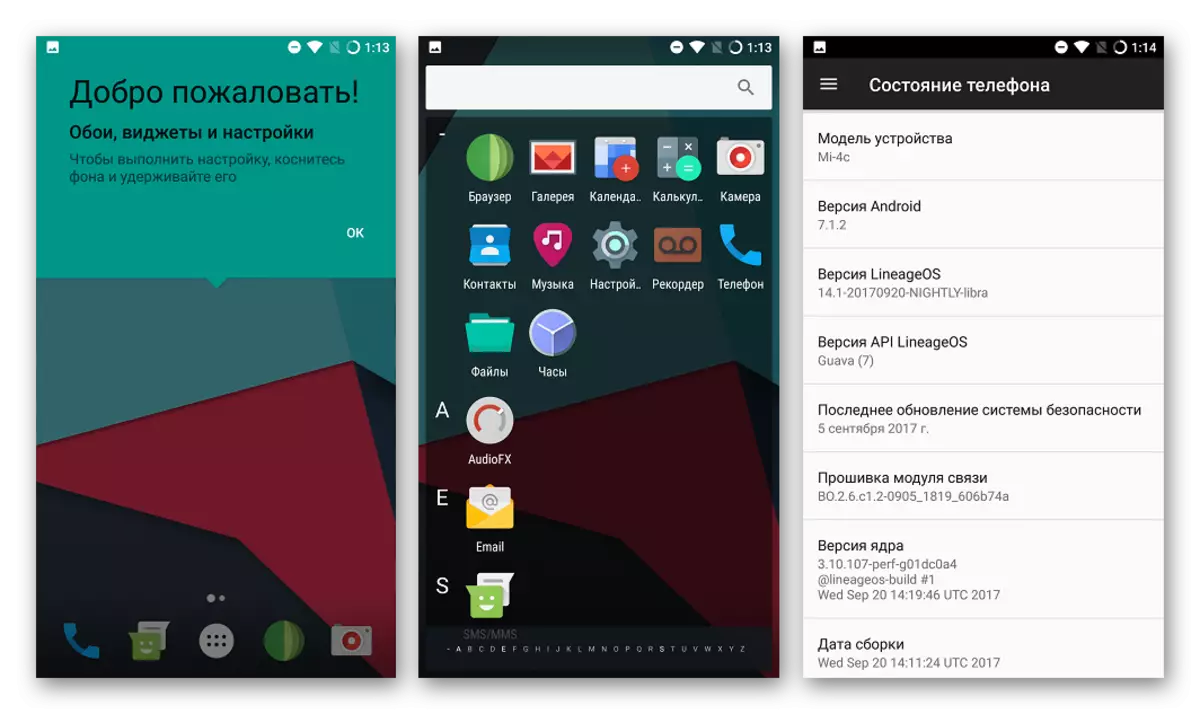
In conclusion, I would like to once again note the importance of scrupulous following instructions, as well as the right choice of tools and software packages when installing Android to the Xiaomi Mi4C smartphone. Successful firmware!
