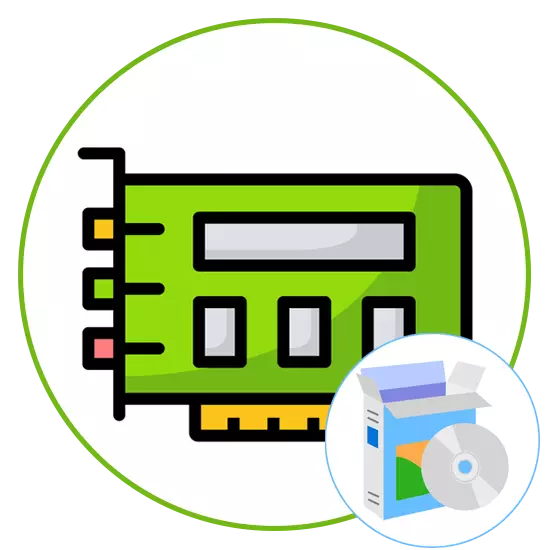
Almost every computer user is sooner or later faced with the task of installing drivers for embedded components and peripheral equipment. However, it is not always necessary to install all missing files at once, and, for example, the need to determine the necessary software for a sound card. There are a number of methods that will allow you to find out which drivers are needed for a built-in or discrete sound card. Today we want to mention them all so that each user can pick up an optimal way for itself.
Preparatory actions
In most cases, the sound card is exactly the built-in, and if you purchased it separately, it will be enough to look at the box to determine the name and on it to find the necessary files on the official website or through third-party funds. If the task is to choose a driver for the built-in chip, in this case, you first need to find out the model of the motherboard or laptop, depending on the type of device used. To do this, there are separate manuals on our site, where you will find auxiliary instructions on this topic and cope with the task.Read more:
Definition of a laptop model in Windows
View model motherboard in Windows
After that, you can safely switch to the selection of the method. Let's take turns to consider each option so that you then stopped on the appropriate and used the instructions given to determine the necessary driver without any difficulties.
Method 1: Motherboard manufacturer site
First of all, we want to talk about the manufacturers of motherboards. This method will suit all those users who independently assembled a personal computer or bought a ready-made assembly. After determining the exact model of the motherboard, you can proceed to familiarize with its components, thereby determining the compatible driver for the sound card. This is as follows:
- Go to Motherboard manufacturer's home page by entering the address in the appropriate line or searching through the browser. Here you are interested in the section "Support".
- Enter the name of your model in the search string on the page that opens or use the list to find it.
- Then go to the model page by clicking on its name, or click on the "Directory" button. We will specify that we consider this method on the example of the site asrock, so you should consider the features of the web resource where the search is carried out.
- After switching to the product page, read the motherboard specification. Here you are interested in the Item "Audio" or "Sound Card". Determine its model to understand which drivers should be downloaded.
- If you wish to download drivers directly from the official site, then on the same page you will need to move to the "Support" section.
- Click on the "Download" or "Drivers" button to go to view available files.
- First select the desired version of the operating system, and then find the desired driver and download it.
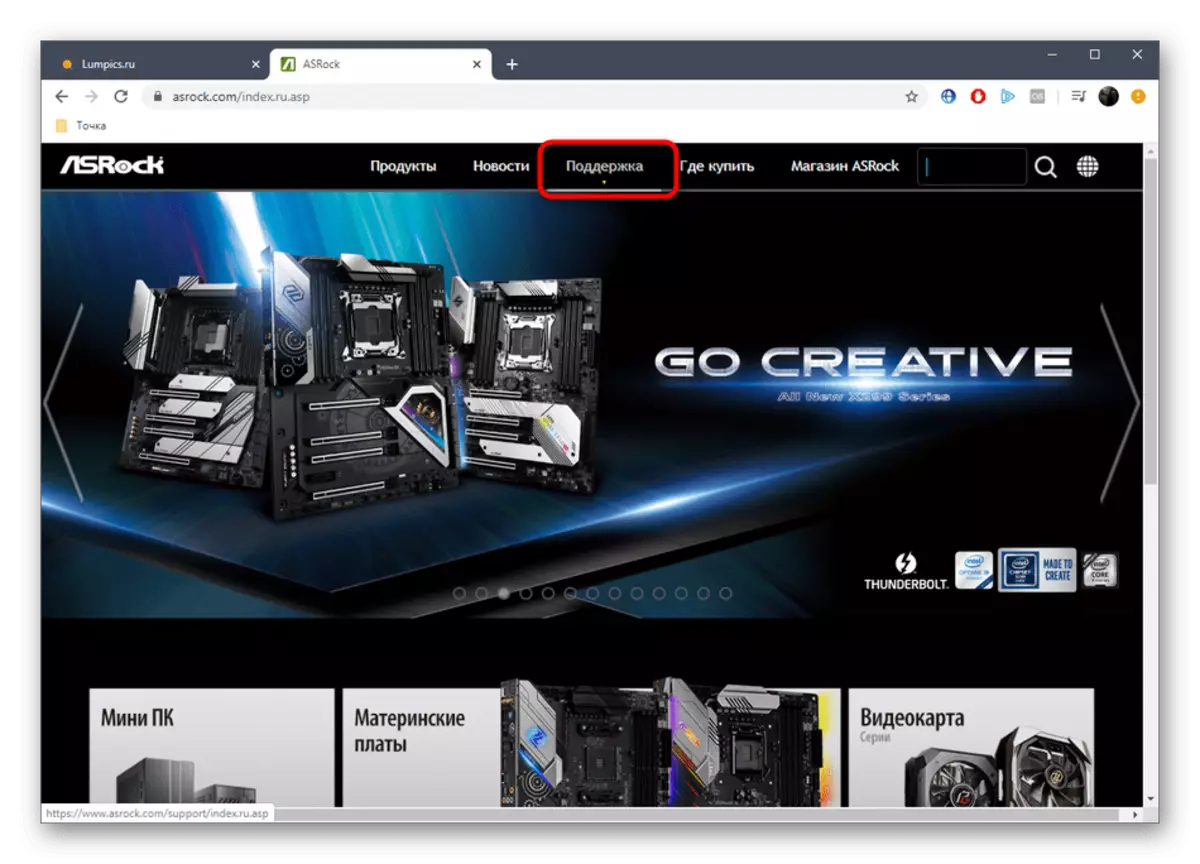
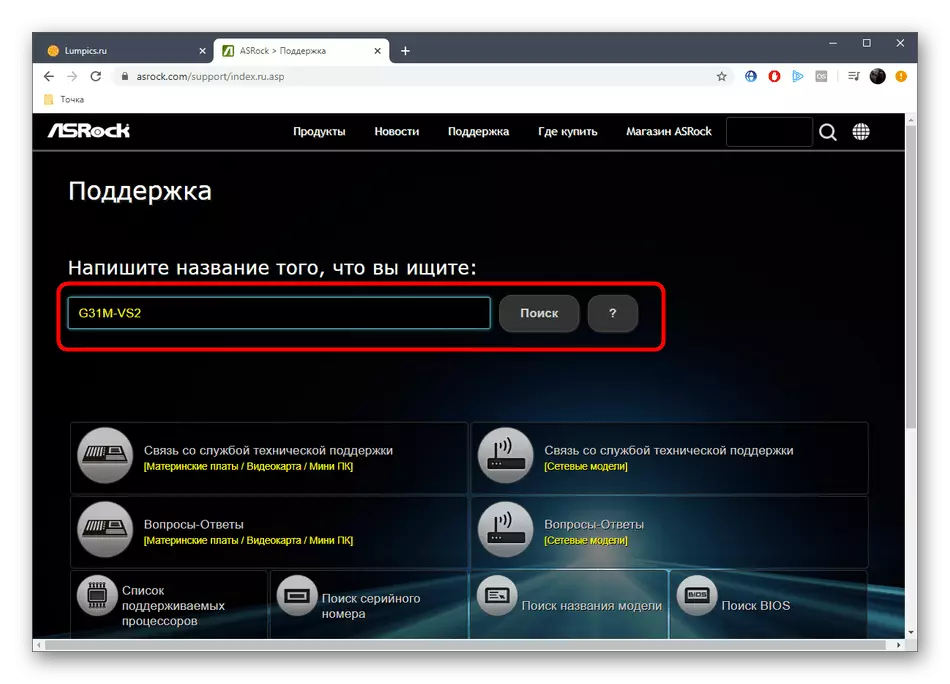
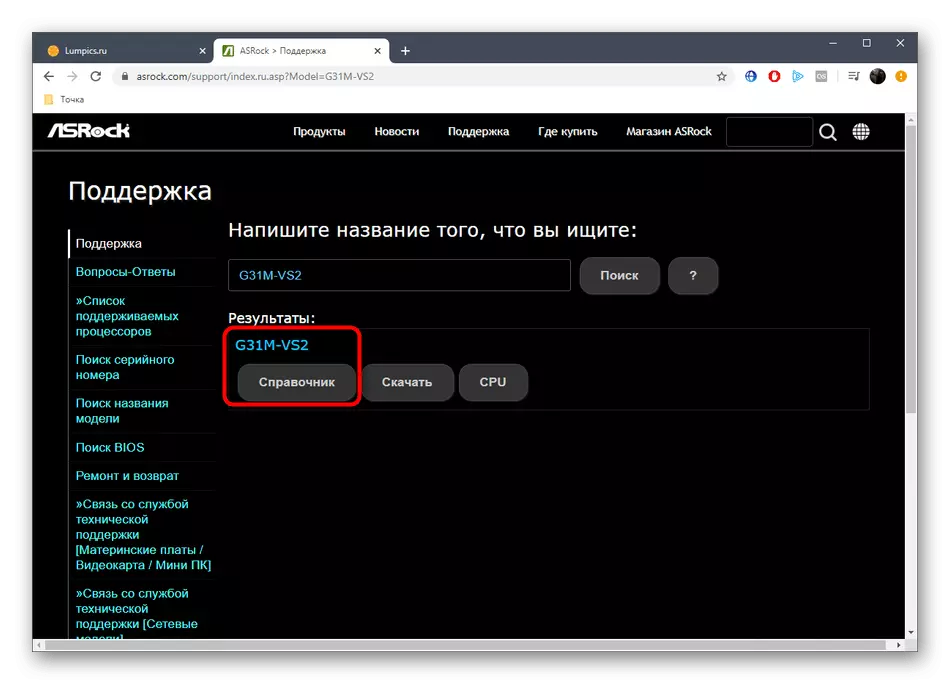
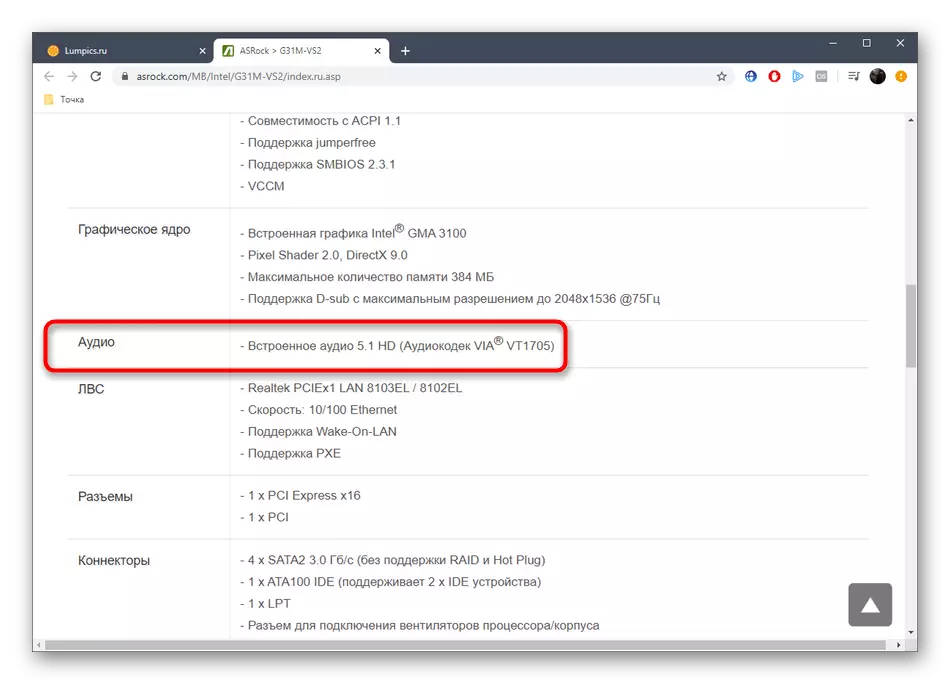
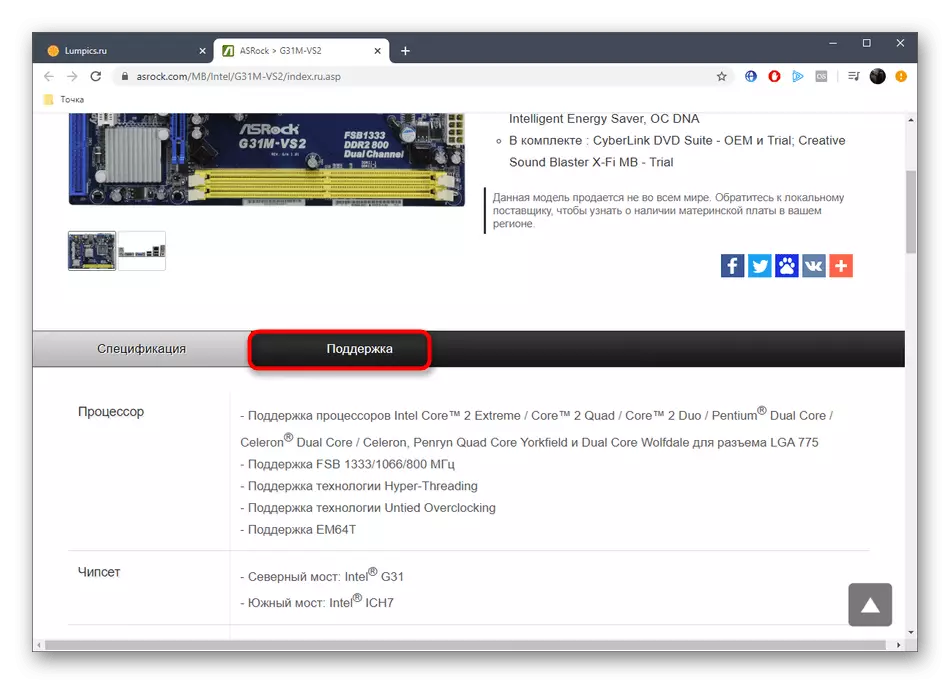
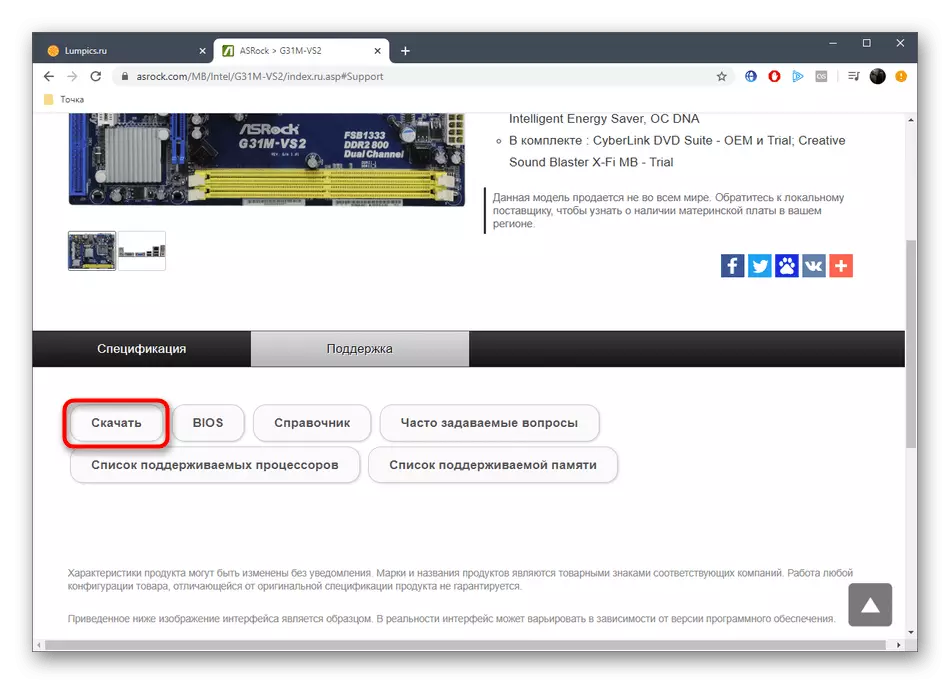
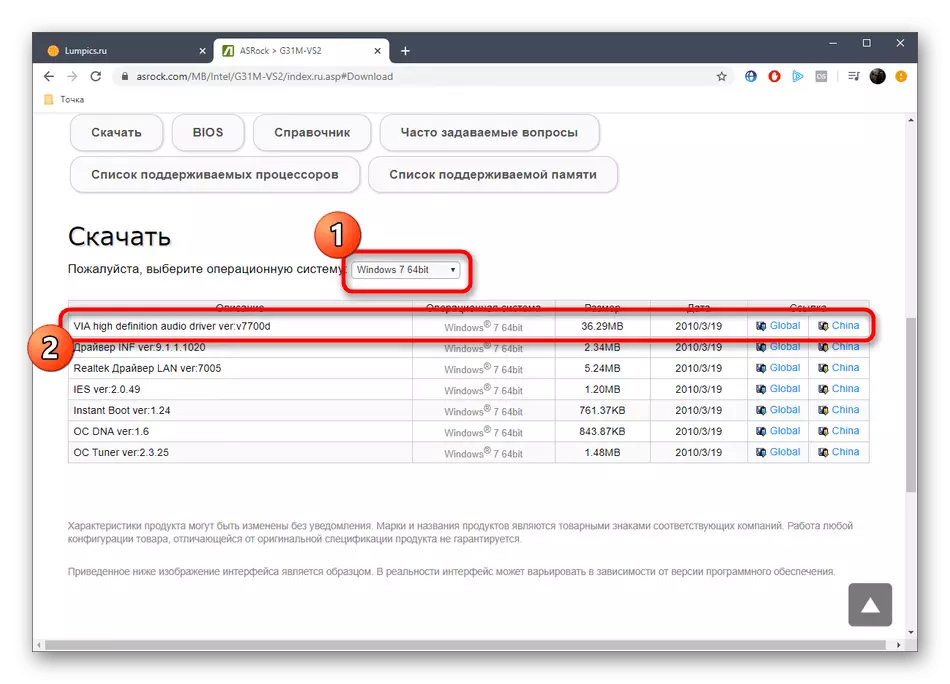
It only remains to wait for the download and install the resulting driver to go to the correct interaction with the computer, without having experienced any problems with sound.
Method 2: Laptop manufacturer website
Approximately the same scheme is searching for drivers for laptop owners, however, there are its own characteristics that should also be considered. Therefore, we suggest to deal in more detail with this topic, viewing the following instructions.
- Go to the main page of the site site and through the search to find your laptop model.
- Next, you need to proceed to view the characteristics by selecting the appropriate item on the device page.
- Look at the "Audio" or "sound card" section to determine the built-in model.
- If this could not be done or you need to immediately download the driver from the same site, go to the category "Support".
- Then move to the tab with drivers and utilities.
- Sometimes you need to select the version of the operating system to display a list with suitable drivers.
- In the "Audio" section you can familiarize yourself with the displayed results. Please note that often the list contains several software versions, which will help choose the latest or one of the previous ones.
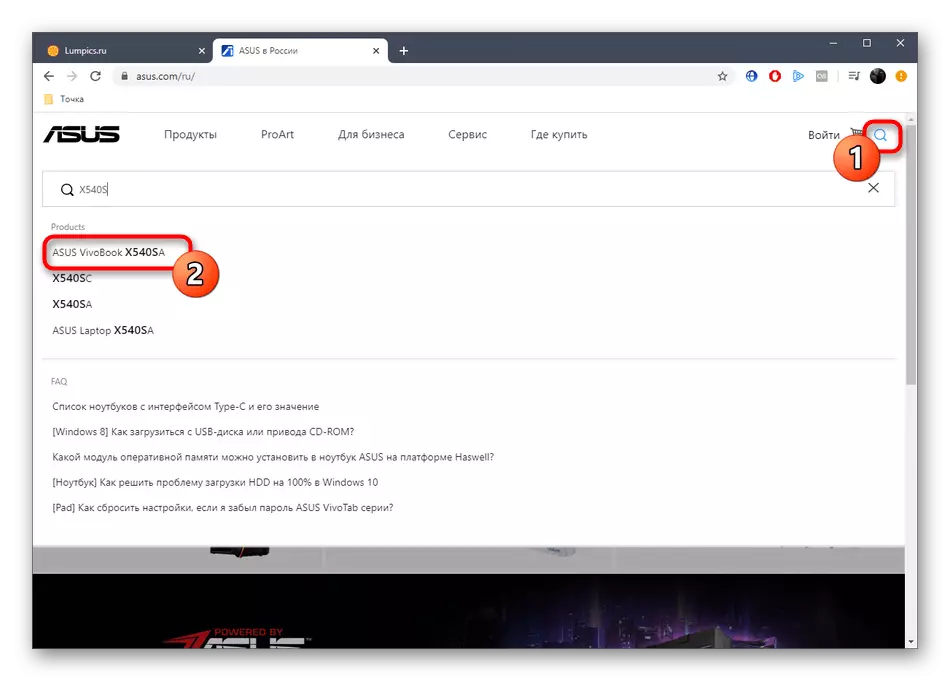
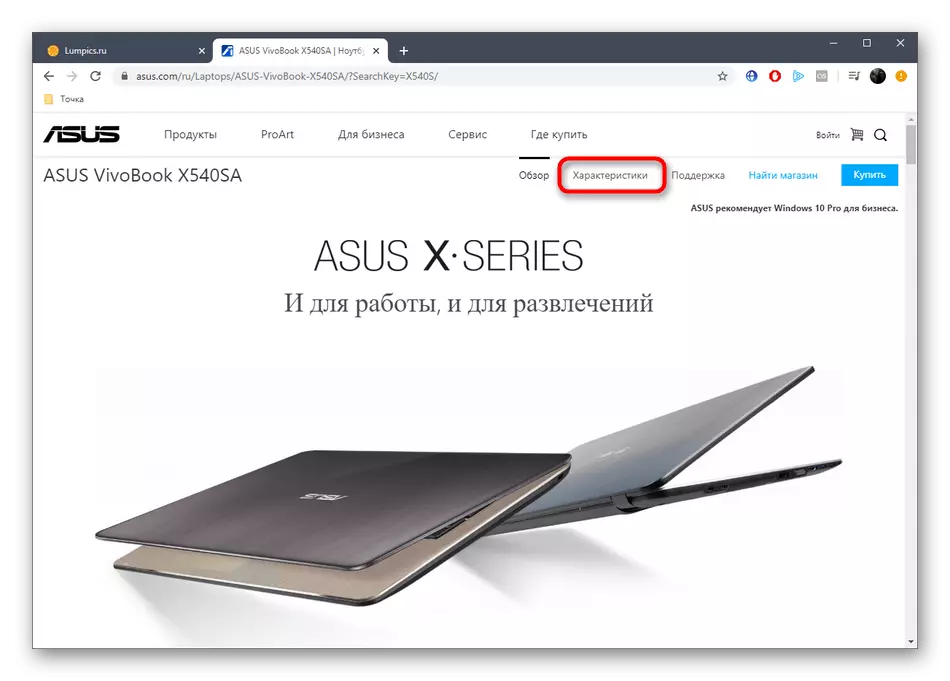
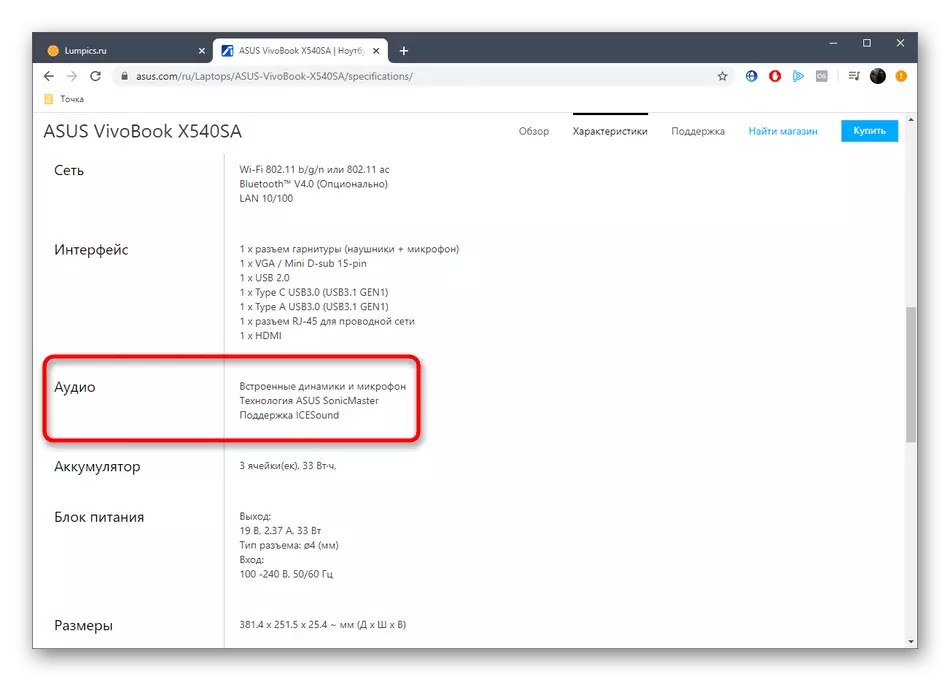
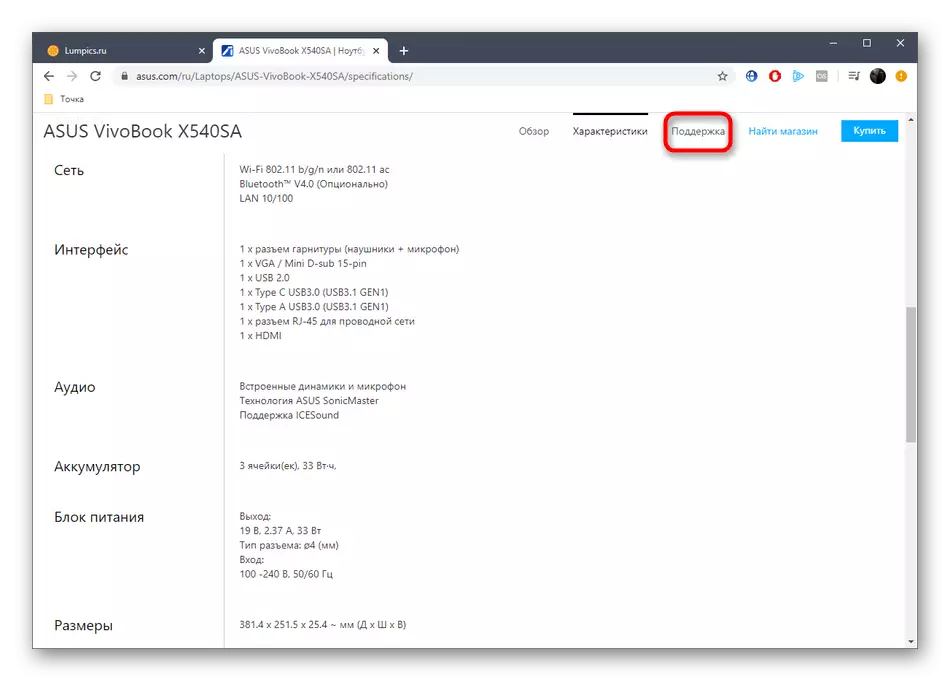
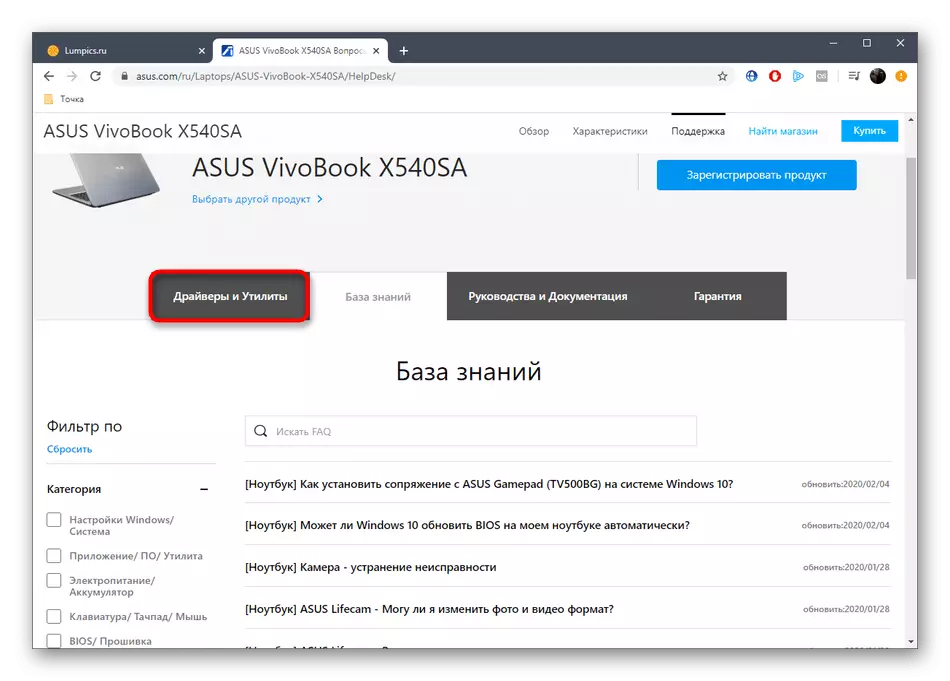
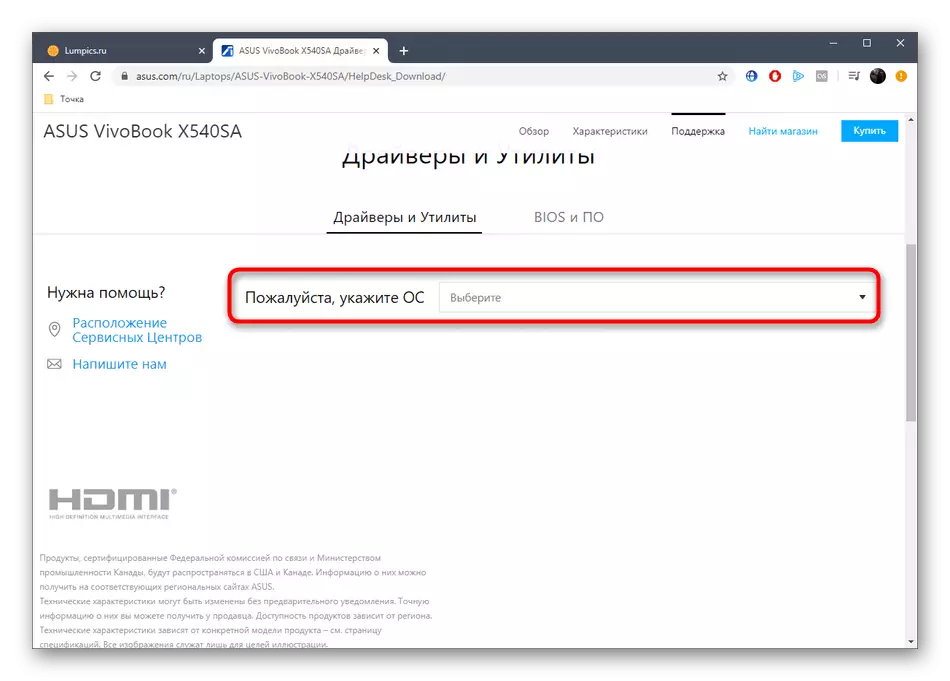
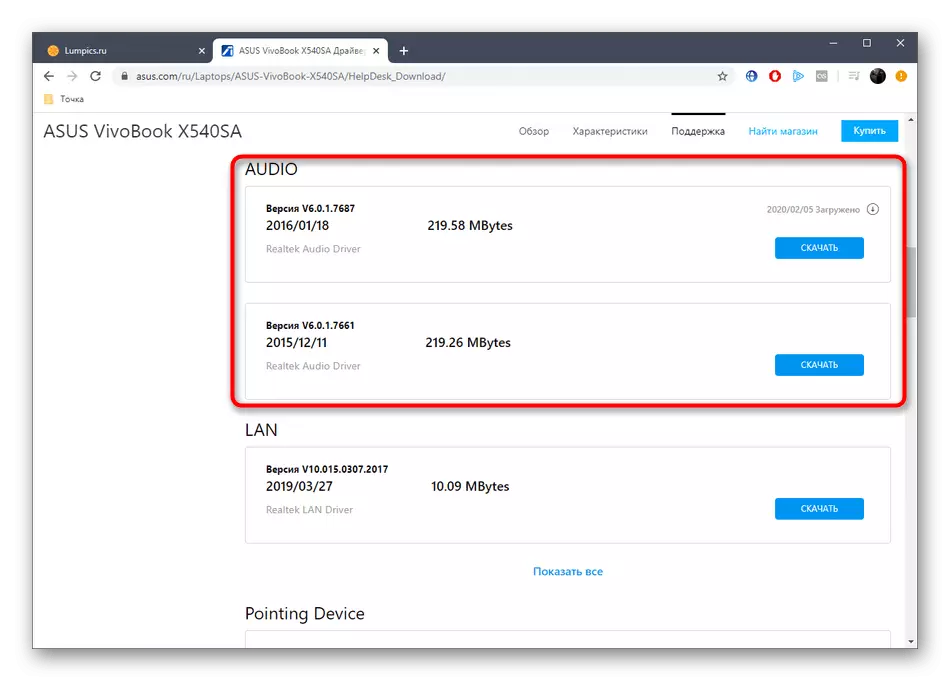
Similarly, on the sites of laptop manufacturers, the other necessary drivers are searching. Use the above instruction to download all the software and install it through the executable files.
Method 3: third-party applications
Sometimes the sources described above for any reason do not suit users, for example, it is impossible to determine the exact model of the device or on the official website there is no required page. In this case, you can use third-party applications whose basic functionality is concentrated on the definition of embedded components and peripheral devices. Let's look at this process on the example of AIDA64:
- Follow the link above to learn and download AIDA64. After installing and starting through the panel on the left, go to the "Multimedia" section.
- Here you are interested in the category "Audio PCI / PNP".
- The list of existing devices will be displayed. It displays both sound cards built into the motherboard and connected to it via PCI. Remember the model to further find compatible drivers.
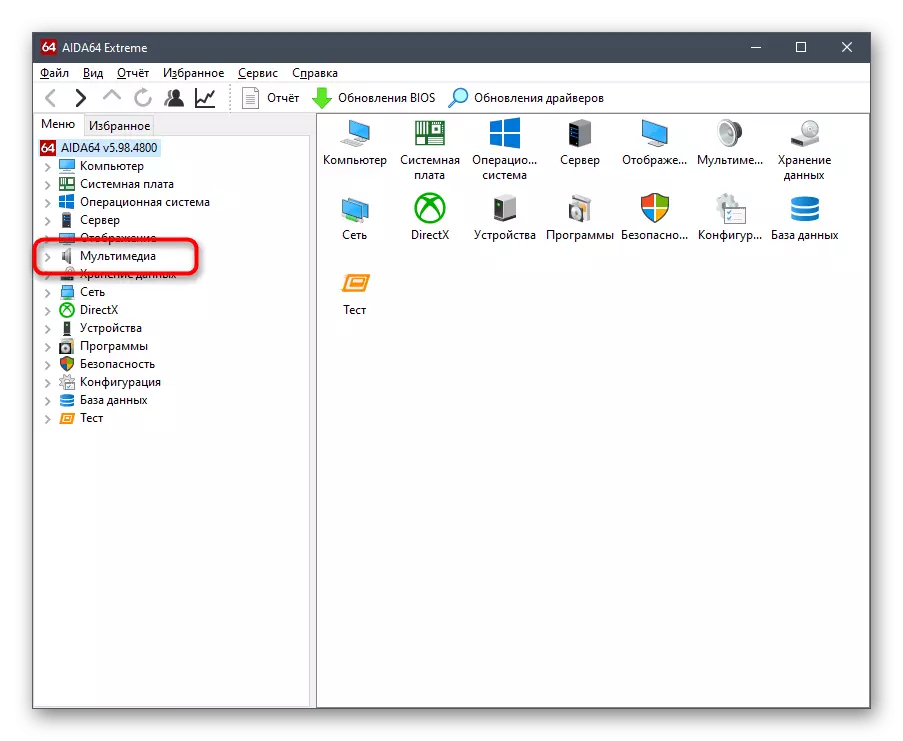
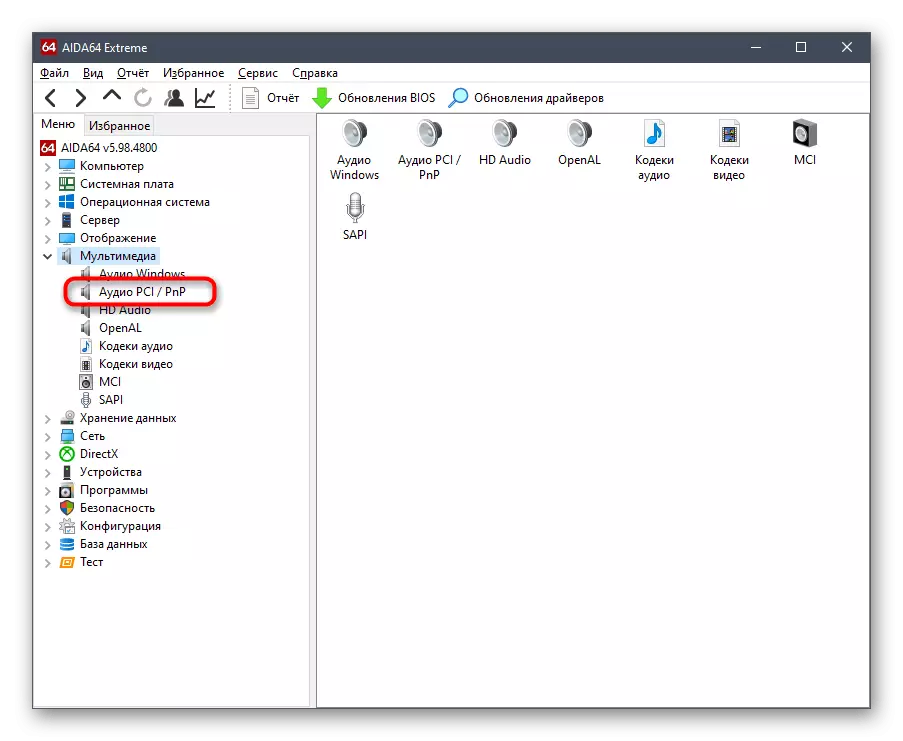
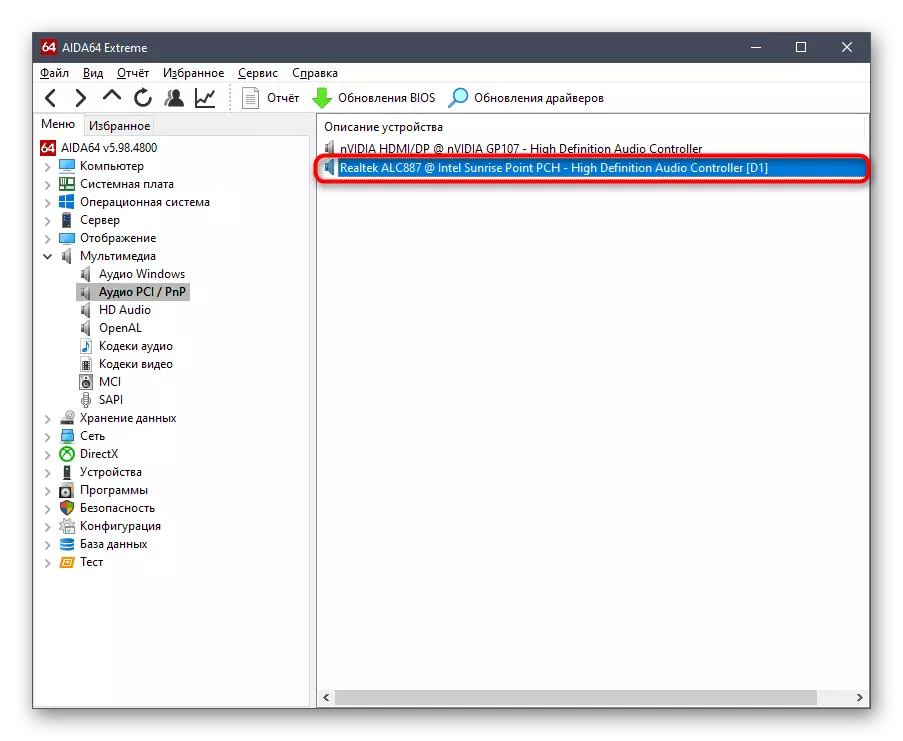
Approximately the same principle operates other programs designed to determine the iron of the computer. If you did not suit AIDA64, we advise you to get acquainted with the list of the best alternatives by clicking on the header further.
Read more: Programs for determining the iron of the computer
Method 4: Unique Identifier
The sound card belongs to the standard type of components, so it must be mandatory to have a unique identifier. It creates the device manufacturer even at the development stage. Such hardware code allows the operating system to correctly determine the component model. The usual user can also see it and use for its own purposes, for example, to identify compatible drivers through special sites. Read more about this in the Link Guide below.
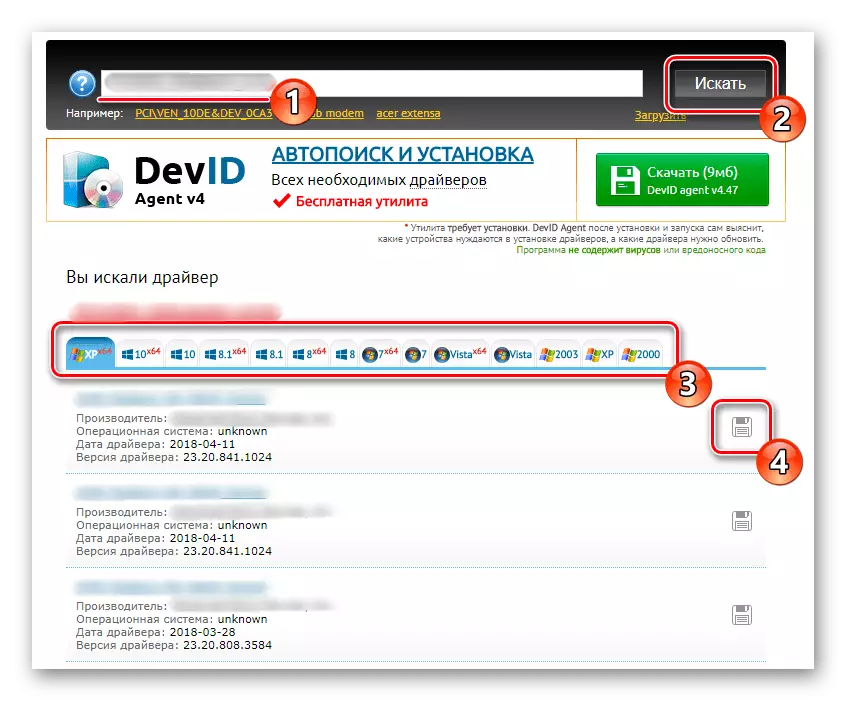
Read more: Search for hardware drivers
Method 5: Windows staff
As the last way, we want to talk about the built-in Windows tool. It allows you to define a compatible driver for some audio cards, but it will be immediately installed in the operating system. Note that this will be installed only the basic version, without an application that allows you to manage accessories (possibilities for using effects, equalizer control, etc. will be absent). If this option is suitable, just follow the next instruction.
- Click the PCM on the Start button and in the context menu that appears, select Device Manager.
- Here you are interested in the section "Sound, game and video devices". Watch your audio card there, click on the line with the right mouse button and select "Update Driver".
- Run the automatic search for software and expect the result.
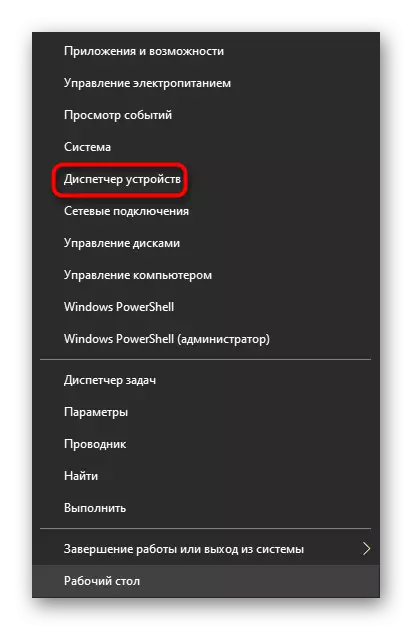
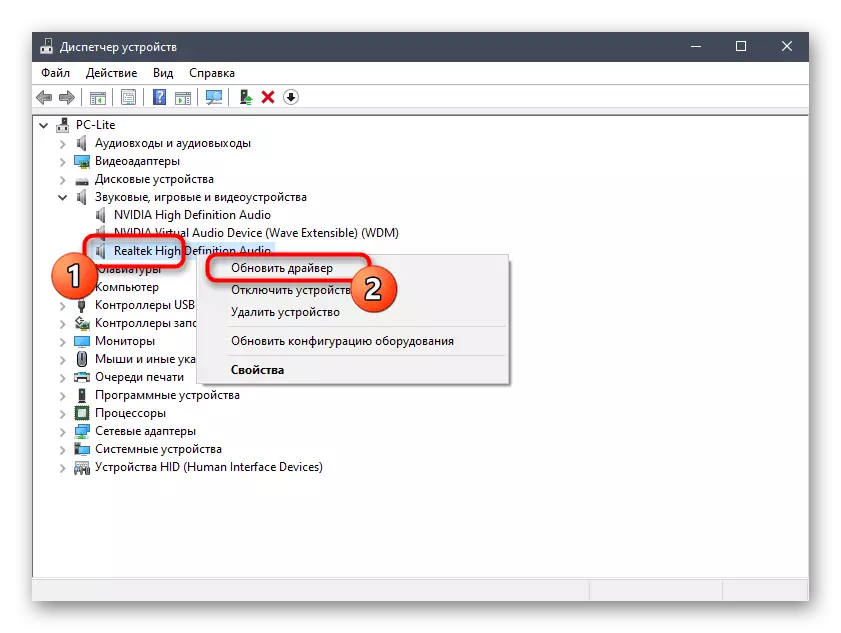
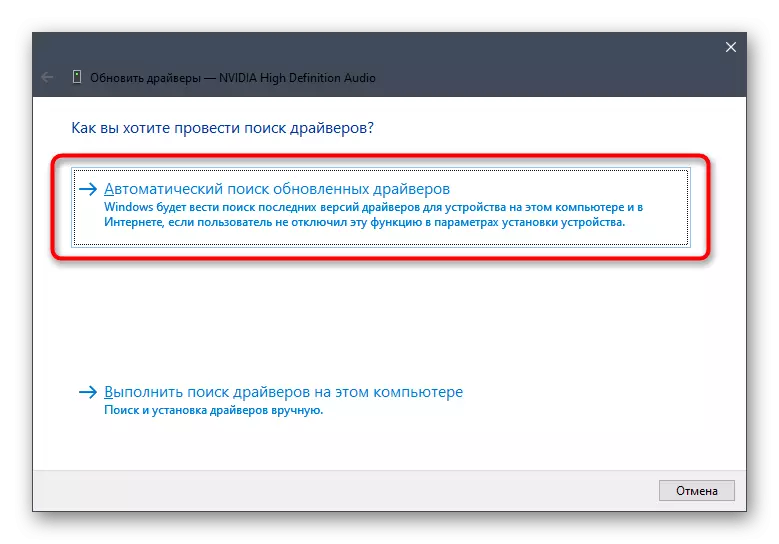
If the driver is detected, you will receive an appropriate notification and will only wait for its installation. After that, you can safely go to the correct use of the sound card.
Today we talked about all available options for defining suitable drivers for sound card. As can be seen, they all have a different algorithm of actions, therefore are suitable in certain situations. Select the method you like, and then you will only remain executing the instructions.
