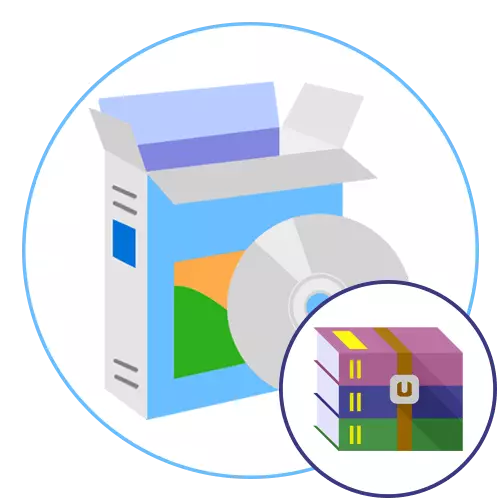
RAR format is one of the most popular types of file types to create archives, which allows you to create different compression degree for selected items. Such compressed folders can be distributed between computers and be on local media. Their contents can be viewed through a special software or built-in OS funds, but sometimes it is necessary to unpack the files there, which is also implemented thanks to the relevant programs.
WinRar
Let's start with the most popular representatives of this type of program. In the first place of our list, WinRar is located, whose name already says that it will definitely interact with the archives of the RAR type. However, this solution allows you to create and unpack the archives and other formats, which is written on the official website and even has a complete list of supported data types. This will help absolutely any user to perform various tasks with compressed folders, without having experienced any difficulties, even if a compressed object of unpopular expansion falls. There are several methods for unpacking the archives of the format under consideration today through WinRAR. For example, it will be quickly done through the context menu of the conductor, where immediately after installing the program, the items responsible for working with it are embedded.
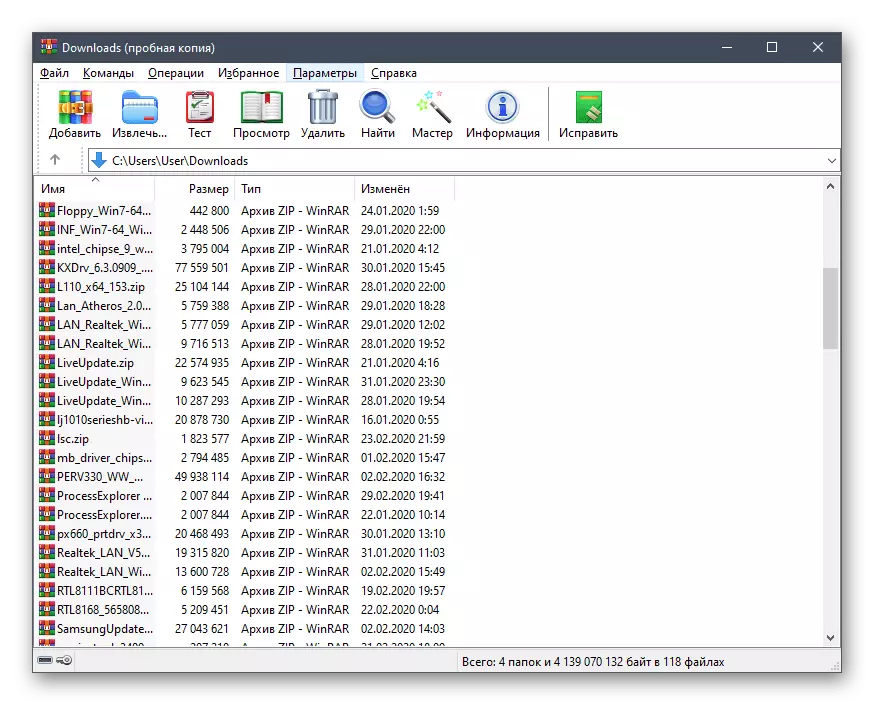
The archive itself can be opened through the graphics menu and select those elements that should be unpaved. There are also additional settings as specified during this operation. Almost all of them are related to the rewrite and update files, but there are options that allow you to delete files with errors, automatically rename the extracted objects or skip already existing files in the final folder. There are in WinRar and various options that are not related to the topic of unpacking. This includes restoring damaged archives, encryption directories, checking selected files for viruses, speed test (relevant to calculate the time for creating a compressed folder) and convert formats. WinRar is distributed for a fee, but in the trial version there are no restrictions at all. Only when you start on the screen, a notification will appear asking for a purchase, so everyone decides himself, whether to give money for such a kind.
If you are interested in the considered program, but you have never faced with interaction with similar applications and want to get detailed instructions on the general principle of work, we recommend to study a separate material on this topic on our website where you will find all the necessary instructions with detailed descriptions of opportunities. WinRar.
Read more: Using WinRar Program
7-Zip.
7-Zip is another popular, but already free solution that supports all known archive formats used, including RAR. Settings when extracting files in 7-zip is not so much, because the user can only confirm the paths and set the confirmation of rewriting files. If the password was initially installed on the archive, it will have to be administered manually, and only then run the unpacking. You can run through the context menu of the conductor, since the 7-ZIP options are embedded in it immediately after the installation is completed.

The compression process in 7-zip is performed according to a unique algorithm, which some users consider others better, so they choose this software. We cannot approve the same as much depends on the input data - available files and selected format. However, it can be said for sure that the speed process is really superior to many similar solutions. Before starting the creation of the archive and performance test is available to calculate the approximate time that will be spent on the process. If necessary, the folder being created can be encrypted, assigning a password for it of any complexity. 7-zip has a Russian language, and for download the program is available on the official website, the transition to which is carried out according to the following link.
Peazip.
The following software of our today is called peazip and is the same multifunctional as the two previously discussed representative. Created in this software objects are saved by default in the branded format, so they can be unpacked only through the same application. Consider this when creating archives and change the extension used. As for unpacking type RAR, it happens in Peazip without any problems. Using the navigation pane to the left in the main window, go to the archive, and then it remains only to click on the "Extract" button to complete the unpacking. Additionally, you can run testing a compressed folder to make sure that there are no errors and not losing any data when removing.

When unpacking compressed folders with password, we advise you to pay attention to the Password Manager module. It allows you to save a set of keys, which in the future you can quickly apply to compressed files so as not to enter them each time when you try to extract. Even before unpacking right in Peazip, you can delete unnecessary files so that they are not transferred to the local storage. The remaining options present in this software are more aimed at creating archives, so we will not stop in detail on them. This was already told by another our author in a full-fledged review on Peazip, go to which you can by clicking on the button below.
Zipeg.
The program called ZIPEG will suit all those users who wish to exclusively unpack the available archives, and not engage in their creation. This application supports most of the well-known formats of files, so there will be no problems with RAR too. Its graphical interface is made as much as possible, and in the main window there are only a few controls that are useful during working with software. Separate attention deserves a built-in browser, which allows only to go to the internal folders of the archive, but not to look for files on the entire computer, which is a disadvantage. If you have a desire to place the ZIPEG archive not through the Drag & Drop function, you have to open the conductor by clicking on a specially designated button, or to enter the full path to the archive to the address bar.
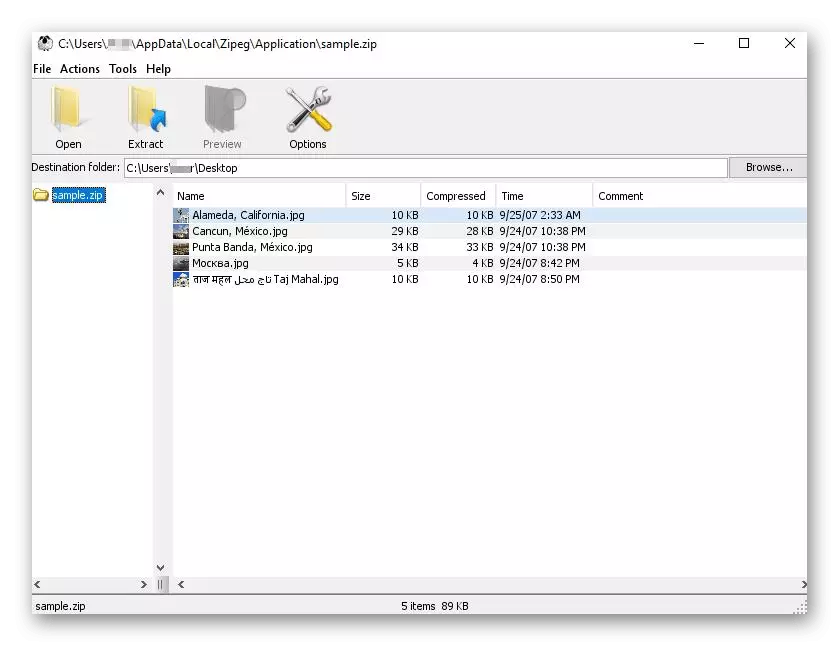
All files that are open via Zipeg archive can be viewed before removal if the computer has appropriate programs that open compressed data types. This will help to decide which objects it is worth unpacking, and which you can immediately delete or leave it in this directory. There are no more options in ZiPEG, and the developer has long stopped supporting this software, so there is no sense to hope for updates. We can recommend this by only if you need to solely unpack files through the easiest application.
Zipgenius.
Zipgenius is another multifunctional solution that includes many auxiliary options and tools that can be useful during the interaction with archives. Here you will find a simple module for compression of files and directories, which is implemented about the same principle as in other programs, so we will not stop on it. The opening of already compressed files is carried out through the main window. They can be viewed, and then unzip or recorded on the disk, as Zipgenius supports the burning function. Of course, the RAR format is fully supported, so there will definite problems with its testing or testing for viruses, not to mention the banal extraction of objects to local or removable storage.
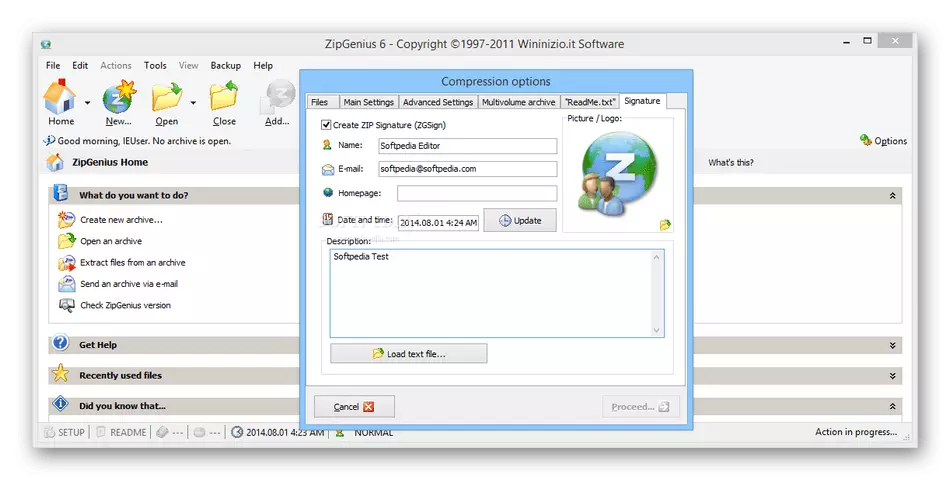
Among the additional options, we note the possibility of sending open files by email via the Internet, as well as an extended data encryption tool that supports several of the most popular algorithms. If you need zipgenius, it will help to find all the compressed folders according to the specified parameters stored on the entire computer or only a specific partition of the hard disk. From the functions that are not related to work with archives, the software has a module for creating a slideshow. In it, the user adds the required number of images, and then starts playback or saves objects in one directory. Some users will seem helpful blocks that allow you to view and change the properties of archives, as well as create SFX format directories for automatic unpacking, which is useful when implementing specific folders or files to the installer of any application. Zipgenius is a free solution available for downloading from the following link.
Winzip.
WinZip is the latest program from our list, in addition to unpacking options, many other features that indirectly or at all are not connected with the archives themselves. This includes a quick change tool to change the permission of downloaded images, adding watermarks on different formats, convert text documents to PDF, sending files through social networks or email, creating backup copies of directories and support FTP protocol. All this turns out to be useful only to some users who are looking for software that can satisfy absolutely all needs, and not just allow creating compressed folders and extract files from them.
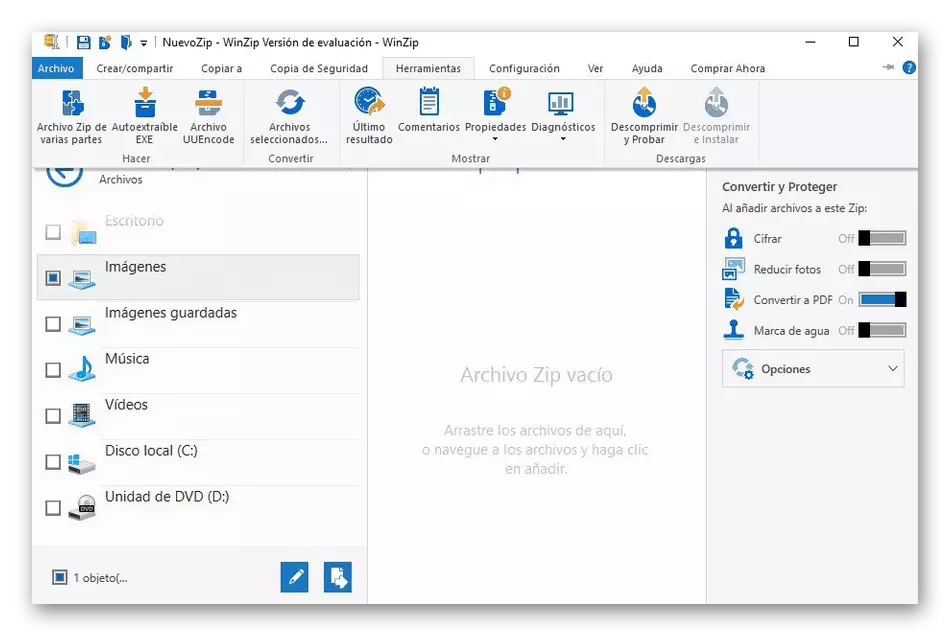
As for the direct creation of archives, it is performed in WinZip through a separate module where the user stepped out all the settings, and then saves the resulting object. It all starts with adding files, which is implemented using a standard conductor or embedded in the browser program. After that, you can apply macros, which have already been discussed earlier (automatic conversion, encryption, change in image size and other). Now it remains only to save the archive on a local or removable medium to get access to it at any time. The content is unpackled in the same way as in other similar applications, and the RAR itself is also supported, so on this topic we will not stop in detail. WinZip is the only paid application of our today's review, so before purchasing, we recommend downloading the trial free version to understand whether it is suitable for permanent use.
ExtractNow.
The name of the ExtractNow program already speaks for itself - it is designed to quickly unpack the archives of different formats. Its main advantage over previously considered representatives is support for multiple extracts. You should add the required number of objects to the ExtractNow main menu, configure the unpacking options and run this process. Immediately warn it that it can take a lot of time if the volume of files there are large or their number is calculated by thousands. Thanks to the built-in function, the search for compressed folders on the computer will take much less time, because you can specify the path, and then all suitable directories will be automatically transferred to the list for further extraction.
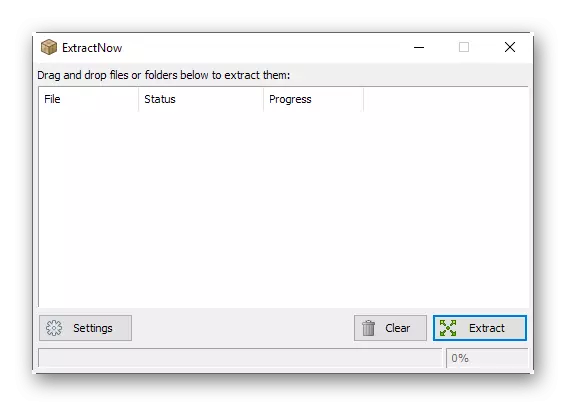
Built in ExtractNow and simple password manager. Its action is that the user indicates one key that will be applied independently for all unpackable files so that at each transition to the archive it is not necessary to enter it. Thus, an unlimited number of passwords is added, and, if necessary, is replaced manually by selecting a suitable row from the pop-up list. Before starting the extraction of items through ExtractNow, we recommend testing archives for errors to make sure there are no damaged files or be prepared for the fact that some of them will not function correctly after the completion of this process. ExtractNow has an extremely light interface, so even the lack of Russian is not a problem. It applies to free and still supported by the developer.
Universal Extractor
Universal Extractor is the simplest and most primitive software that will be discussed within today's material. However, it has one feature that makes this application extremely useful for some users, but we will talk about it later. First, let's stop on the standard unpacking of archives, which is literally in a few clicks. The user in a small window with two present fields only specifies the path to the catalog and location where the extracted objects should be placed. There are no more additional settings. Note that the RAR format is fully supported, otherwise Universal Extractor did not get into our review.
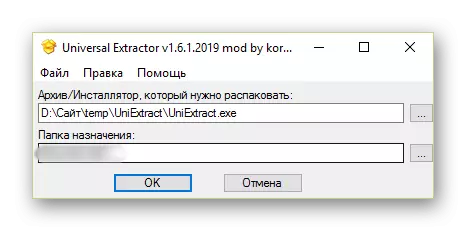
We now turn to the main feature that we casually mentioned in the previous paragraph. It consists in supporting the unpacking of EXE objects. That is, the user is required when extracting via Universal Extractor, specify the path to the installer executable file and assign a directory to room files. After completing this operation, you can familiarize yourself and interact with all the objects that were placed in this installer. There are no more options in Universal Extractor, so there is nothing to tell about this program. If she is interested in you, click on the button below to proceed to free download from the official site.
Izarc.
If you pay attention to the IZARC program interface, then notice that according to the tools and options, this solution is practically not inferior to the multifunctional representatives of the thematic software discussed earlier. However, IZARC stands at this place due to limited RAR support. Yes, this software can unpack compressed folders of such formats, but it does not know how to create them, set protection and restore. The user is available viewing, testing and removing objects in RAR. Even before direct interaction, files can be checked for objects for viruses, but one hundred percent efficiency is not guaranteed. However, if you choose a second scanning version through Virustotal, the quality of the check will increase significantly.
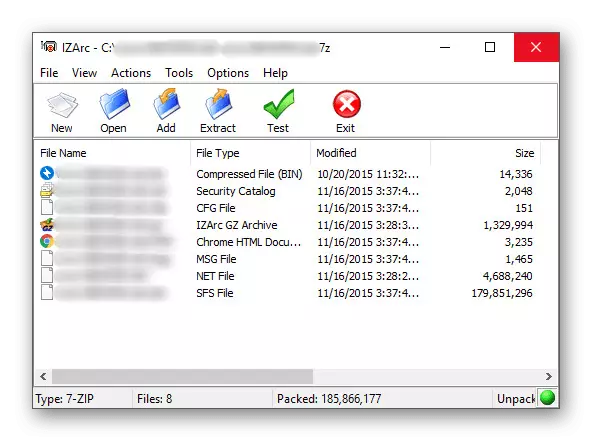
There are no more features with RAR in IZARC, so let's briefly stay on other options. This application supports fine tuning both functionality and appearance, so any user can create an optimal configuration. Creating archives is already performed by the usual scheme, and the built-in browser, implemented in the form of a tree, will not be lost among a large number of different folders and files. If necessary, the password is assigned for each directory and encrypts on the harvested algorithm. Additionally, we note the SFX archive creation module, which, after can be placed in the installer executable file and are applied when installing various programs.
J7Z.
Our today's review will complete the program with the short name J7Z. Its interface can be rightfully called outdated, but this does not prevent it from functioning properly, supporting and extracting files from RAR format archives, however, it will not be possible to create such objects, since J7Z does not support such a compression algorithm. The entire unpacking process occurs in a separate tab, where standard parameters are selected and the security key is entered if it exists, therefore it makes no sense to disassemble this aspect of using J7Z.
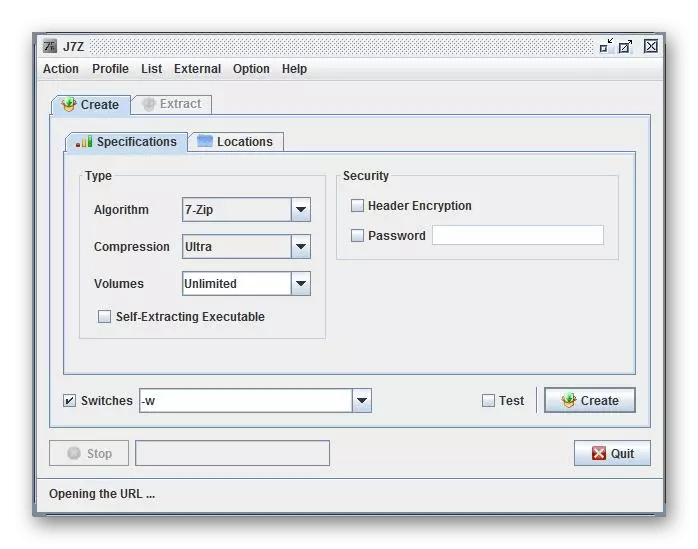
To speak about the other functions related to the creation of archives of other formats, there is also almost nothing to do, because on the principle of operation J7z no difference from previously discussed programs. We note only the absence of a Russian language, a flexible change in the external type and setting up standard folders, where the default compressed folders will be loaded and where to unpack. J7z is distributed for free, and to download from the official site, you need to click on the button on the button.
You have just been familiar with a multitude of thematic programs that can be used to unpack the RAR archives. As can be seen, many of them work almost the same and even provide a similar set of basic options, so the choice should be done, pushing out additional tools and personal preferences.
