
Now most of the actions on the computer are carried out using dynamically connected DLL format libraries. They can be both embedded in the operating system and additional ones installed with third-party software, along with drivers or specially designed components. The ddraw.dll file is one of the add-on elements included in the DirectX. The DirectX library is necessary for the correct start and functioning of most games and some software, and the file itself itself also plays an important role, so its absence almost always leads to an error. Today we want to tell about how to fix it.
Method 1: Self add DDRAW.DLL
Having found an error associated with the absence or damage to DDRAW.dll, you can quickly try to solve the problem by downloading the working version of this file. In the future, it will be needed to transfer to the C: \ Windows \ System32 directory for 32-bit versions of OS or in C: \ Windows \ SYSWOW64 - for 64-bit.Sometimes, even after that, the file is not visible to the operating system, and therefore it must be registered again, following the recommendations from the article on the link below.
Read more: Register the DLL file in Windows
Method 2: Installation or Update DirectX
Previously, we have already mentioned that ddraw.dll belongs to the optional OS component called DirectX. This component has many versions, each of which is used by certain software. Therefore, you always need to have absolutely all topical and supported by the assembly computer, which includes and updated versions of dynamically connected libraries. If you are using Windows 10, you can skip the following instructions and immediately move to the paragraph after it, and all the owners of older OS (Windows 7, XP) must be verified in the presence of all component files, which is easiest to do with a web installer.
DirectX executable web installer for end user
- Go to the above link to get to the DIRECTX web installer download page. His principle of operation is that it scans the system, finds the missing items of all supported versions and establishes them. When you go to the Microsoft website, downloading will be started automatically, and you will only stay open the exe file.
- When notifications from the security system appears, click on the "Run" button.
- The installer opens. In it, mark the paragraph "I accept the terms of this agreement", and then click on "Next".
- Cancel the Bing panel installation if it is not required, removing the checkbox from the corresponding item.
- Expect the search for the search and install components. In this case, do not interrupt the connection to the Internet, otherwise the download will be stopped.
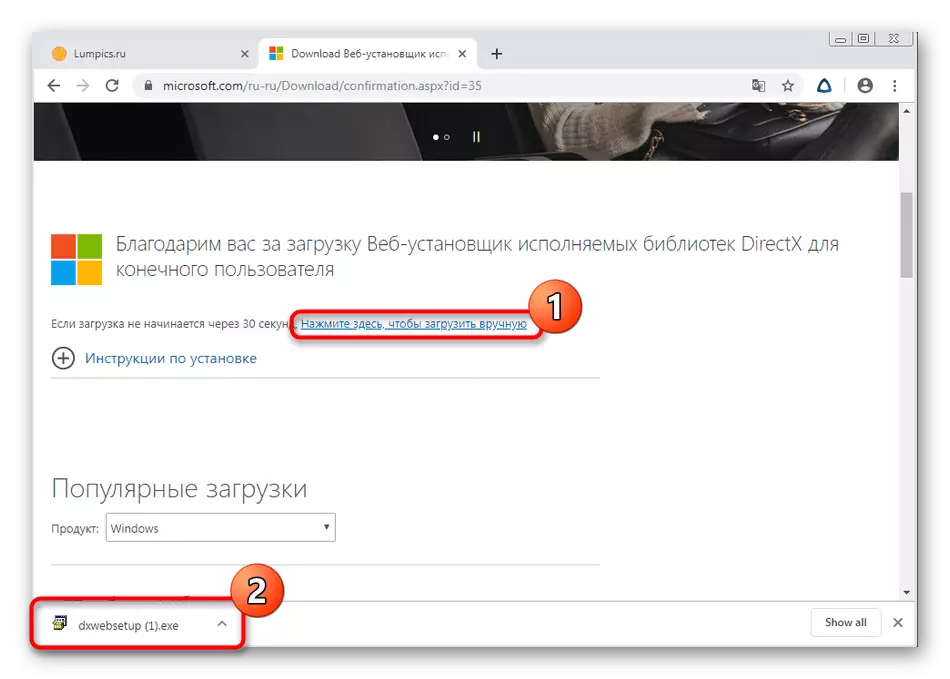

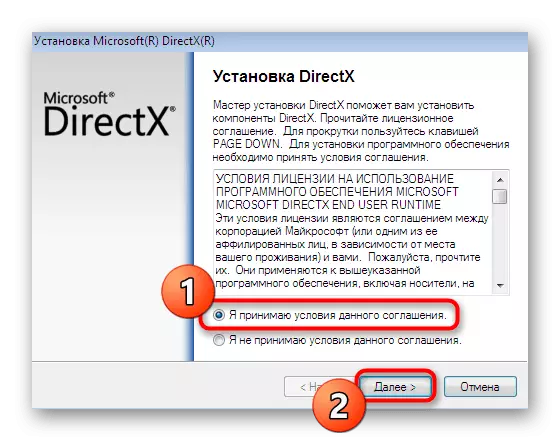


After completing this operation, you can safely go on to the launch of a program that has previously refused to work. The reboot of the computer is not required, since all changes entered into force automatically, and the libraries are always recorded and operated correctly. Make sure that everything went successfully in two clicks, looking at the information through the "DirectX diagnostic tool".
- Open the "Run" utility by pressing the Win + R keys combination, where you enter DXDIAG and press the ENTER key.
- An additional window will open in which you will find yourself in the "System" tab. Here pay attention to the last point of information: it shows the latest installed version of DirectX.
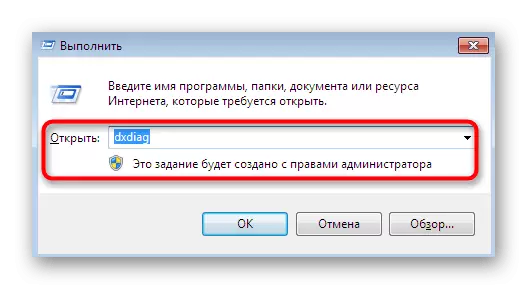

Now we note the winners of Windows 10. As you know, they immediately receive all the necessary files of the component under consideration when installing the operating system itself and some updates. Additionally download or somehow update DirectX will not work. However, there is a method for reinstalling and adding missing elements, which may be needed with serious system failures. We advise you to return to this option only in cases where the following manuals did not bring any result, but for now, go to the next method.
Read more: Reinstalling and adding the missing DIRECTX components in Windows 10
Method 3: Installing Windows Updates
DirectX is only a supplement that allows you to expand the functionality and capabilities of the operating system. However, absolutely all components will work correctly only if the software compatibility is full. Windows developers periodically release various updates to establish compatibility and eliminate conflicts arising from new versions of various connected libraries and other elements. If the first method did not bring the proper effect, try checking the availability of updates by performing only a few simple actions:
- Open "Start" and go to "Parameters" or "Control Panel".
- In Windows 7, you will need to select the "Windows Update Center" section, in the "dozen" it is called "Update and Security".
- It remains only to click on the "Check for updates" button and wait for the completion of this operation.



Now you can do your affairs, such as watching video on the Internet, the main thing is not interrupting the connection to the Internet. Upon completion and installation of updates, you will be notified of the need to restart the computer. Do it, and only then go to try to start problem software. If you have some questions about this topic or difficulties arose, refer to individual materials on our website by clicking on the links below.
Read more:
Install updates for Windows 10 manually
Troubleshooting Windows Update Problems
Method 4: Updating Graphic Adapter Drivers
The main interaction of the DirectX files is just happening with the video card software, since it is calculated on the disclosure of graphic potential. If you are using an irrelevant version of the driver of this accessory, it is quite possible to appear various conflicts associated with the functioning of files, including the emergence of notifications of alleged libraries. Therefore, it is necessary to solve this issue by setting the latest version of the driver on the instructions proposed.
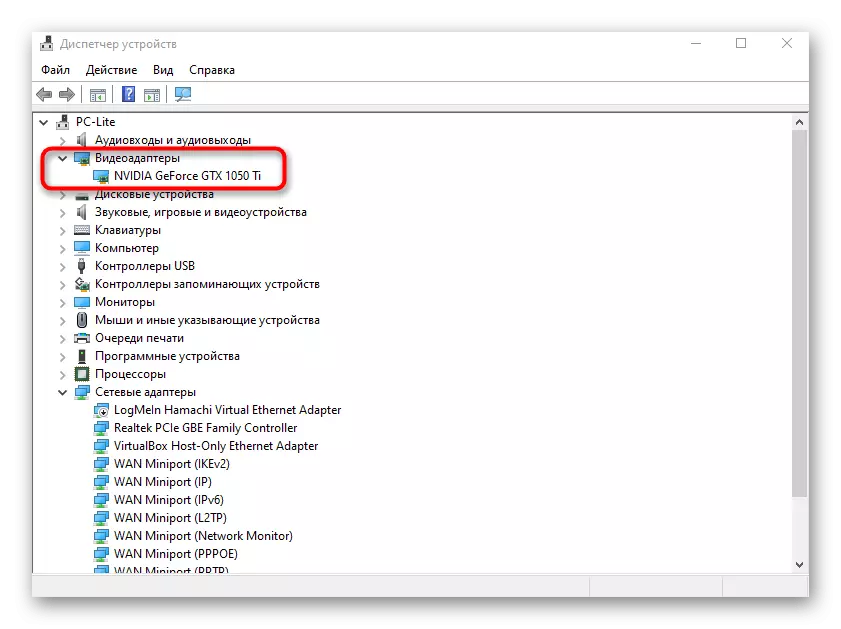
Read more: Updating AMD Radeon / Nvidia Video Card Drivers
Method 5: Check system files for damage
The latter method we want to talk about this article is to use system utilities to verify the integrity of the files. They will help to detect problems associated with damage or incorrect work of certain libraries, and immediately fix them. We recommend using this option, since such problems can lead to the error under consideration today. Go to the link below to get all the detailed information on this topic, as well as deal with the situation when the SFC utility issues an error during scanning.

Read more: Using and restoring the integrity of system files in Windows
In this material we have submitted accessible methods for solving a problem with the lack of a DDRAW.DLL library in Windows. You have only in turn to check every way. If none of them helped, but the problem is observed only when one program is launched, it is possible to reinstall it or select another version.
