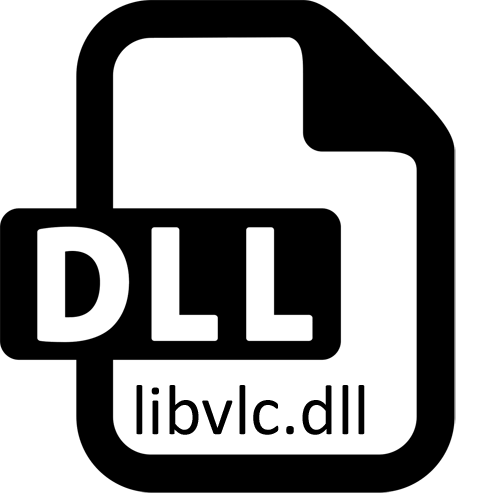
All Windows operating systems have a huge number of built-in and additional DLL format libraries. They allow programs to contact them by performing a pre-harvested script. This is where there is a significant savings on the hard disk space, and the speed increases. One of these files is libvlc.dll, the absence of which leads to errors when trying to play multimedia data or launching some programs. Today we want to talk about how to get this file and eliminate the problems associated with it in Windows 7.
Method 1: Manual installation of the missing file
Perhaps due to some system conflicts, the DLL library has not been added to the appropriate section. In view of these circumstances, one of the ways to correct the situation becomes an independent download of the file and its movement to the system folder. The owners of 32-bit versions of the OS in C: \ Windows \ System32, 64-bit - there, as well as in C: \ Windows \ syswow64.The file may also be needed to register in the system, if even after moving it, the error still appears. This is described in detail in the method 3.
Method 2: Downloading K-Lite Codec Pack
K-Lite Codec Pack for many years is considered a universal set of codecs and utilities that allow you to interact in every way with multimedia files (play video and audio). LIBVLC.DLL is also present in this pack, because this method is optimal and recommended for execution in the first place. You can cope with the task using such actions:
Download K-Lite Codec Pack from the official website
- Follow the link above to get to the official site set. Here through the panel on the left, move to the "Download" section.
- Select one of the versions of the set. We recommend using the "FULL" assembly, since it will be optimal for ordinary users.
- When you go to the download page, the folder appears two mirrors to download. Press absolutely any of them to start loading.
- When you finish downloading, run the available executable file.
- It is possible that the screen will pop up a separate window with a notification that it is not possible to check the publisher. Ignore this alert by clicking on the "Run" button.
- Choose the usual installation mode and click on "Next".
- Together with the set of codecs, the player is installed in the system. You can leave it by default or choose from the list any other means.
- It remains only to wait for the installation and close this window.
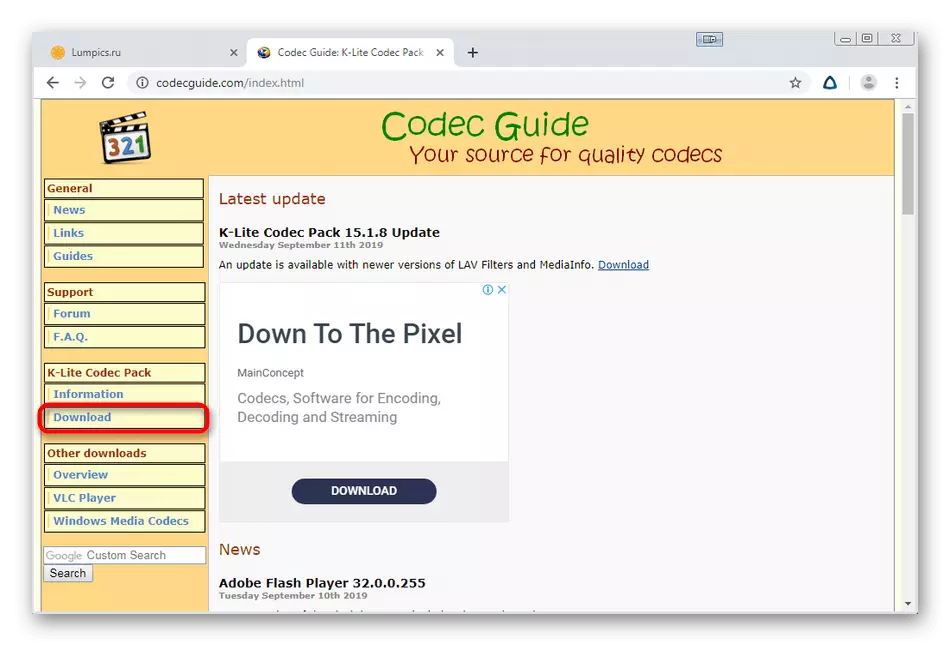
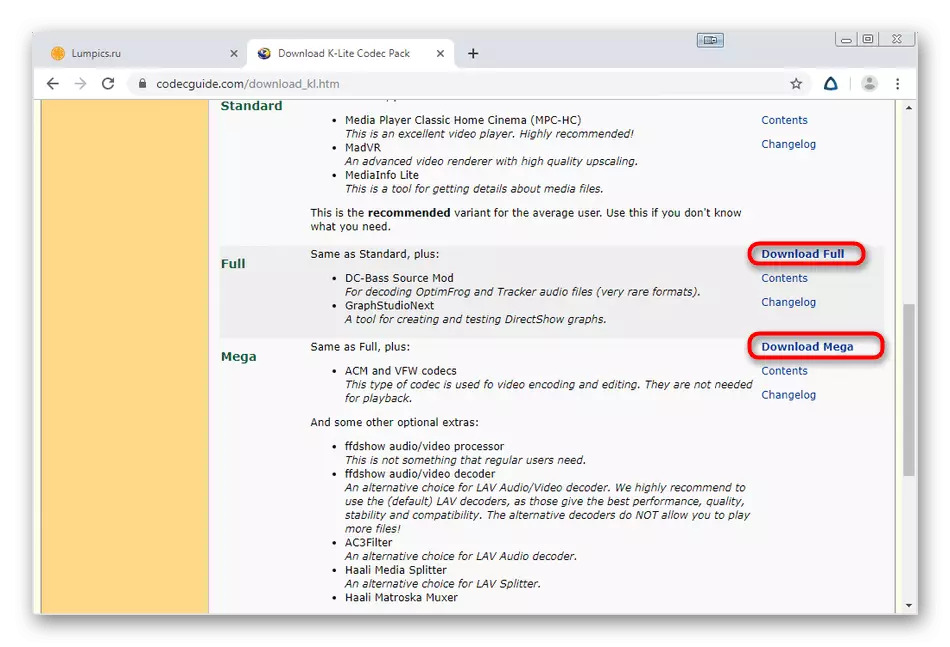
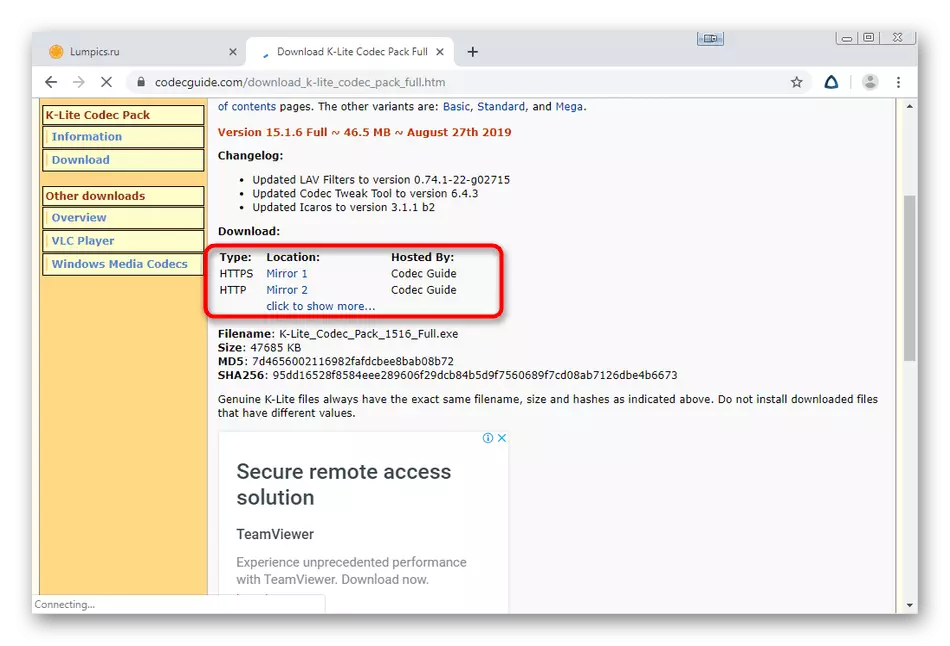
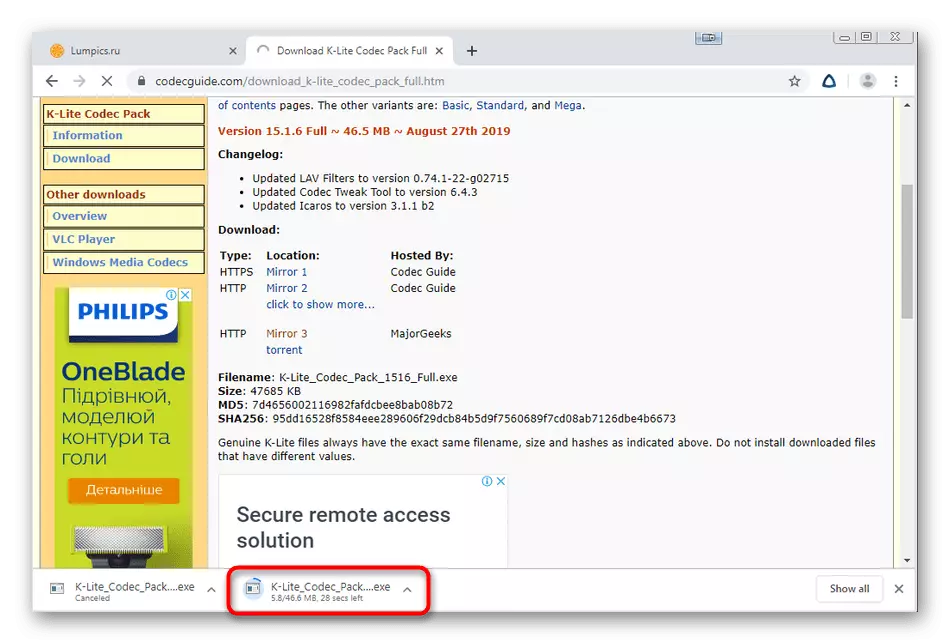

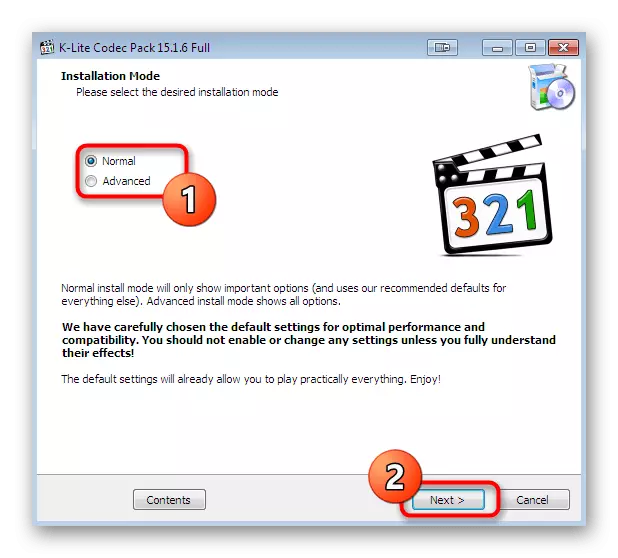
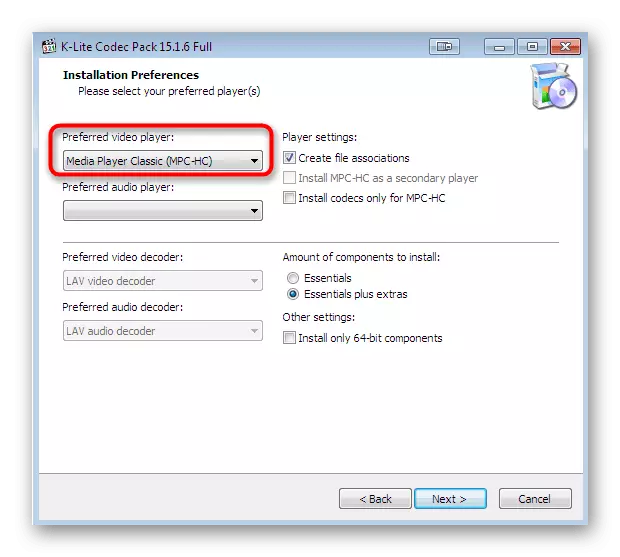
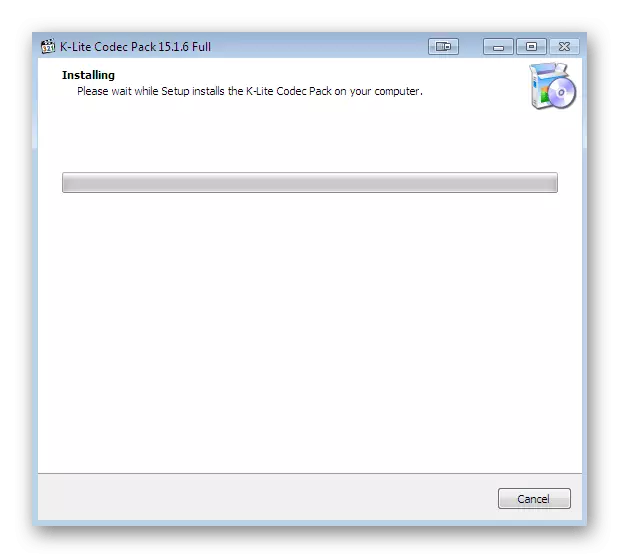
It is required to restart the computer so that all changes entered into force. Only then, make a re-try to start a multimedia file or a program with which errors have previously been observed.
Method 3: DLL registration in Windows
We recommend moving to this option only after you try the instructions previously. The fact is that libvlc.dll may be in the system folder, but the windows will not see it. This is due to the fact that when installing the library was not registered. In such a situation, it is necessary to do it yourself, following the next leadership.
- Open the "Start", find the "Command Line" and click on it PCM.
- In the pop-up context list, select "Run on the administrator name".
- If you appear the account control window, confirm the intention to allow the program to make changes to the PC.
- In the field, enter the REGSVR32 / U Libvlc.dll command and click on ENTER.
- Ignore the notification that has appeared, just closing it. After that, activate the REGSVR32 / I LIBVLC.dll command.
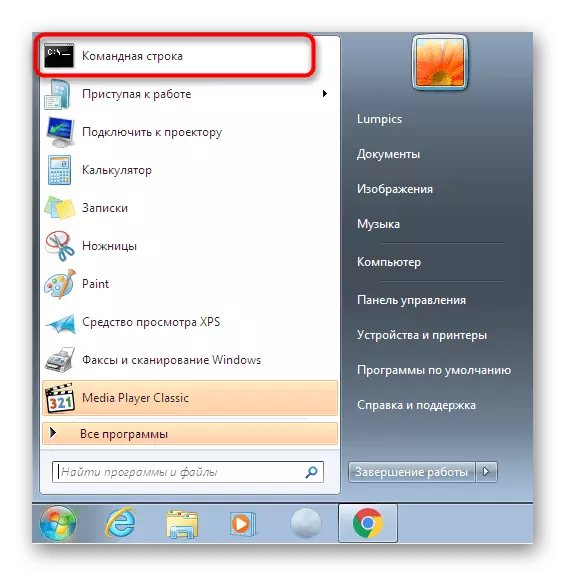
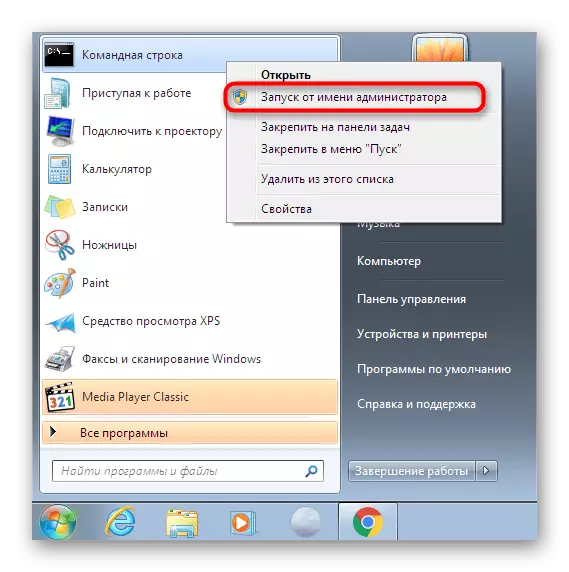
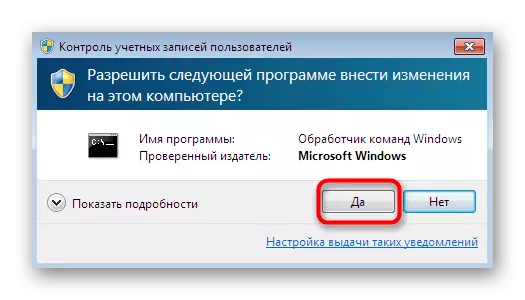
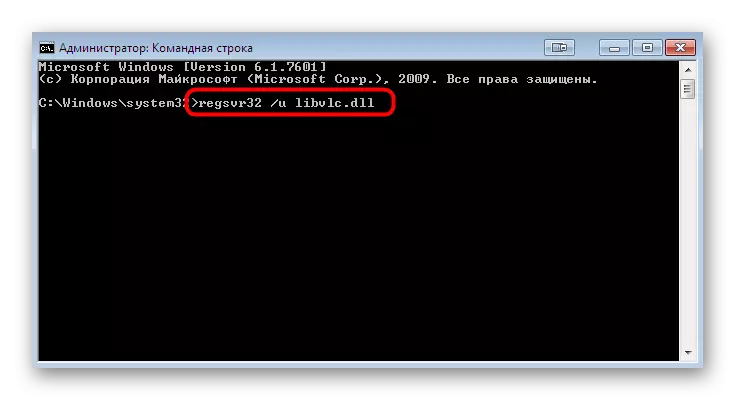
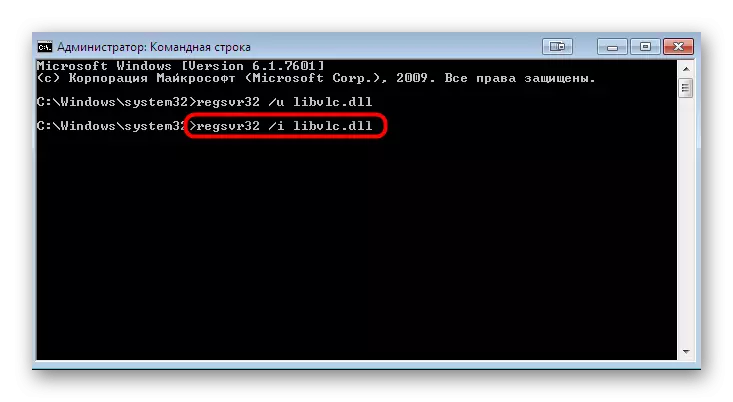
After the implementation of these actions, you can immediately go to the launch of a video, an audio or other file that errors have previously occurred.
Method 4: Checking the integrity of system files
We delivered this option to the last place, since it will be effective only if the DLL installed in the system has somehow damaged. Therefore, be sure to complete the previous ones before this way, so that it's just in vain not to spend your time for a long-term scan of the OS.
- Run the "Command Line" again on behalf of the administrator. If you do this on the name of the usual account, scanning will not start.
- In the window that opens, enter the SFC / SCANNOW command and press the ENTER key.
- Wait starts to start scanning. Progress will be displayed as a percentage, and upon completion you will be notified that all errors have been fixed or not found at all.
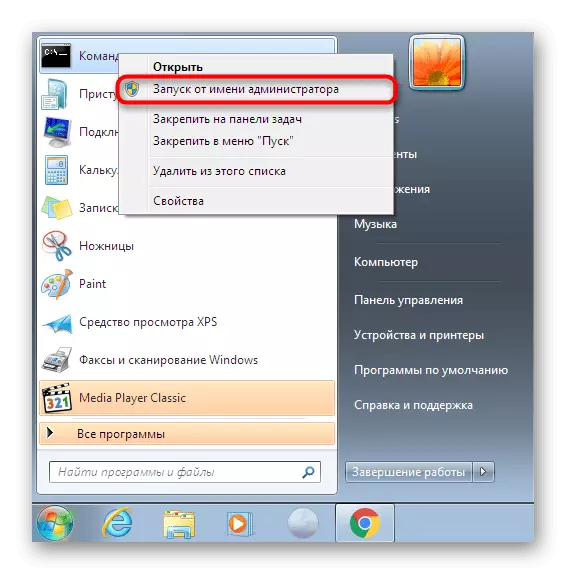
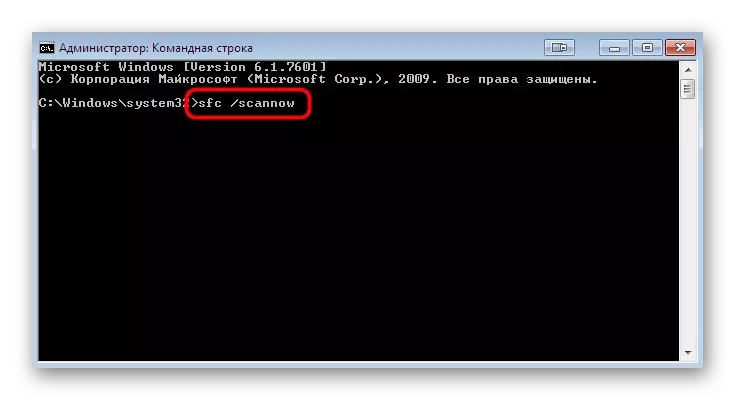
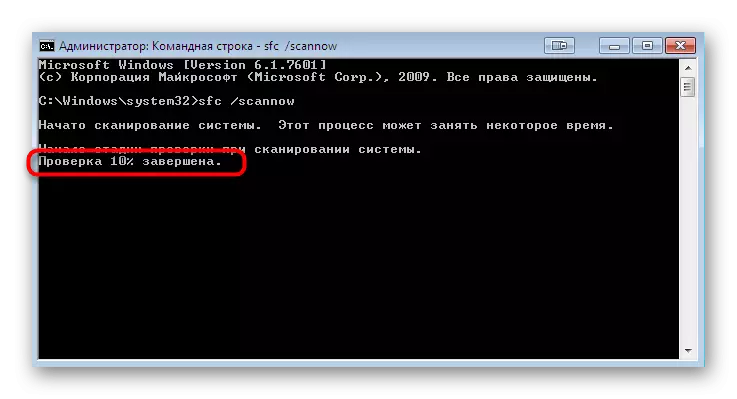
Detailed guides to use the SFC utility are looking for in the article by clicking on the link below. Additionally, it should be noted that errors indicate more global damage to system files may also appear if scanning via SFC can also appear. You can correct them using the DISM utility that is part of the Windows utility, and after that, re-run SFC. This is also written in the relevant instructions on our website.
Read more:
Restore system files in Windows 7
Restoring damaged components in Windows 7 with DISM
It remains only to restart the computer so that the change entered into the system has come into effect and no longer arise with the DLL library. It is possible that the object was damaged due to the action of viruses, therefore, we additionally recommend scanning the system by the installed protection agent. Read more about this in a separate material on our site further.
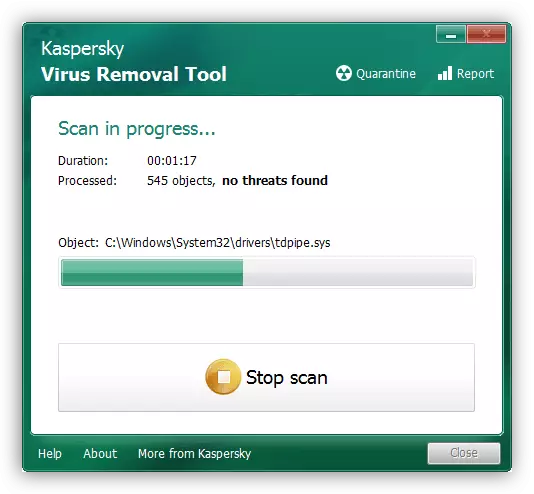
Read more: Fighting computer viruses
Now you know about four available options for solving problems with the lack of libvlc.dll in Windows 7. Extremely rarely occur such situations when none of the ways approached. Then you need to pay attention to the software itself or the file you want to run. Probably the problem is only in it, and all other multimedia objects or software function normally.
