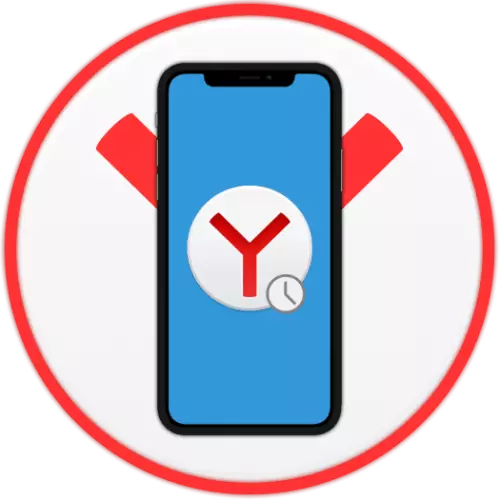
In the process of active use of the web browser on the smartphone, you can easily or later encounter the need to view the history of visited sites. This can be done in any similar application, and Yandex.Browser for the iPhone is no exception.
View history
Despite the fact that the interface of the mobile web browser from Yandex differs in many ways from this in the version for the PC, it is possible to see the history of visited using it using web pages in the same way.
- Run Yandex.Browser and call it menu. Regardless of which from the page of the application, you will be (home or arbitrary website), for this you need to click on the three horizontal points located to the right of the address string.
- At the top of the menu that appears, the "History" button appears, after which it will immediately be opened by the section.
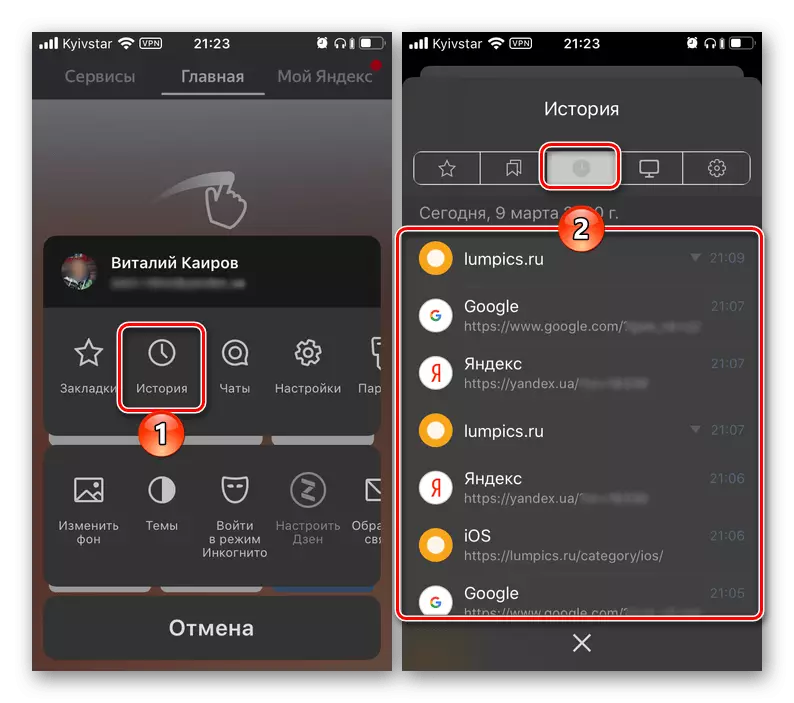
To view the list of previously visited sites, simply leaf their list from top to bottom, and to go to any of them, tap the name or address name.

If several pages of one web resource viewed in one time segment are preserved in the history, they will be presented as a group, which can be understood by pointing down the triangular arrow located on the left of the time visiting. Her pressing will deploy the list.
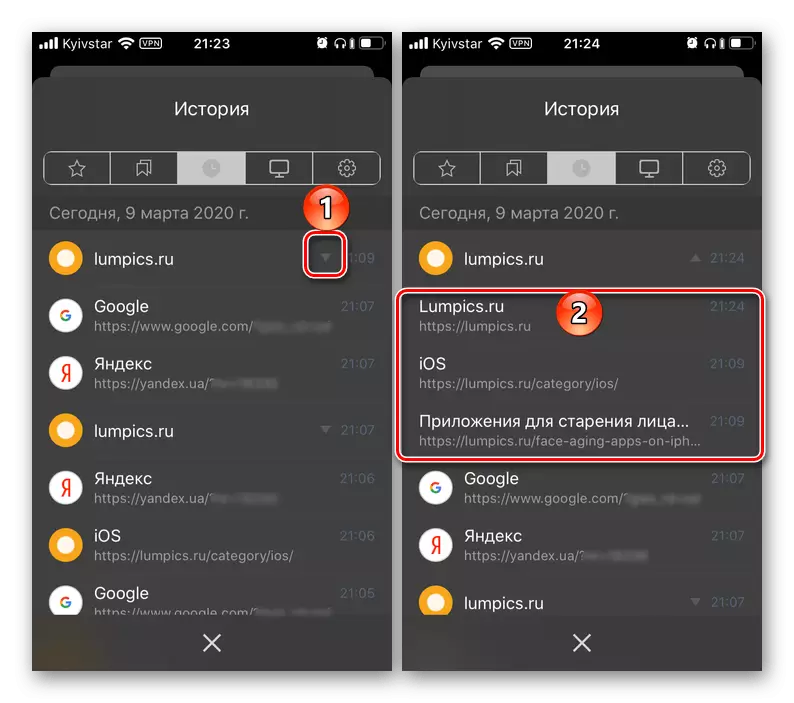
If you use the Yandex browser on any other device, in addition to the iPhone, and authorized in the same account, and also activated the synchronization function, in the "Other Devices" tab, you can view the history of the corresponding visits.
- In order to exit the history viewing mode, tap on the crossboard located in the lower area or swipe from the top of this window to the bottom.
- Call the Yandex.Bauser menu and open it "Settings".
- Scroll through the list of available options down to the "Privacy" block. If you do not want to more "save the story", turn off the switch located opposite this item.
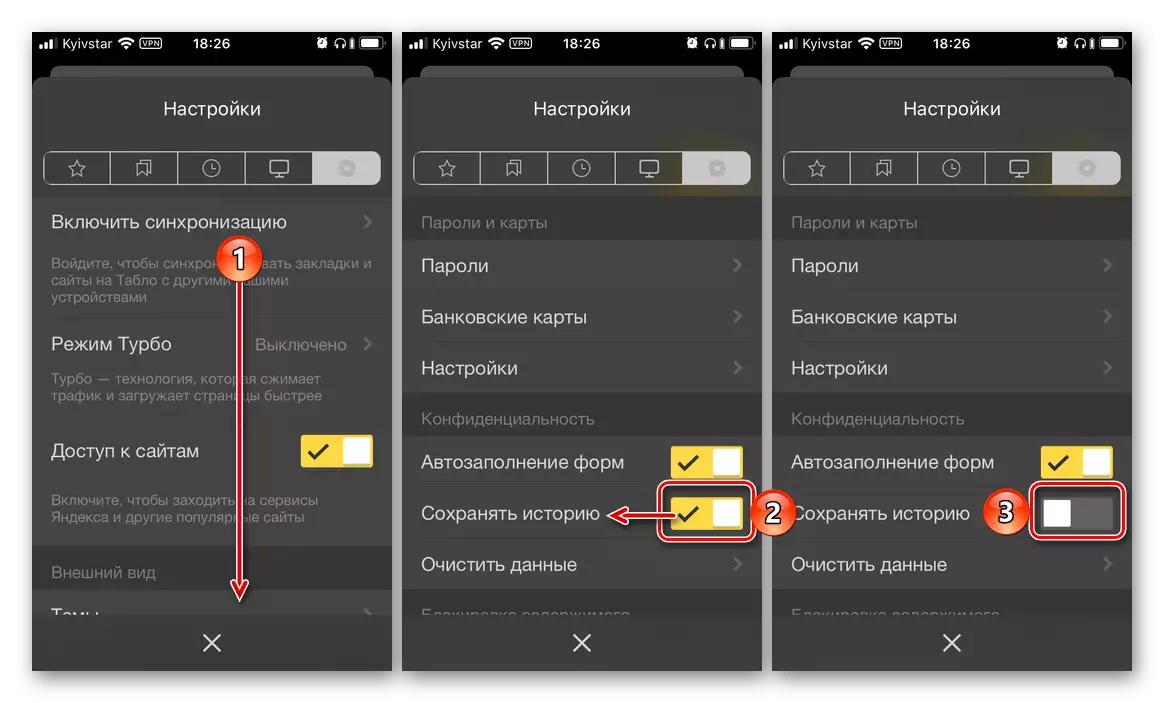
Note: In the event that the history of visited sites, on the contrary, has not previously stored and you need to fix it, activate this feature.
- In order to not only disable saving, but also "Clear Data" of a web browser, select the section of the same name, and then check the required items in the checkboxes (be sure to set the mark on the "History"), then click on the button "Clear" and "Yes" In the pop-up window to confirm your intentions.

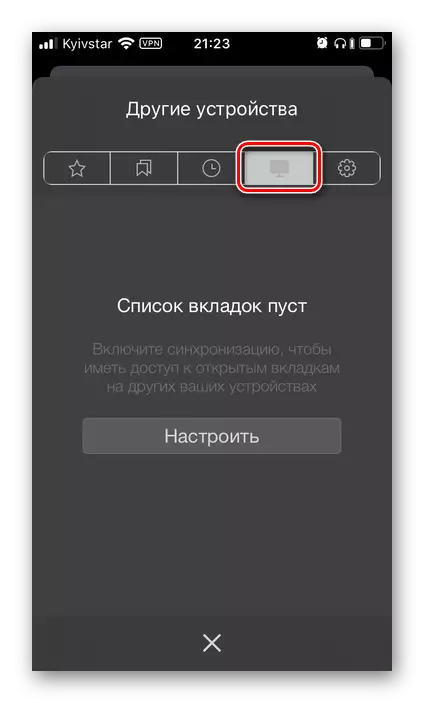
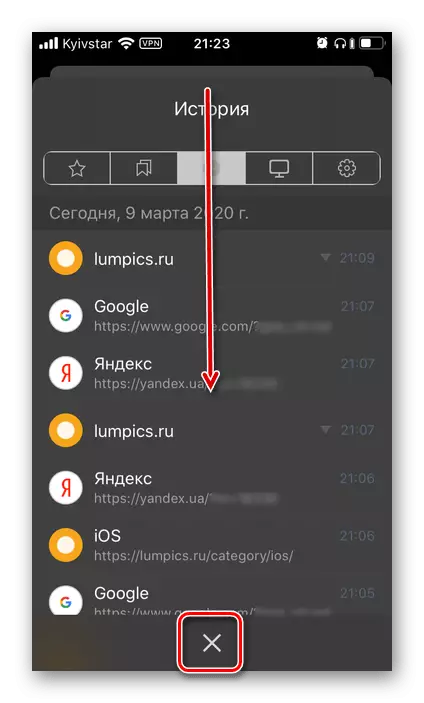
Saving and cleaning history
As you can understand from the previous part of the article, viewing history in Yandex on the iPhone - the task is quite simple, but sometimes this section of the application is required to open not to obtain information about previously visited sites, and for cleaning it. If you want to do this, stick to the next algorithm.

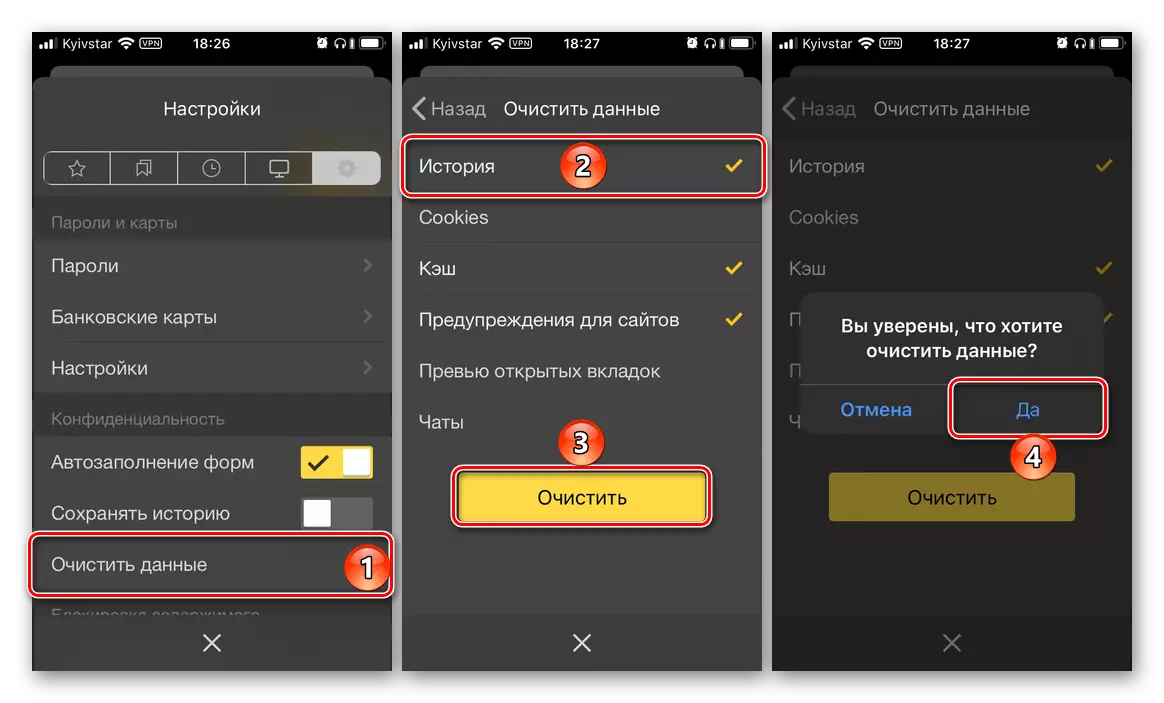
Thus, it is cleaned by the data accumulated during the use of the web browser from Yandex on the iPhone.
Now you know how to see the story in Yandex.Browser on the iPhone, as well as how to disable it save and / or perform a complete deletion, if necessary.
