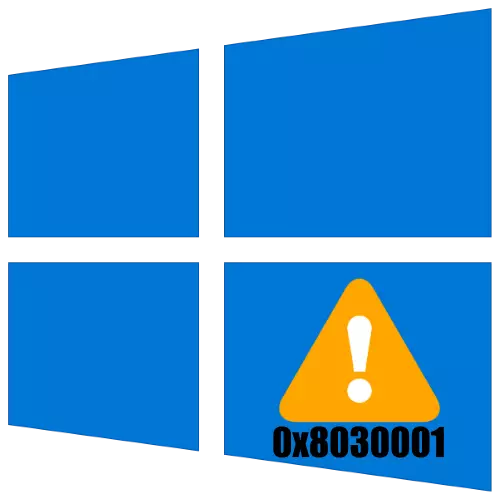
Sometimes during the installation of Windows 10, the user may encounter one or another error. One of them has 0x8030001, and the reason is the problems with the drive to which the OS installation should occur.
Method 1: Set up UEFI BIOS
In the overwhelming majority of cases, the 0x8030001 errors are encountered by users who try to install 64-bit Windows 10 on the hard disk with MBR markup. Proper marking may not be enough, so it will be necessary to adjust the UEFI.
- Go to the firmware of the board by any convenient method - for example, in the process of restarting the computer.
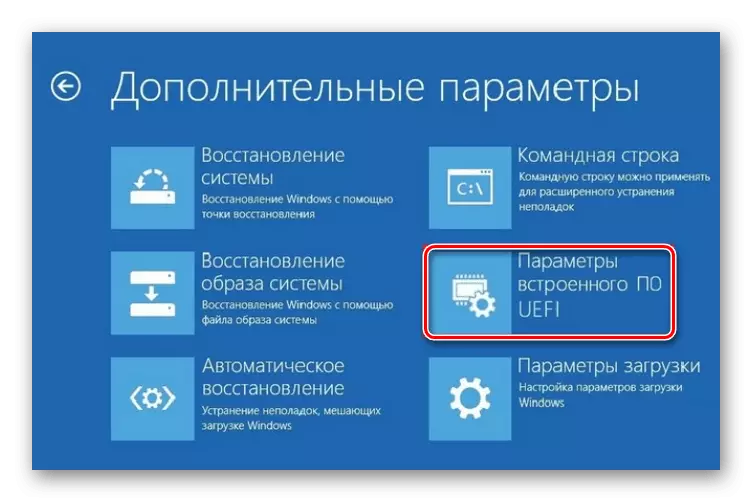
Read more: how to enter the UEFI in Windows 10
- Further actions depend on the UEFI option. The first thing to find is the BIOS settings that are most often called "Bios Features".
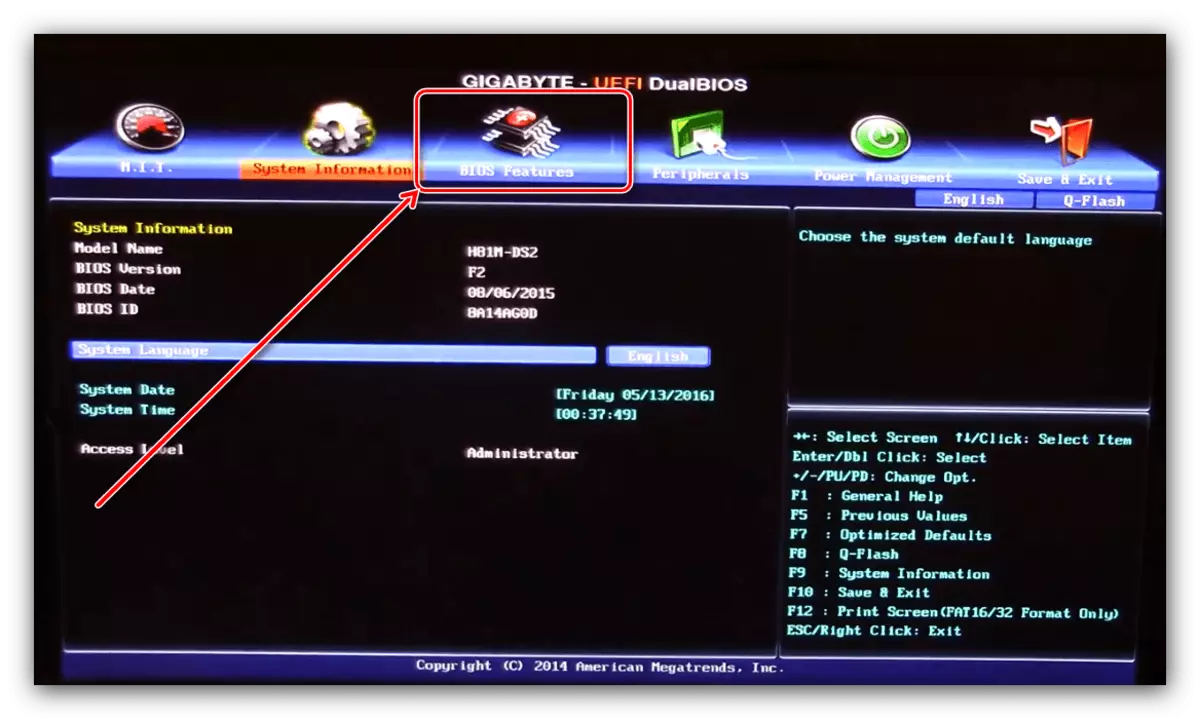
Inside this item, find the option "Windows 10 Features" or "Windows 8 Features", select the appropriate item.
- Next, go to the "BOOT MODE SELECTION" option. Open this item and select the "UEFI ONLY" option.
- Repeat the previous steps for the Storage Boot Option Control item.
- After performing the necessary actions, save the changes, usually the F10 key is responsible for this function - click on it and select the desired option.
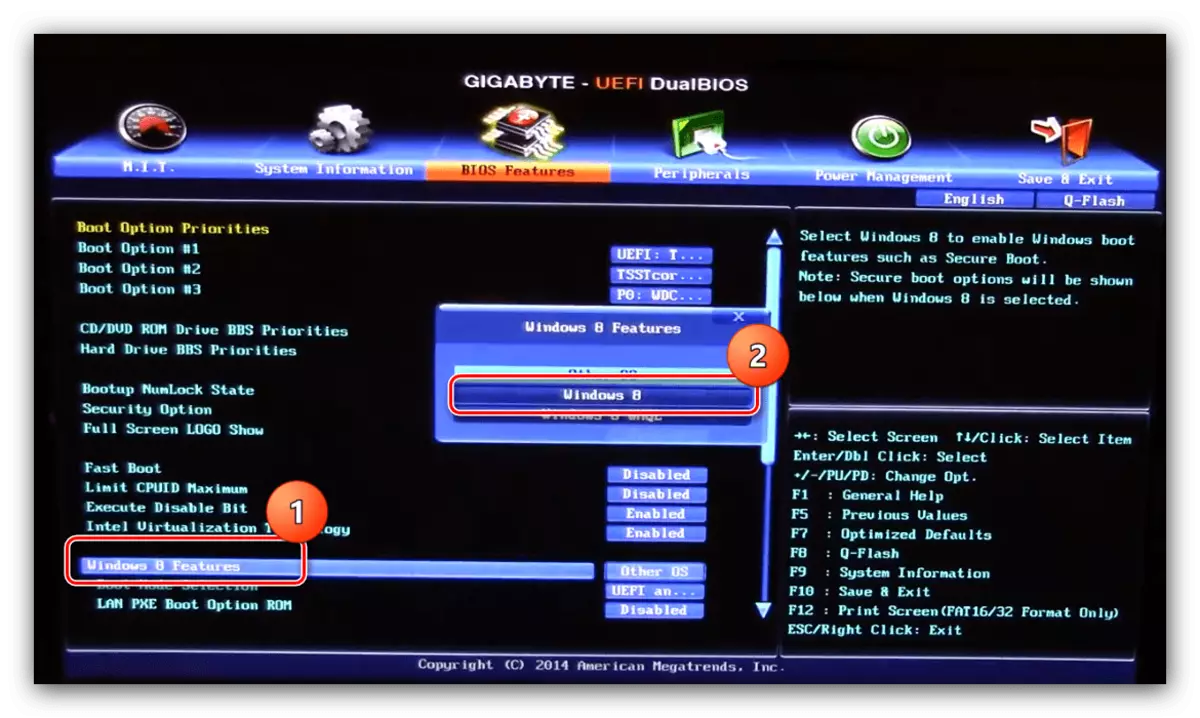
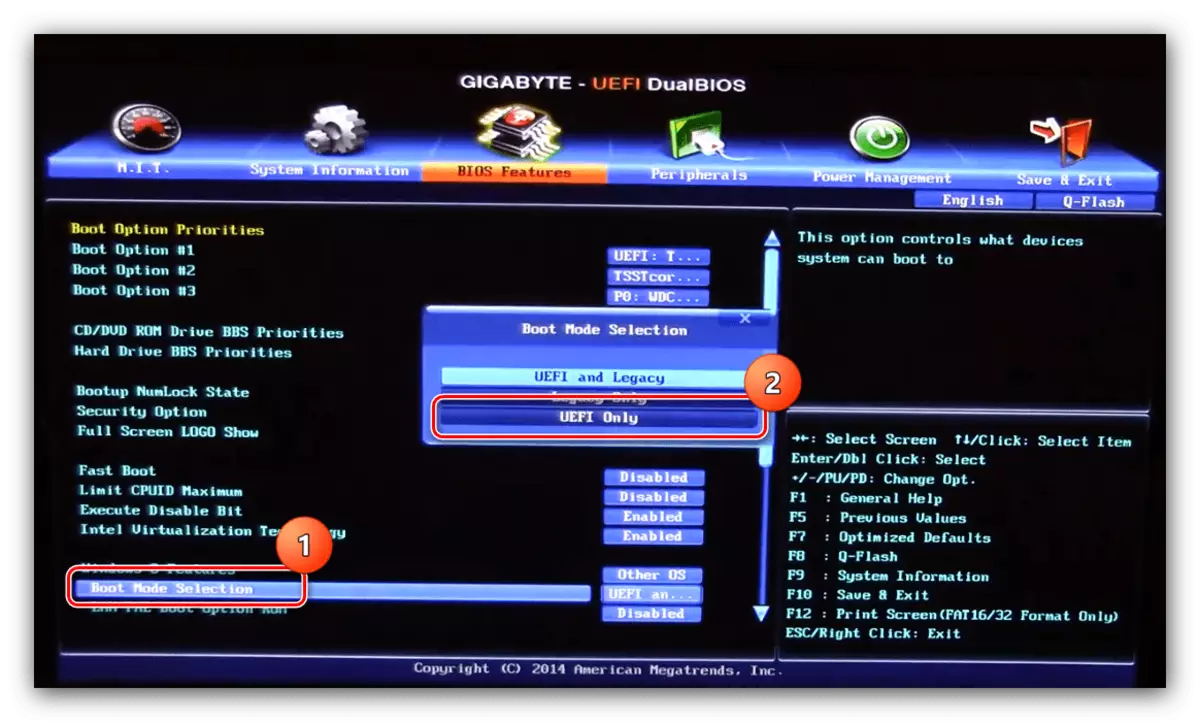
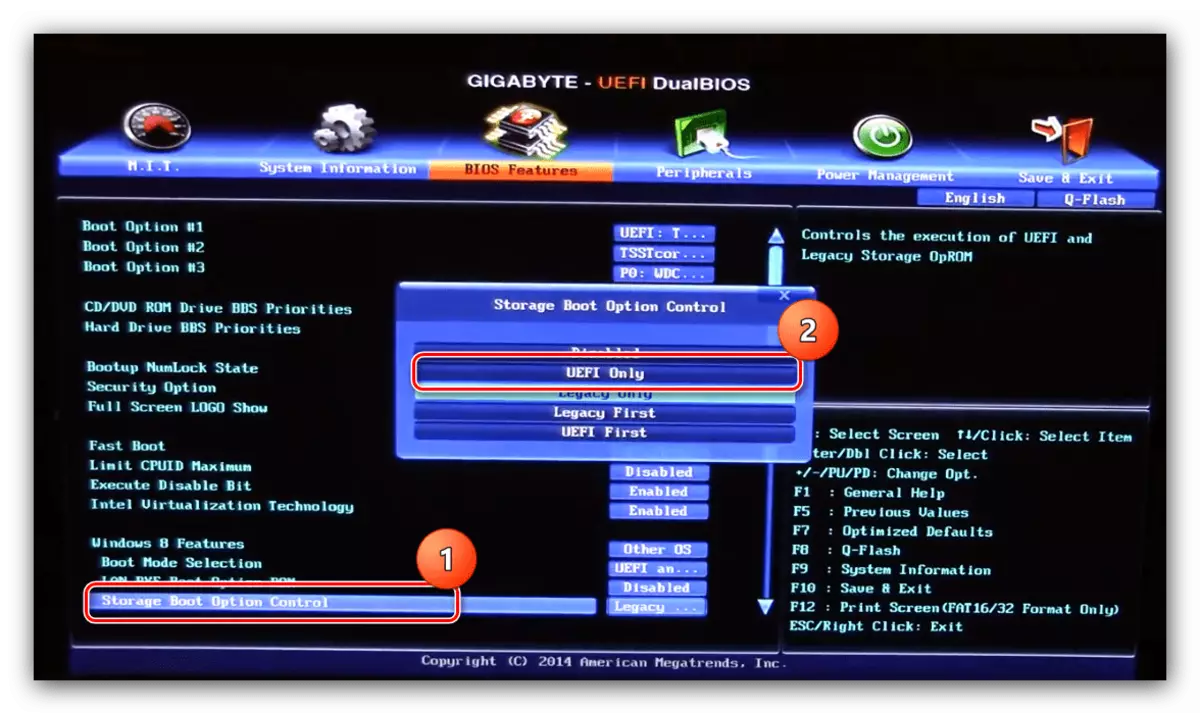
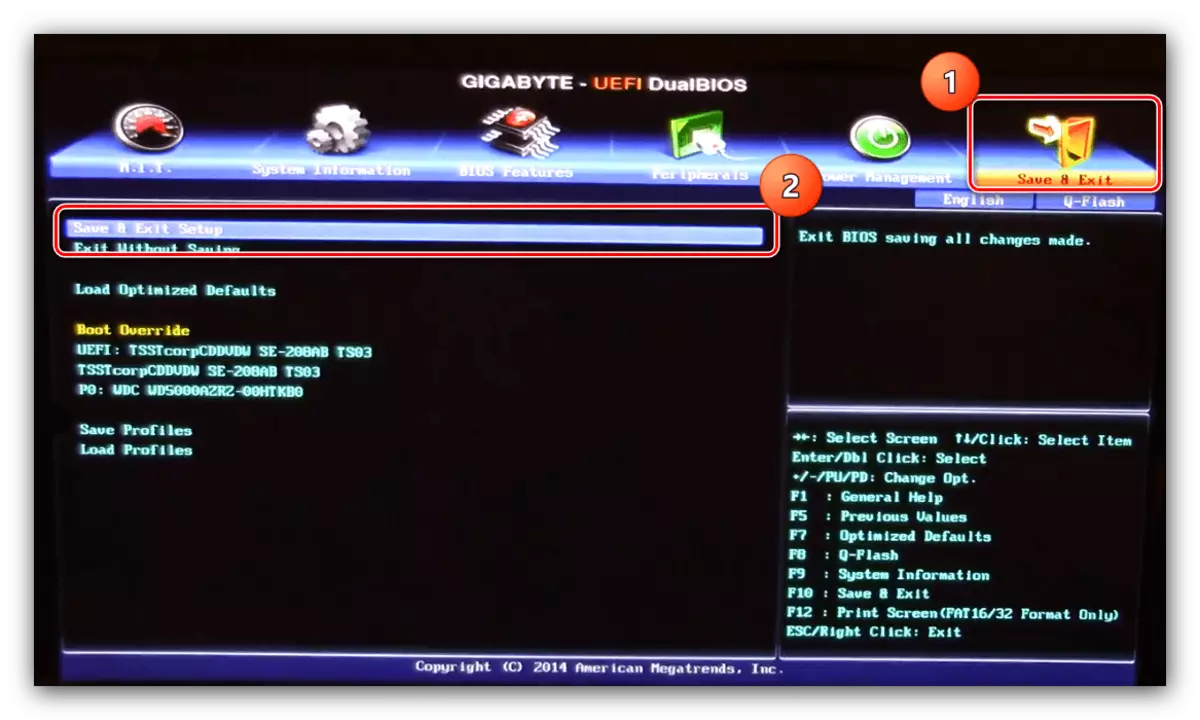
After rebooting, repeat the Windows installation procedure, now everything should pass without problems.
Method 2: Elimination of hardware faults
Sometimes the appearance of the error under consideration cause malfunctions with the drive. Check and eliminate problems of this kind according to the following algorithm:
- It is possible that your problem is that the disk is simply not recognized by the computer - usually it is noticeable via BIOS. One of our authors has already considered the causes of such a failure and suggested decisions in a separate manual.
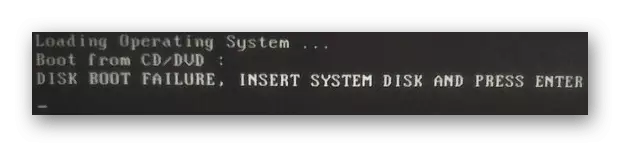
Read more: Laptop does not see a hard disk in BIOS
- Also, the source of the failure may be lack of disk initialization. Regardless of the initial reason, it is possible to eliminate it without much effort.
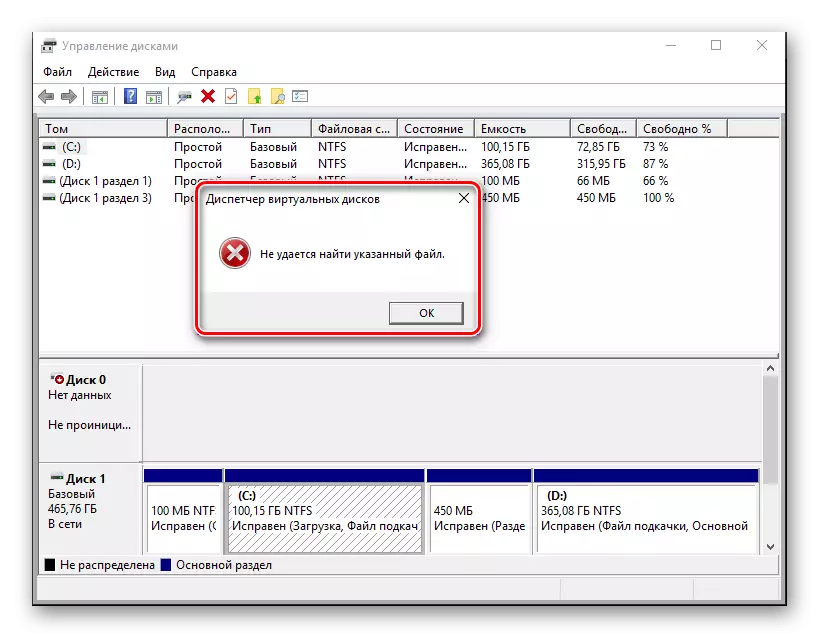
Read more: Hard disk initialization errors
If hardware problems are detected, the most rational output will be replaced the failure storage.
Eliminating possible problems
Now consider possible failures that arise in the process of performing one of the above methods.BIOS does not start
The most unpleasant of possible problems when BIOS simply does not open. As practice shows, most users are quite difficult, but still it is possible to cope with the like. To do this, simply use the instructions further.
Read more: why BIOS does not work
An error with code 0x80300024 appears
The elimination of the failure under consideration sometimes leads to the appearance of the following, already with code 0x80300024. These errors are similar, but the latter has more elimination methods.
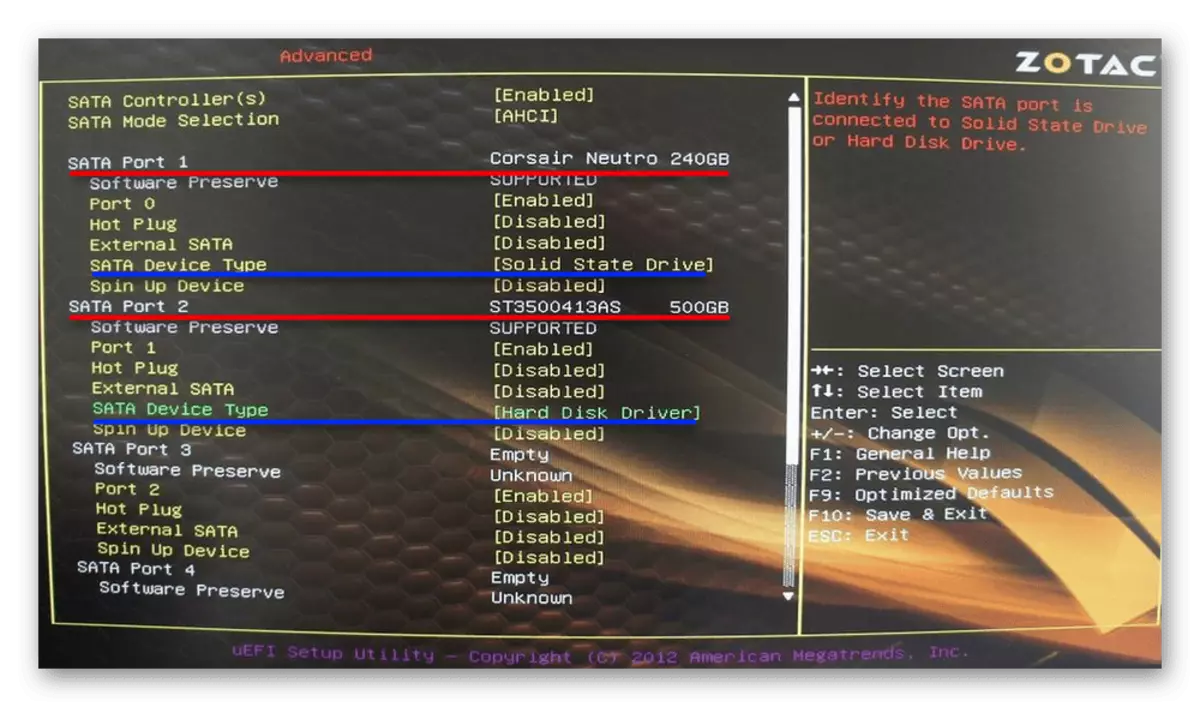
Read more: Troubleshooting 0x80300024 errors when installing Windows 10
We looked at the reasons why the 0x8030001 error appears during the installation process, and the methods of eliminating this problem appear.
