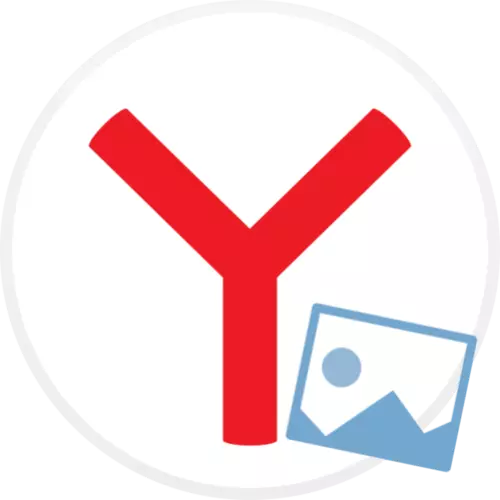
Yandex.Bauzer developers are trying to make their product not only as convenient as possible, but also aesthetic. So, by default, in it, when creating a new tab, a background image is displayed. If necessary, its display can be disabled.
In a popular browser, there is no possibility of disconnecting wallpaper, but you can go to another way: install a neutral picture.
Method 1: Selecting an image from the Yandex Gallery
- Run Yandex.Browser and create a new tab - for this on the panel at the top of the web browser, click on the plus card icon.
- On the start page, select the "Gallery Background" button.
- The Yandex store window will appear on the screen. In tags, go to the "Colors" section.
- The gallery of monochromatic images will appear. Choose suitable.
- To install, click "Apply Background" button.
- To the wallpaper do not change, you need to disable the feature of the alternation. To do this, in the Startup window, click on the three-point icon and disable the "Alternate every day" option.
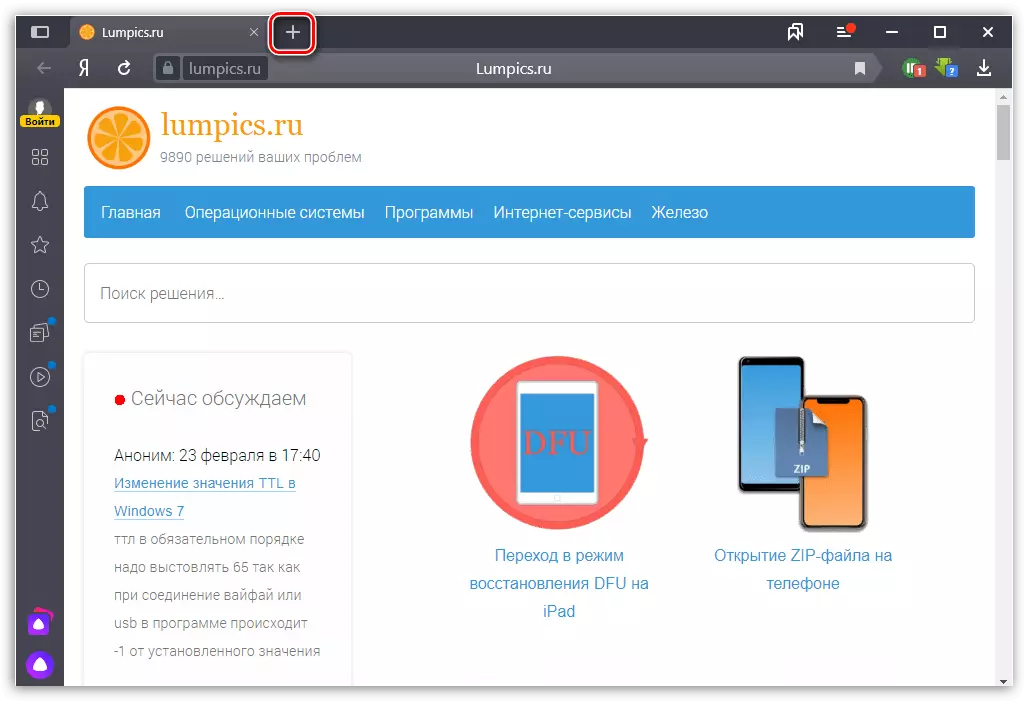
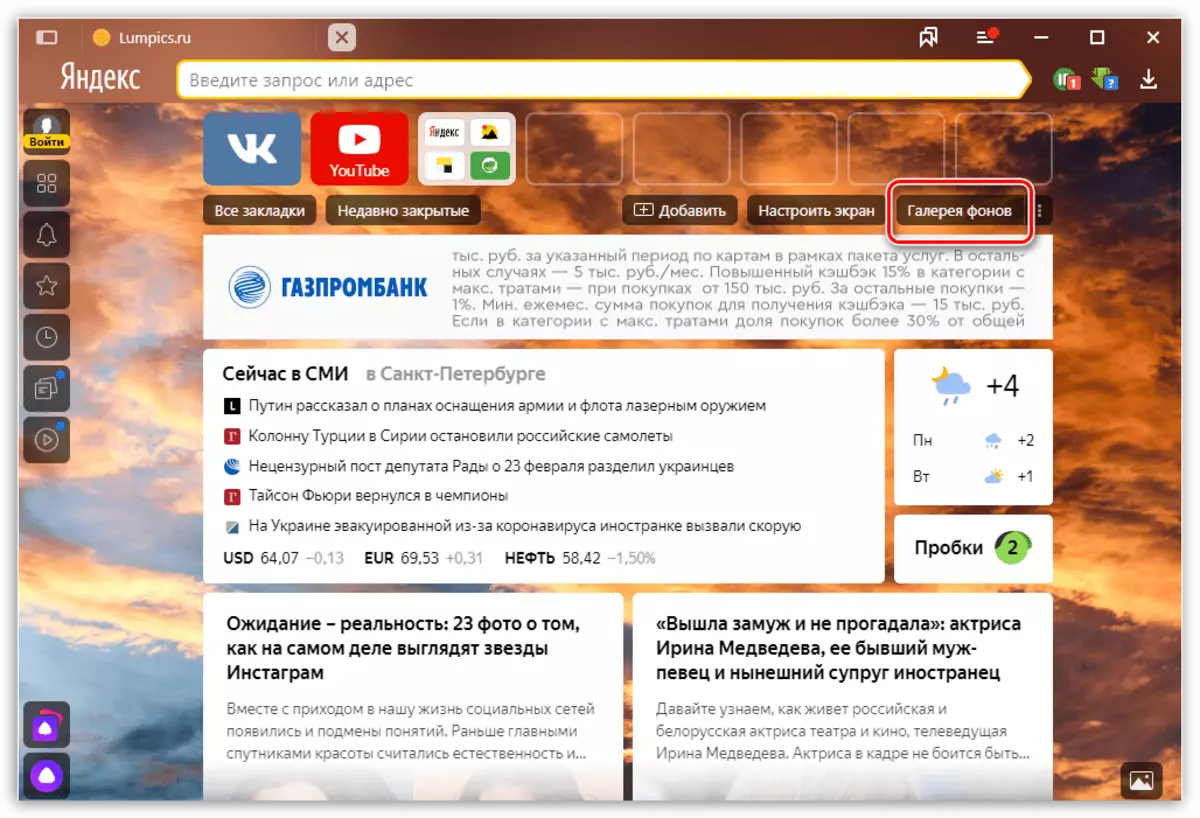
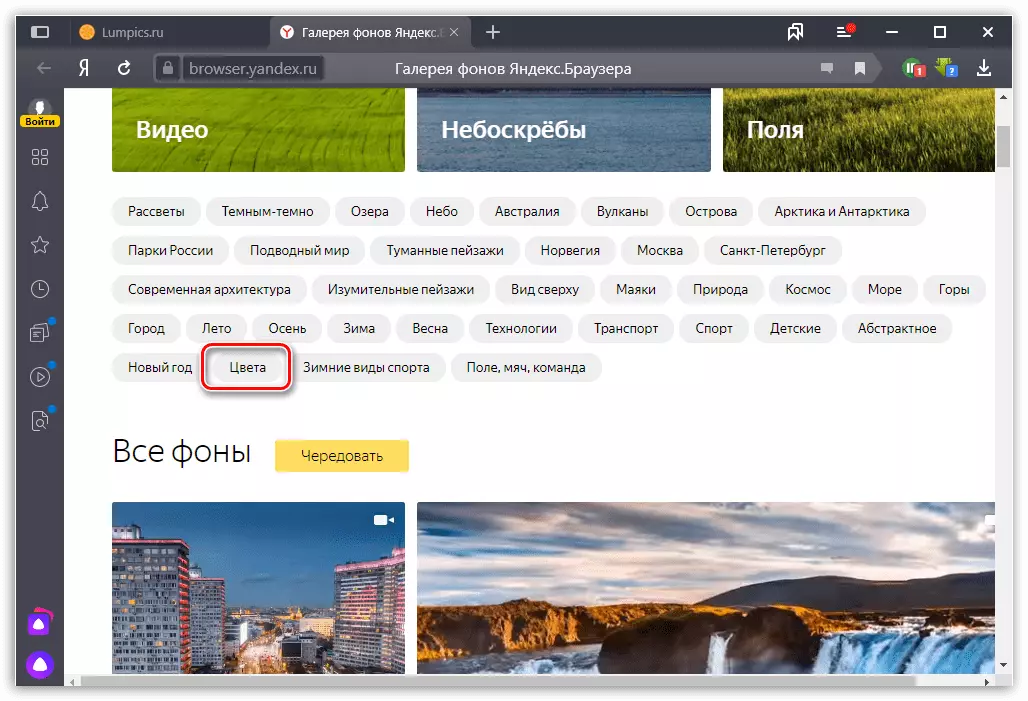
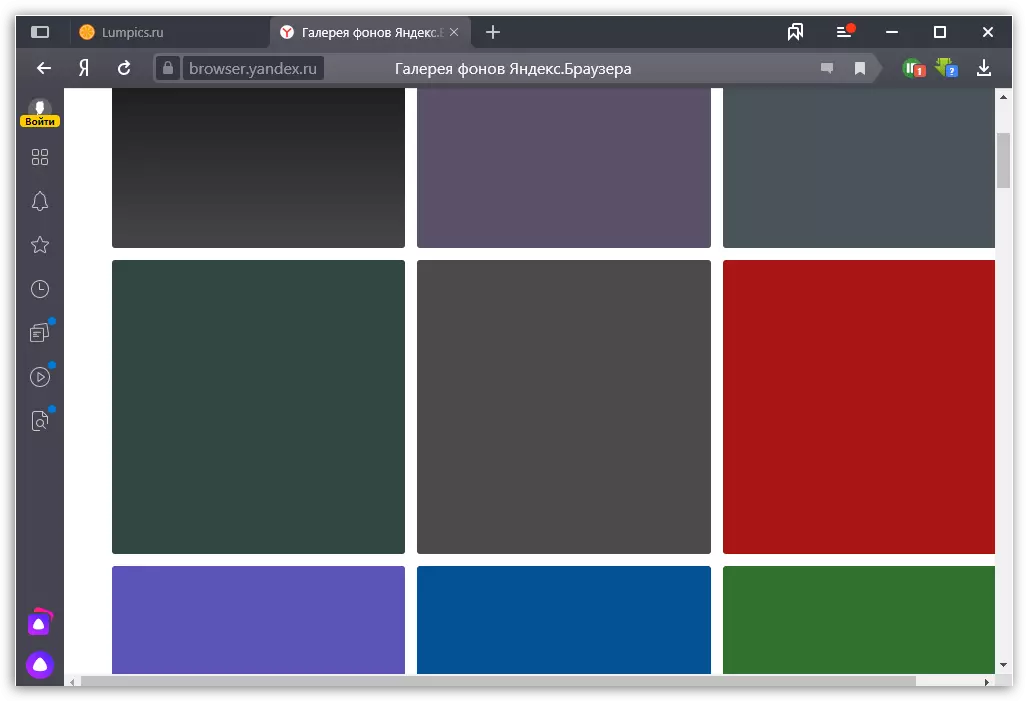
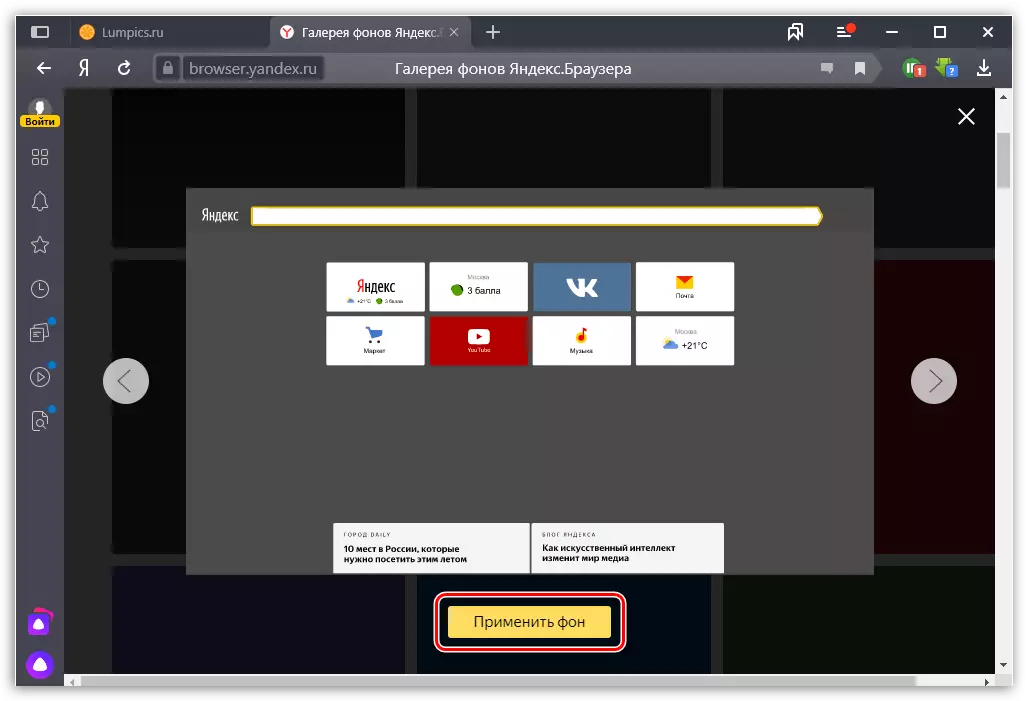
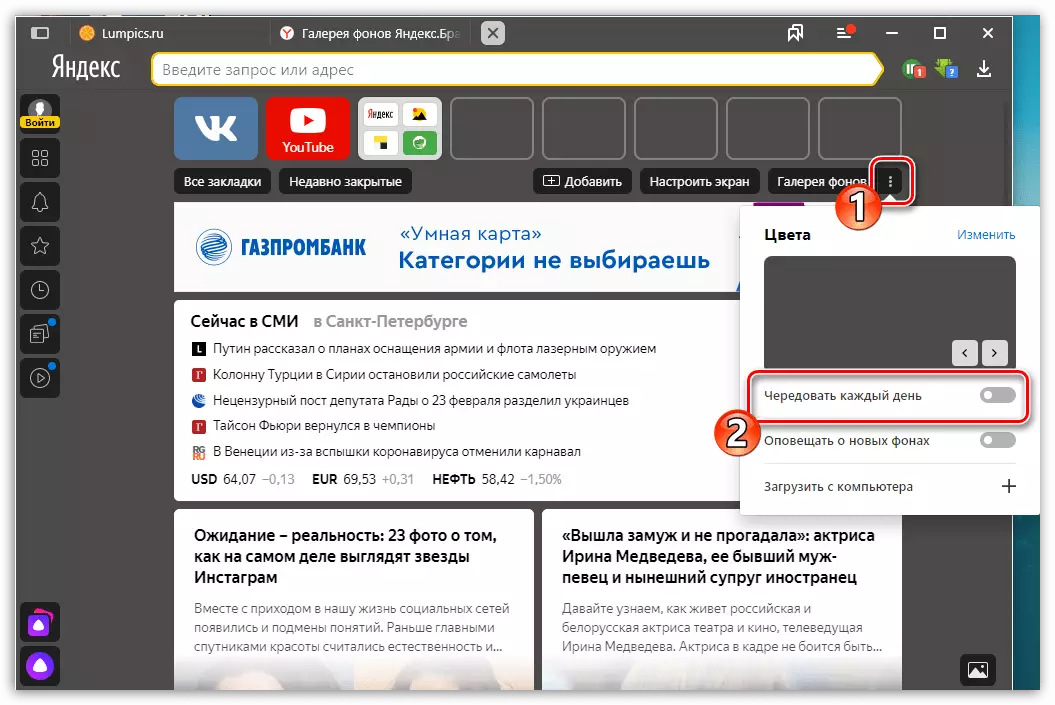
Method 2: Installing your own background
Another option is to apply your own picture stored on a computer, which, for example, you can pre-download from the network or make in any graphic editor, for example, Paint.
- To independently create one-picture wallpaper, run the standard Paint program. On the Home tab, select the Size button.
- Set the "Pixels" parameter and enter the required number of points equal to the resolution of your screen. For example, in our case, the monitor has a resolution of 1280x720. These figures indicate and maintain changes.
- We want to leave white wallpapers, however, if necessary, you can install any shade. To do this, select "Change Colors" and install the appropriate. After selecting the "Fill" tool and fill the entire image area.
- The resulting wallpaper remains to save. To do this, select the File button, Move the cursor to "Save As" and click on the "Image in JPEG format".
- Specify the place where the file will be saved in the end, and if necessary, ask him the name.
- To install the wallpaper, again, open the start page and to the right of the item "Gallery of the Backgrounds" Select the icon with the Troyat. An additional menu appears in which click the "Download from Computer" button.
- The Windows Explorer window appears next. Choose a previously saved picture. The file will be immediately applied.
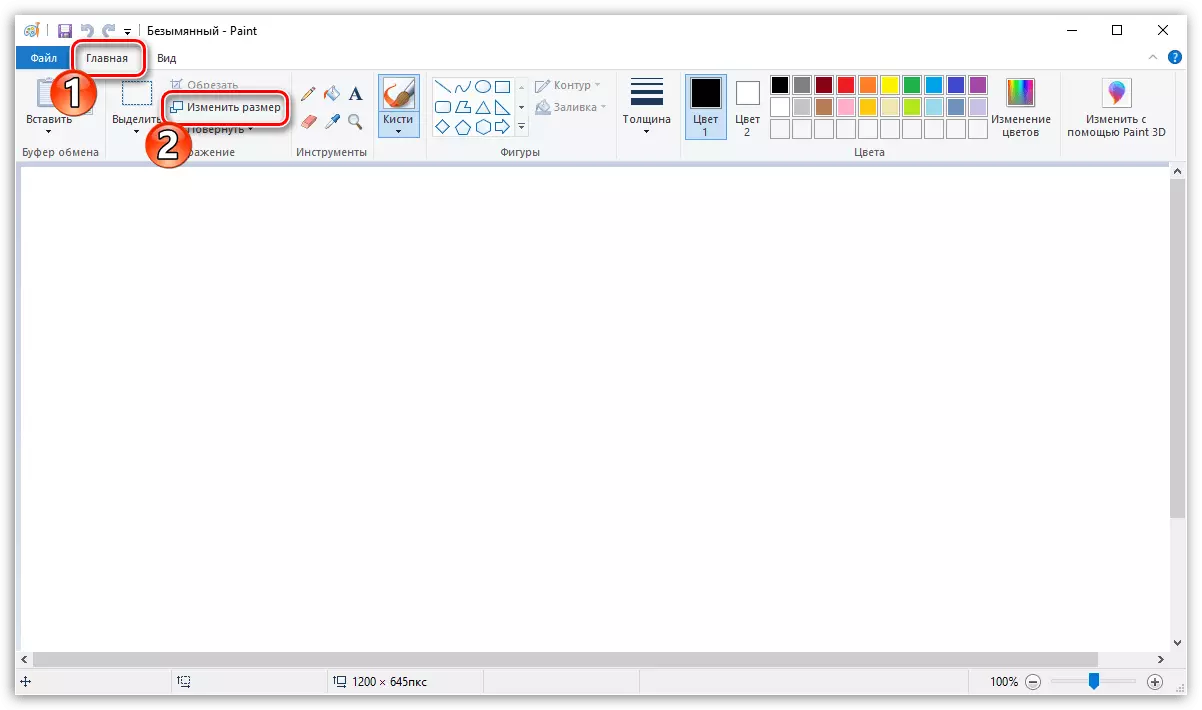

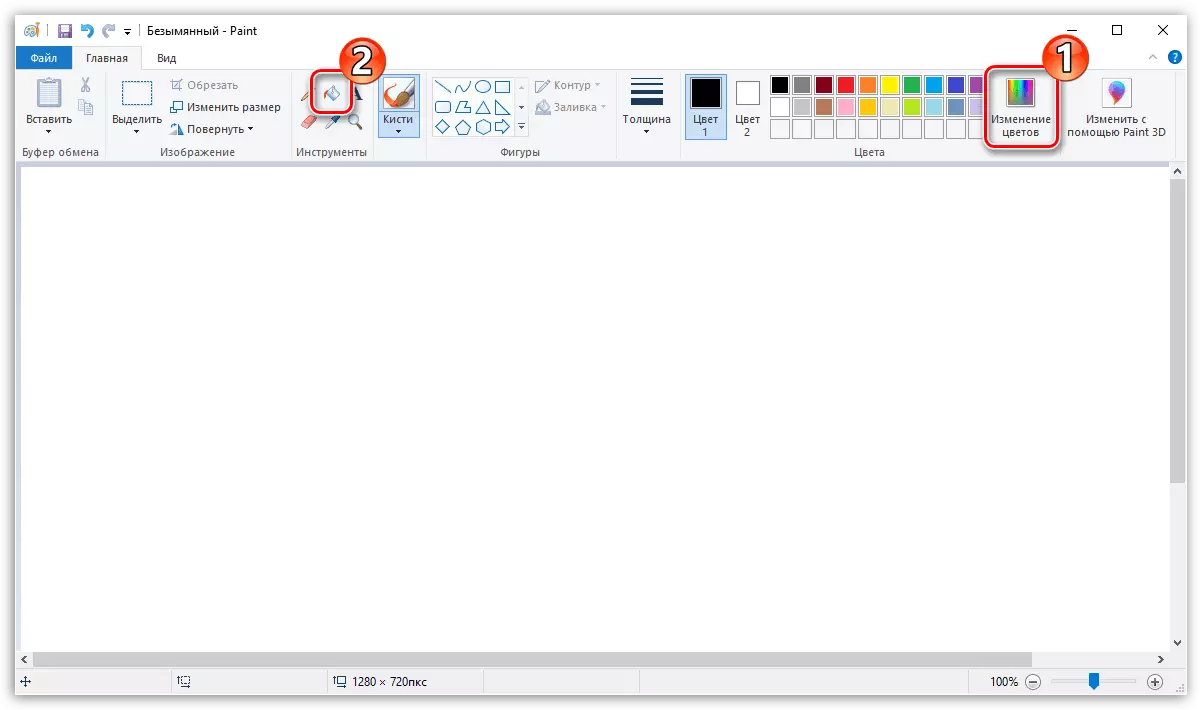
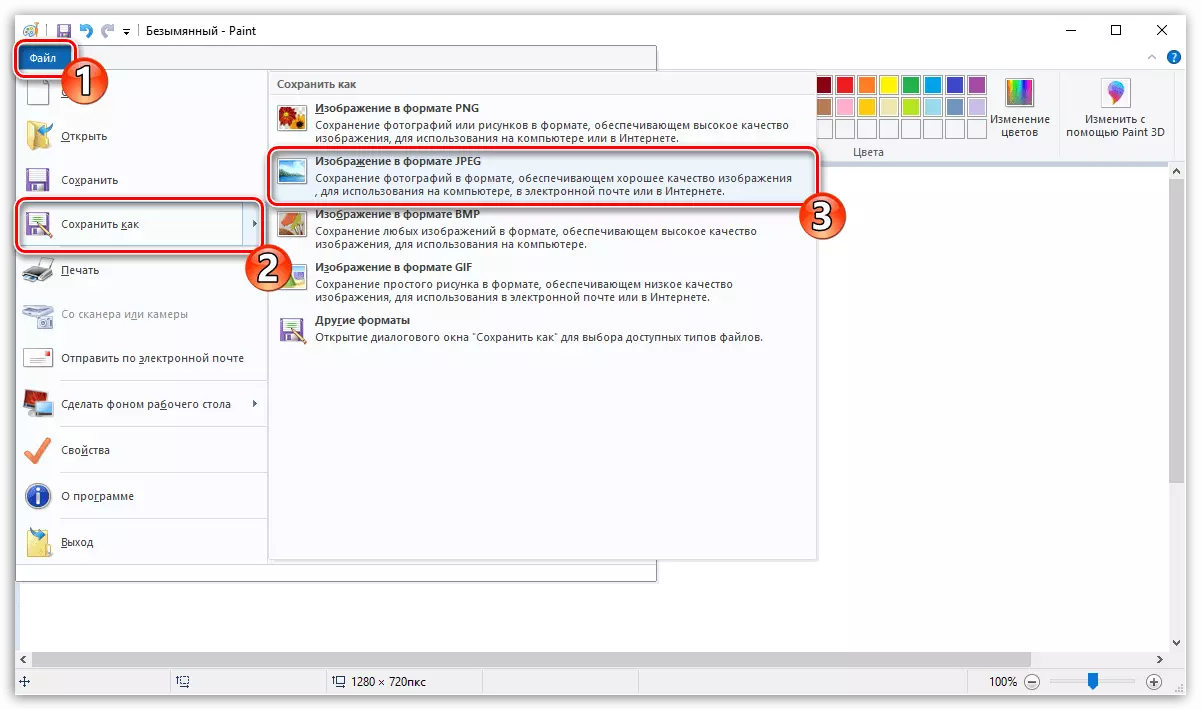
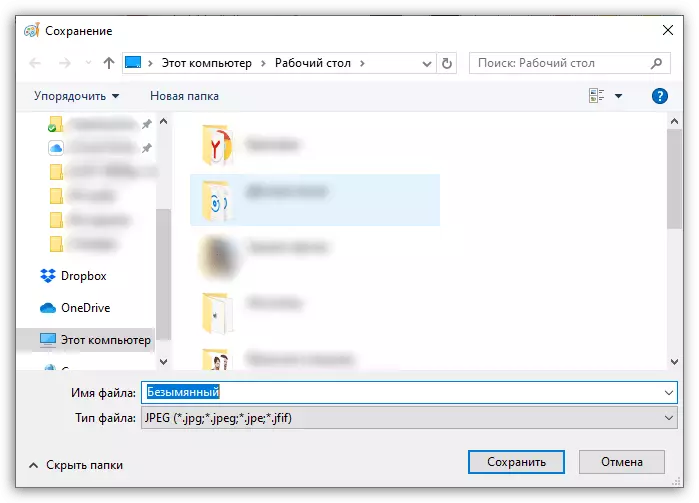
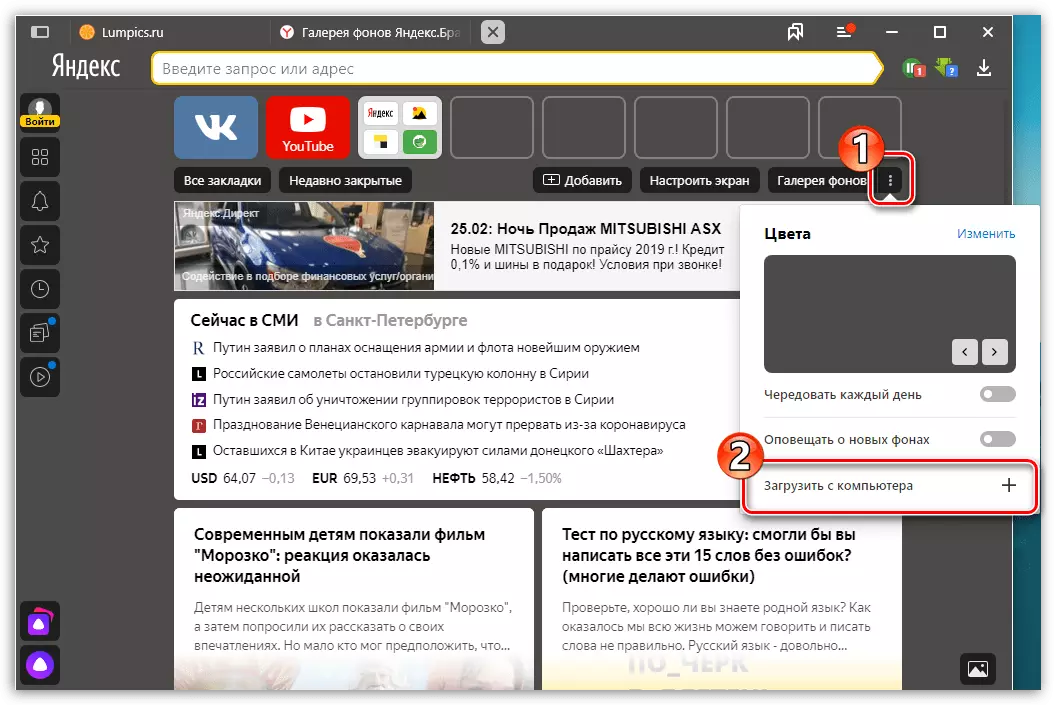
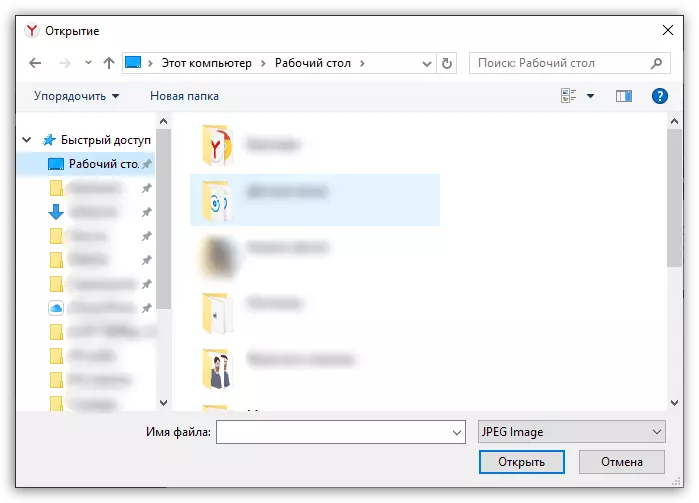
So far, the Yandex.Bauraser developers are not implemented to complete wallpaper disconnection. Perhaps in the following versions it will be added.
