
.NET Framework is a library of additional files that enters the default Windows 10 operating system. This causes a number of difficulties when users wish to reinstall this component, for example, when problems occur with its performance. Immediately clarify that it will not be possible to fulfill this task in the usual understanding, since it is impossible to completely remove the .NET Framework, but there are methods that establish it functioning by re-updating key objects. It is about this that will be discussed below.
Method 1: Updates for Windows
All files associated with the library under consideration fall into Windows along with the latest updates. Of course, it may seem that the removal of related updates will allow to get rid of the .NET Framework elements, but this is not the case, because Microsoft uses unusual package installation algorithms. Instead, you can try to disable the existing elements of the library and try to update them at the next installation of updates, which is happening:
- First you need to make sure that the next update of Windows 10 is ready for installation. After that, open "Start" and go to "Parameters".
- In the menu that appears, select the "Application" category.
- Source to the bottom of the list where you click on the inscription "Programs and Components".
- Through the left panel, move to "Enable or disable Windows Components".
- The first rows in the Windows components window and are responsible for the performance of .NET Framework. Remove the checkboxes from them to turn off.
- Expect confirmation of this operation. It will take it literally a minute, and then you can close the window with the components.
- Now through the same menu "Parameters" go to "Update and Security".
- Install the found updates and restart the computer.


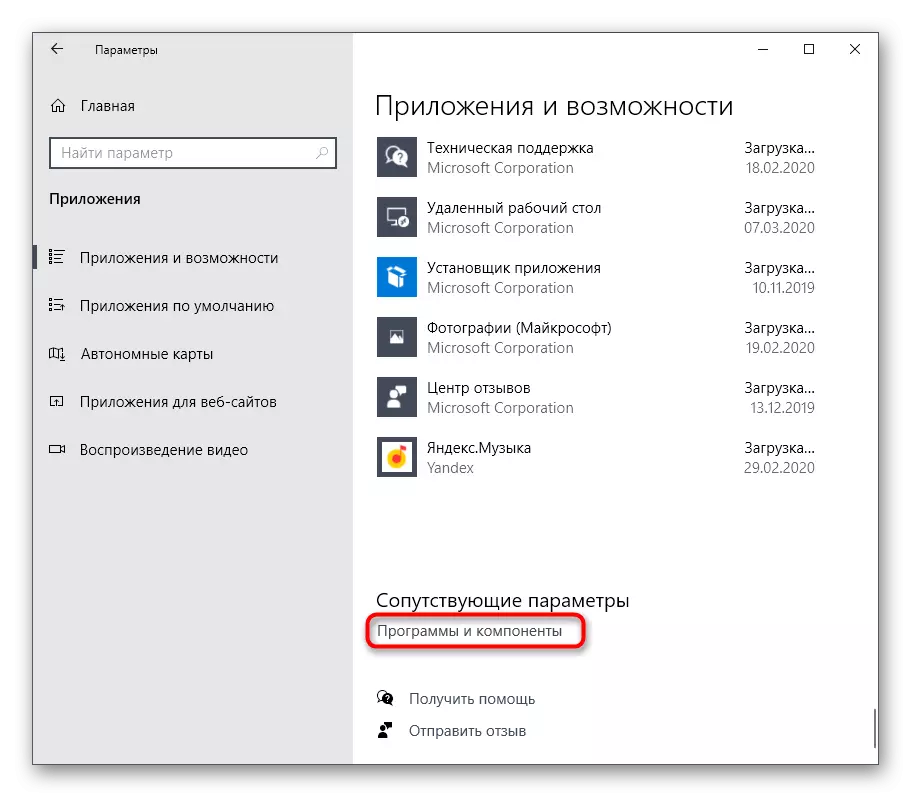
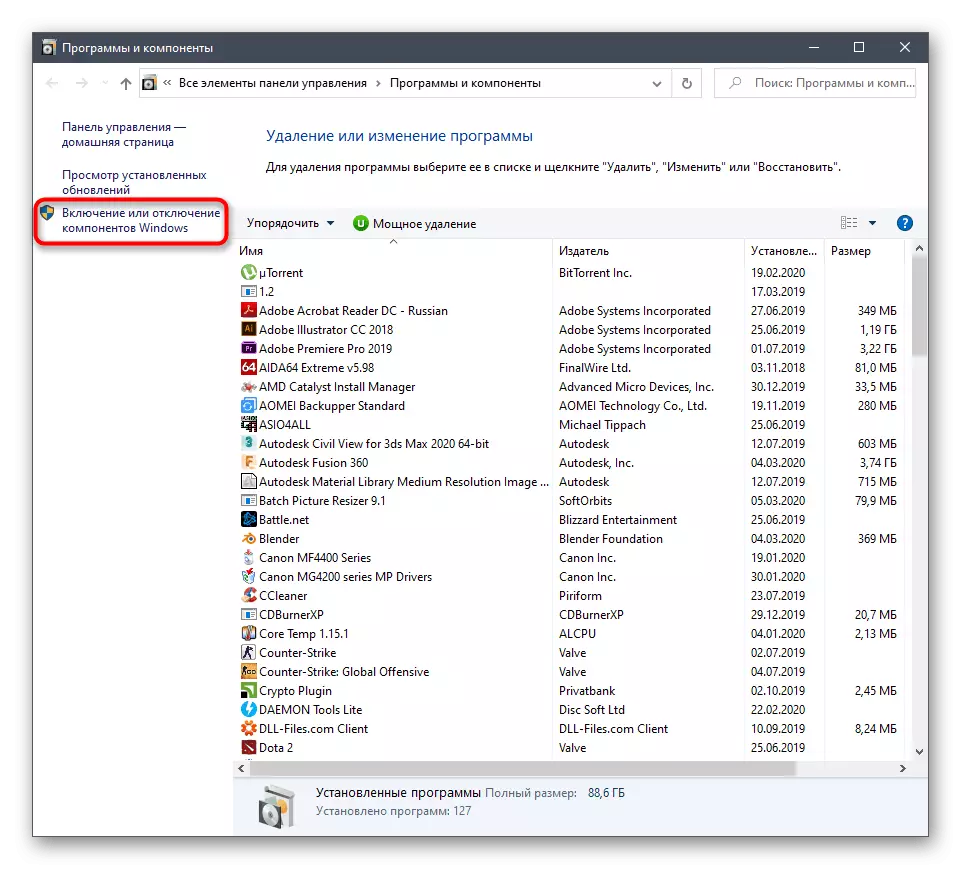



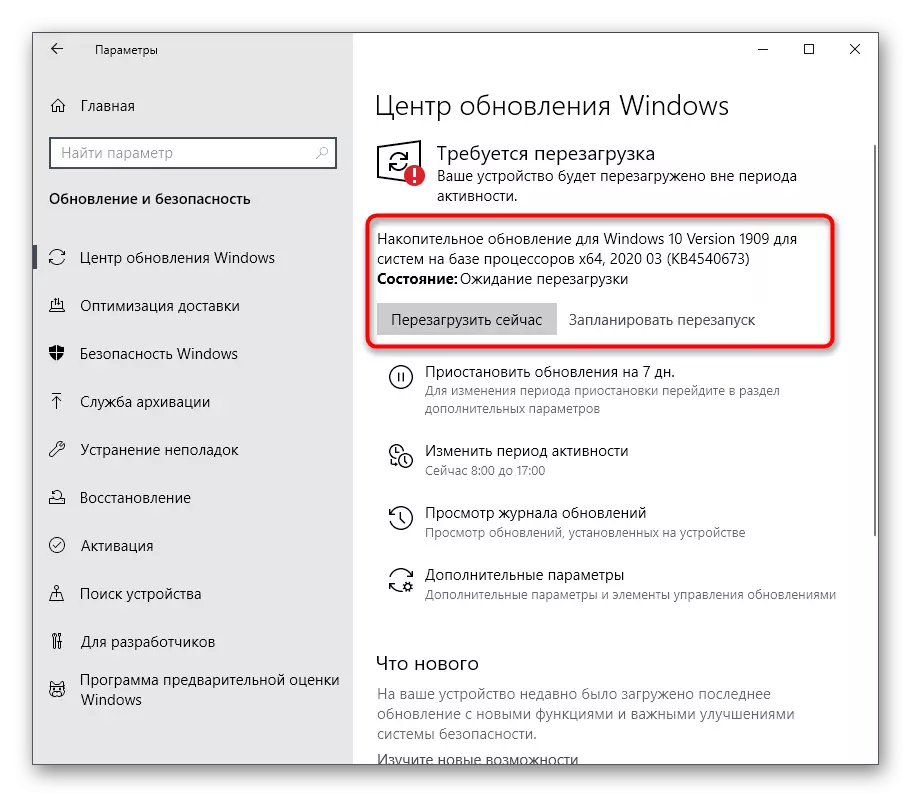
Now it only remains to hope that all the missing files have been loaded and installed along with the last update, which made it possible to correct the problems with the functioning of .NET Framework. Do not forget and enable these libraries through the Windows Components menu immediately after entering the OS. However, in some cases, additional problems associated with installing updates arise. Then the user will be able to additionally decide them. We propose to read the relevant guidelines on this topic in our other articles on the links below.
Read more:
Installing Windows 10 Updates
Install updates for Windows 10 manually
Solve problems with installing updates in Windows 10
Method 2: Installing Visual Studio
Visual Studio - MICROSOFT branded software that is used to develop applications in different programming languages. First of all, the manufacturer aims to ensure the correct interaction of this development environment with Windows, because many utilities and software are written under this platform. This will allow the usual user to use Visual Studio for your own purposes, checking the missing .NET Framework files.
Go to the official site of Microsoft Visual Studio
- On the official website of Visual Studio, select the pop-up list "Products".
- In the menu that appears, you are interested in the inscription "Windows applications".
- Run down the tab and find a version of Visual Studio Community. It applies for free and is fully suitable for our task today. Click on the "Free Download" button to start loading.
- After that, launch the received installer.
- Wait for downloading all components to install. During this process, do not interrupt the connection to the Internet.
- When the installation window is displayed, move to the "Separate Components" tab and mark all the .NET Framework versions.
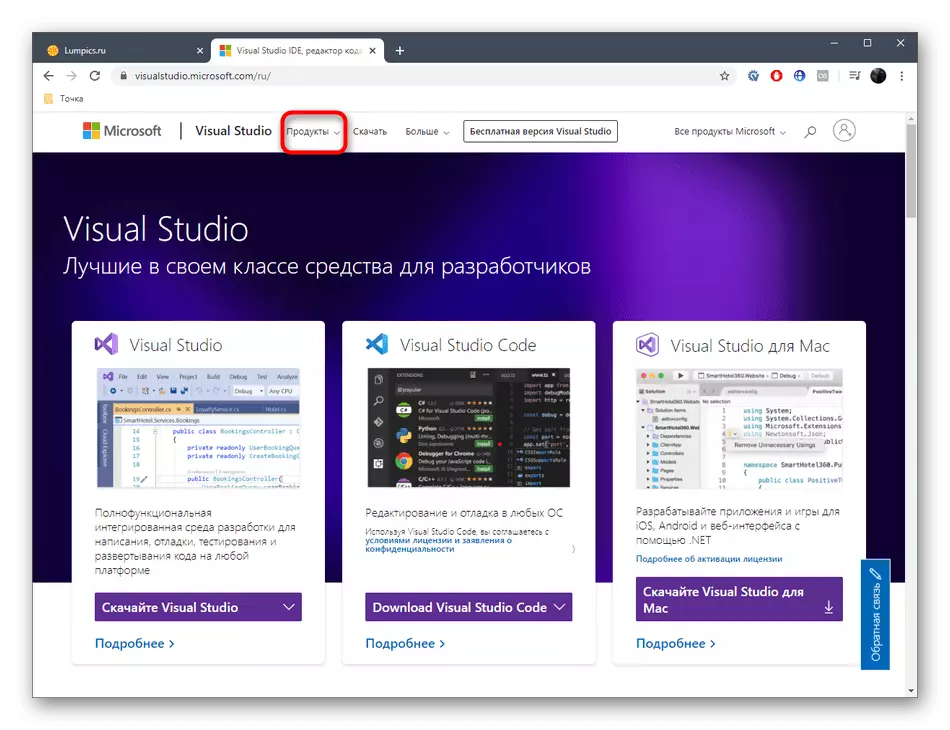
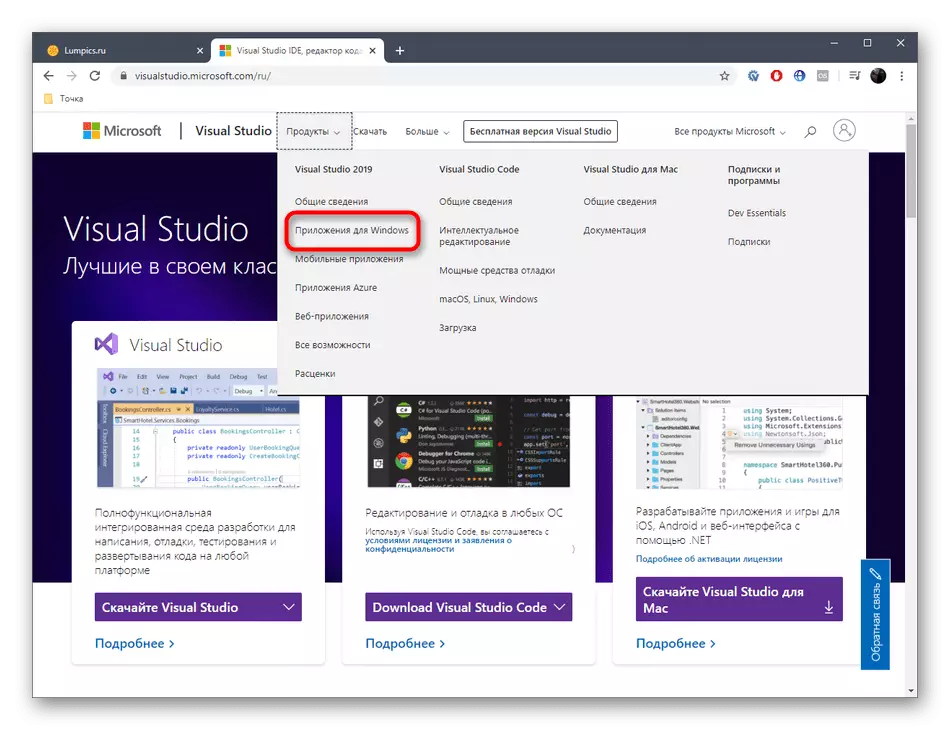
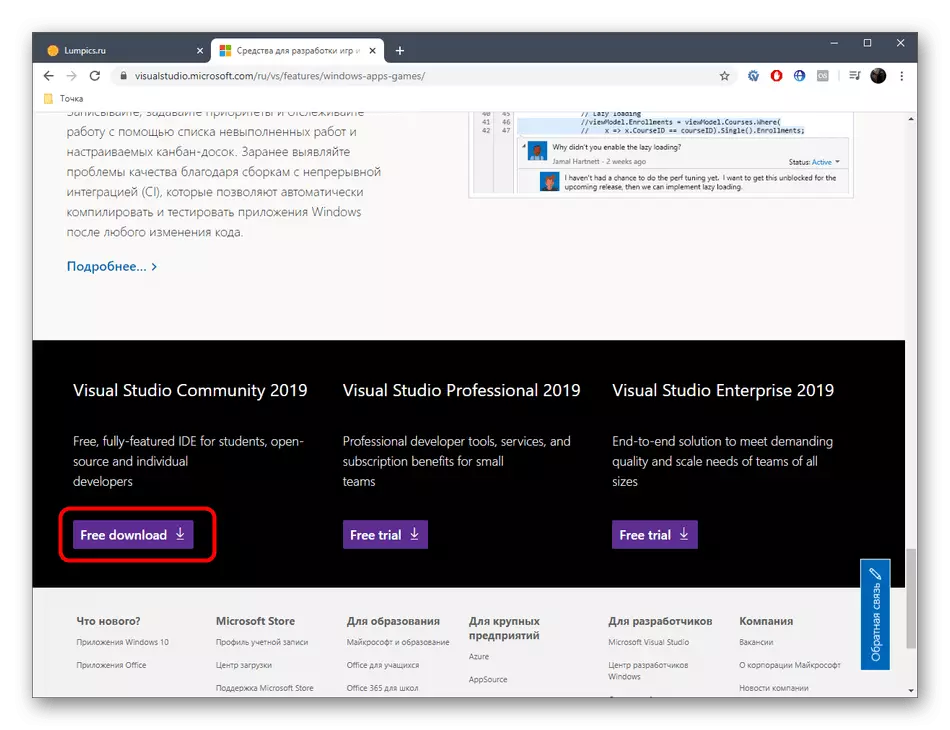


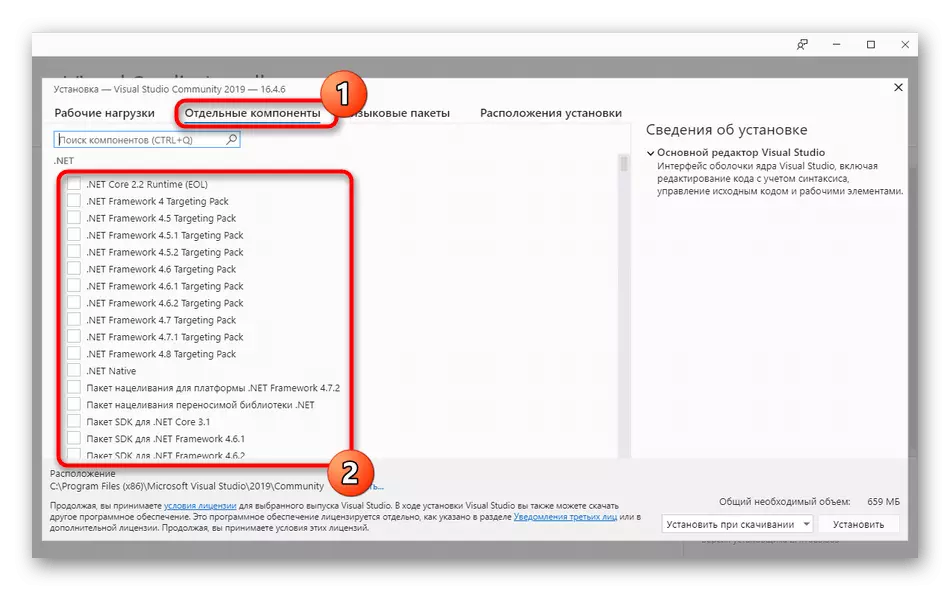
We have just described one basic action that must be performed within the framework of today's instructions. As for the operation of the Visual Studio download itself and its installation into the operating system, this topic deals with a separate article on our website, so we recommend familiarizing yourself with it to complete the installation process and check the performance of the .NET Framework files.
Read more: Proper Visual Studio Installation on PC
It was all information about resetting the .NET Framework in Windows 10. As you can see, this operation will not be able to implement this operation, and you can only try to correct the missing or damaged files. If it did not help, try to use the troubleshooting tool, as read further.
Read more: Using Net Framework Repair Tool
In the case when this manipulation did not bring due results, it is worth paying attention to the assembly of the operating system. Most likely, you downloaded a broken repack from pirate sources, and get rid of the problem with .NET Framework only by reinstalling windows using another assembly.
