
Some users are important that the computer running Windows 10 is turned off quickly, but sometimes this process takes too much time. Today we want to offer methods of eliminating this problem.
Method 1: Upload Applications
Most often, the PC is long disconnected due to the large number of resource-intensive processes, since time is spent on their unloading. But it can be done manually.
- The easiest option is to use the "Task Manager" snap. It can be started by pressing the CTRL + SHIFT + ESC key combination or by clicking the right mouse button on the taskbar and select the appropriate context menu item.
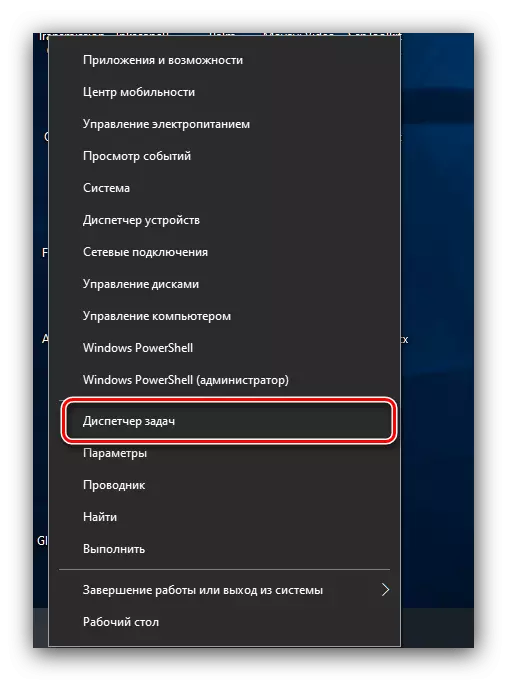
Read more: Methods for launching Task Manager in Windows 10
- Open the Processes tab and check the CPU columns, "Memory", "disk" and find the positions that most load the system. If one of these is a tree, expand it with a single click LKM. Click the PCM on the desired and select the option "Details".
- In the "Details" tab, right-click on the required record and use the option "Remove the task".

Confirm your desire.
- Repeat steps from steps 2-5 for all programs that you want to complete manually.
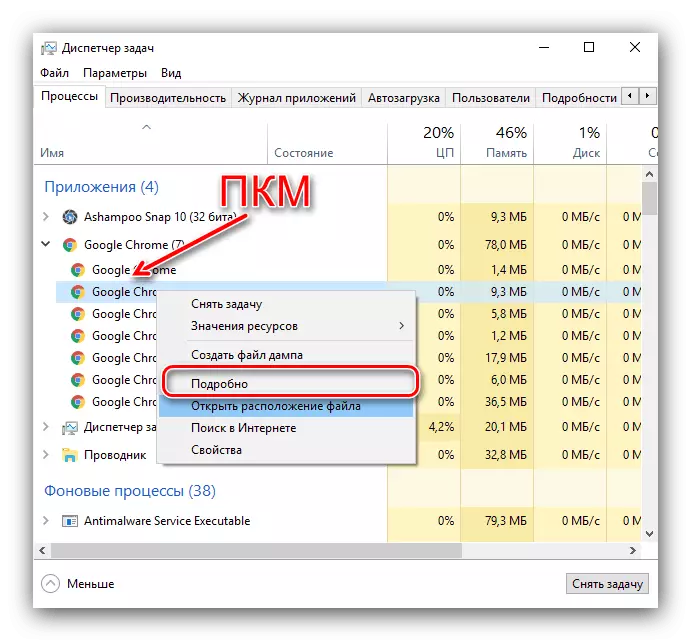

Try turning off the computer - most likely, the operation will accelerate significantly.
Method 2: Clearing autorun catalog
A large number of programs in the autoload can also slow down the completion of the system. For its cleaning, act according to the following algorithm:
- Open the Task Manager (see the previous method) in which go to the "Auto-loading" section. Carefully read the list, select the options unnecessary to you and click on the "Disable" button.
- After cleaning, use the Win + R combination to start the "Run" means. Enter the SHELL request in it: startup and click "OK".
- In the folder that opens, remove the shortcuts by any acceptable method - for example, by pressing SHIFT + DEL.



Now turning off must go faster.
Method 3: RAM optimization
The problem under consideration occurs and due to the high load on the RAM. The first thing to be done in such a situation is to optimize RAM consumption.
Read more: Optimization of RAM in Windows 10
Also, it will not be superfluous to clean its cache, what the next instruction will help you.

Read more: How to Clear RAM in Windows 10
Method 4: Disable fast launch
The quick start function speeds up the start of the computer and OS, but sometimes at the expense of a slowdown when you turn off. Reasonable will disable this option and check the result.

Read more: Disable fast launch in Windows 10
Method 5: Improving performance
Long completion of the system may be a sign of insufficient PC performance. The optimal solution will be updated components, but it is not always possible. Fortunately, some result will make it possible to achieve a fine tuning of Windows.
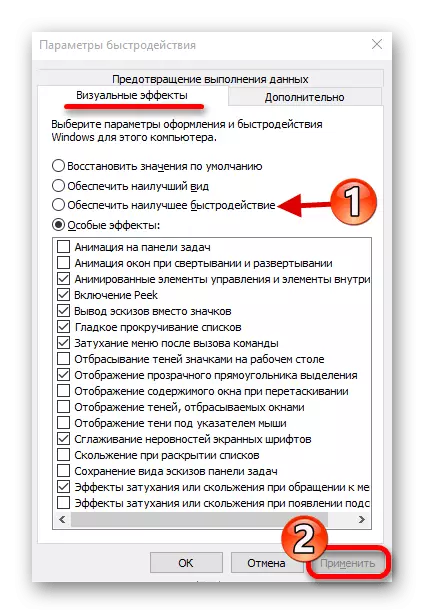
Read more: Increase computer performance with Windows 10
Method 6: hardware troubleshooting
Slow shutdown of the computer is possible at hardware reasons. To clarify this, do the following:
- Disconnect from PCs or a laptop peripheral connected via USB: flash drives, external discs, keyboards, mice, etc.
- Release also other ports (for example, PS / 2, COM, FireWire), if present.
- Check the connector state - often due to contamination or breakdowns, the system believes that devices are connected to them.
- Test internal components, in particular, hard disk and RAM modules.

Read more:
Verification of RAM in Windows 10
Hard disk performance
When hardware defects are detected, it will be necessary to replace the element failed.
We told you about the methods by which you can speed up the completion of the PC with Windows 10.
